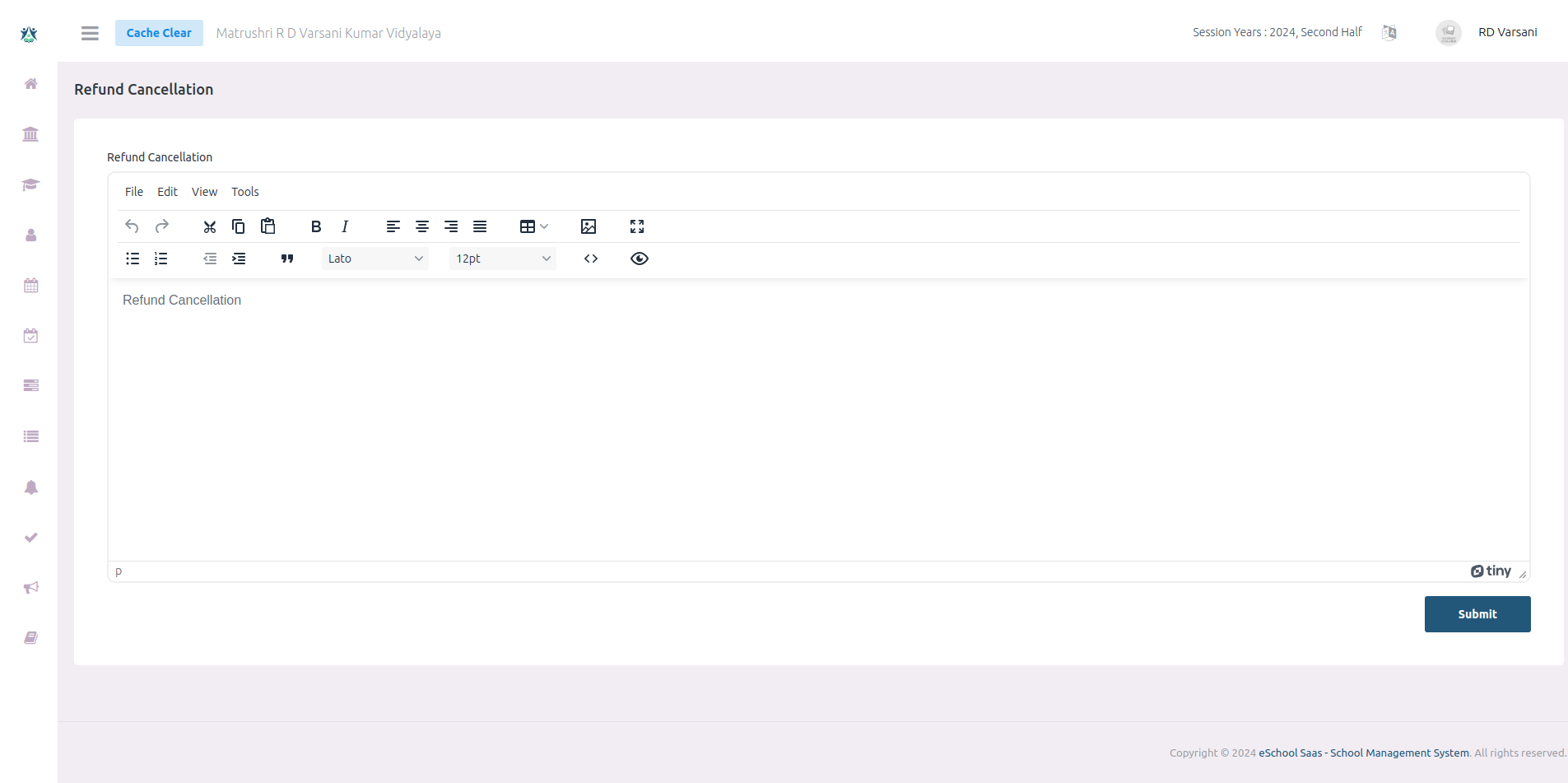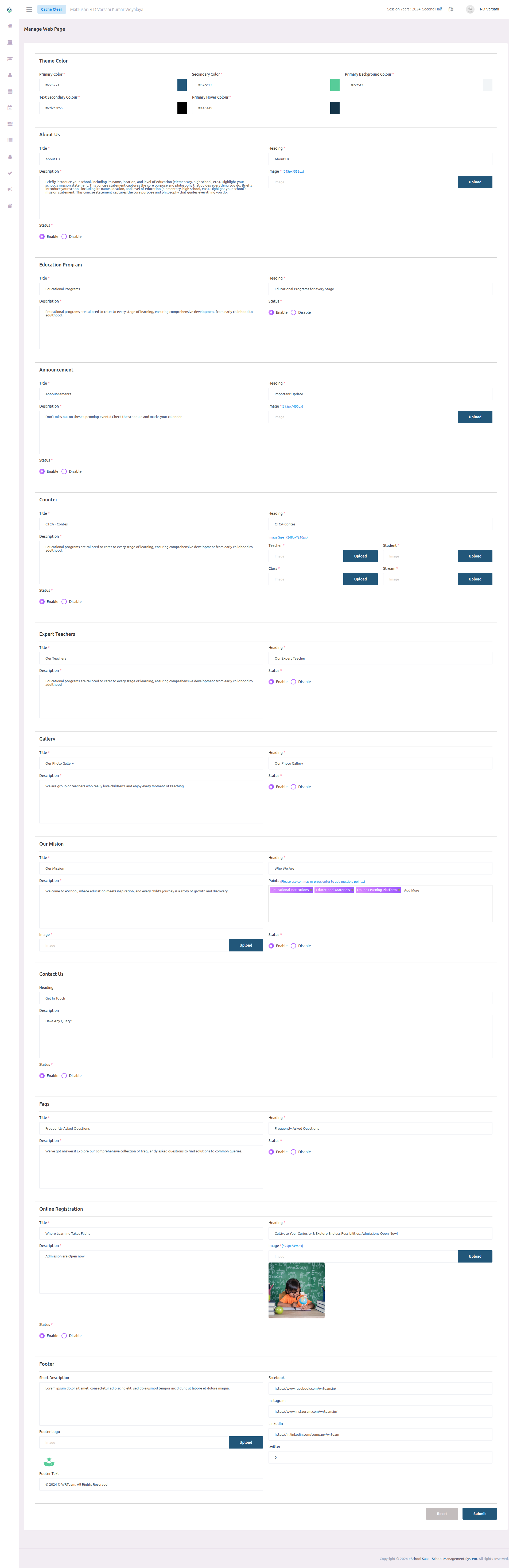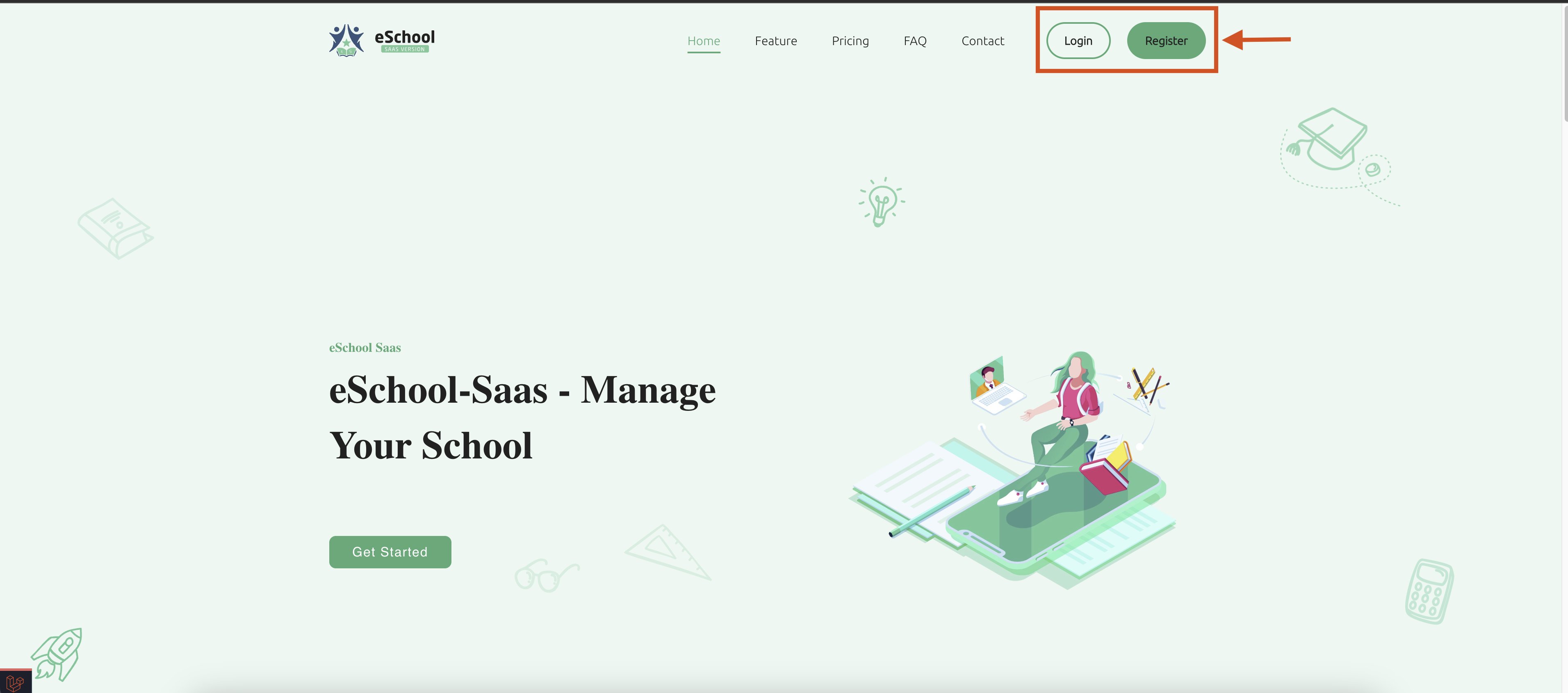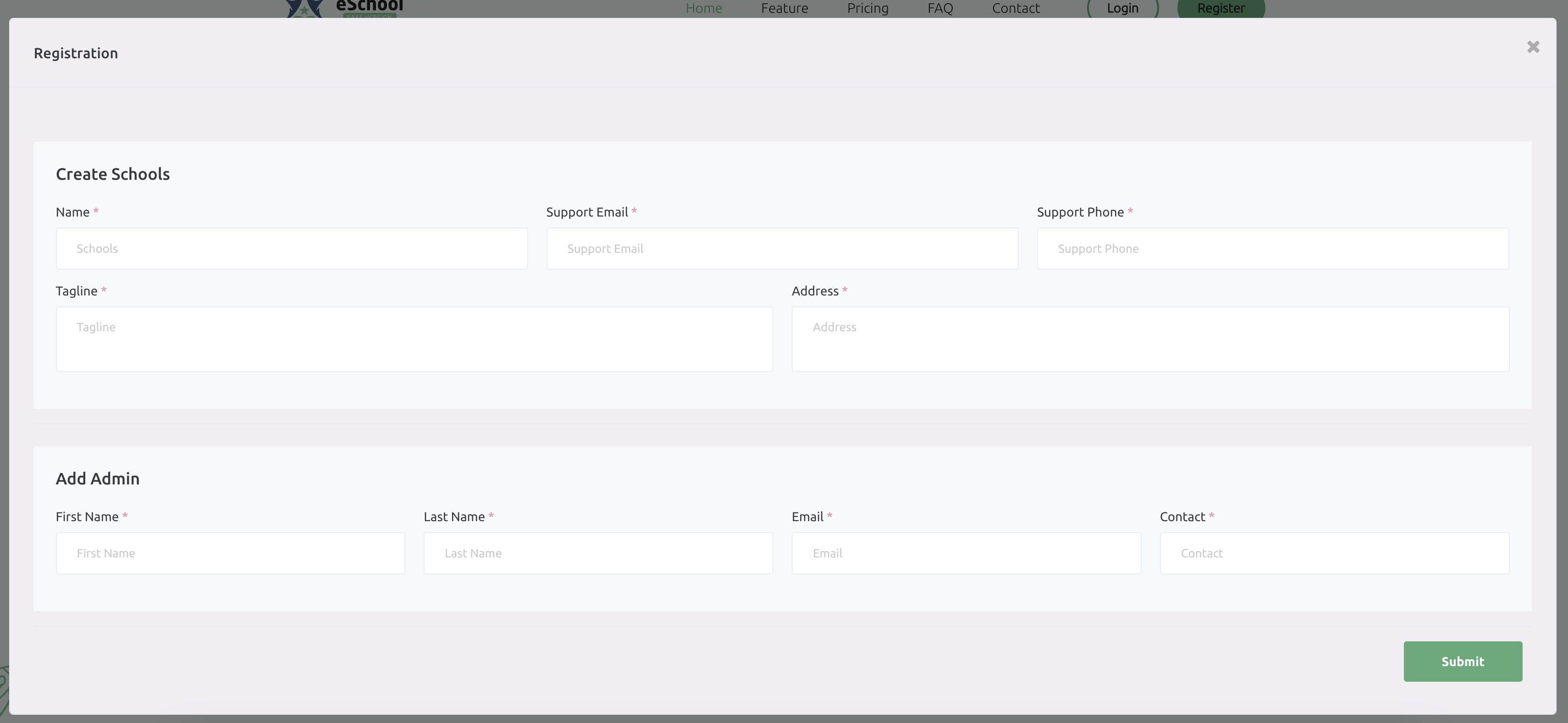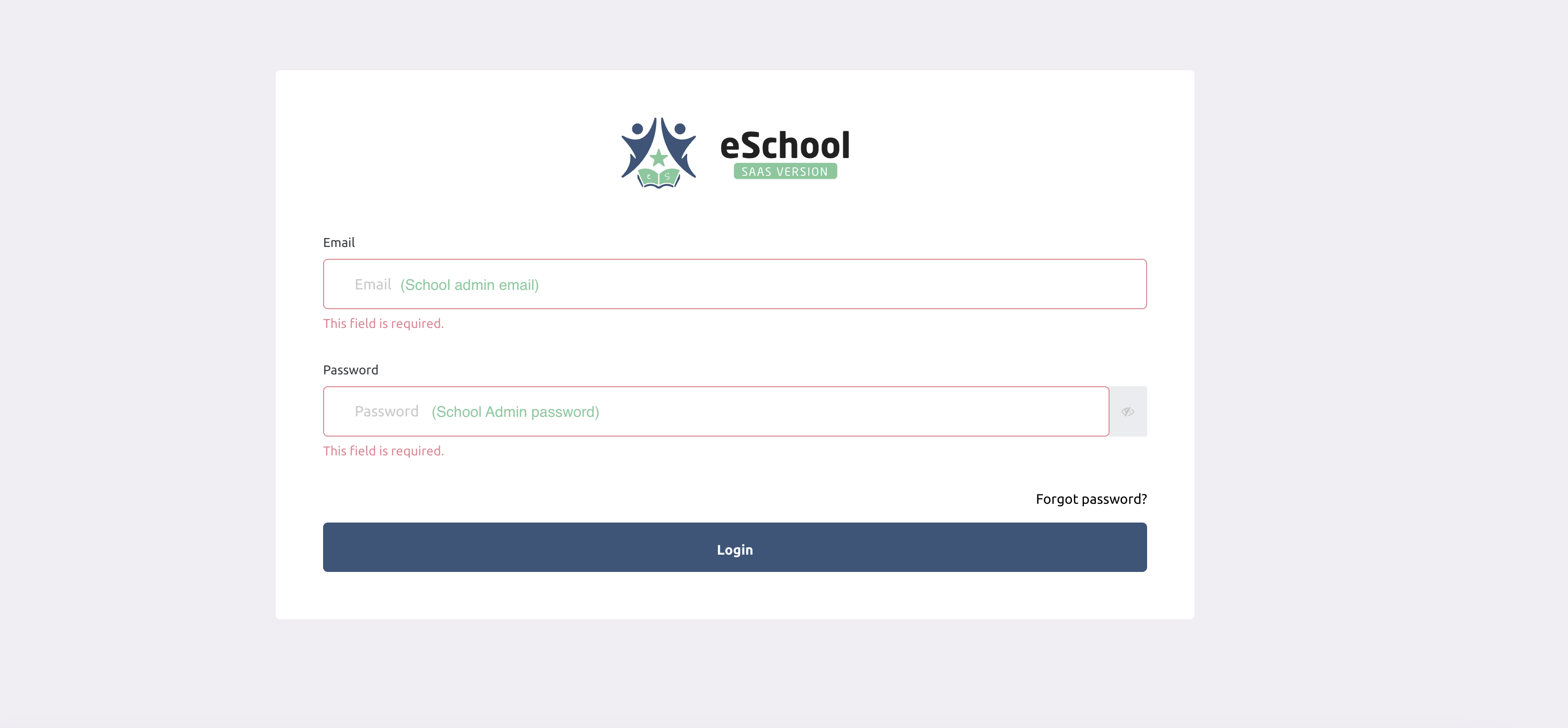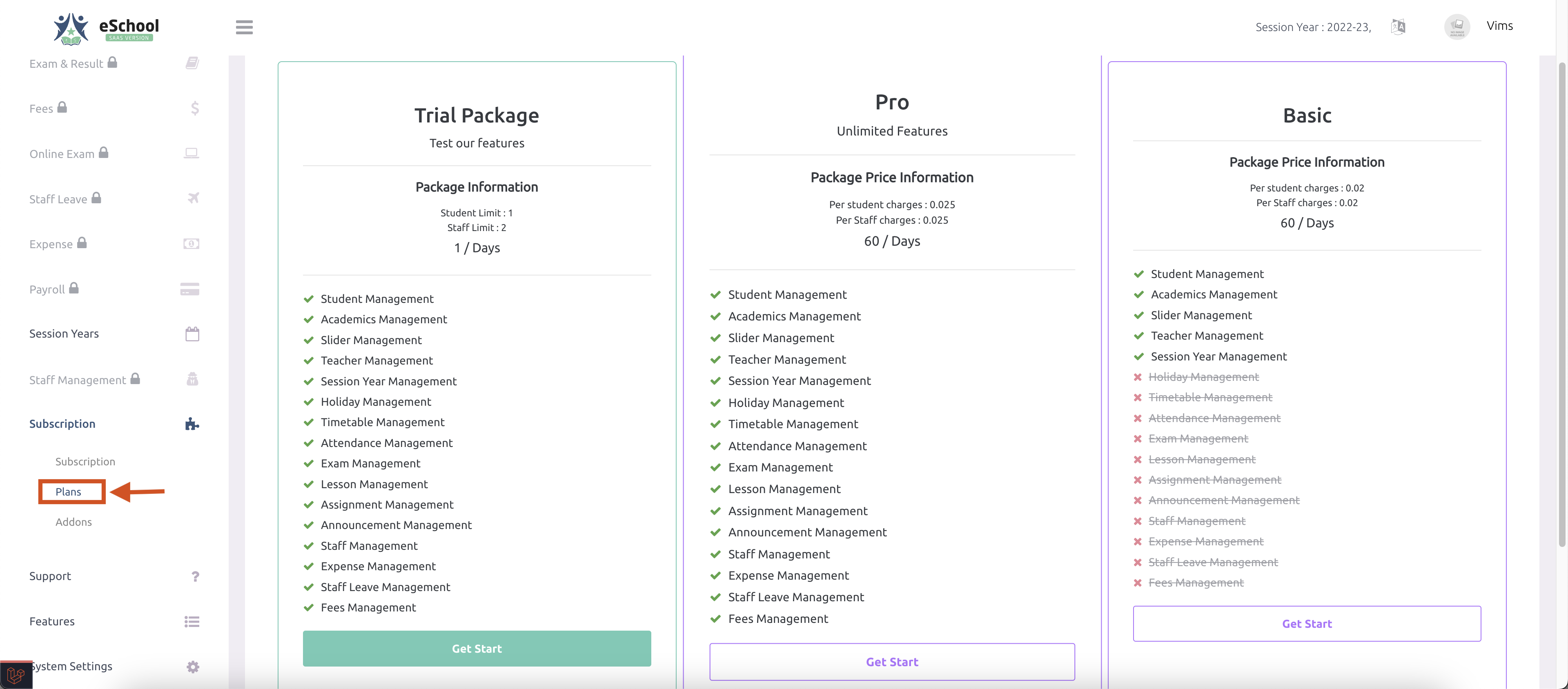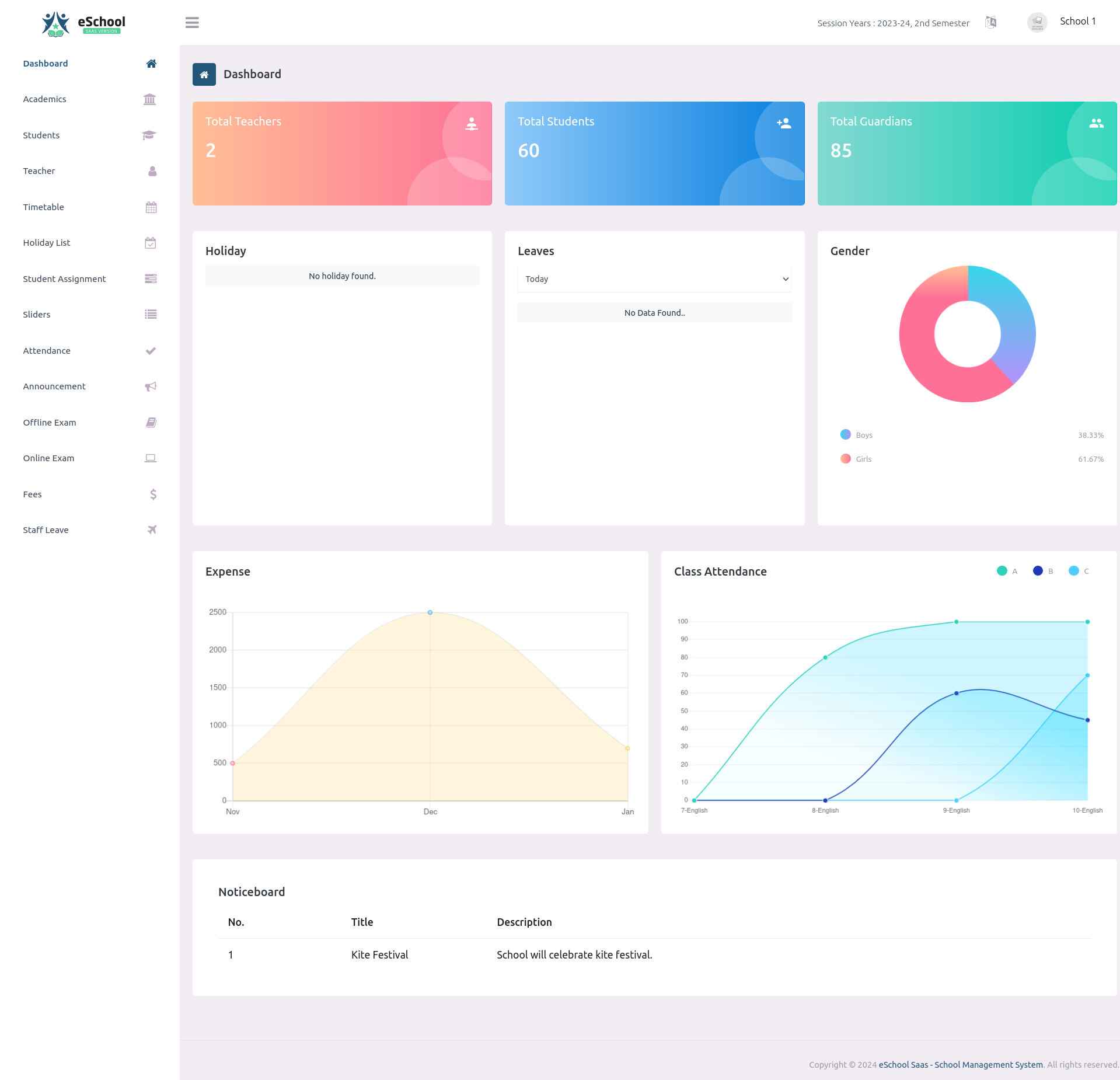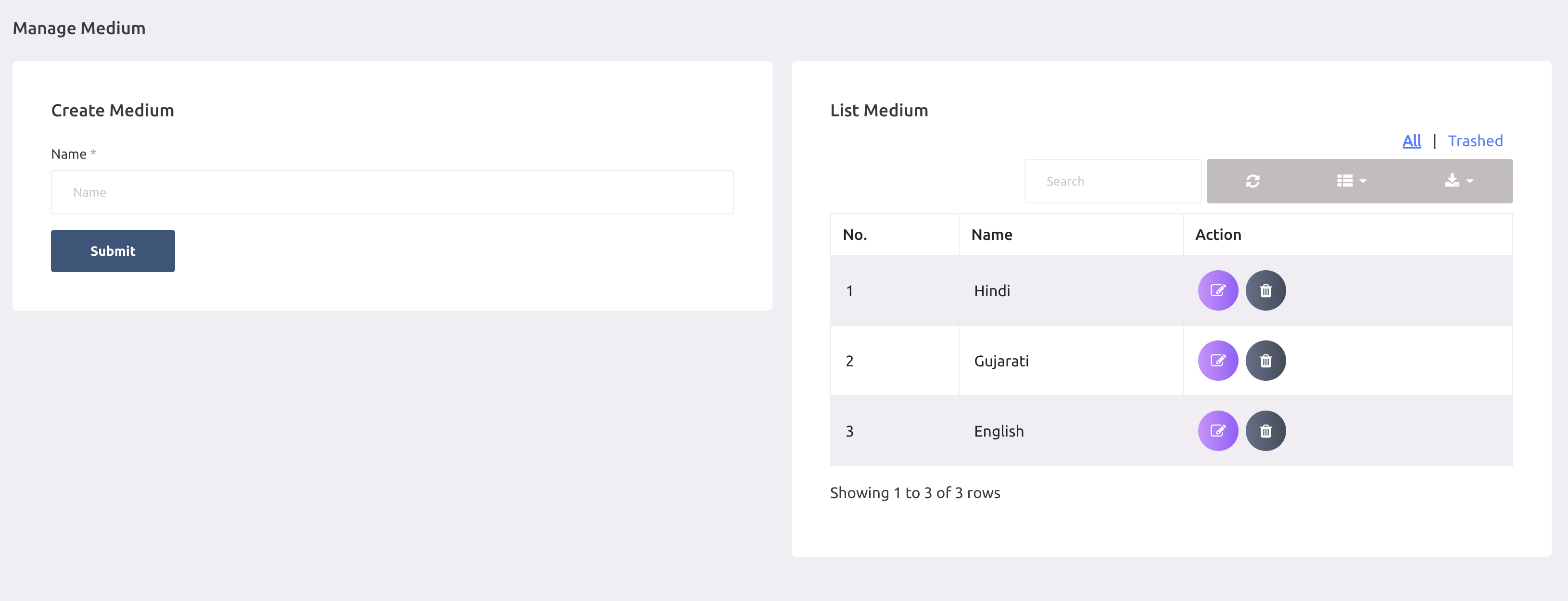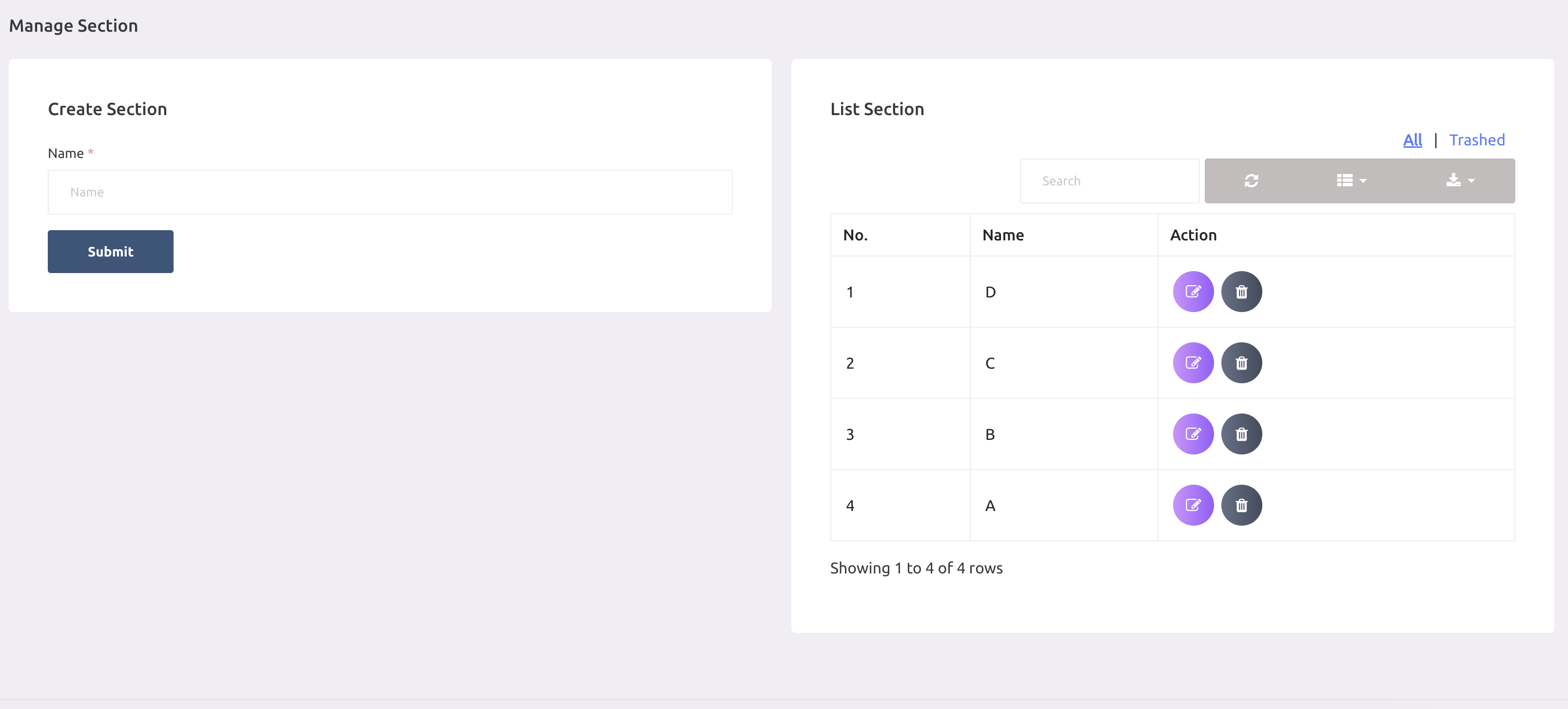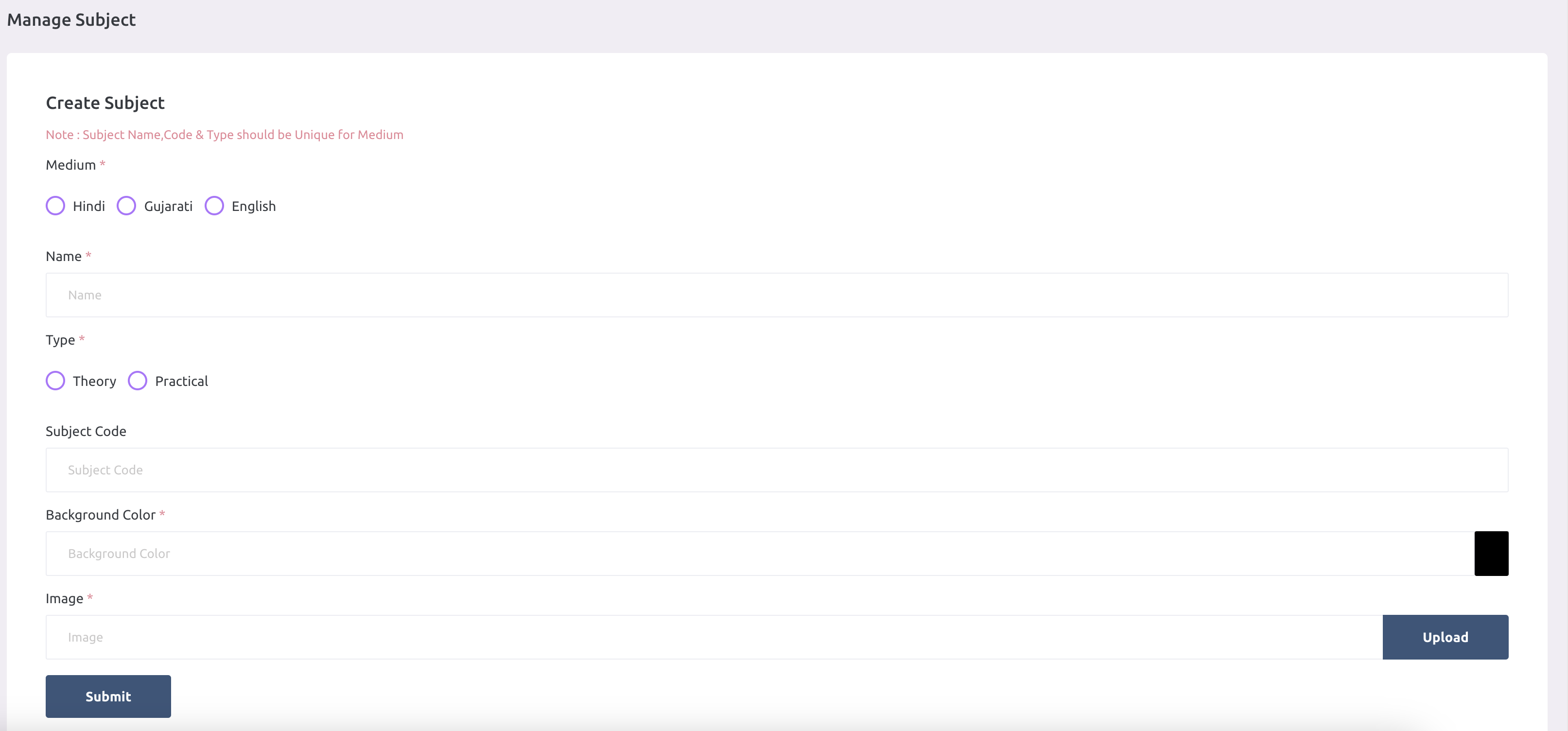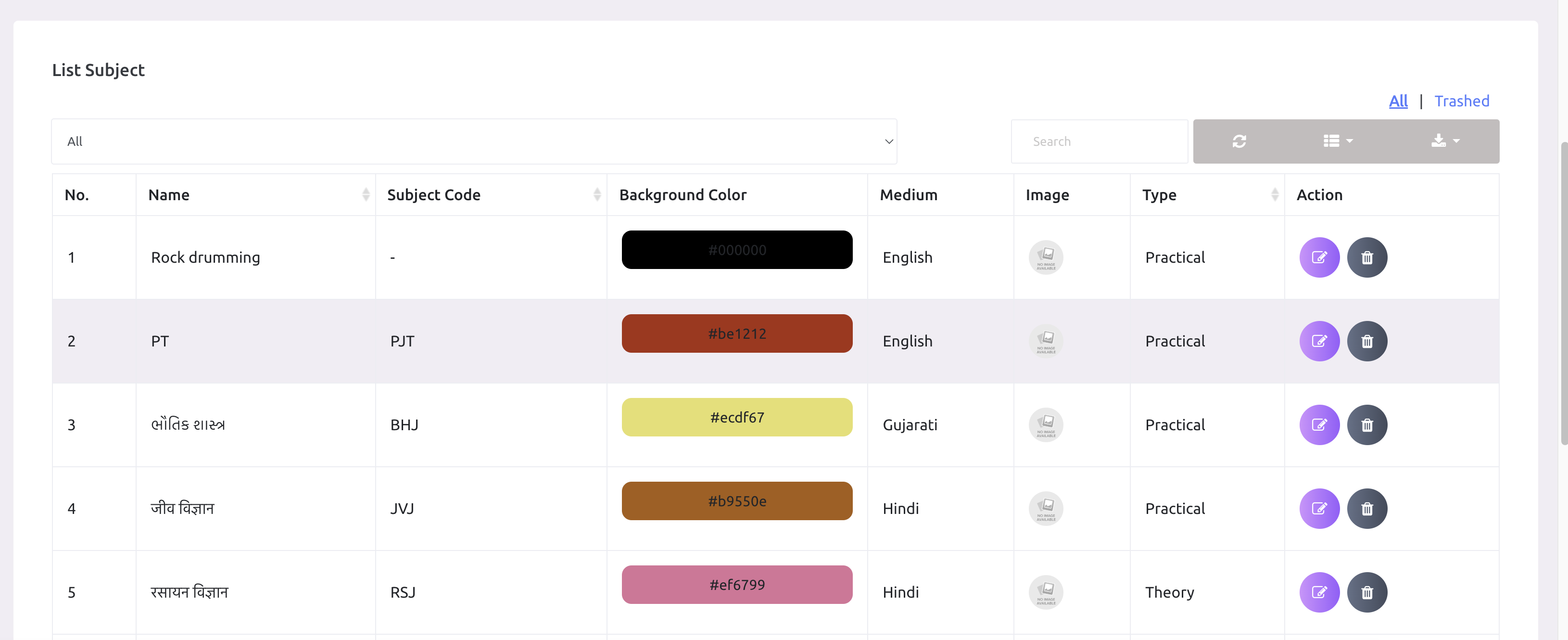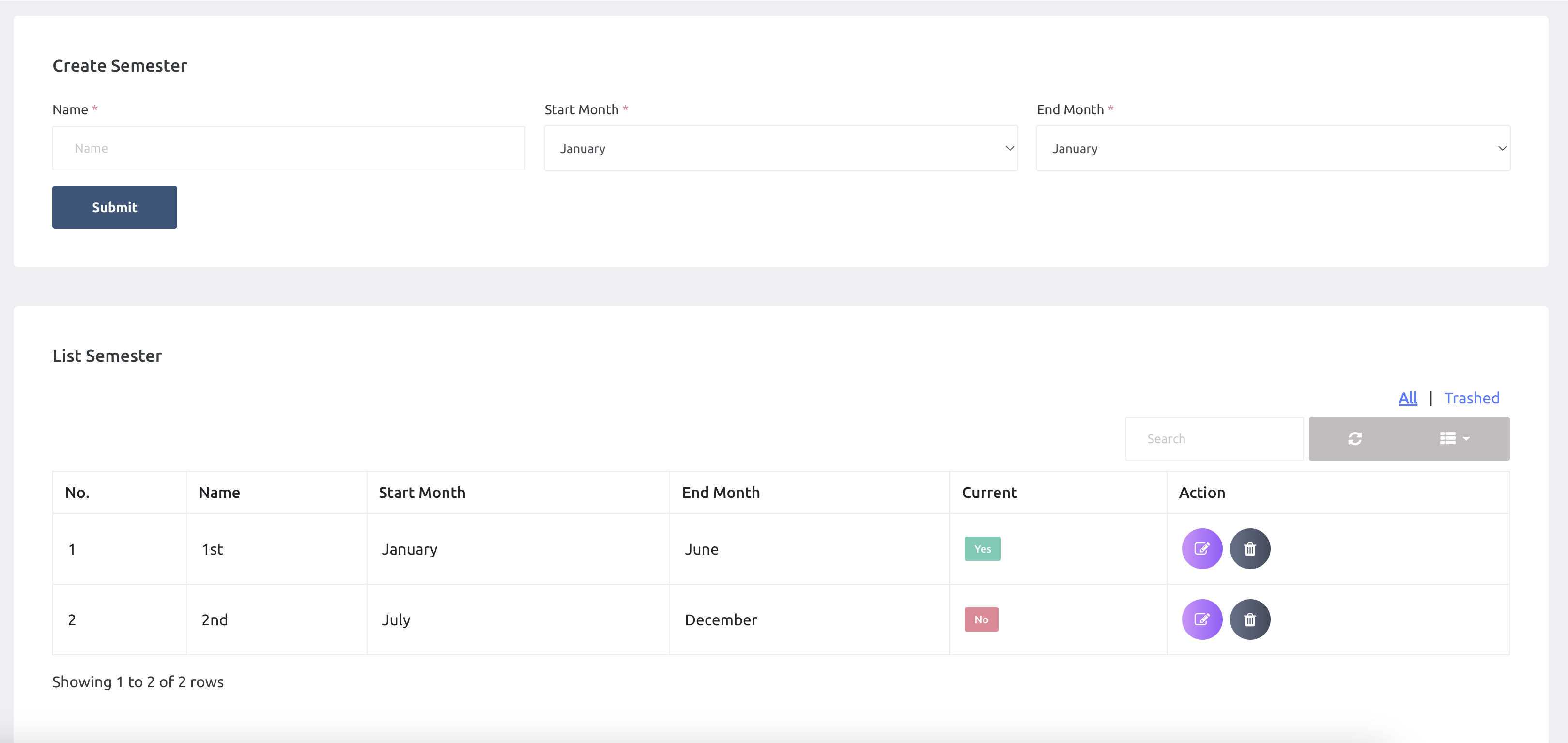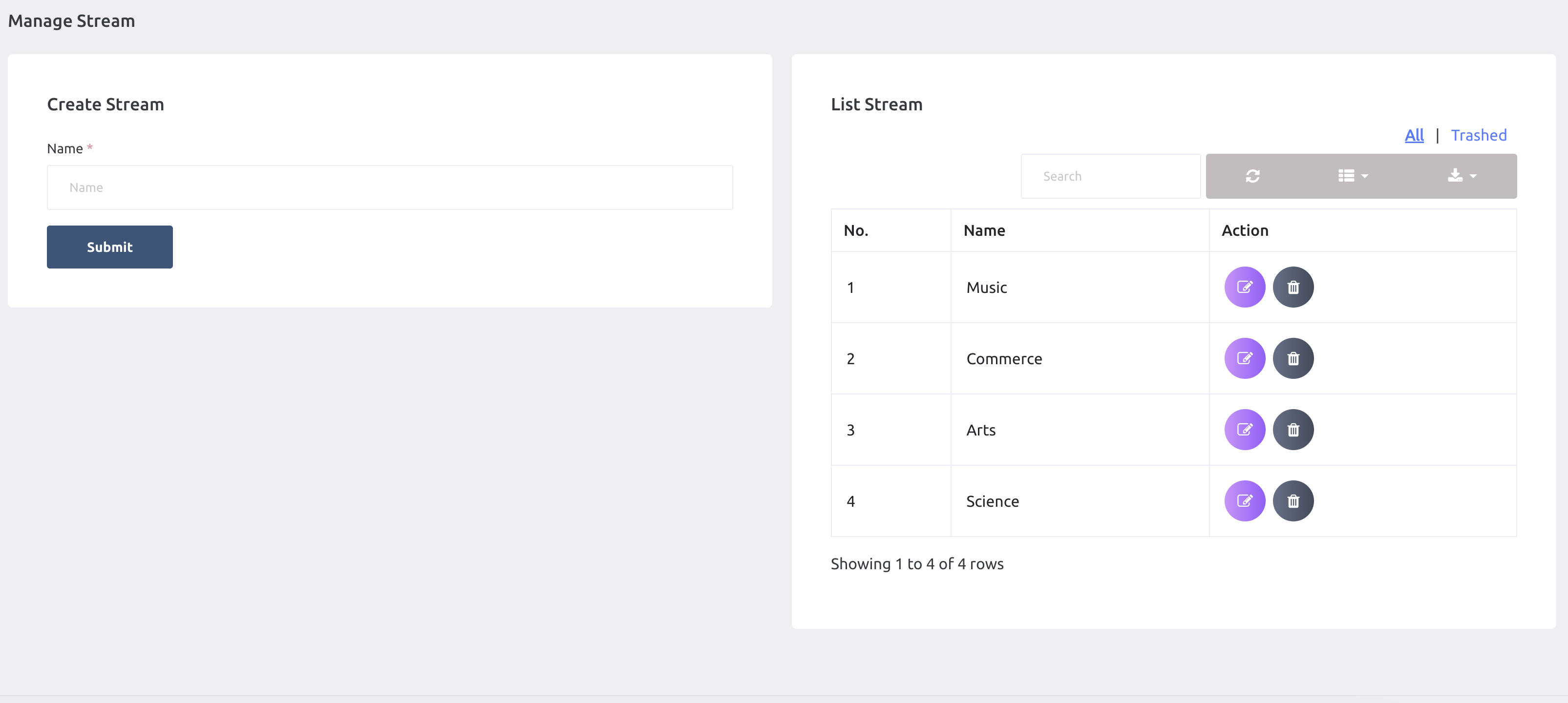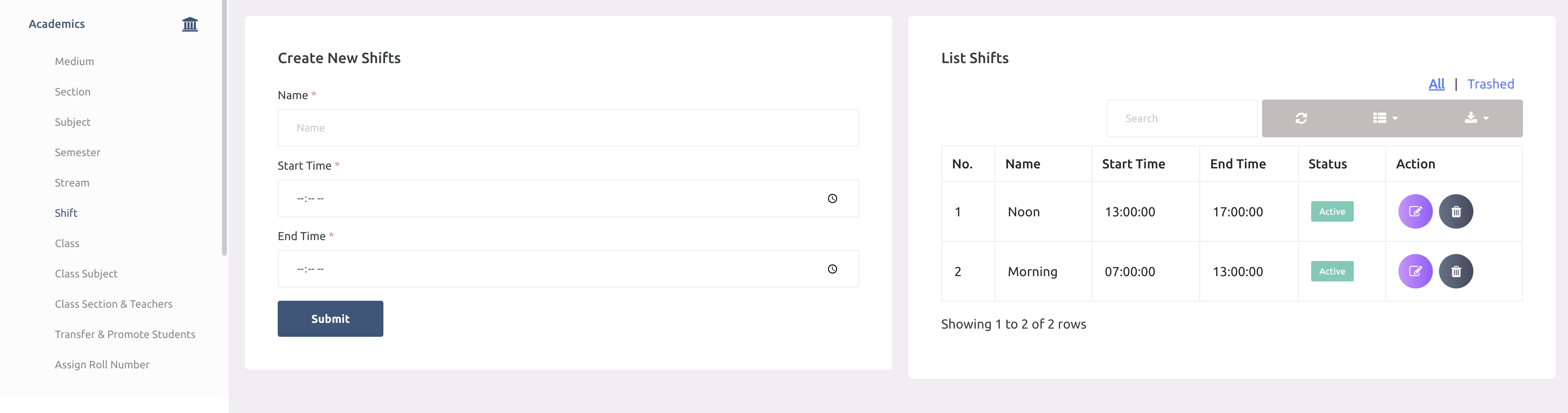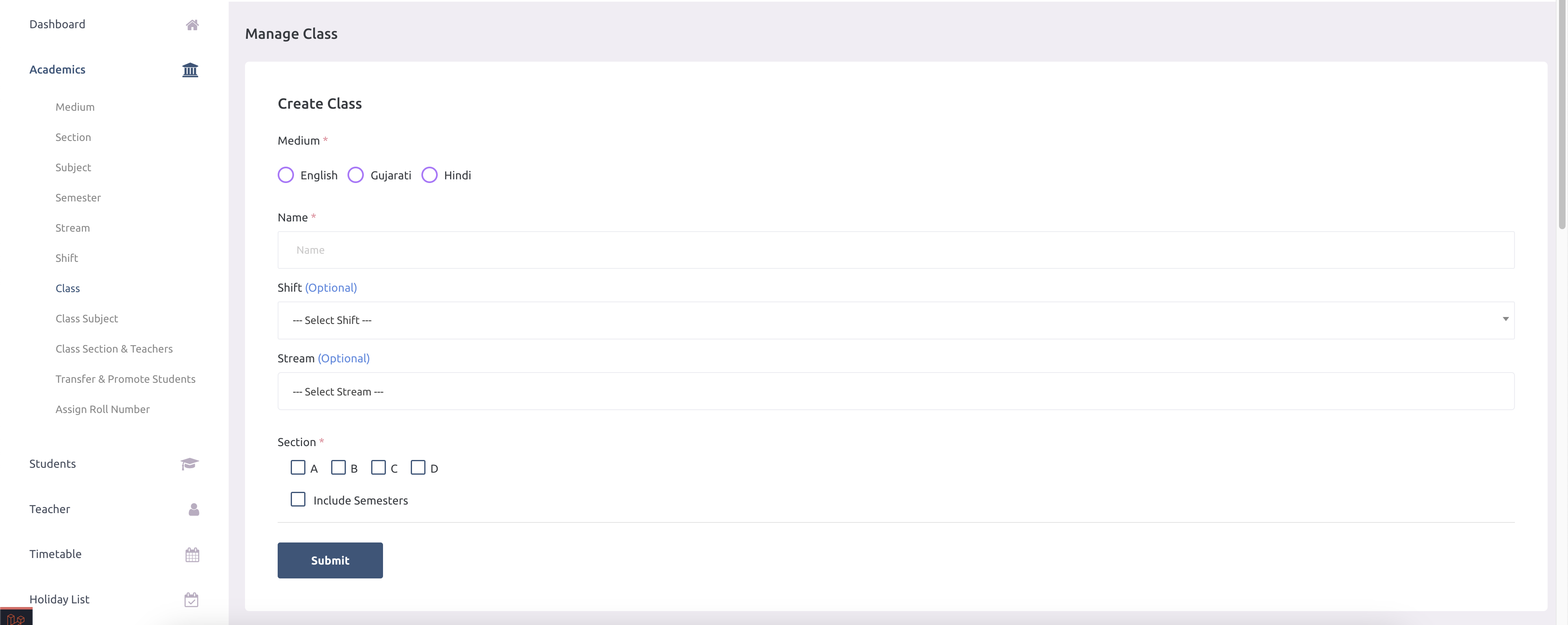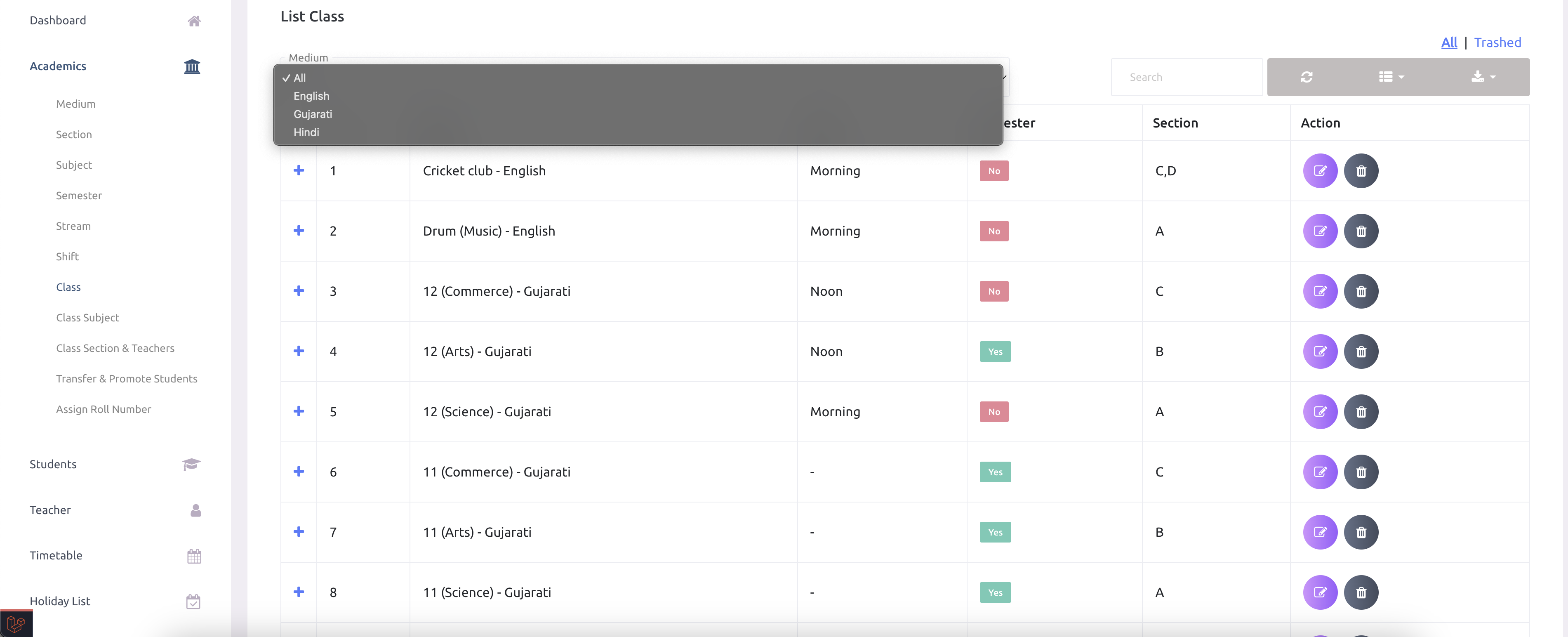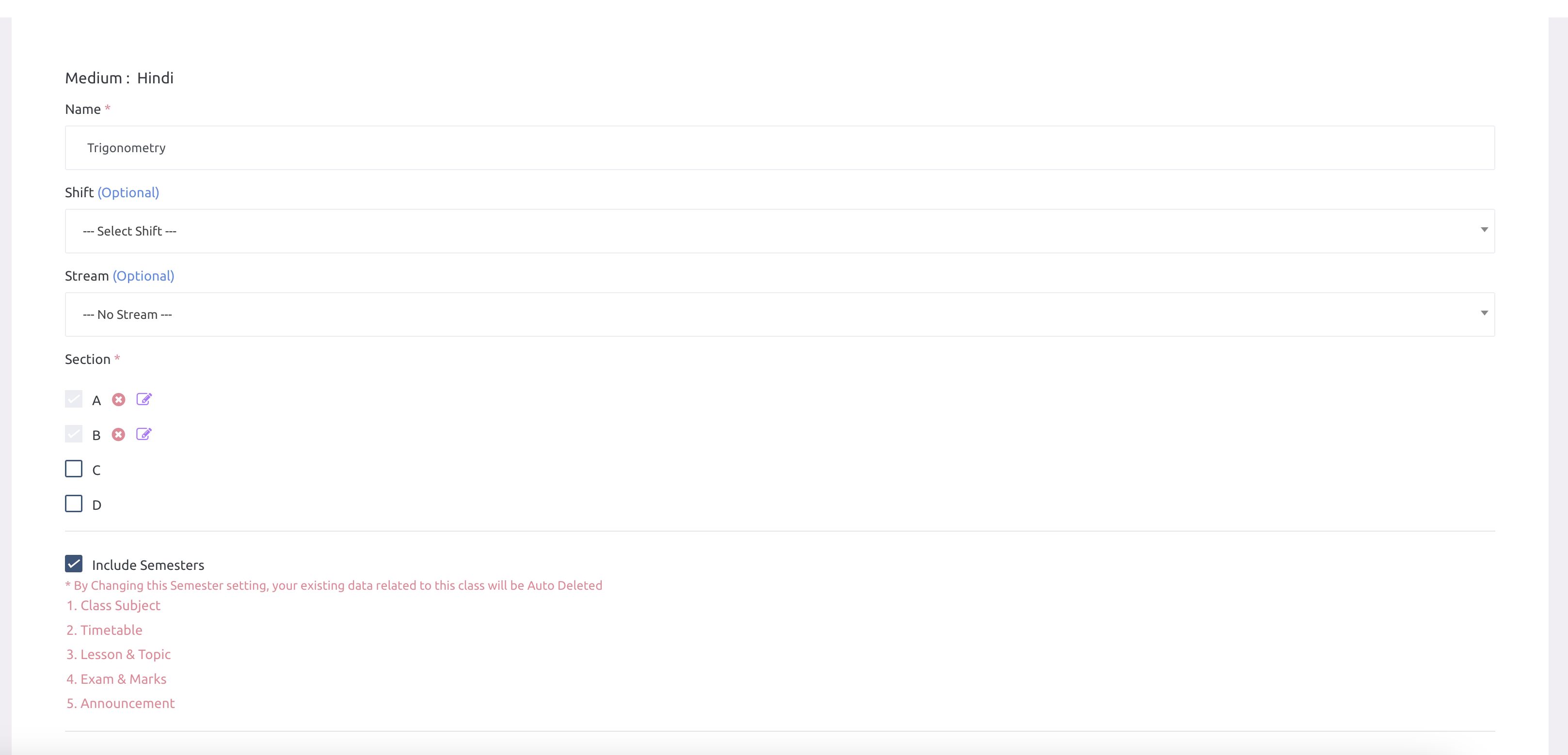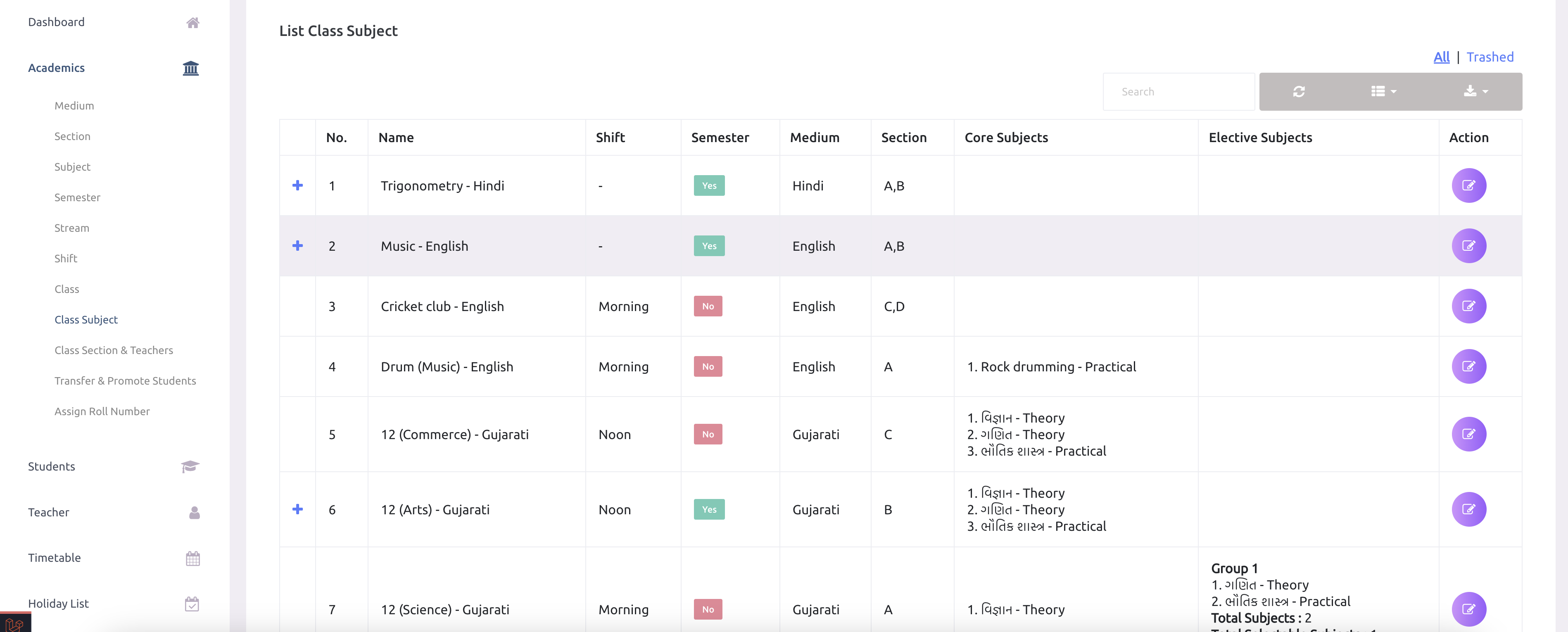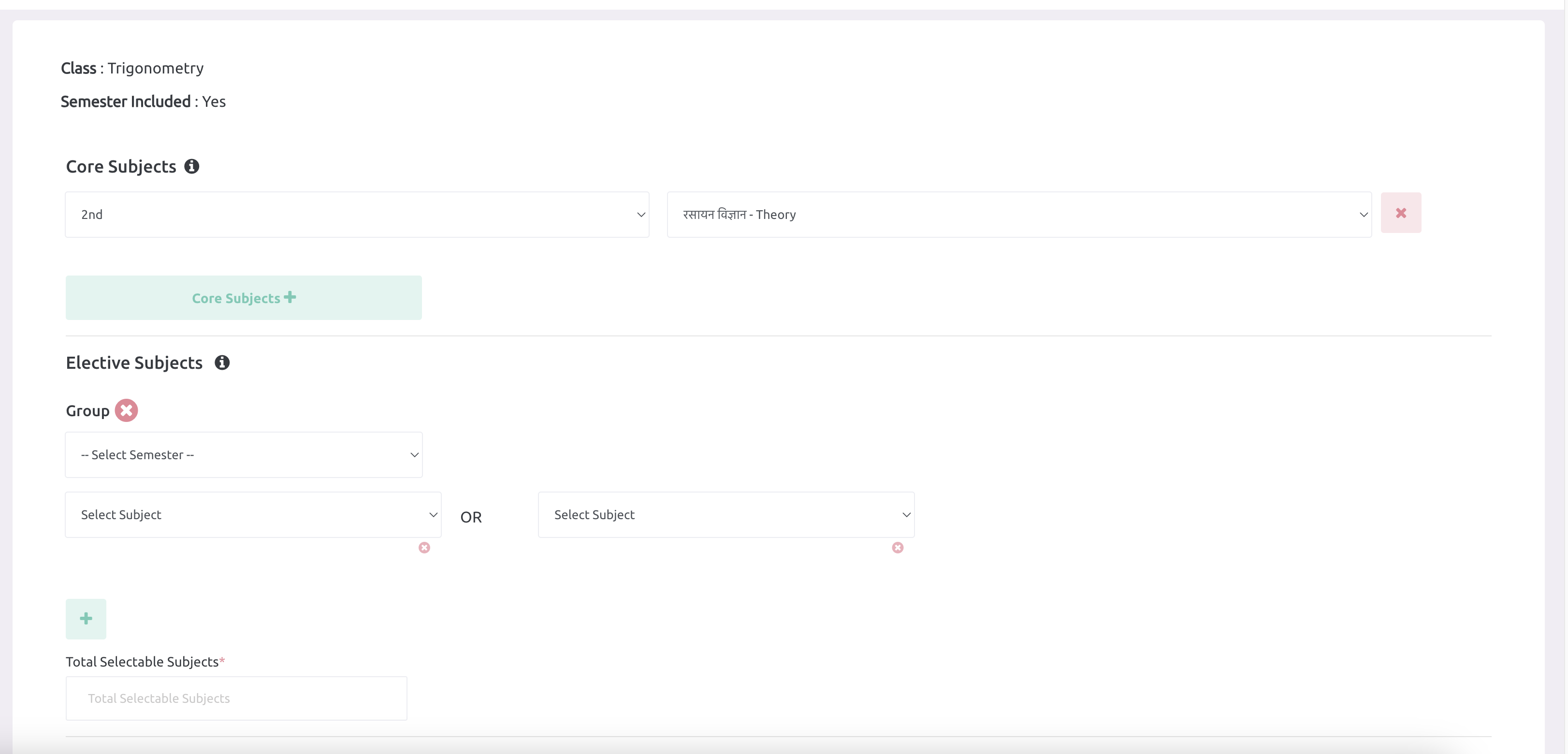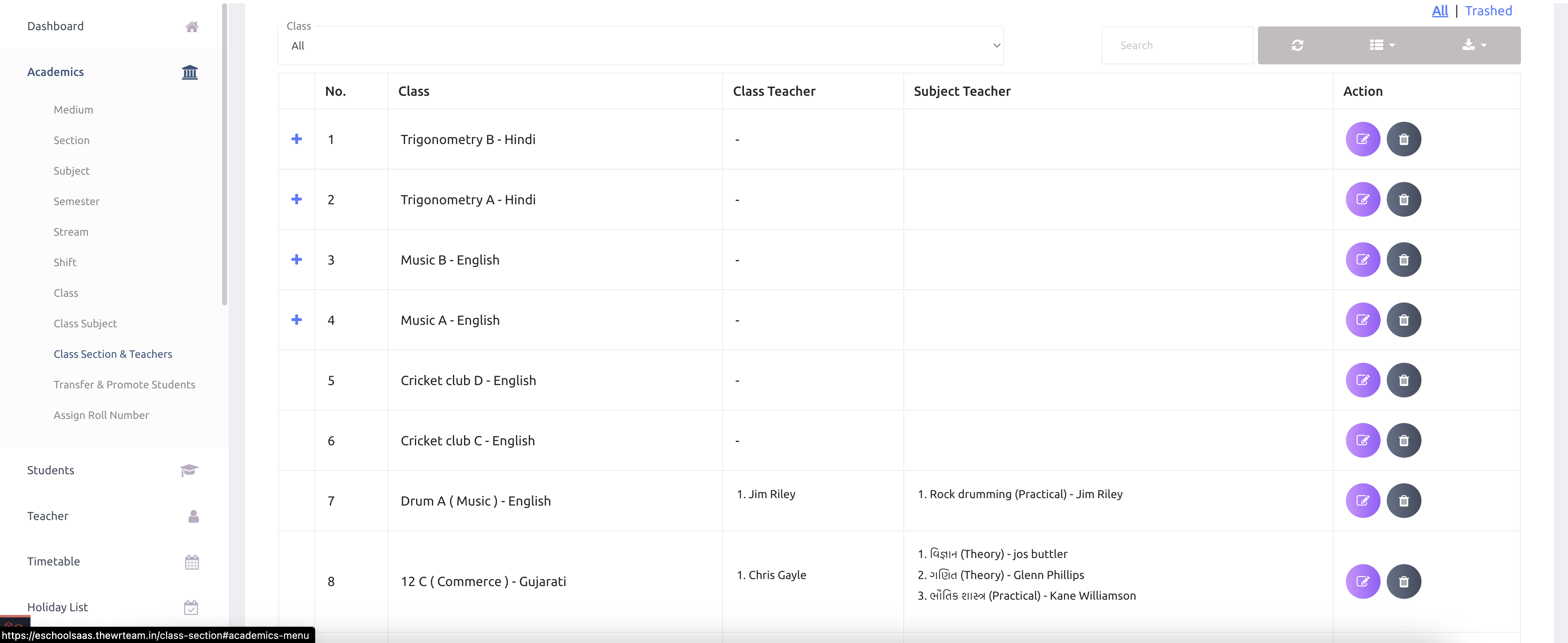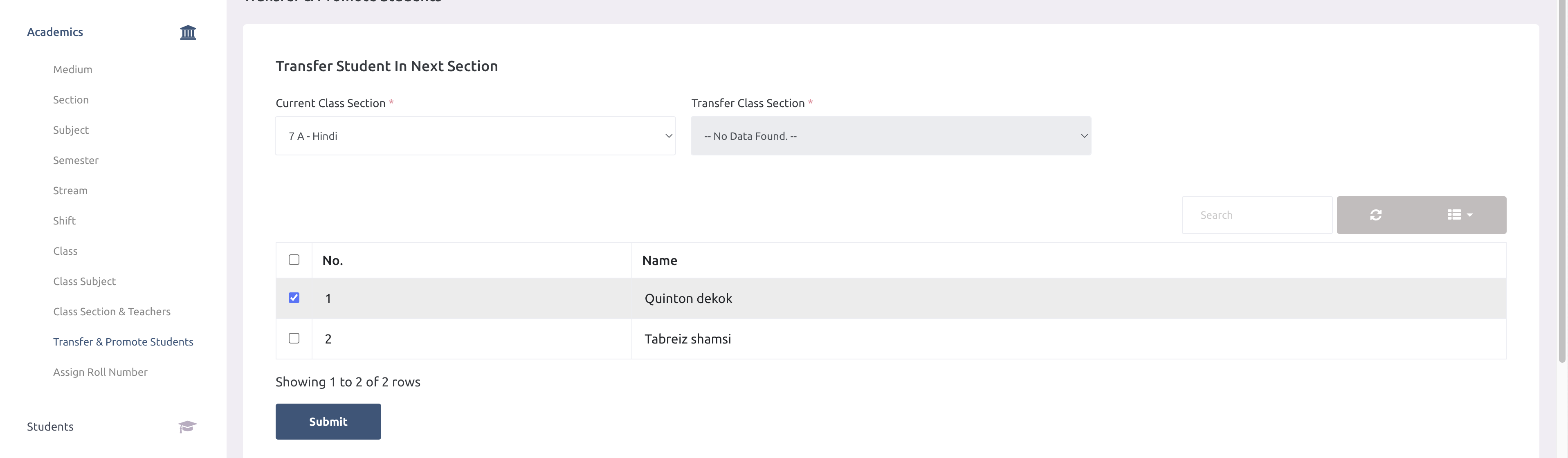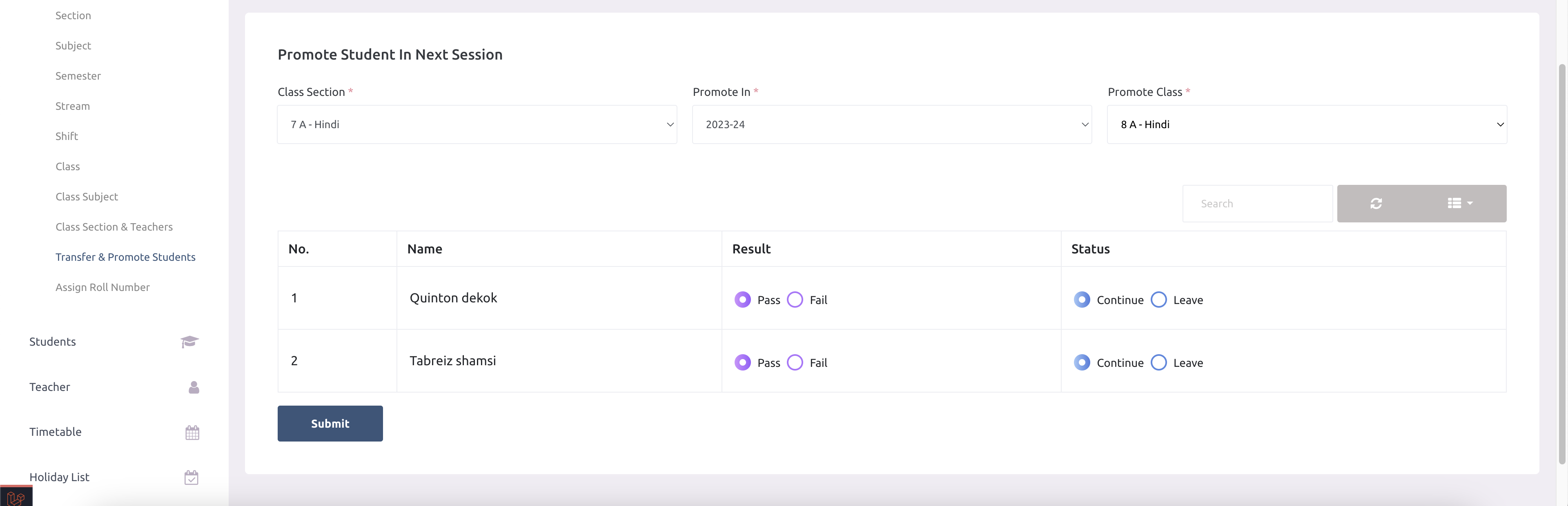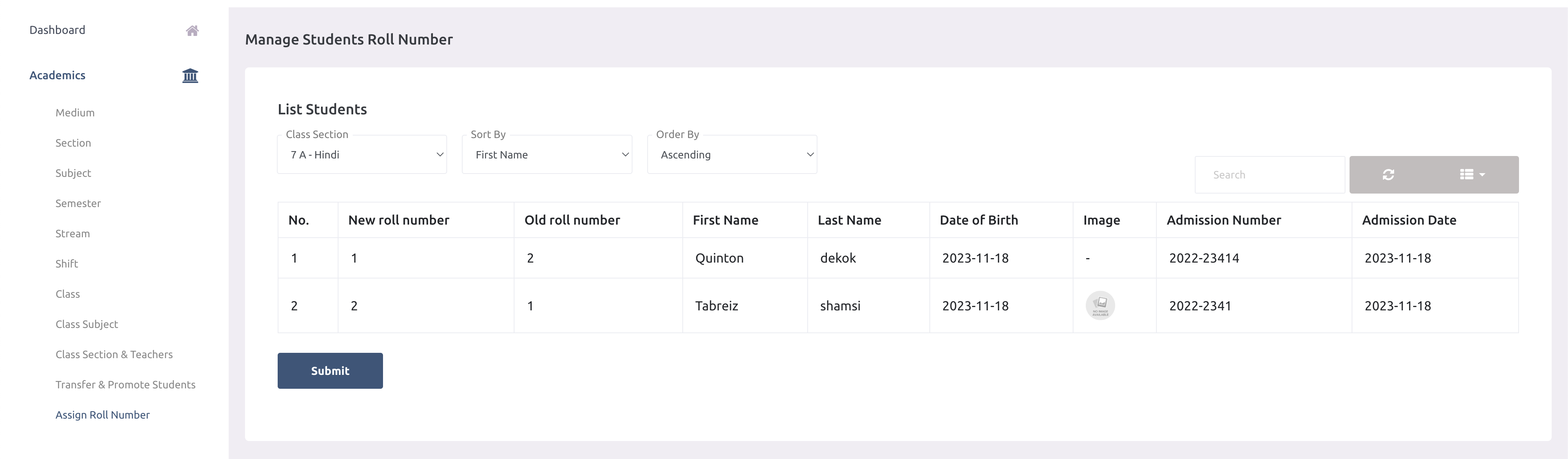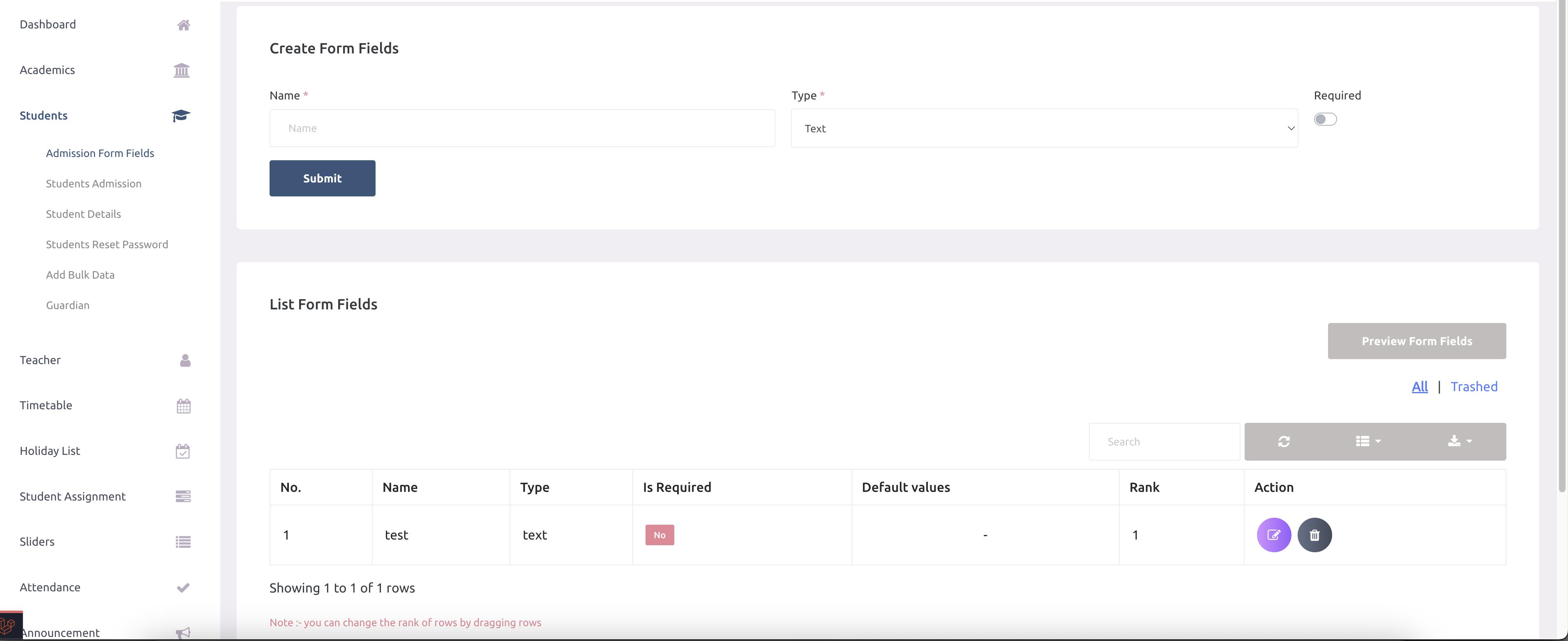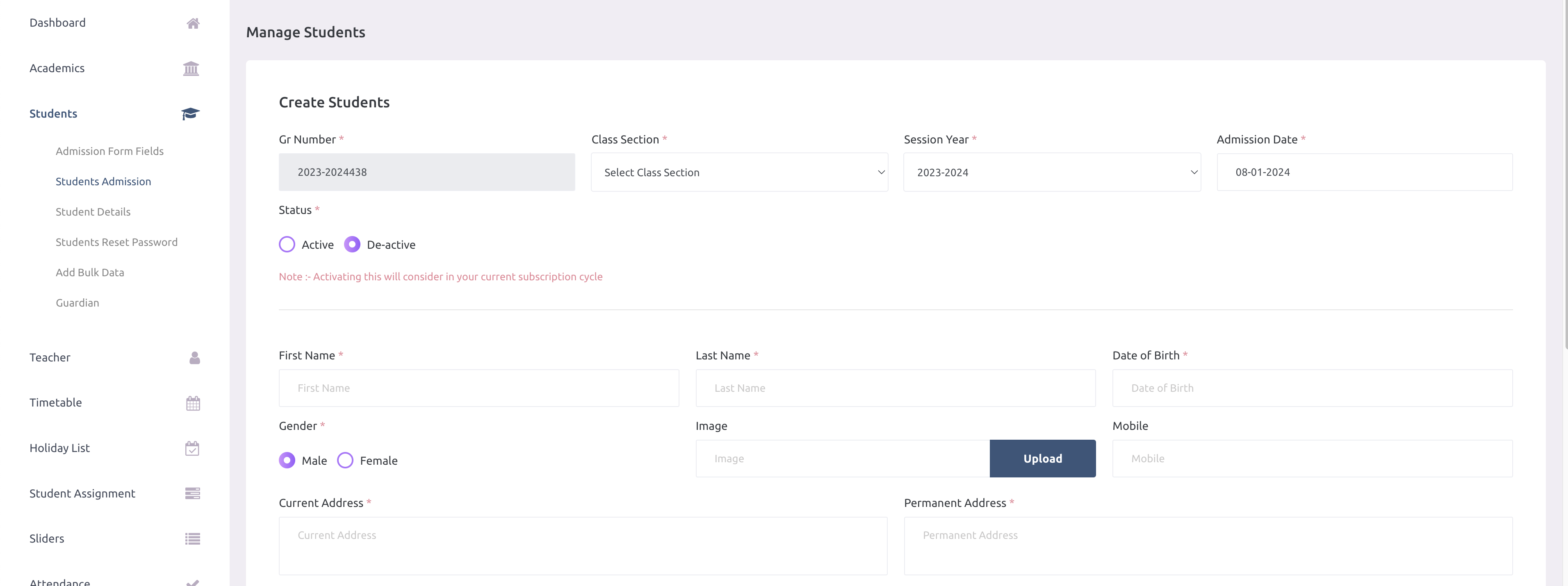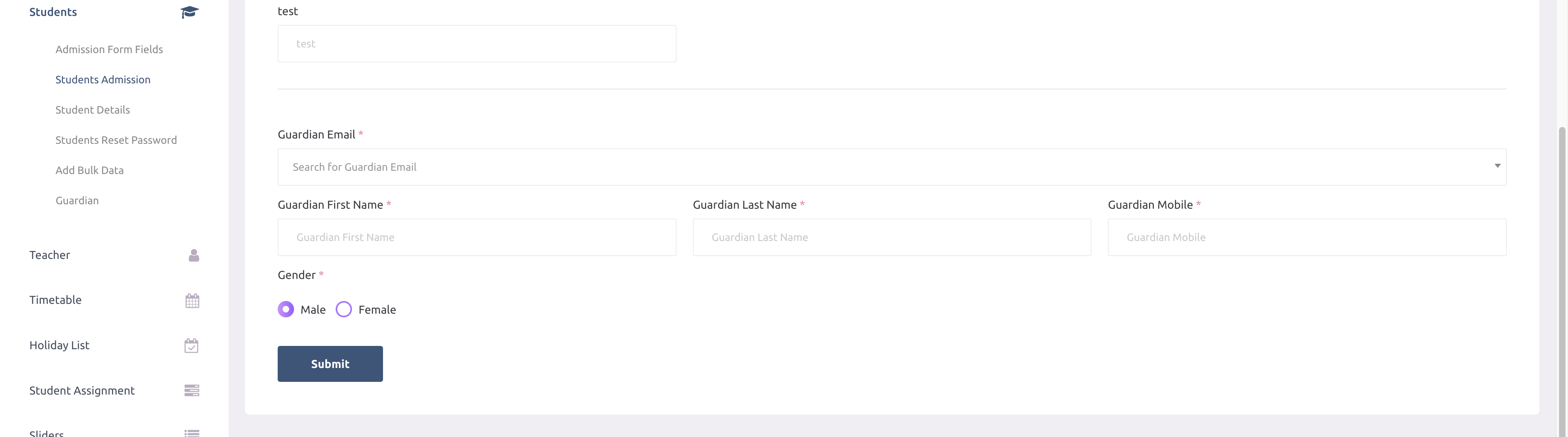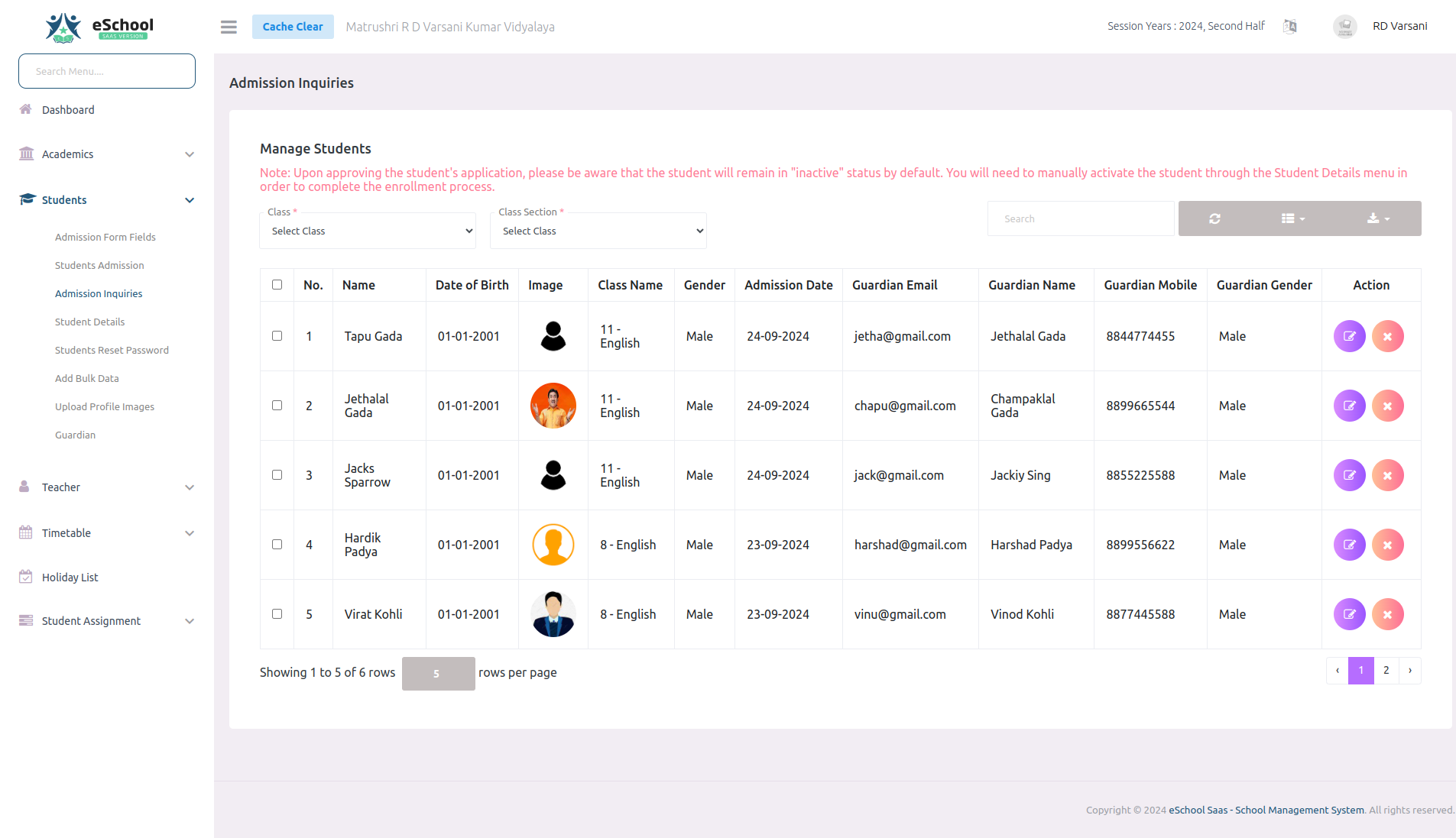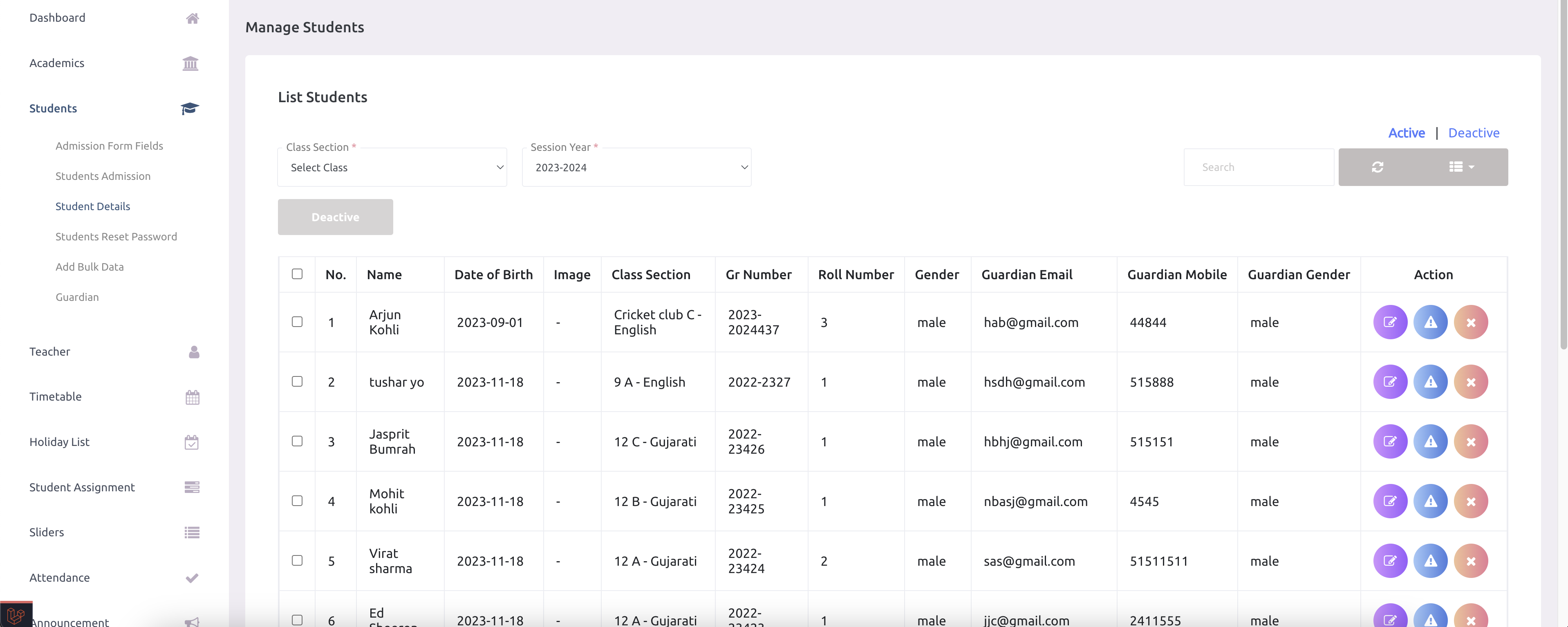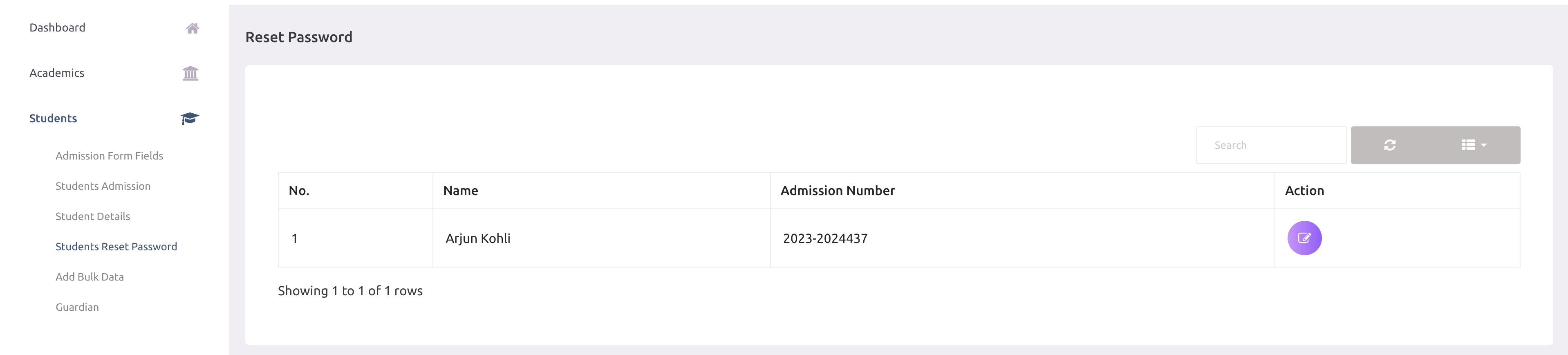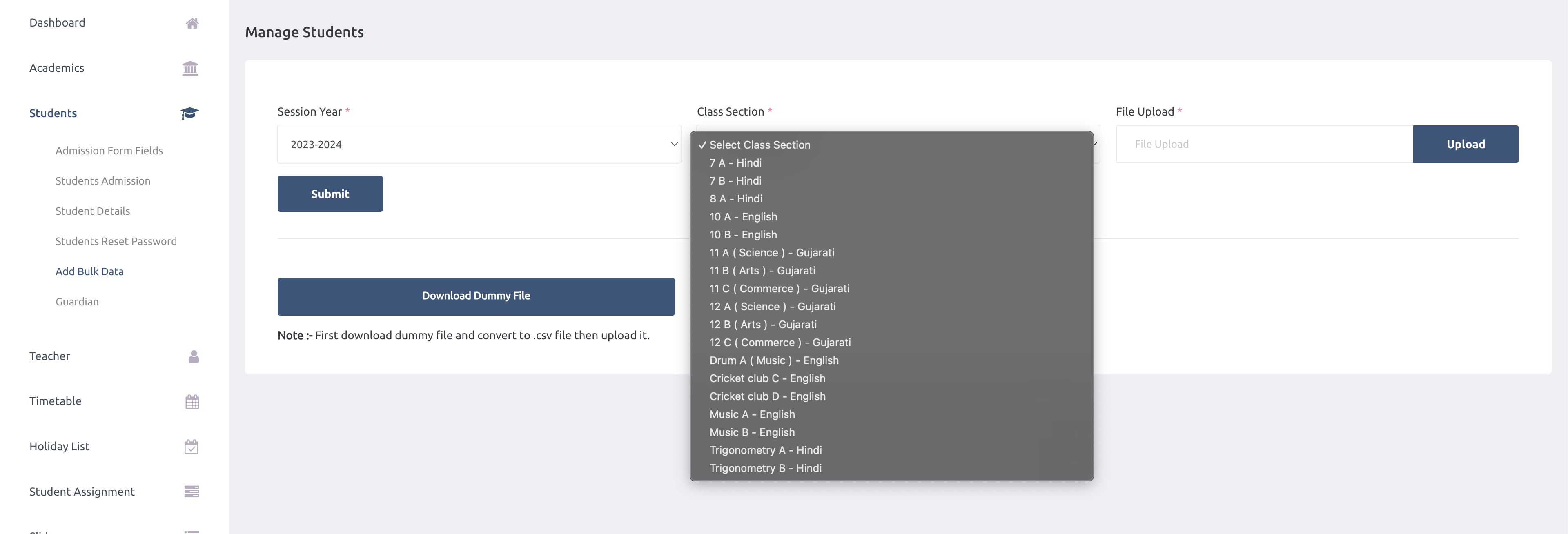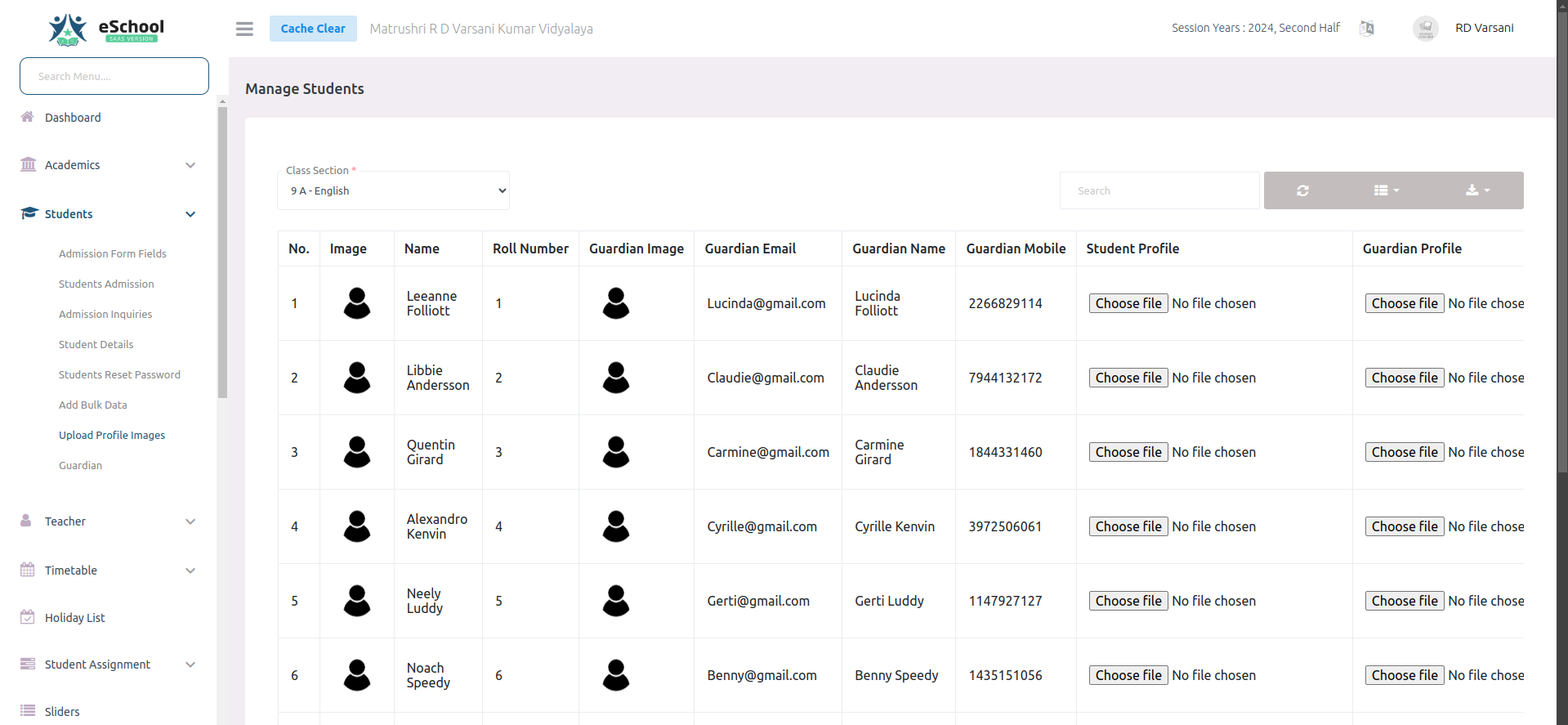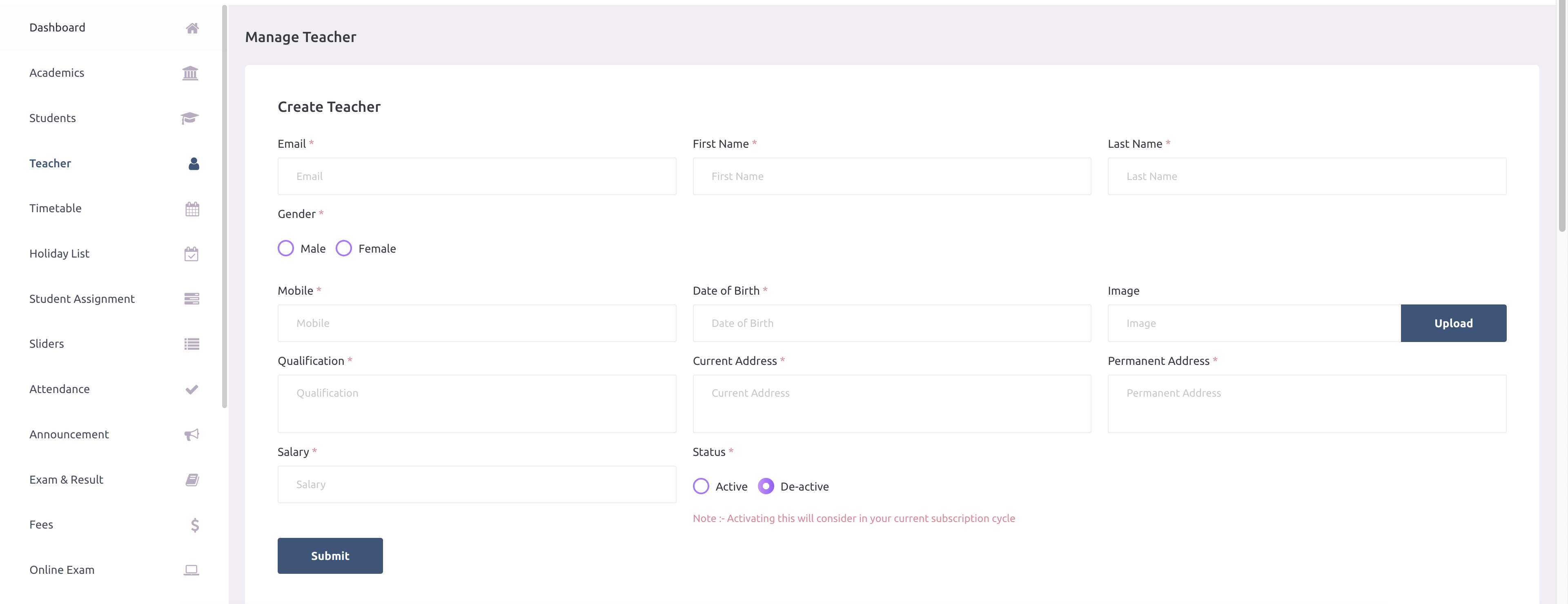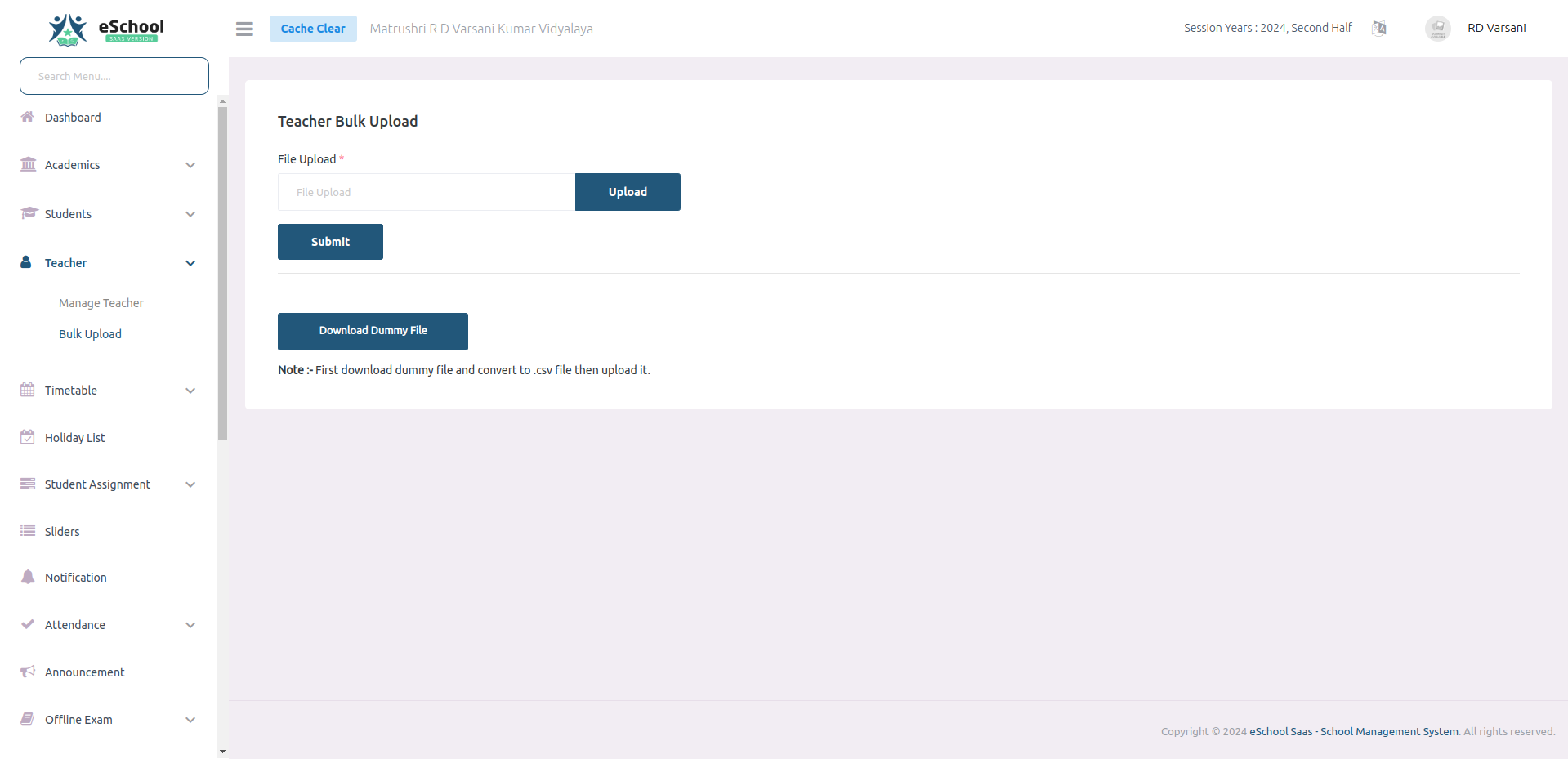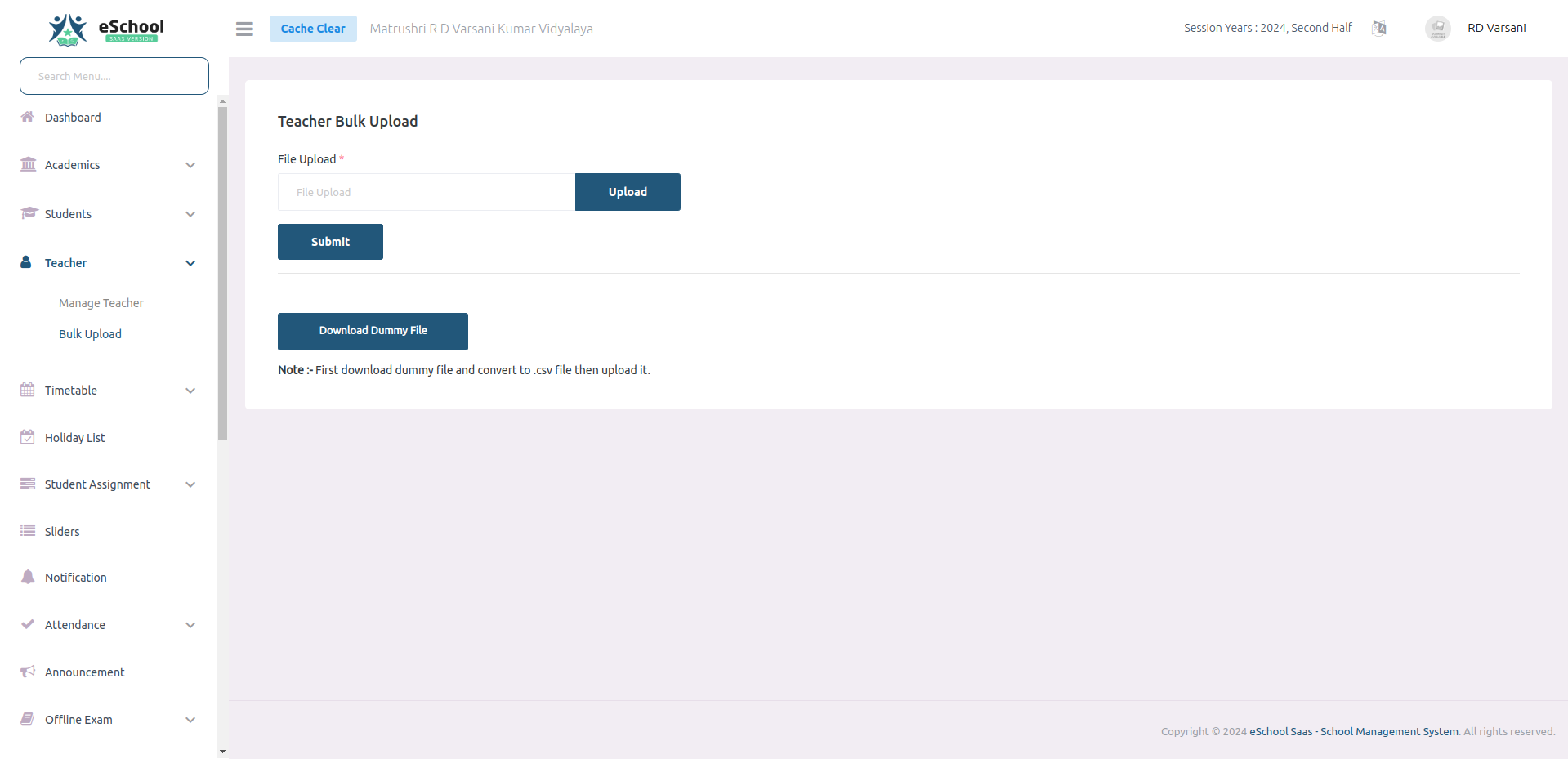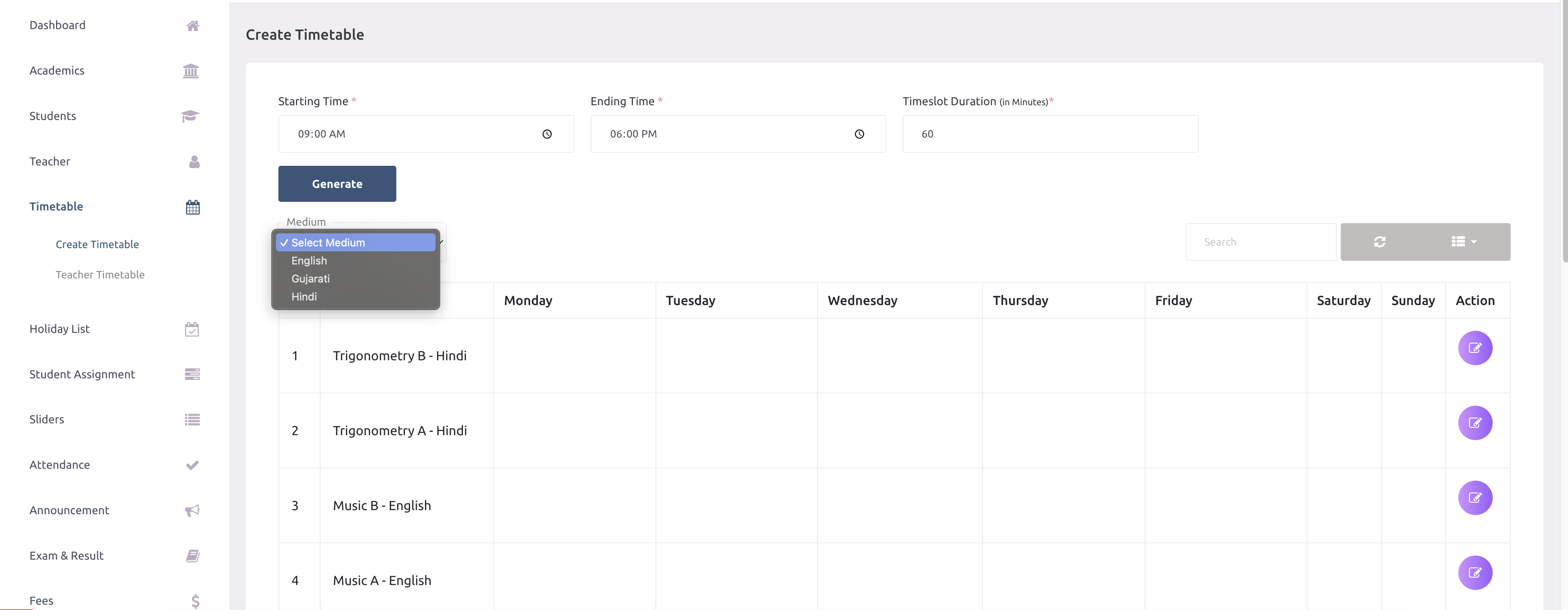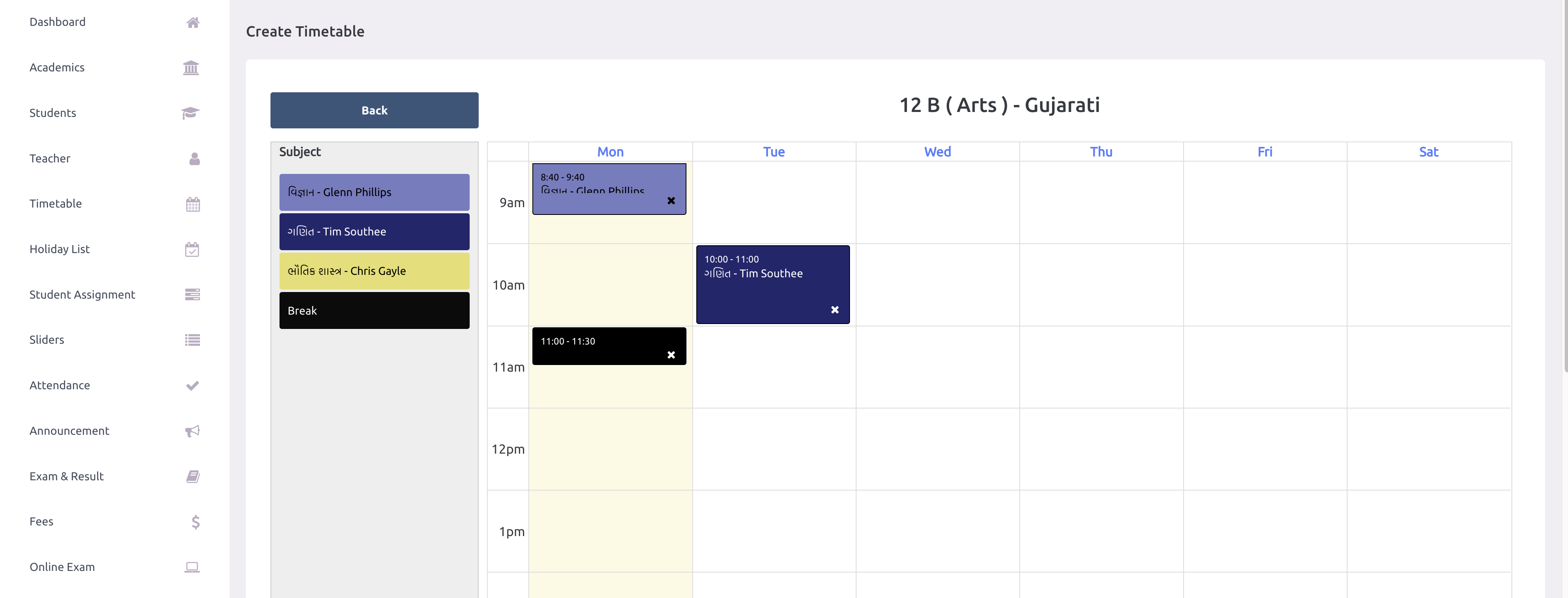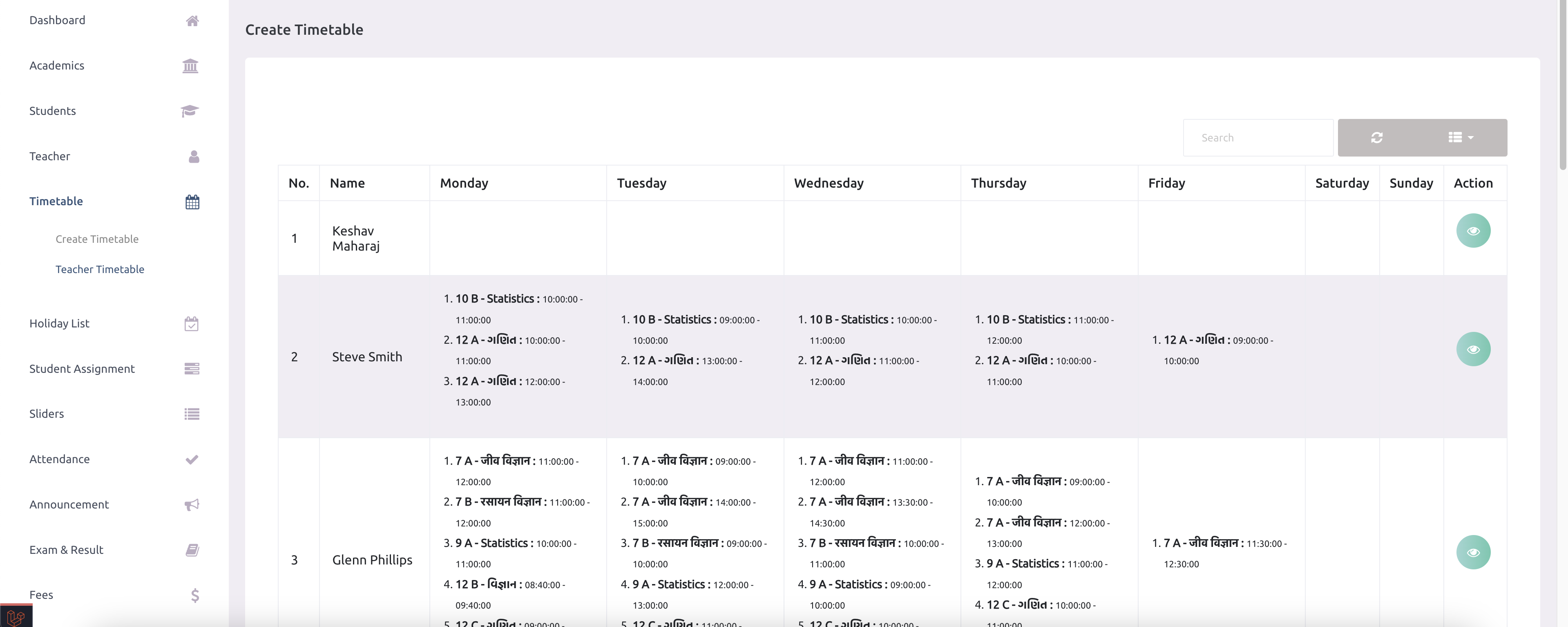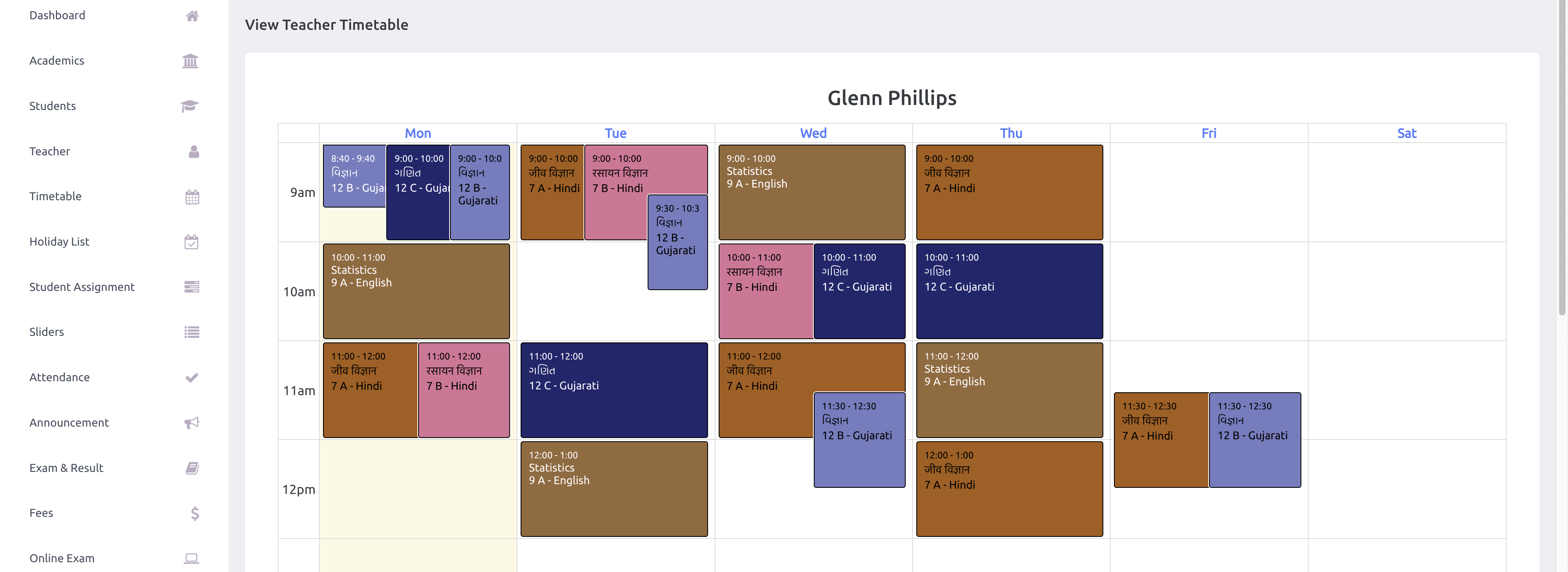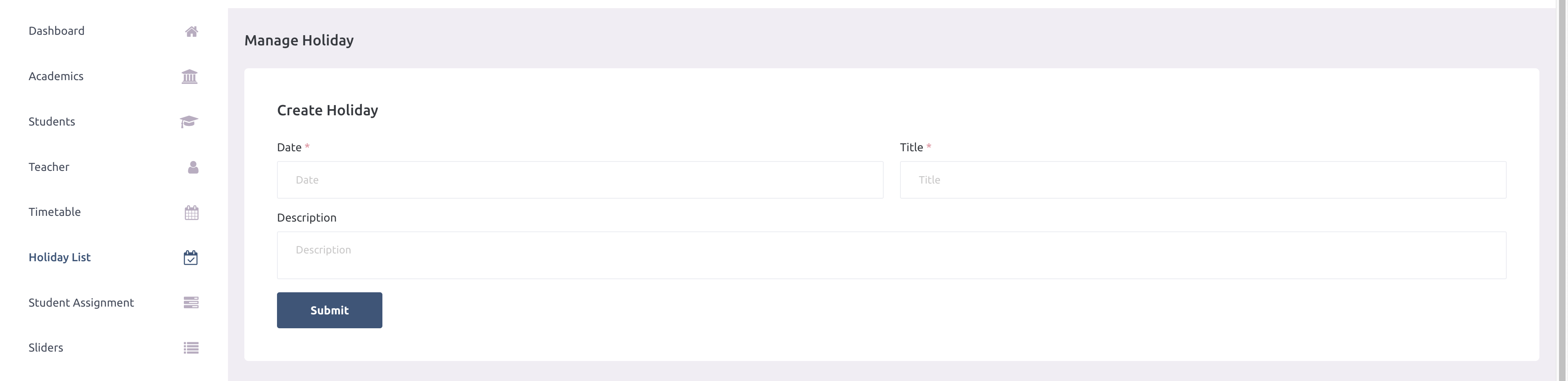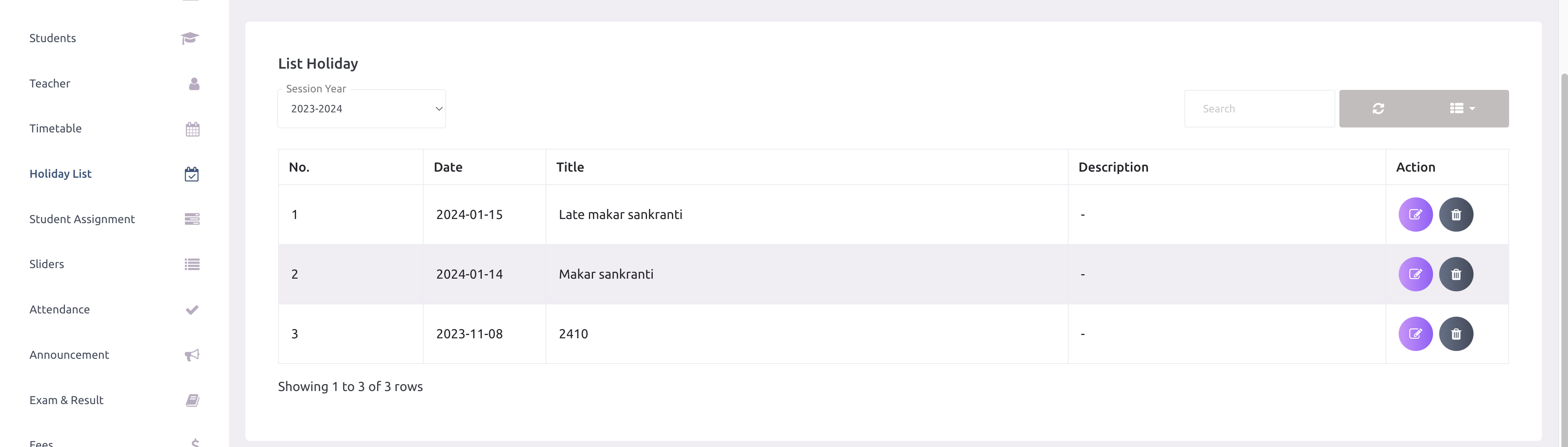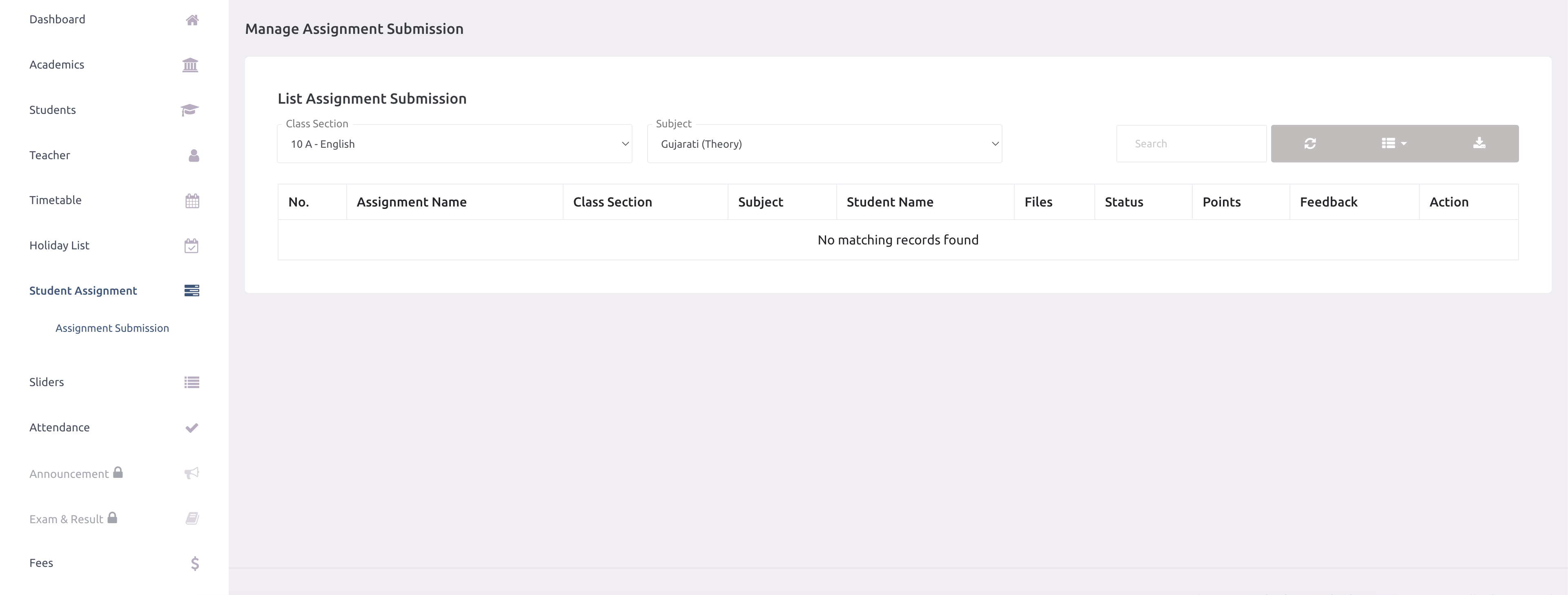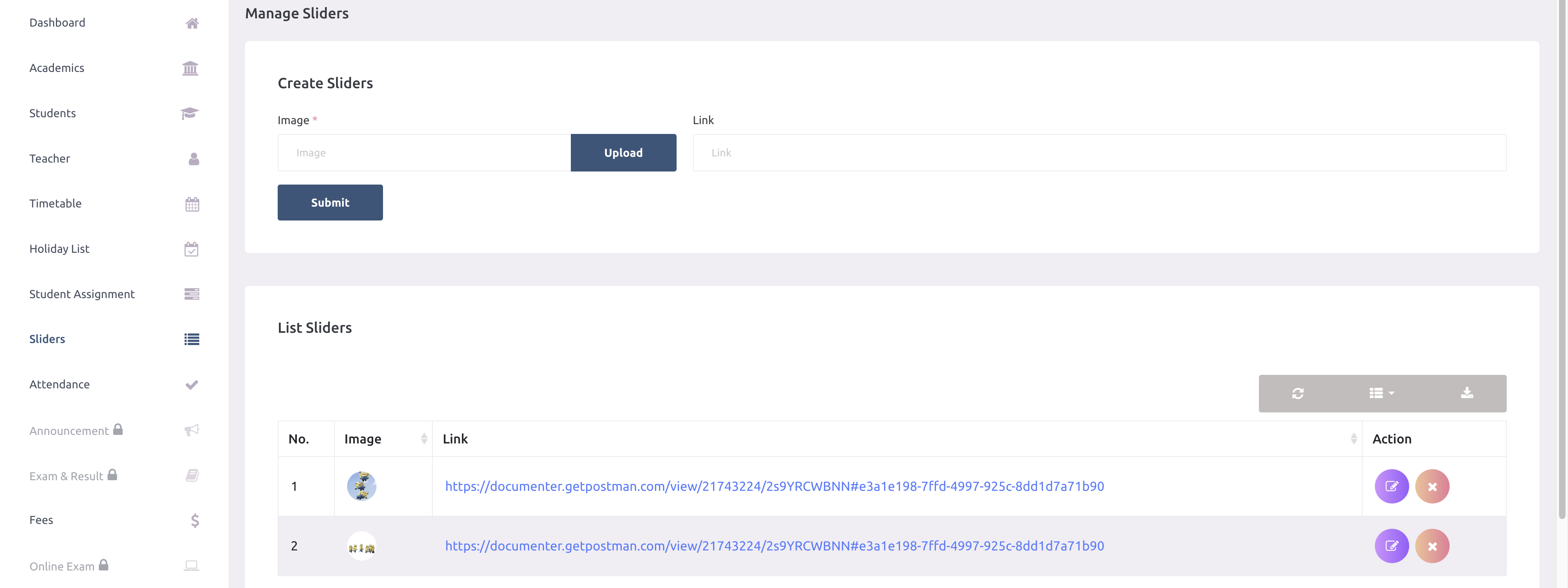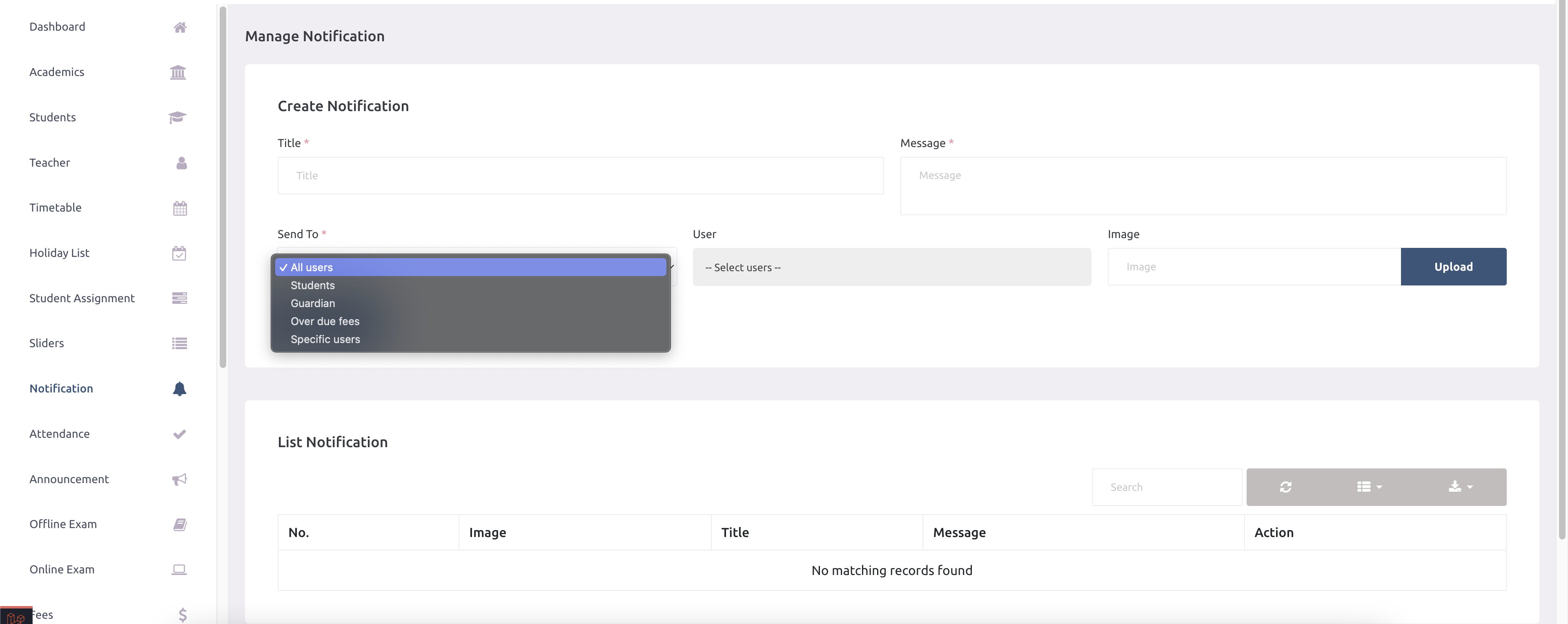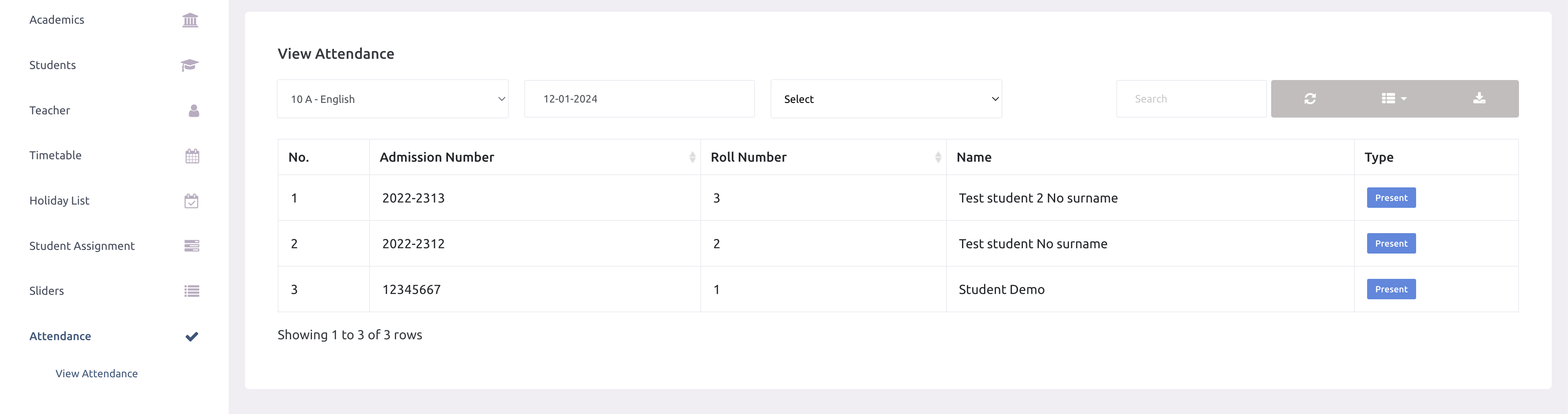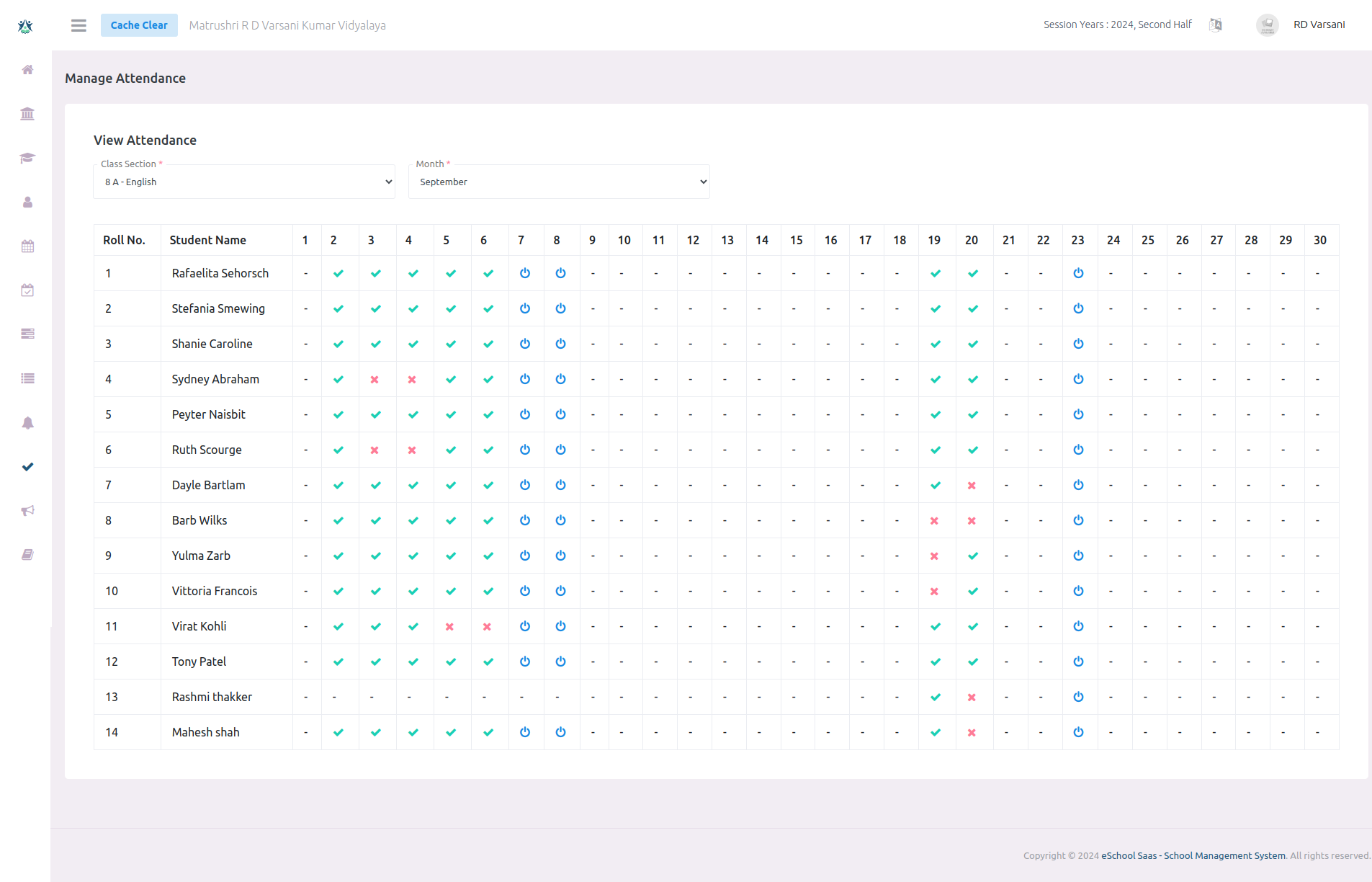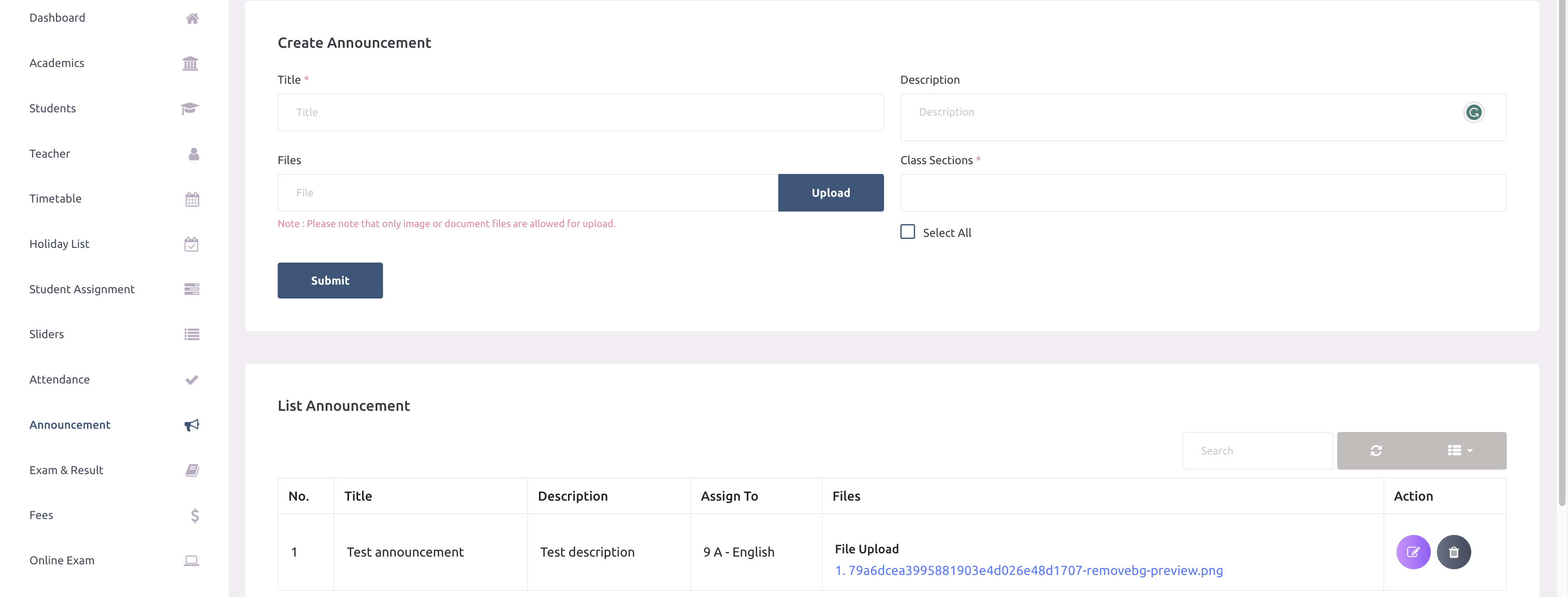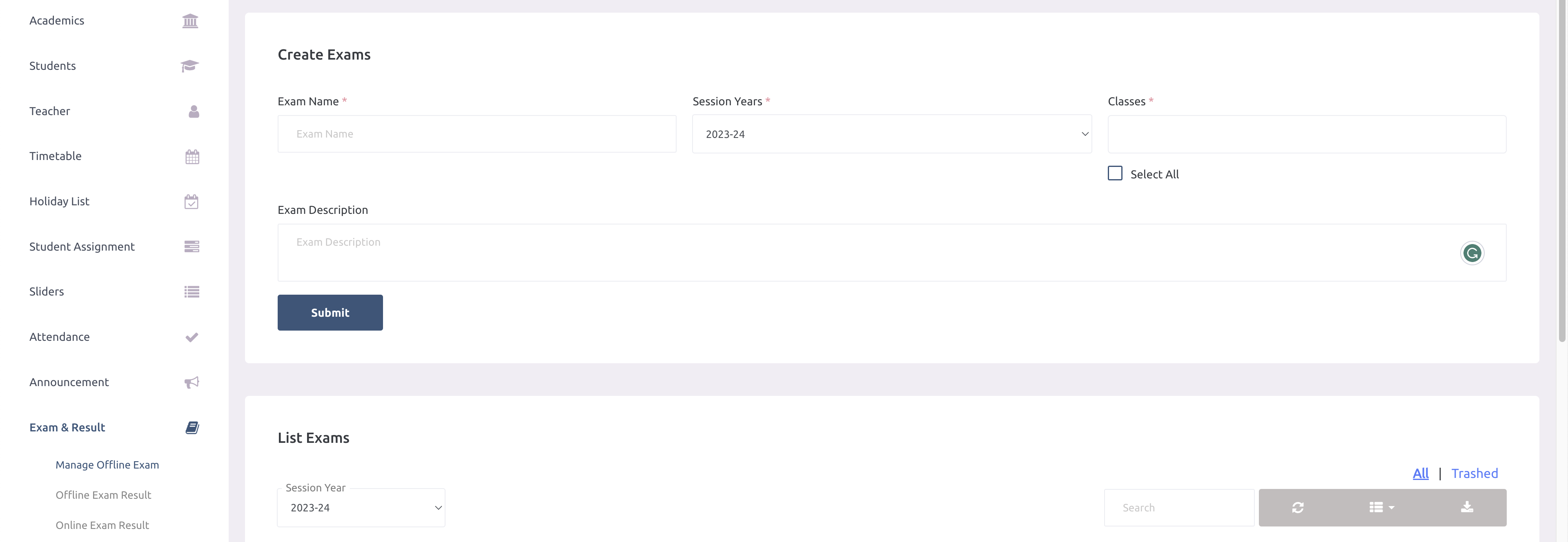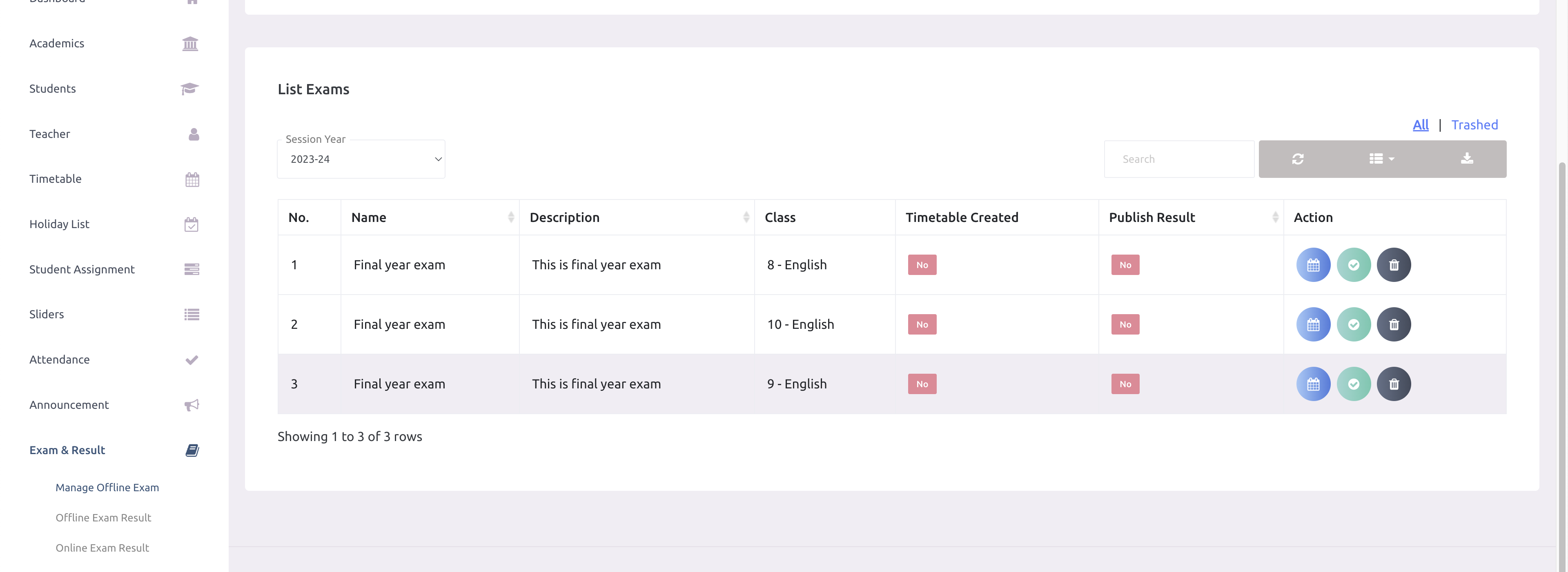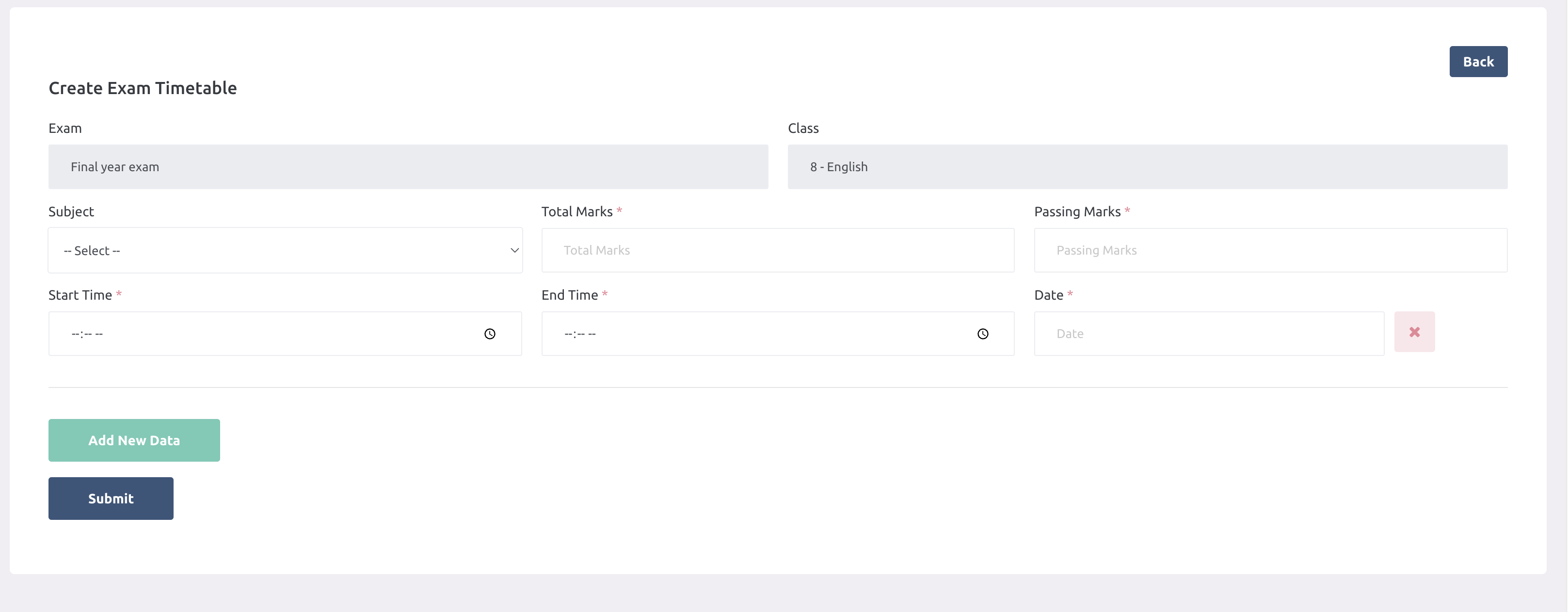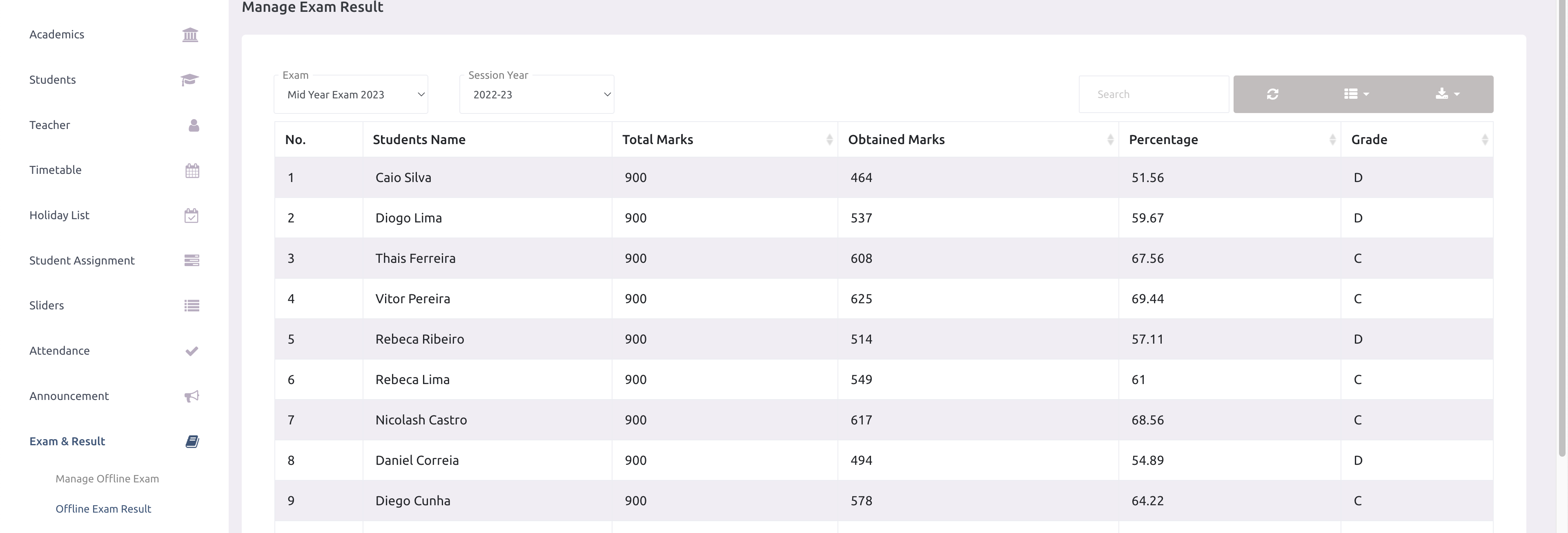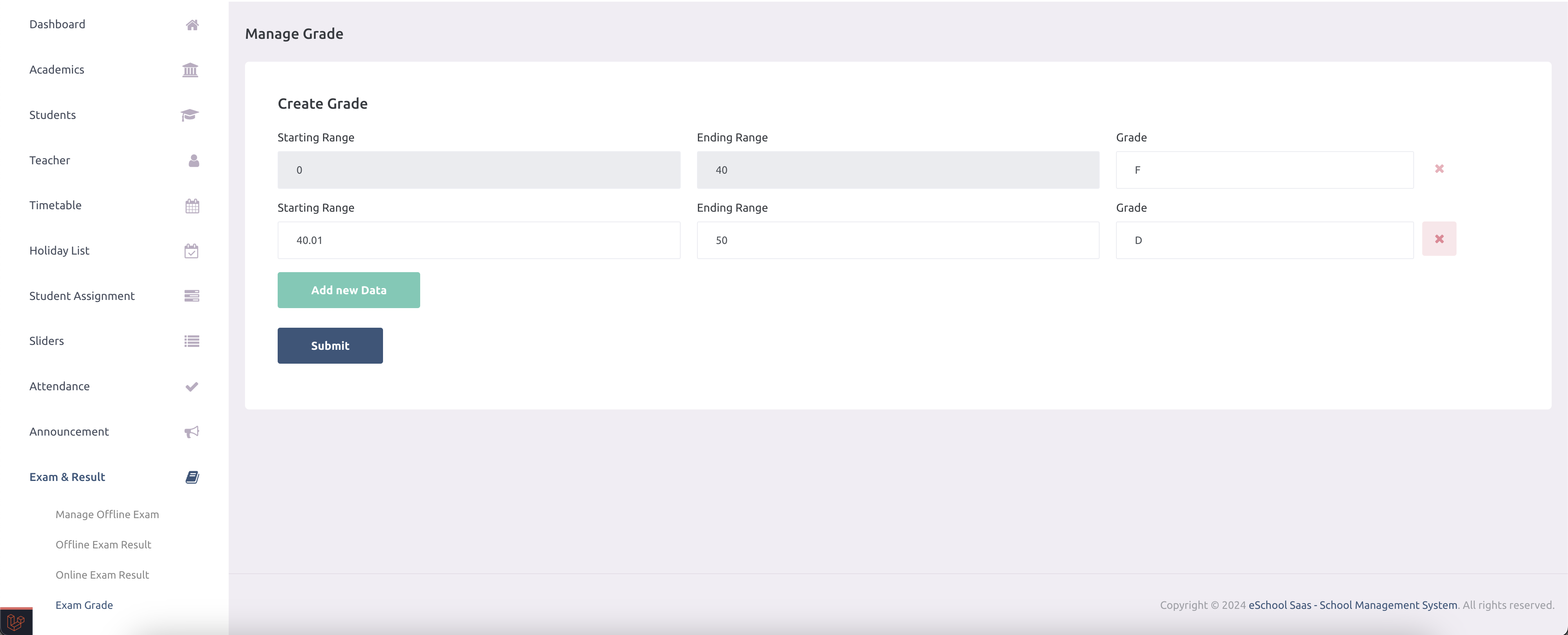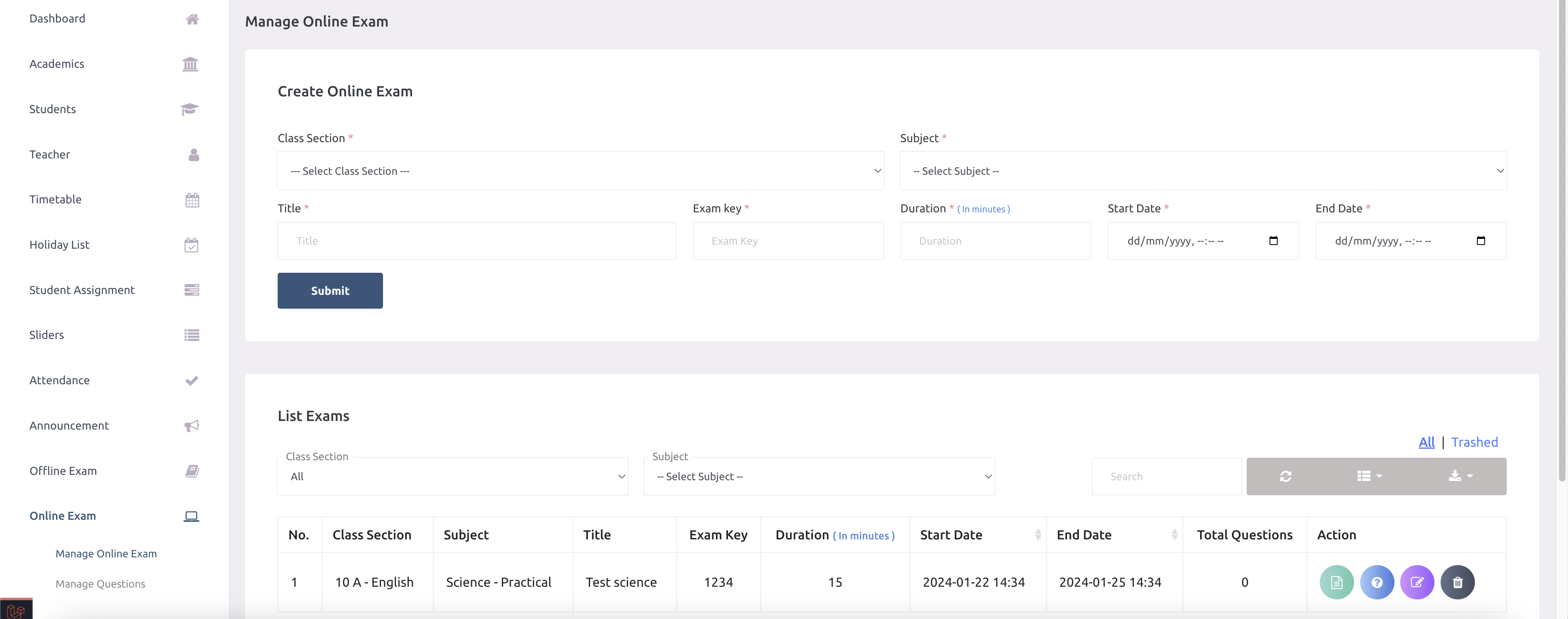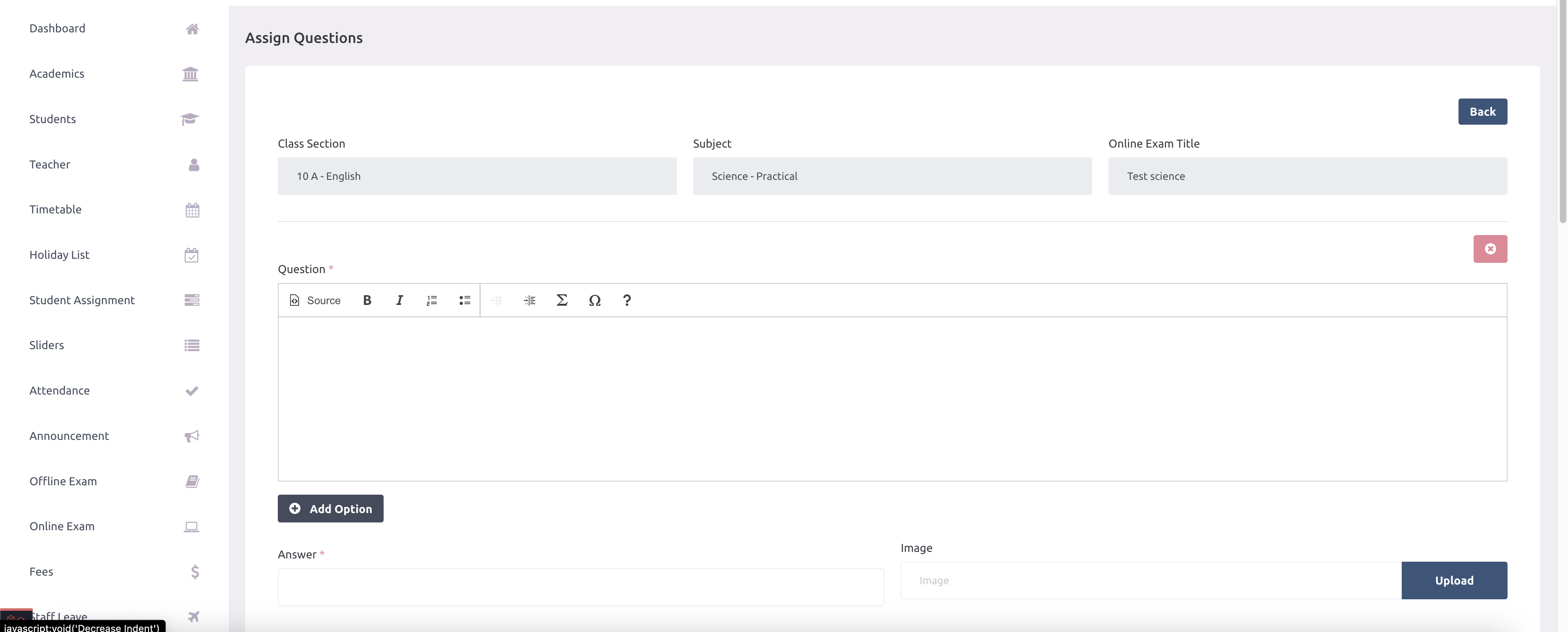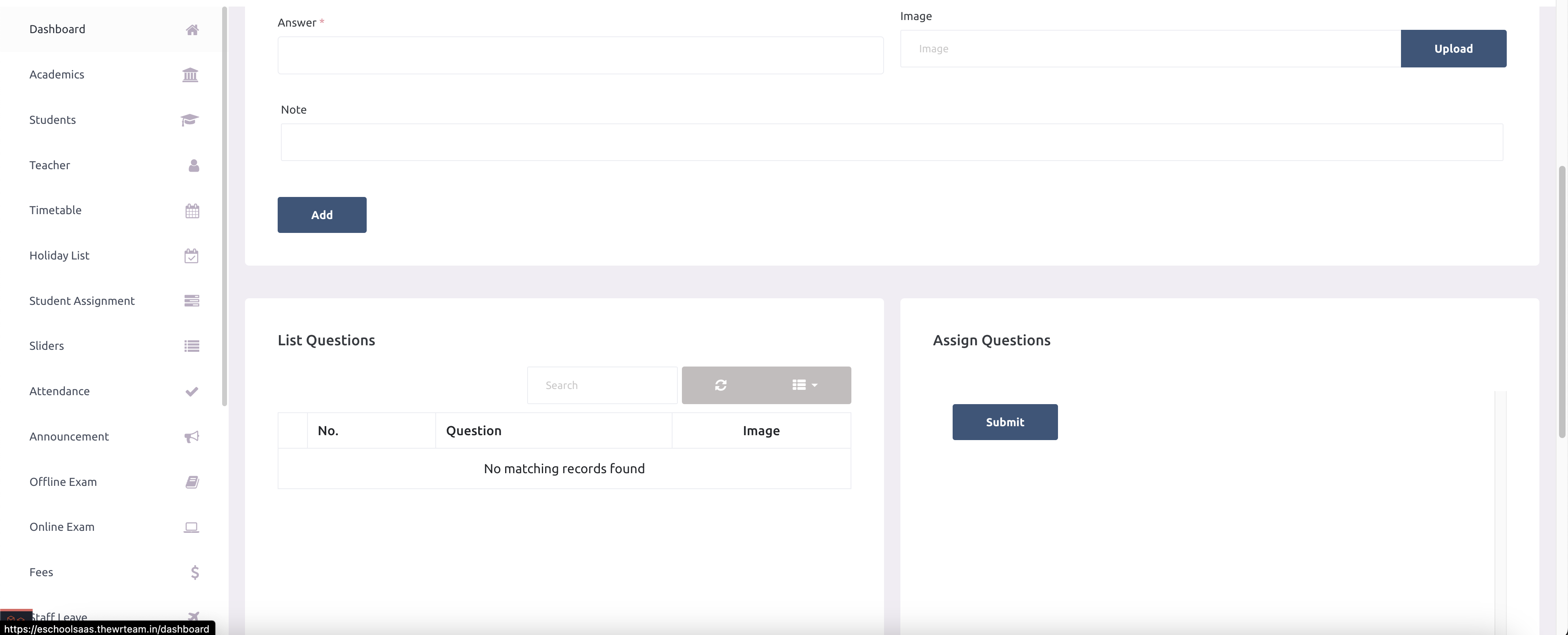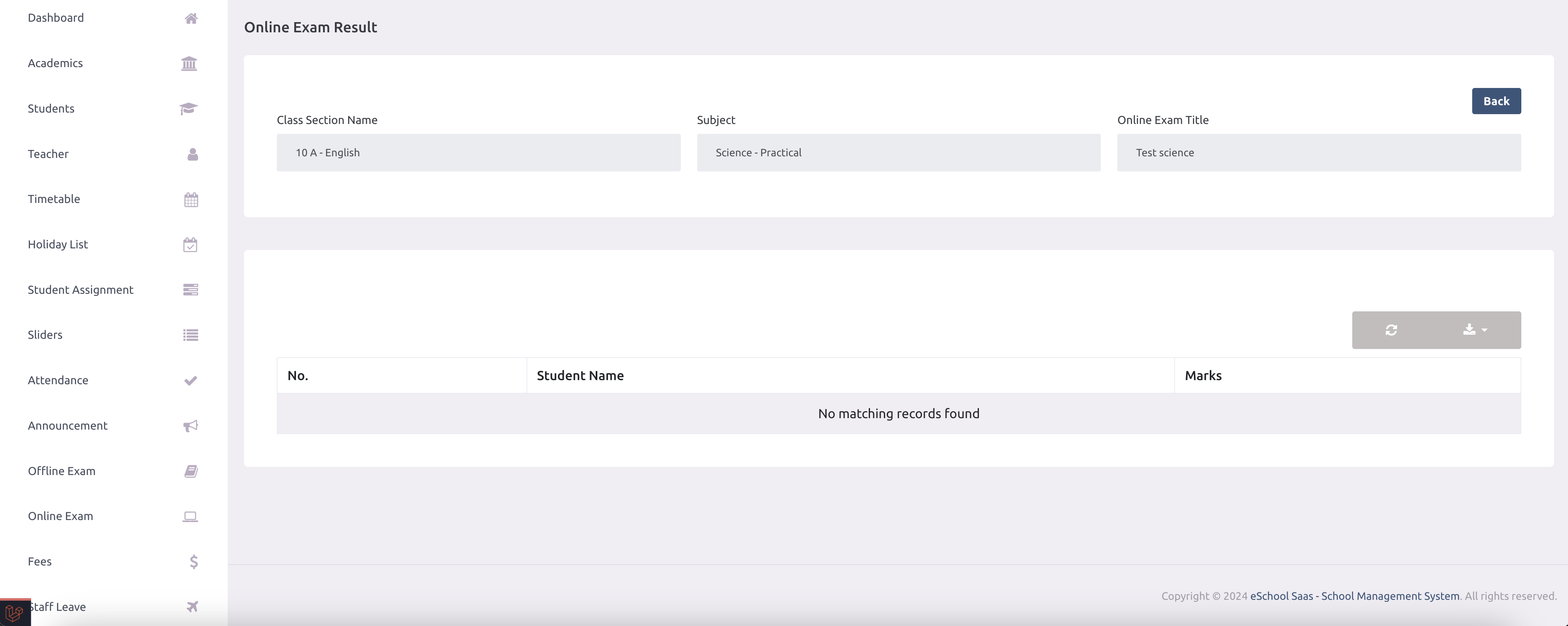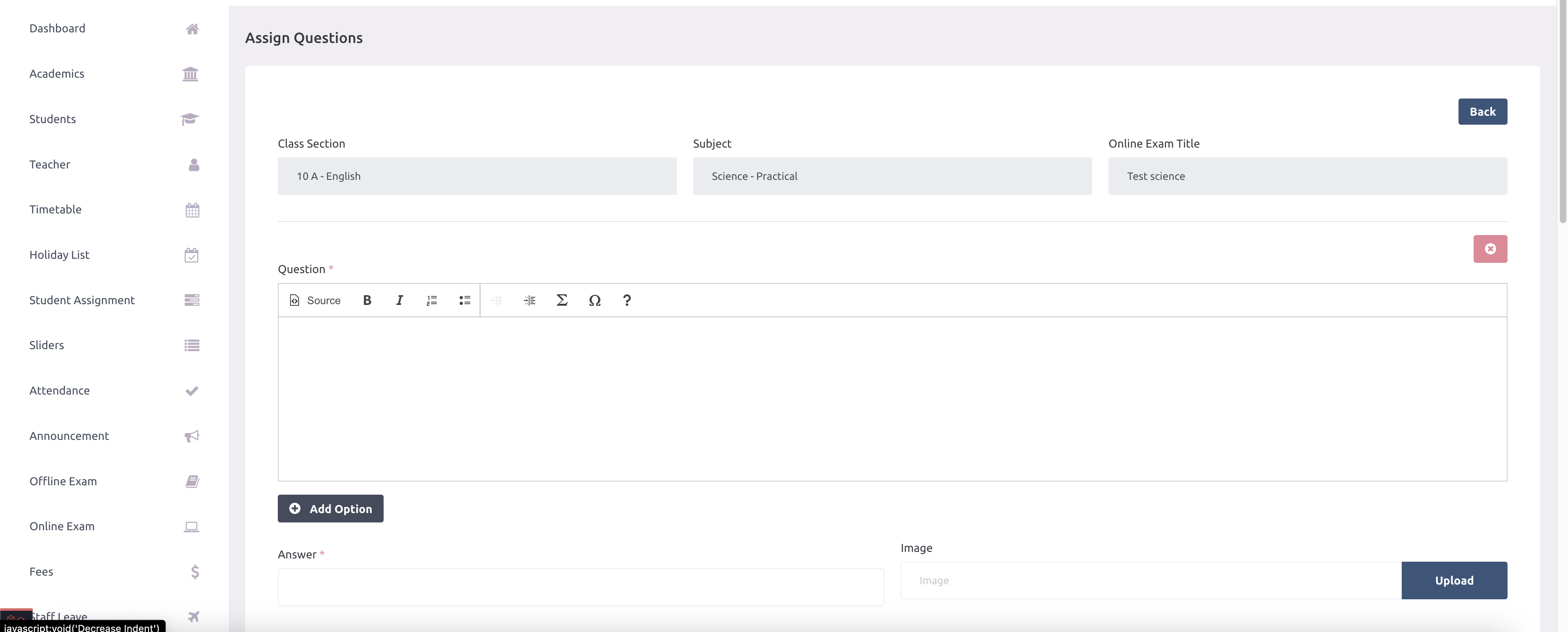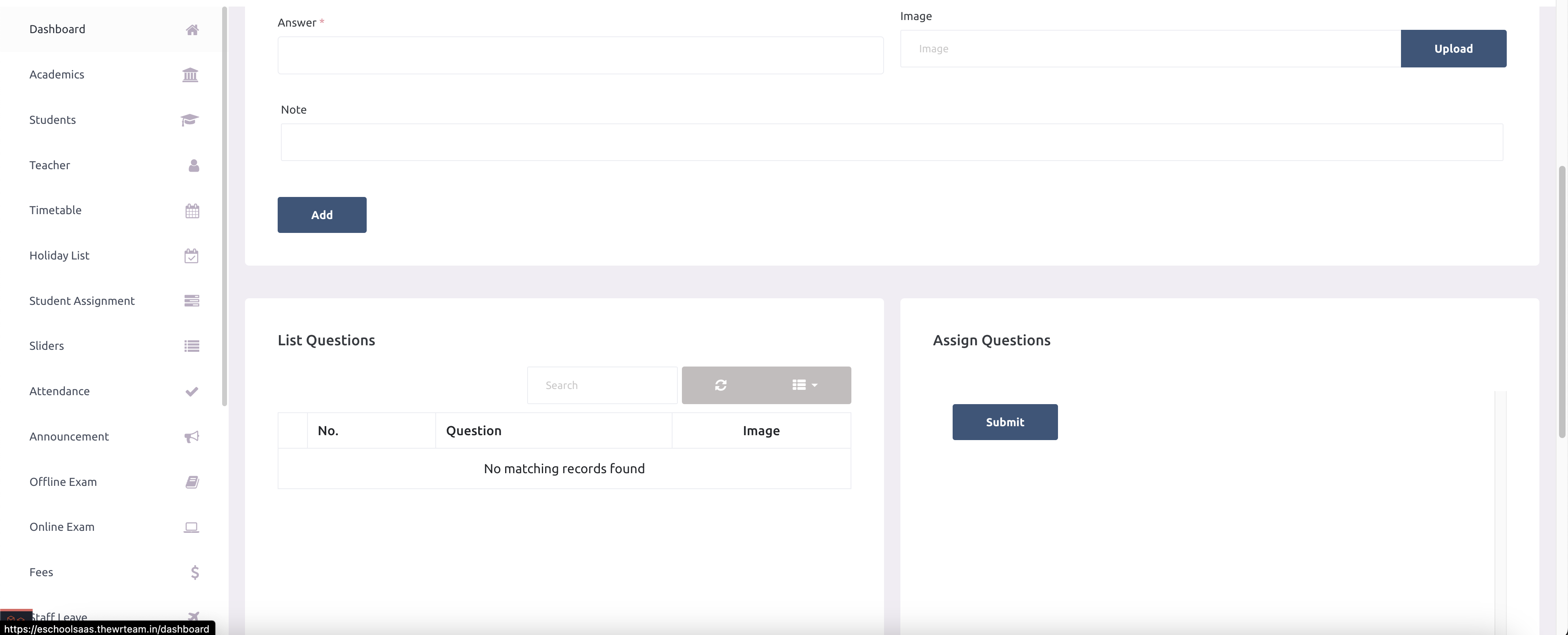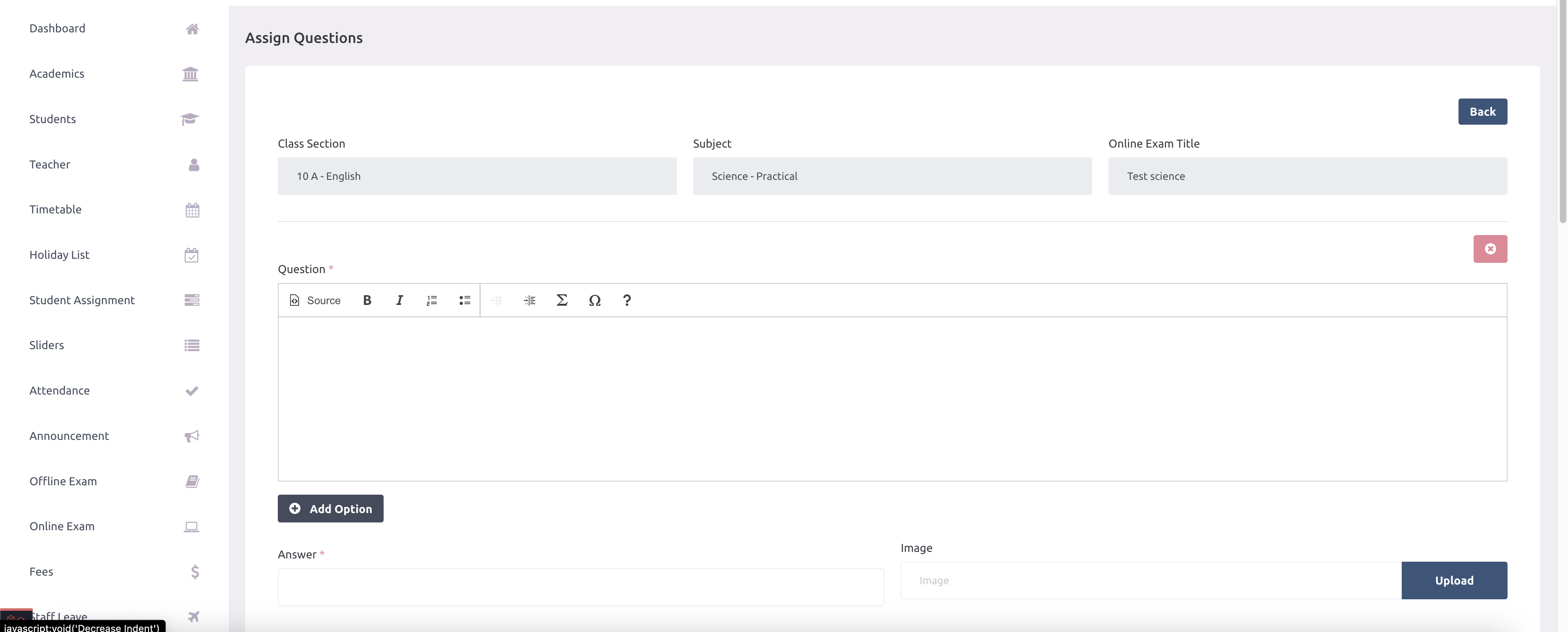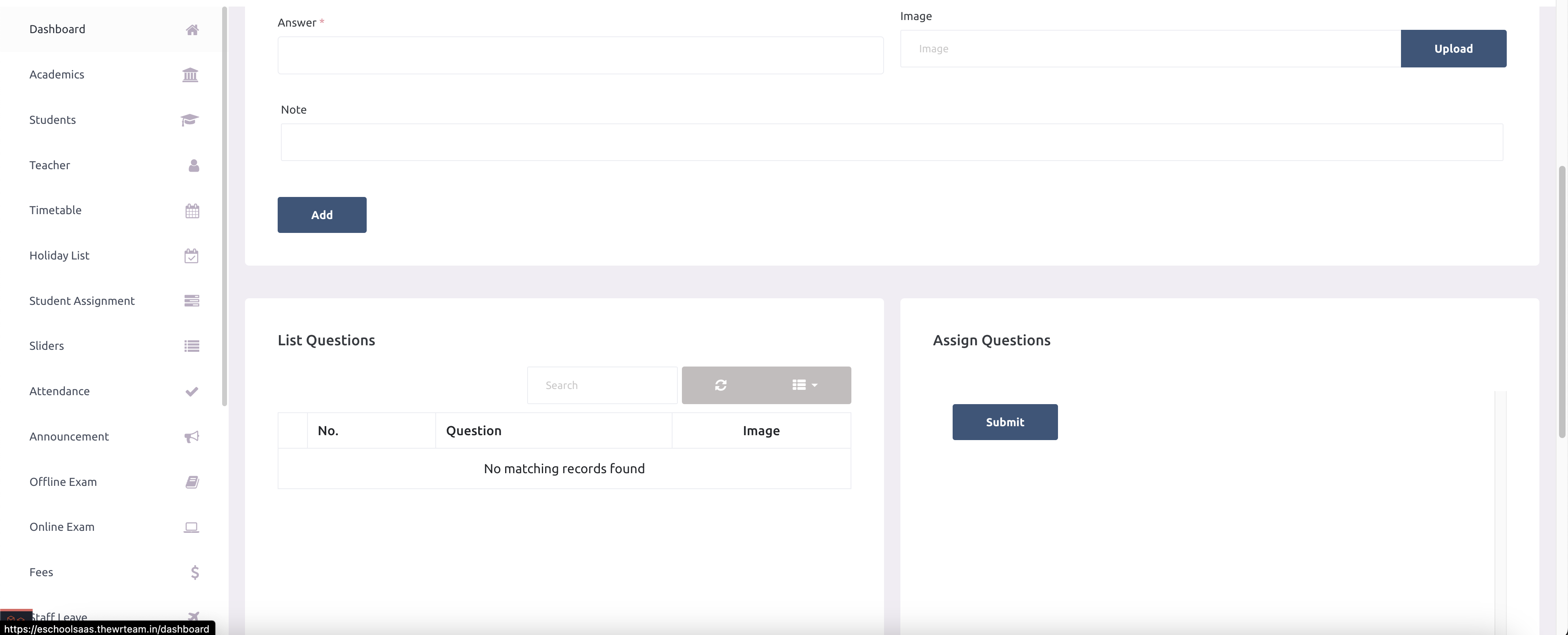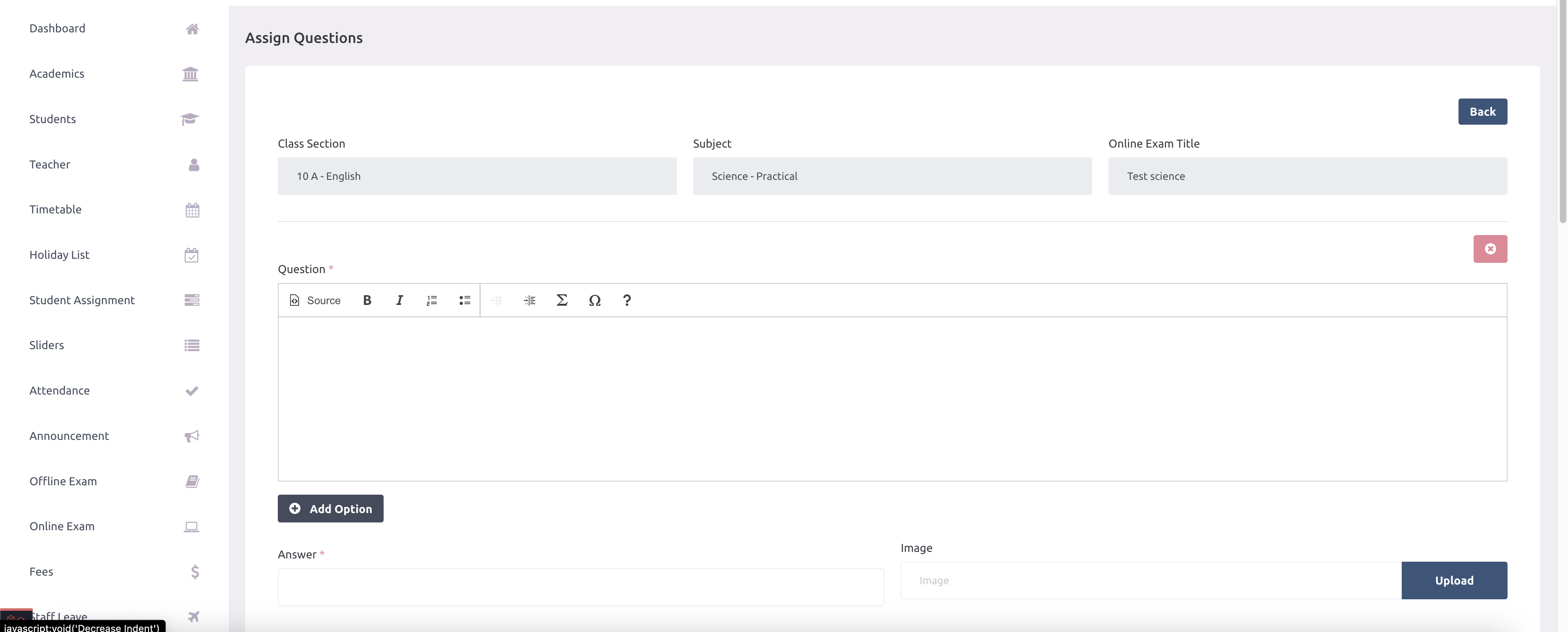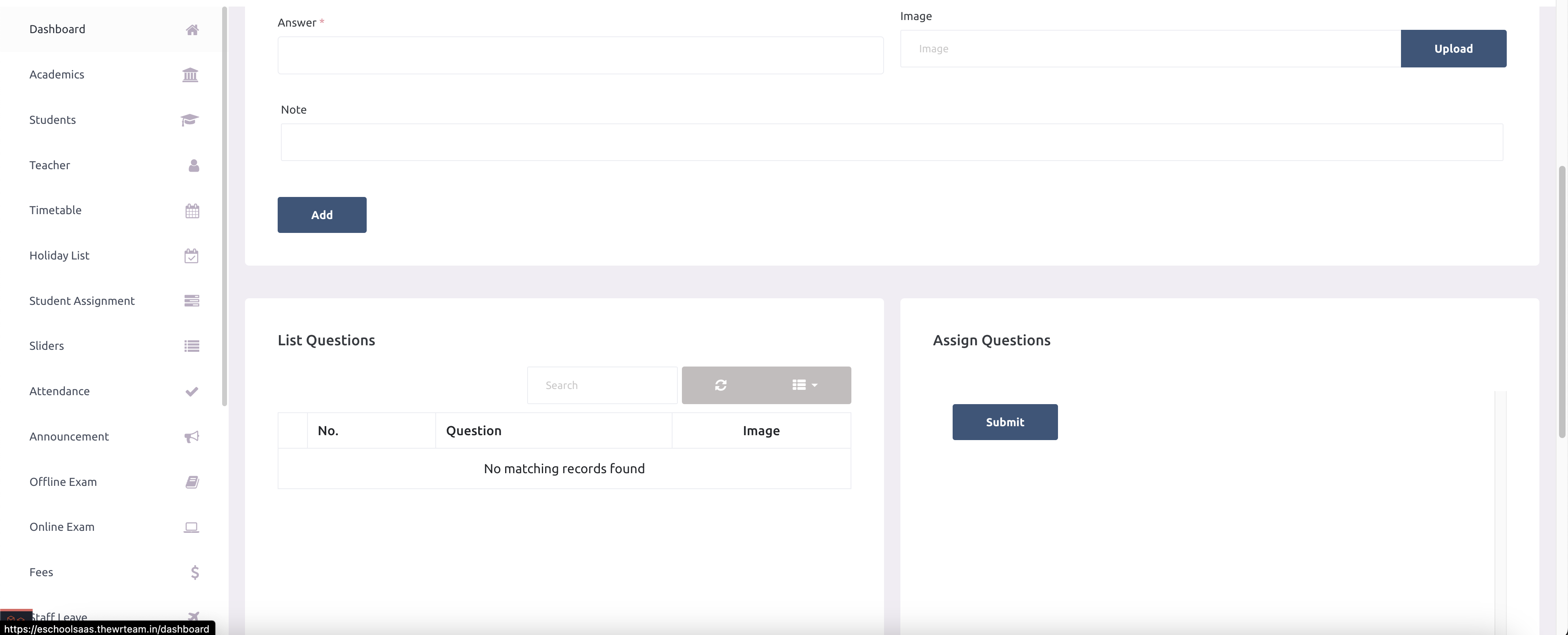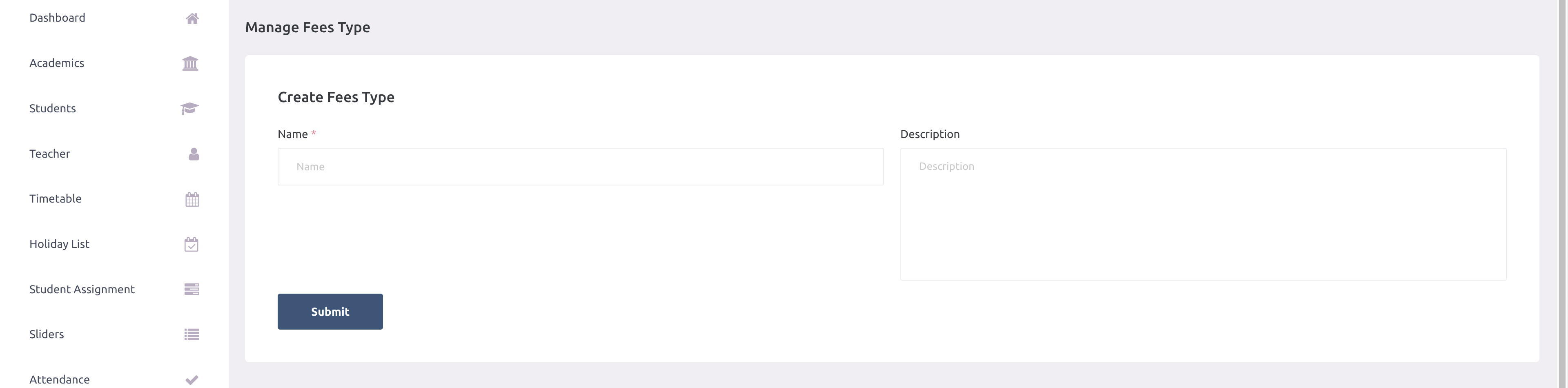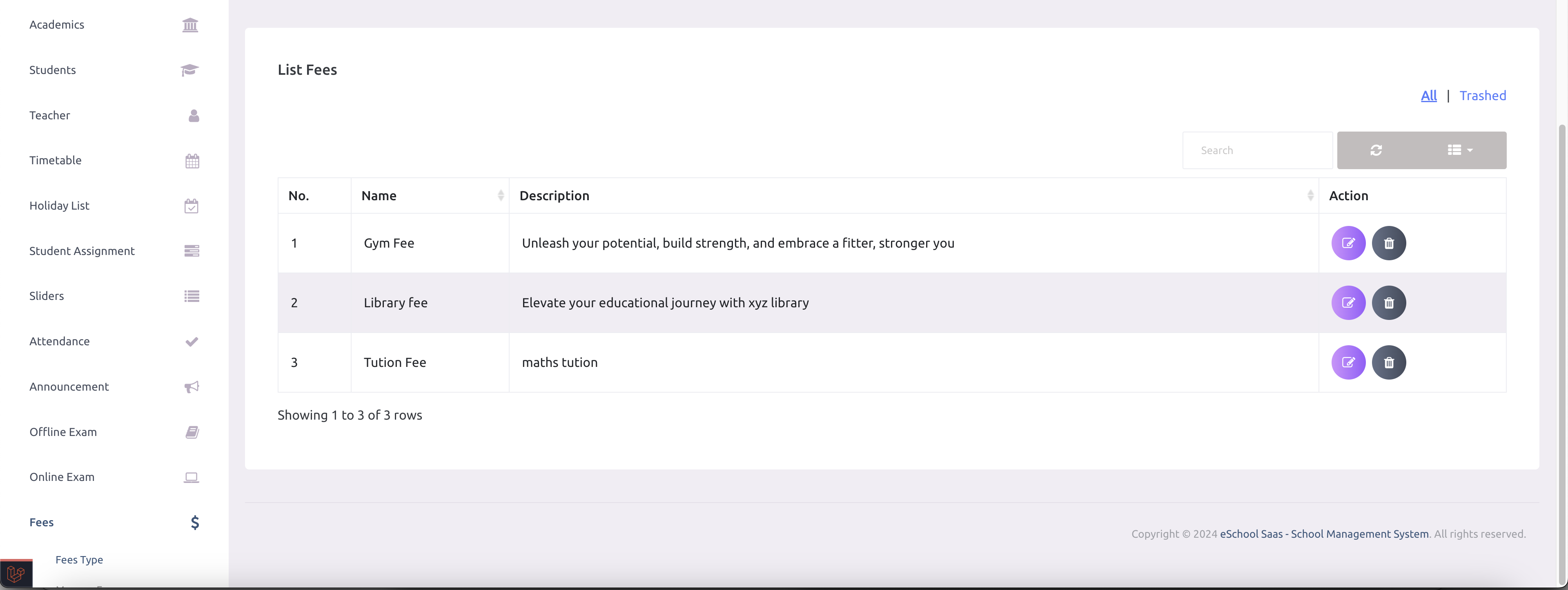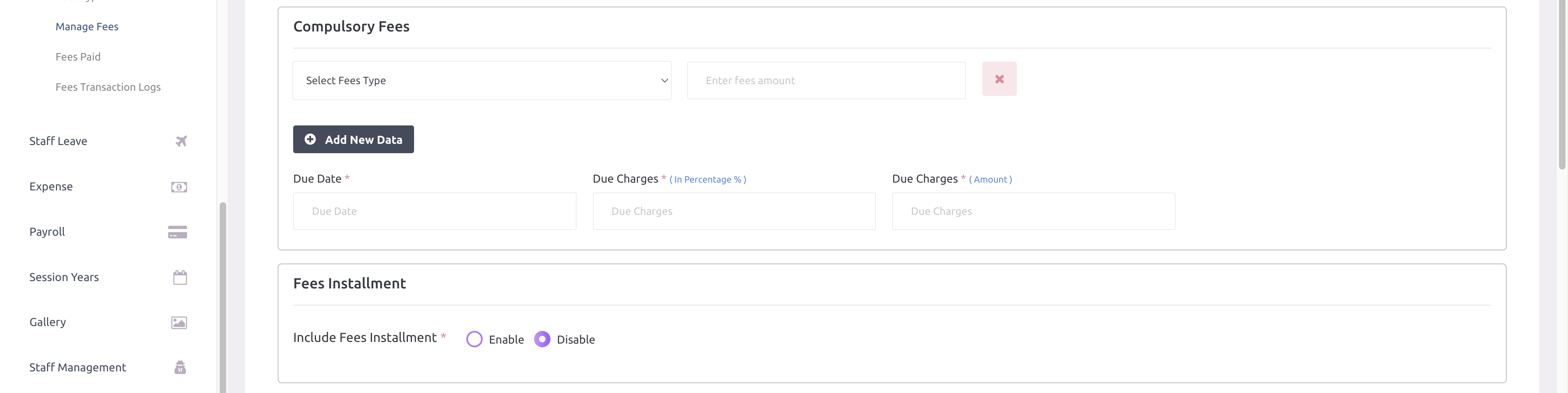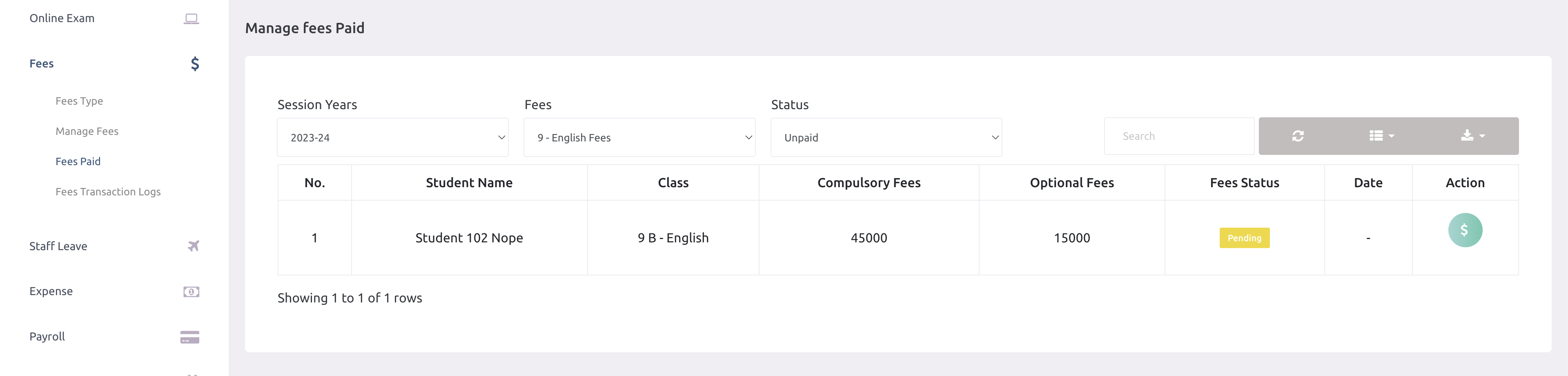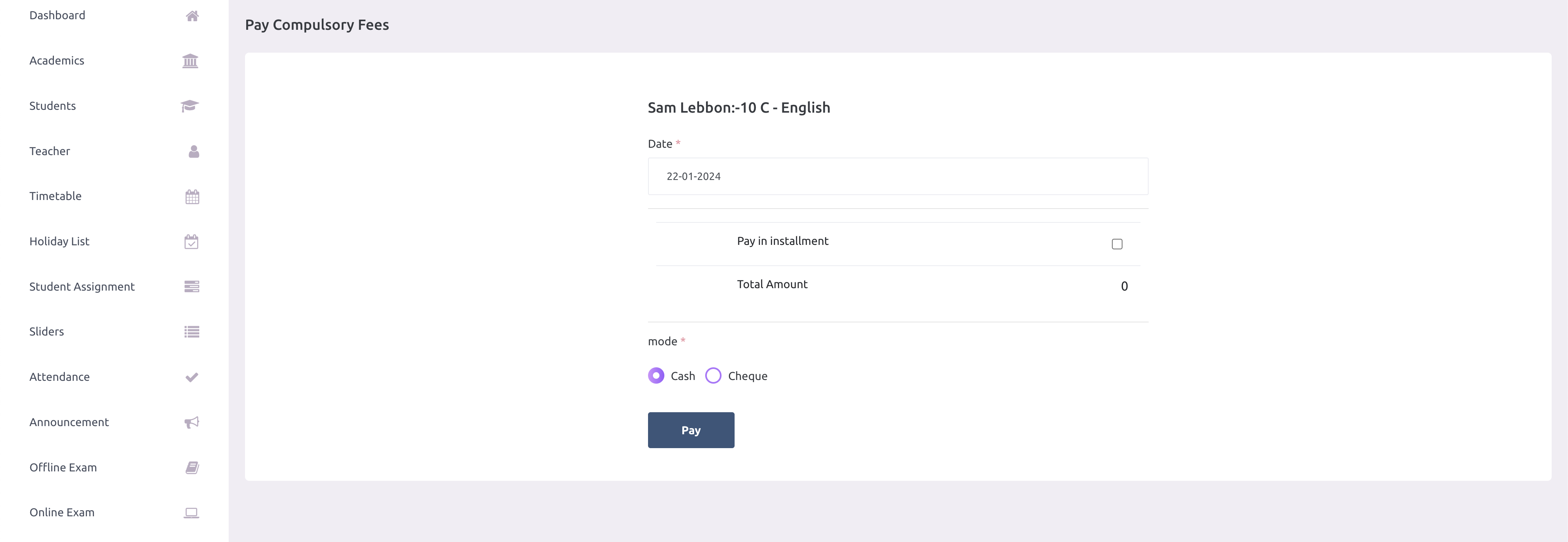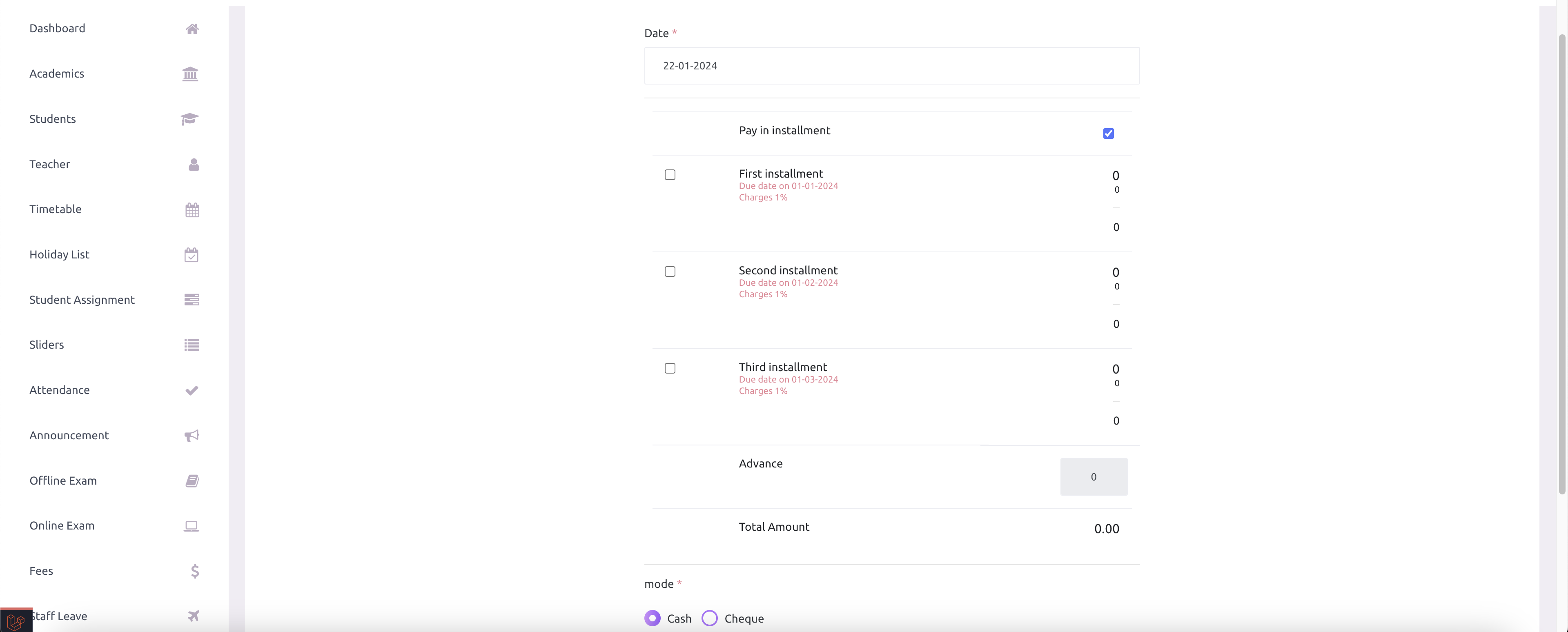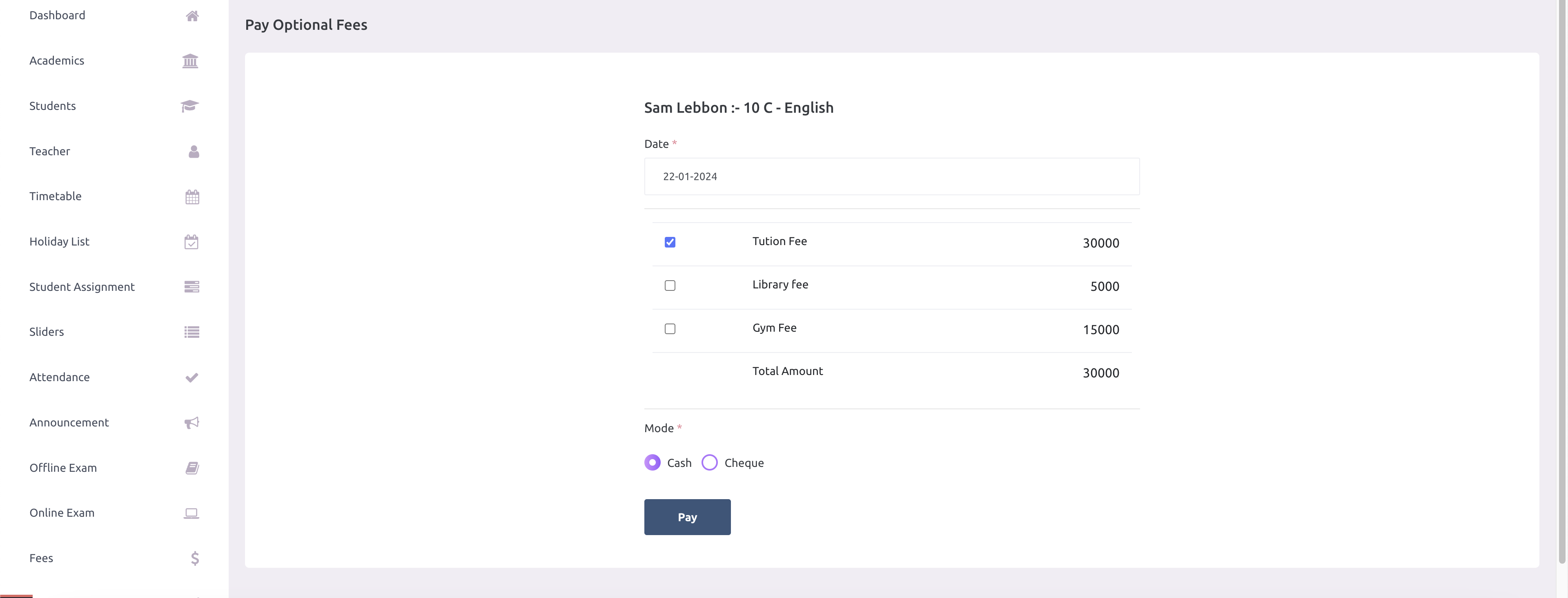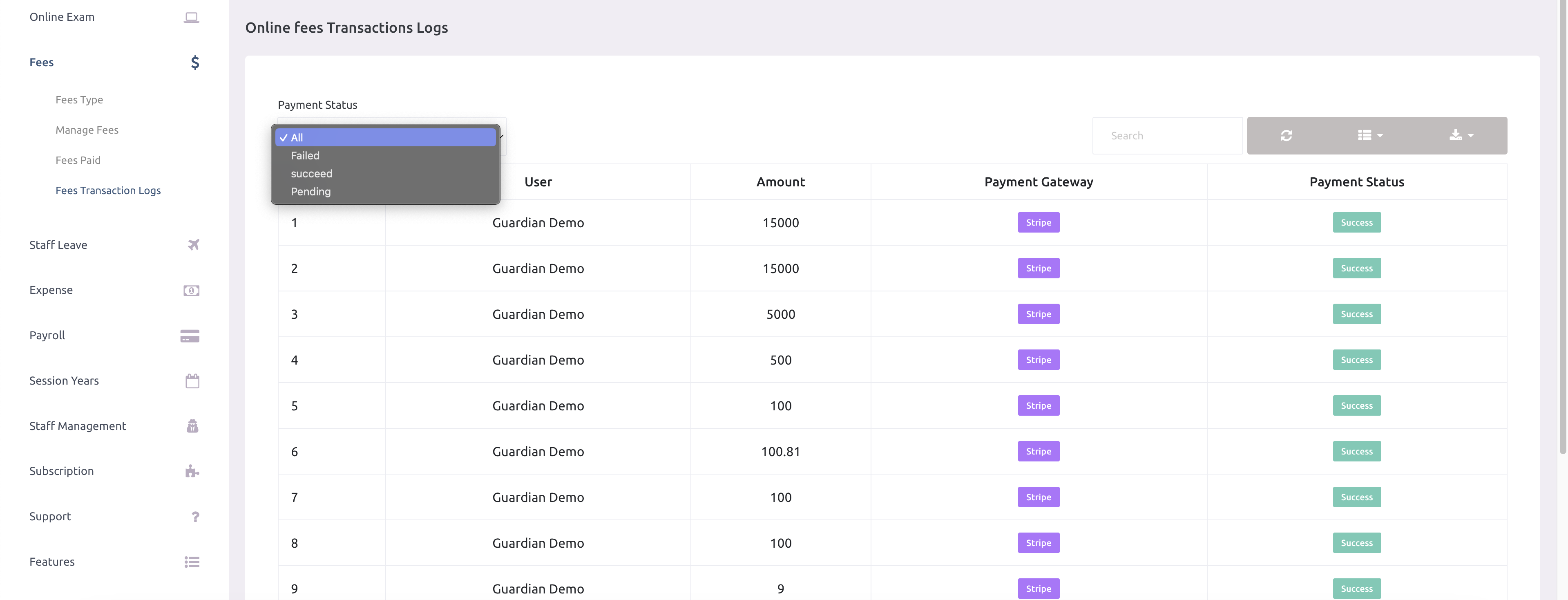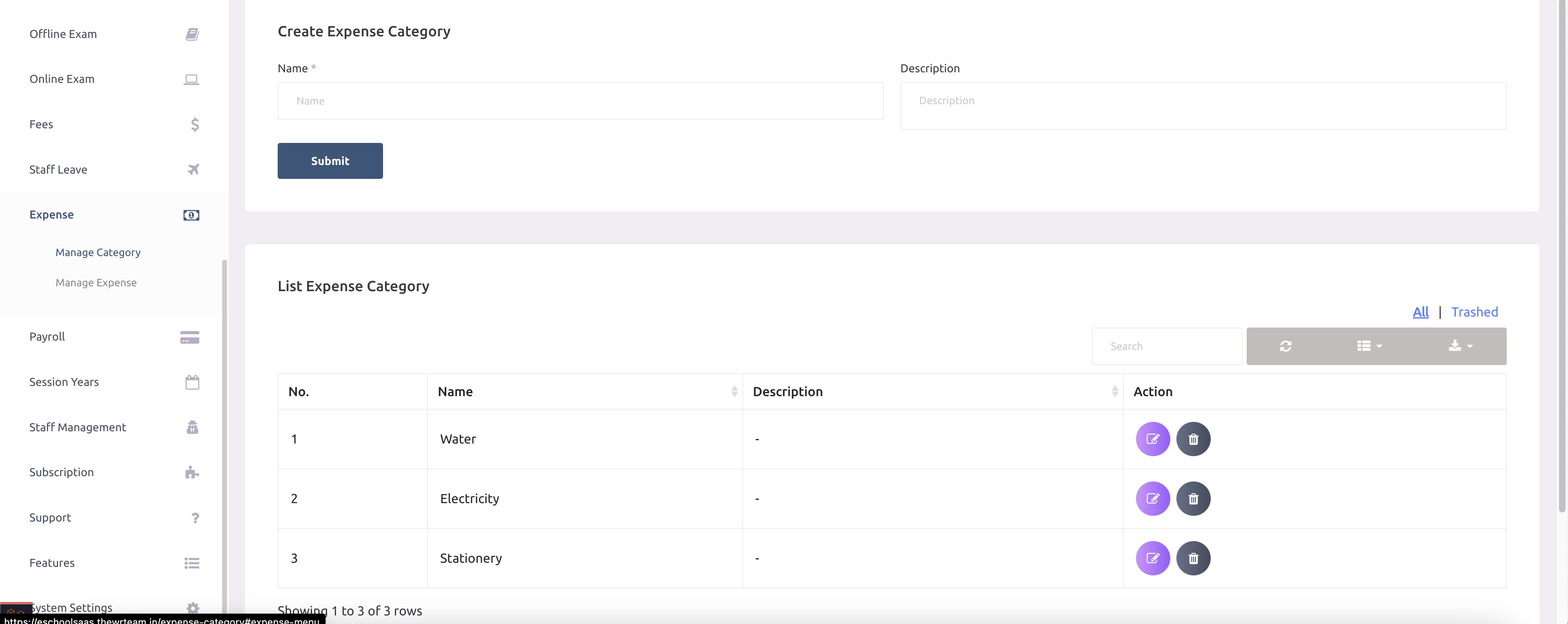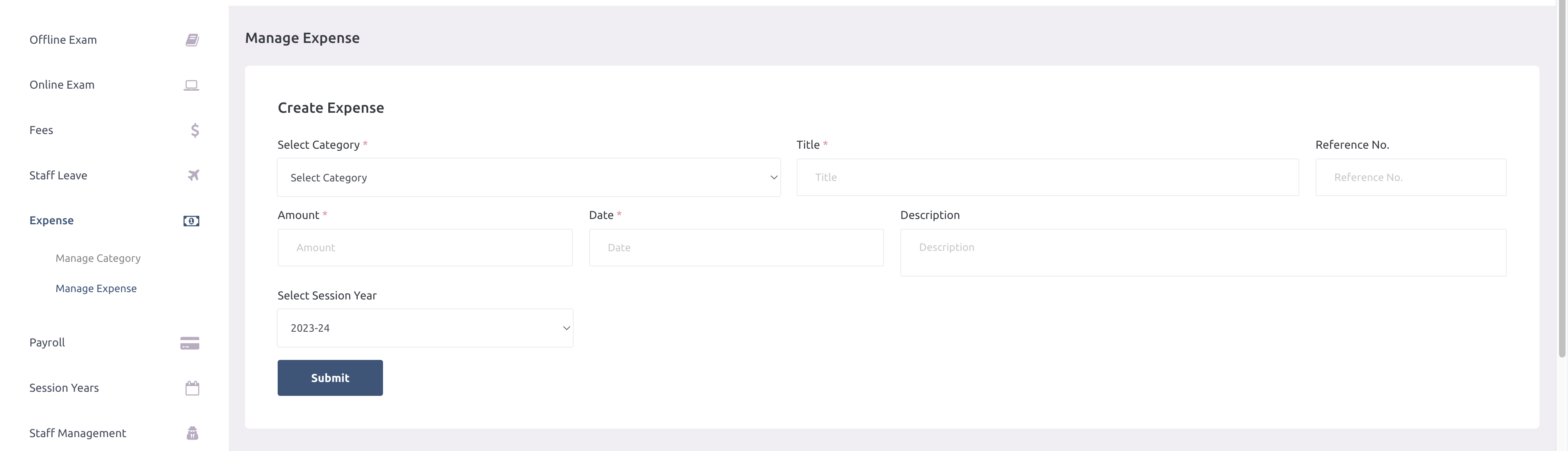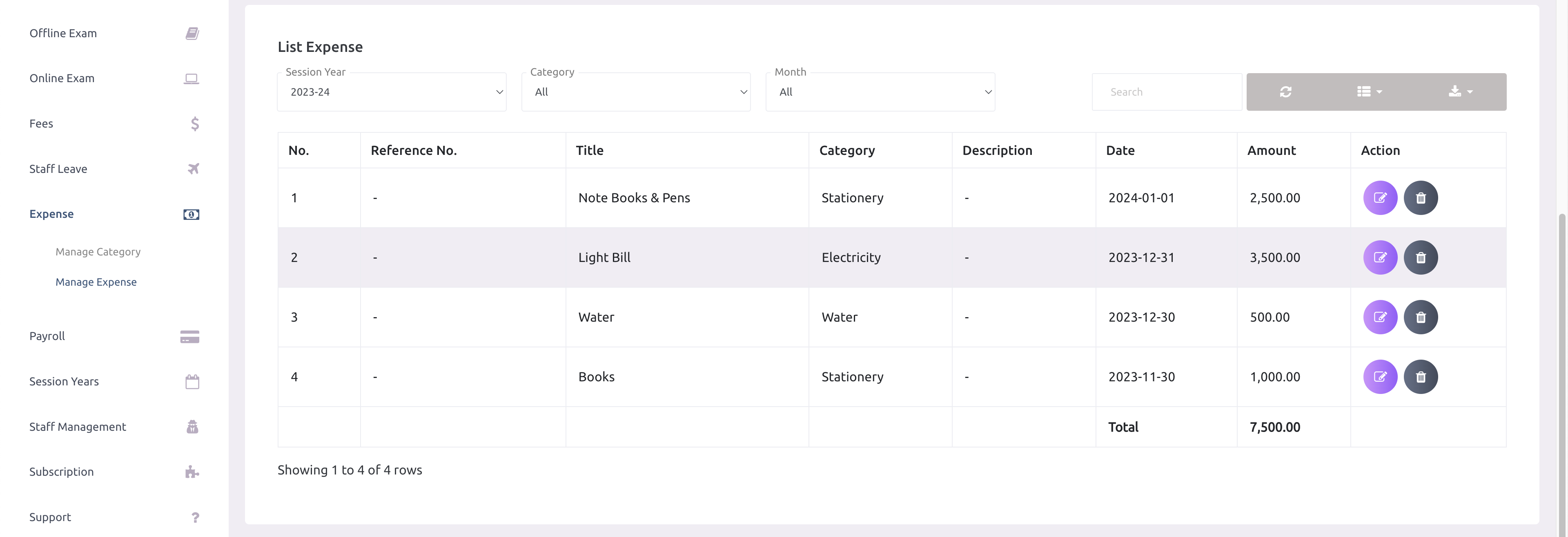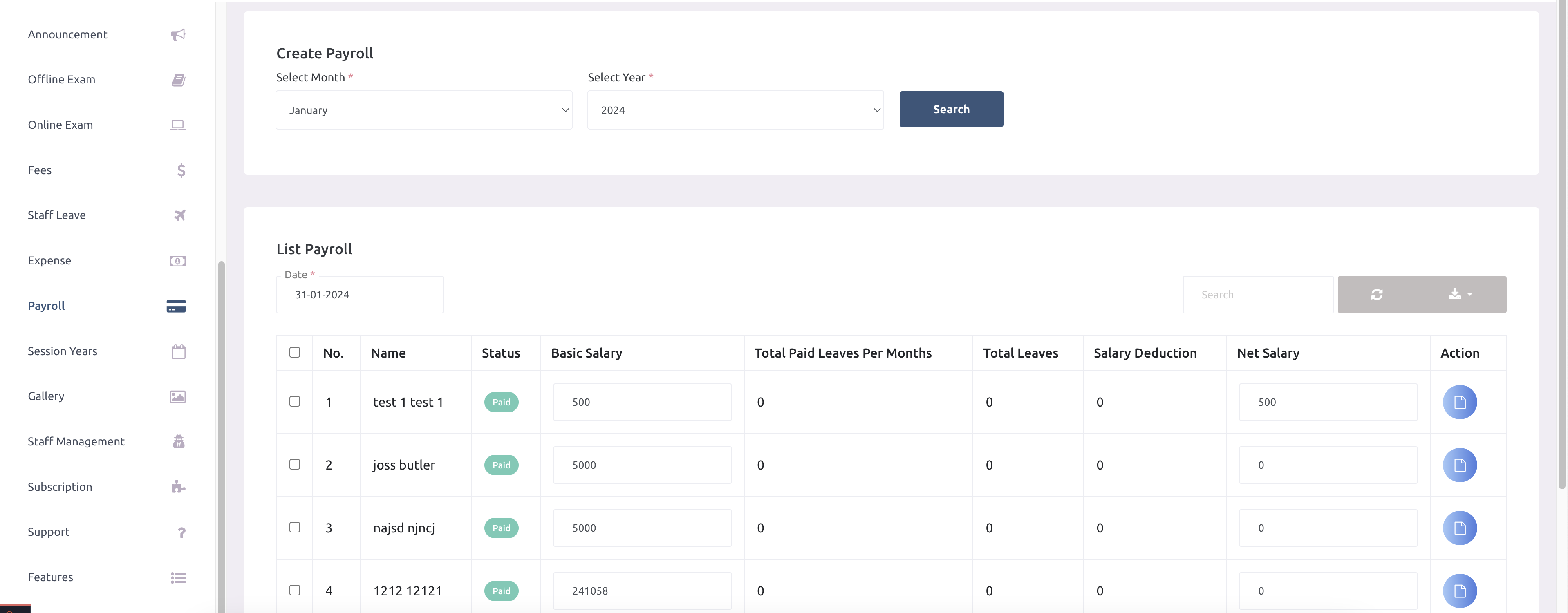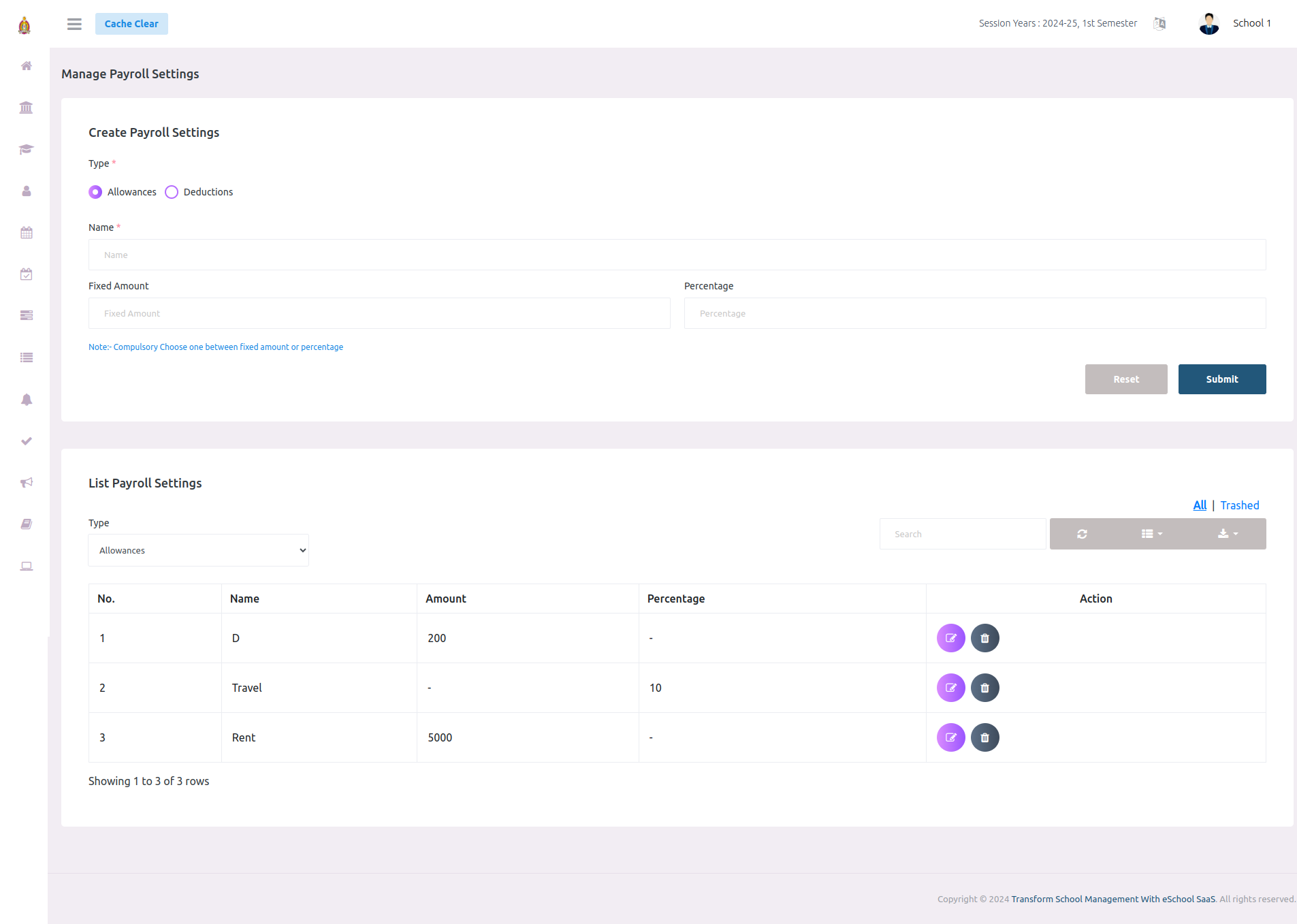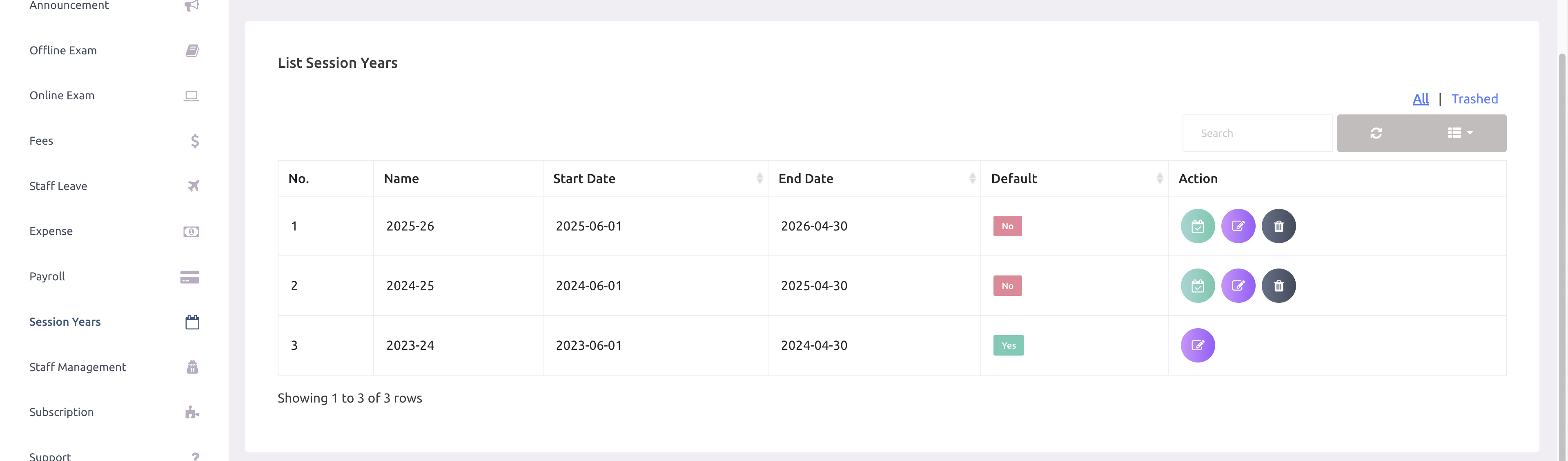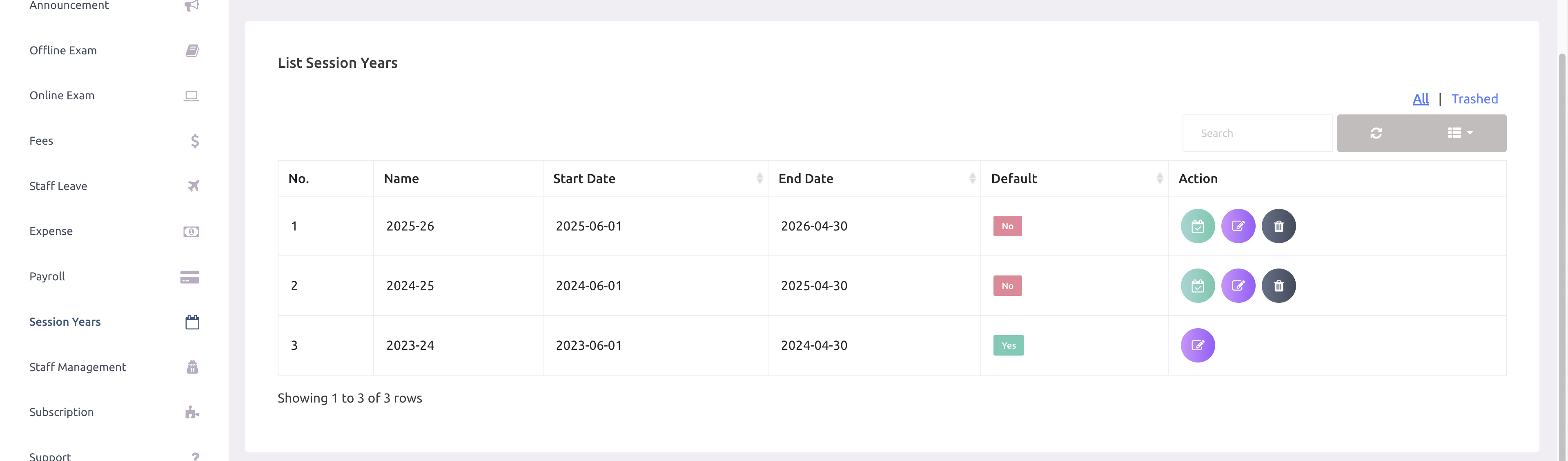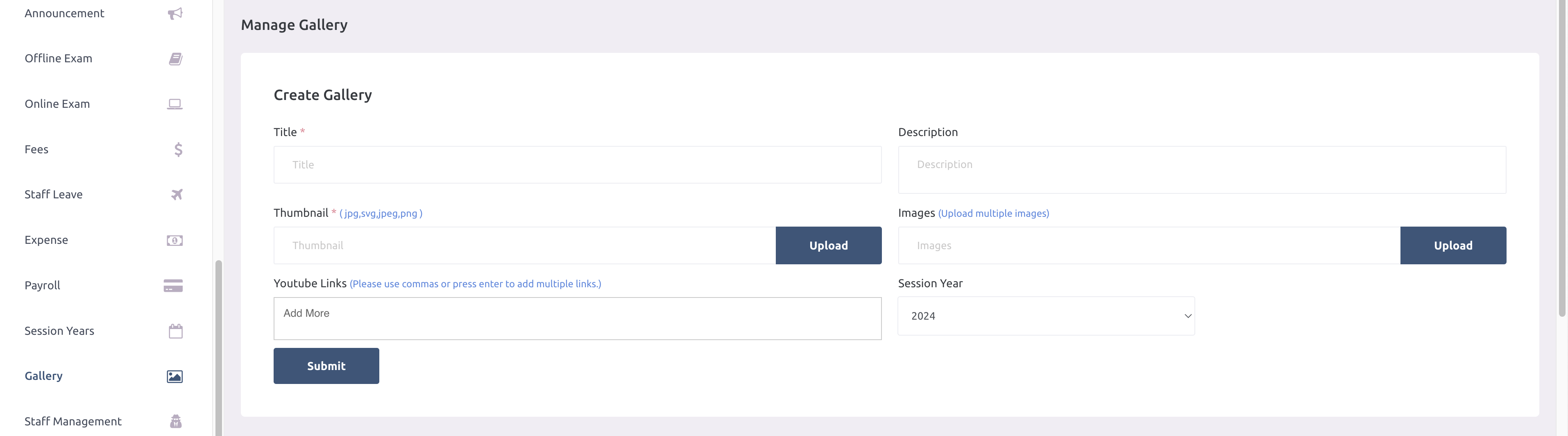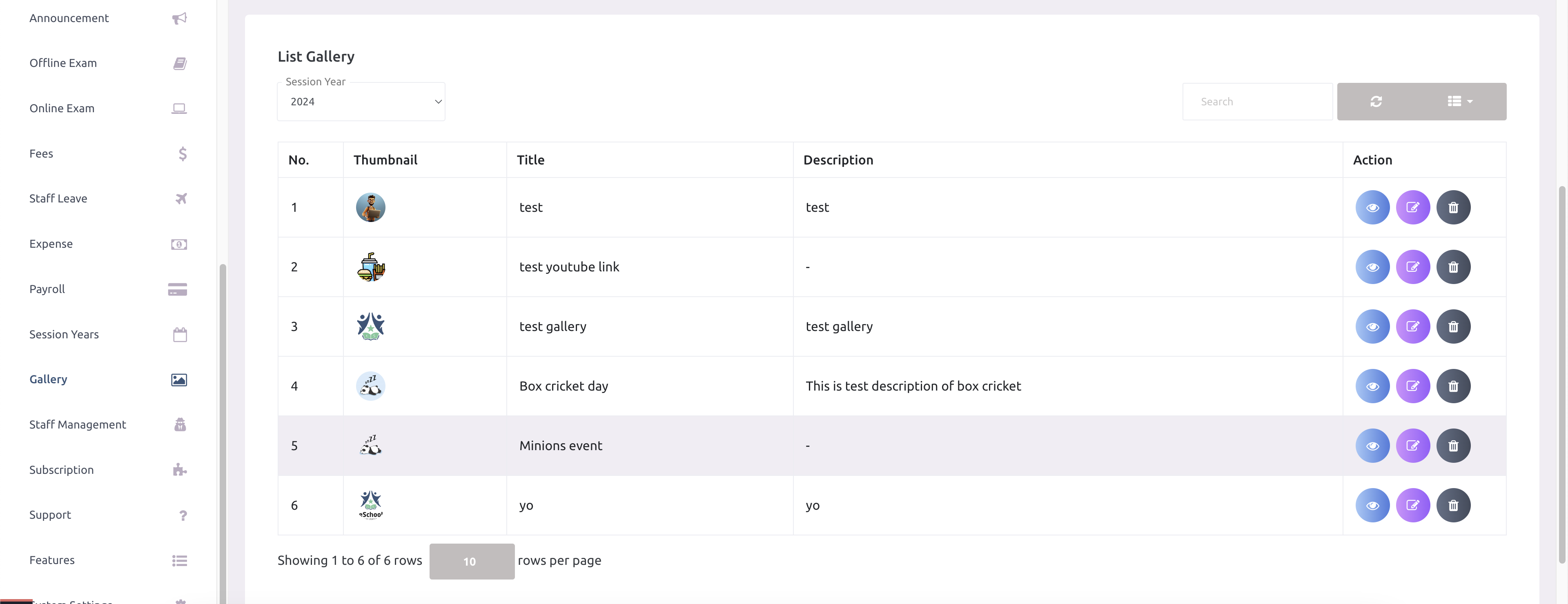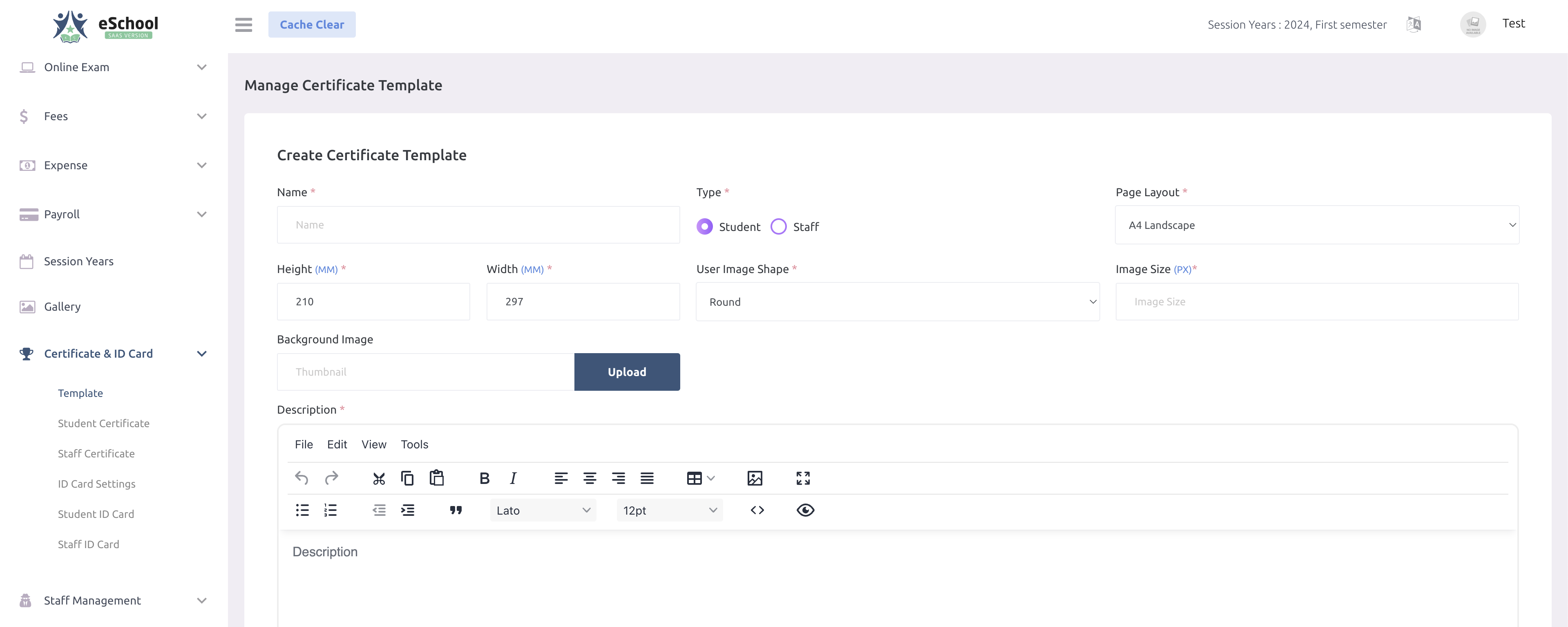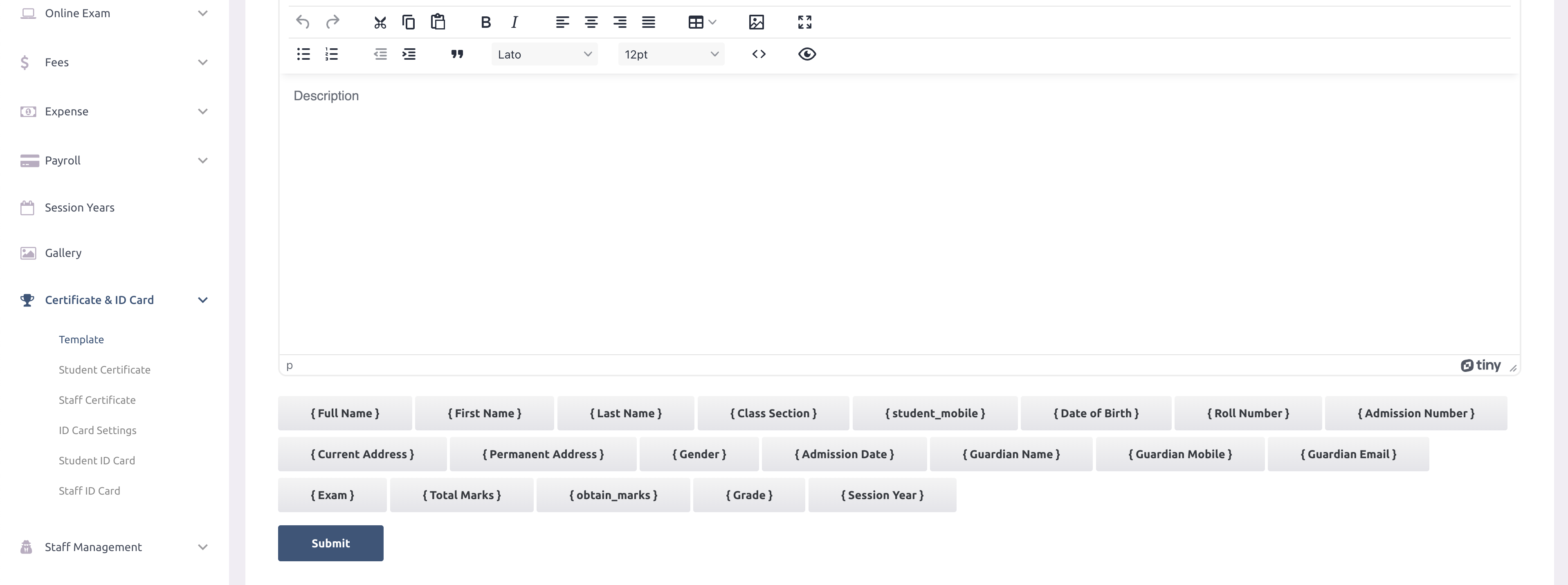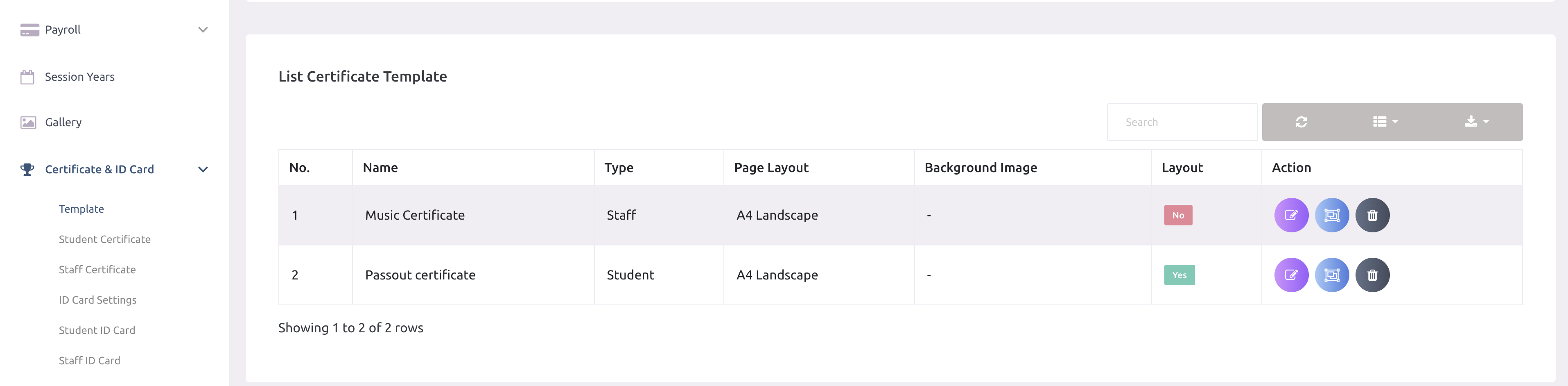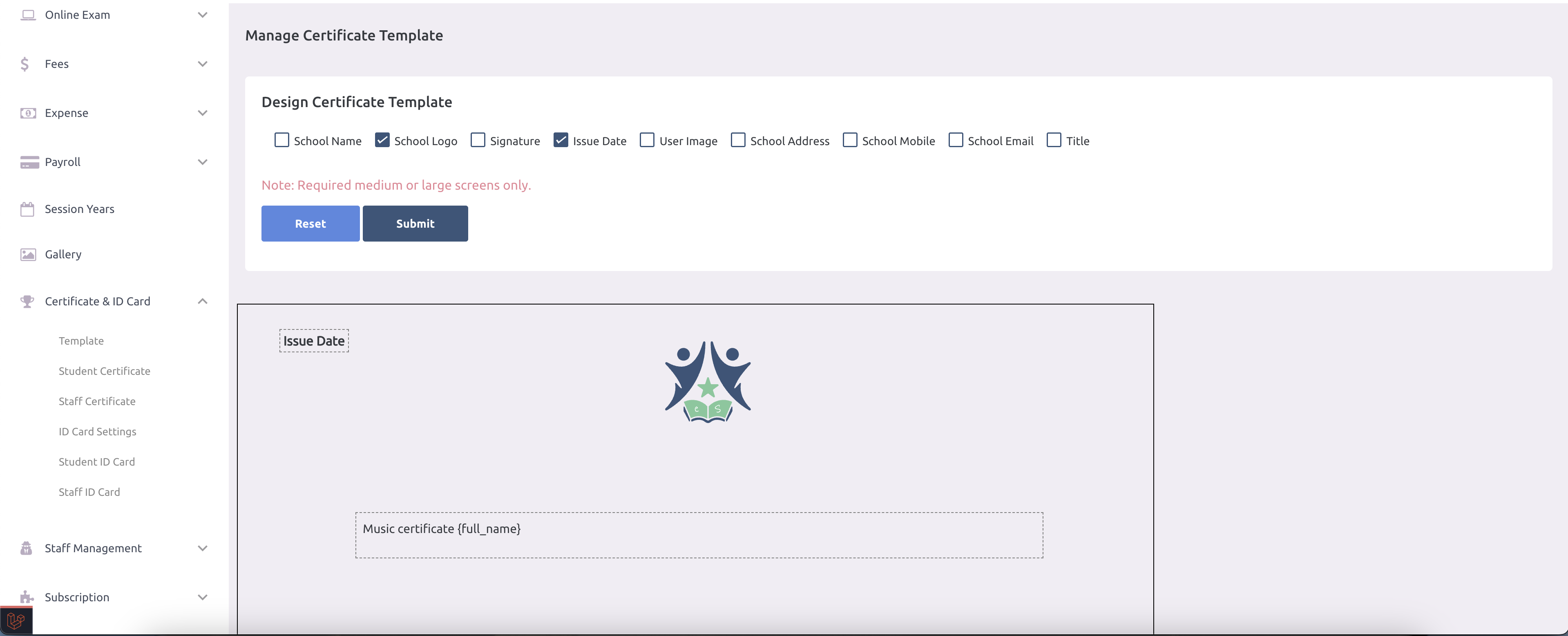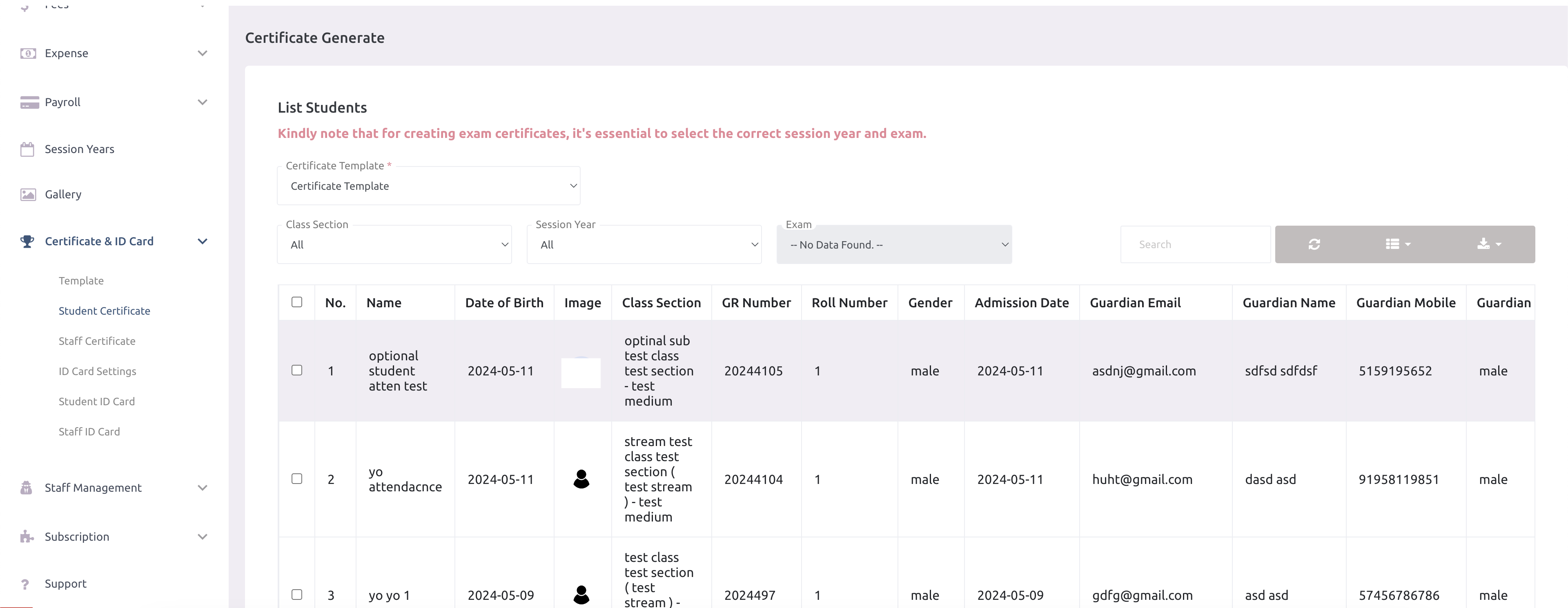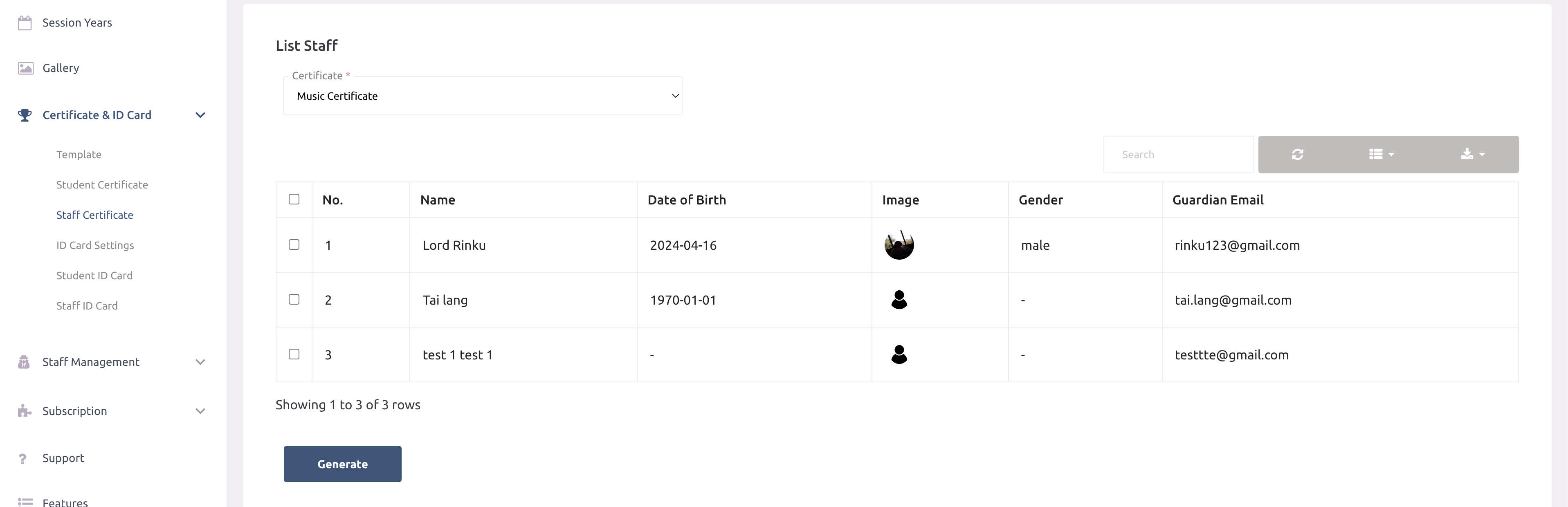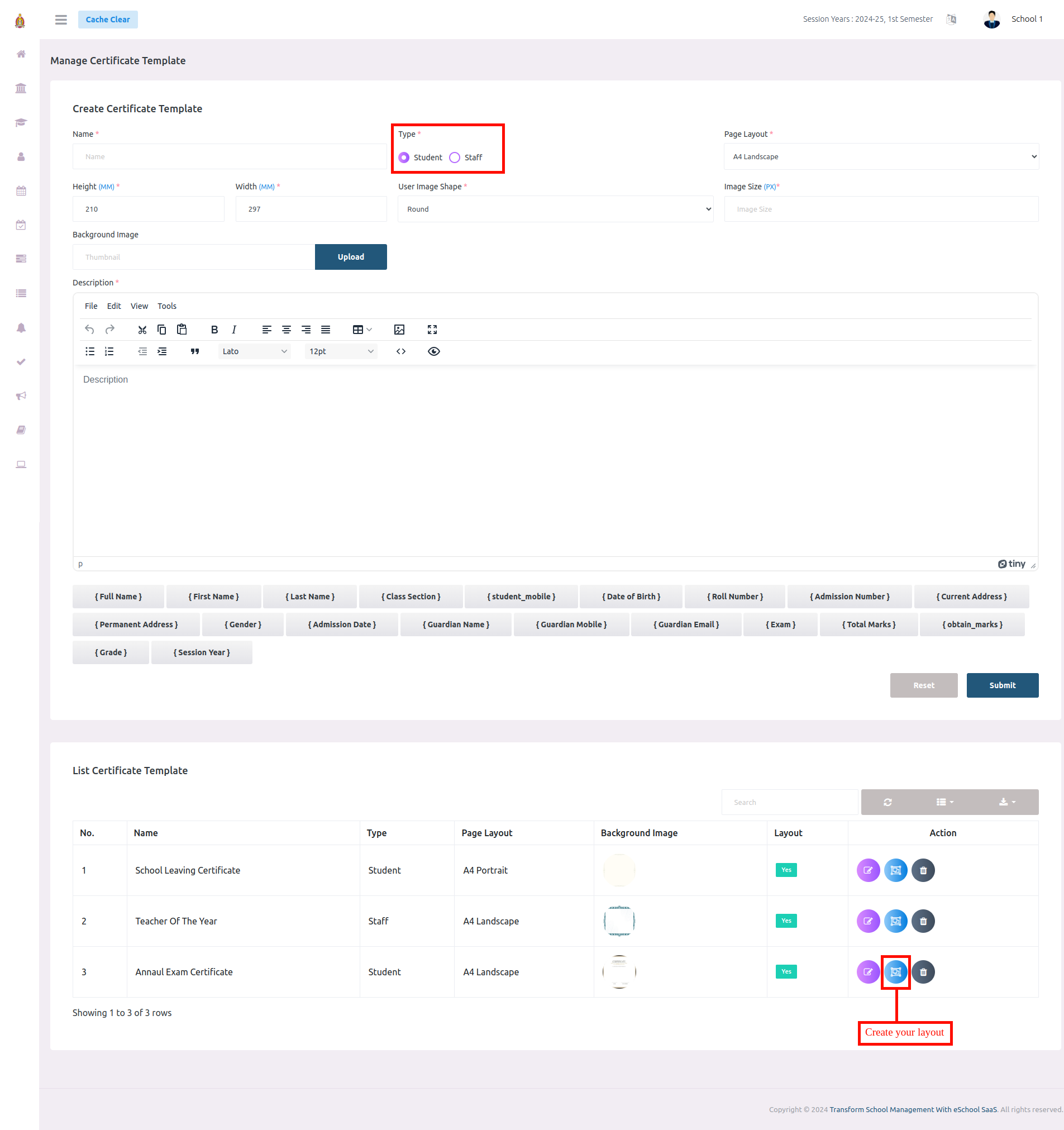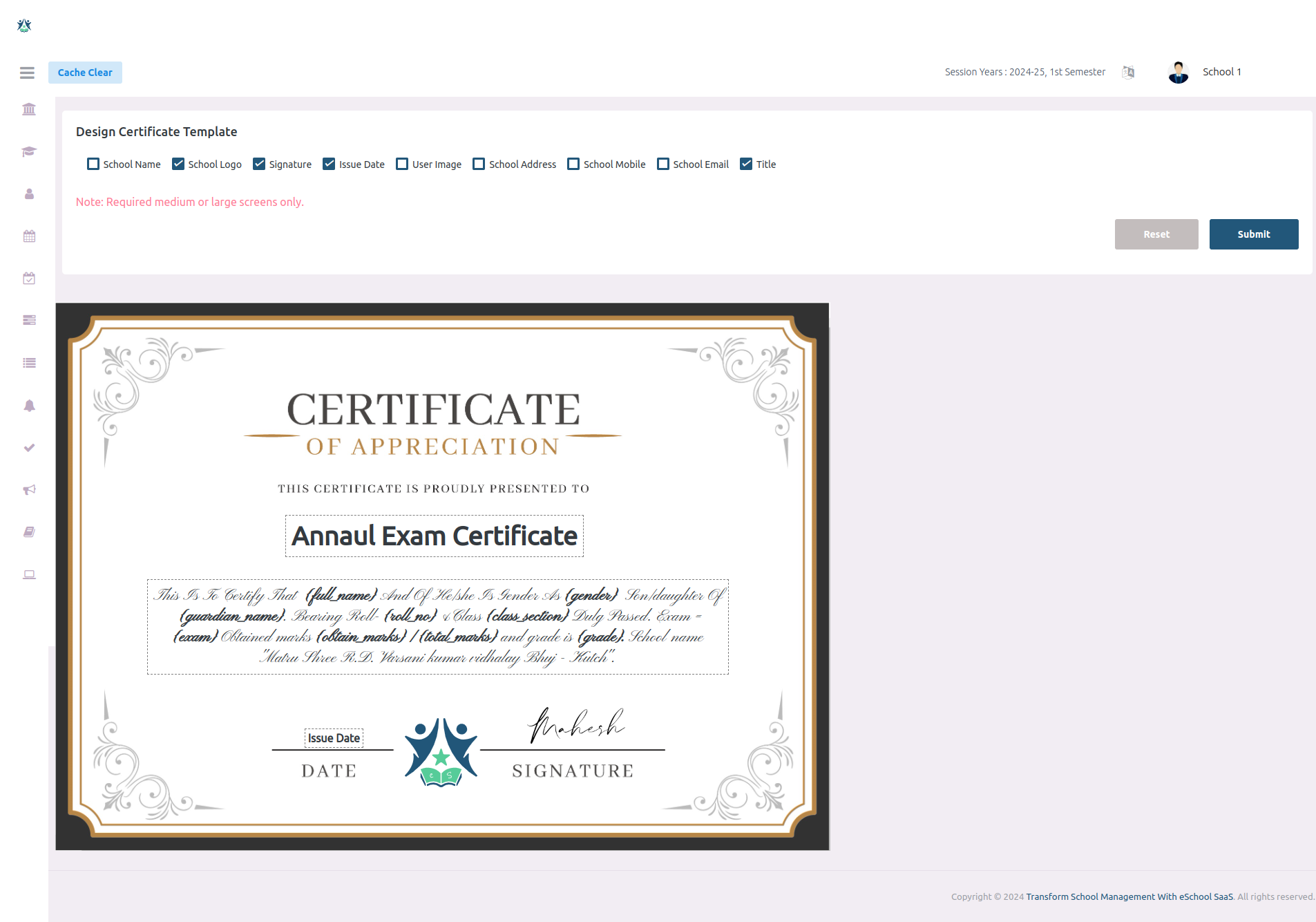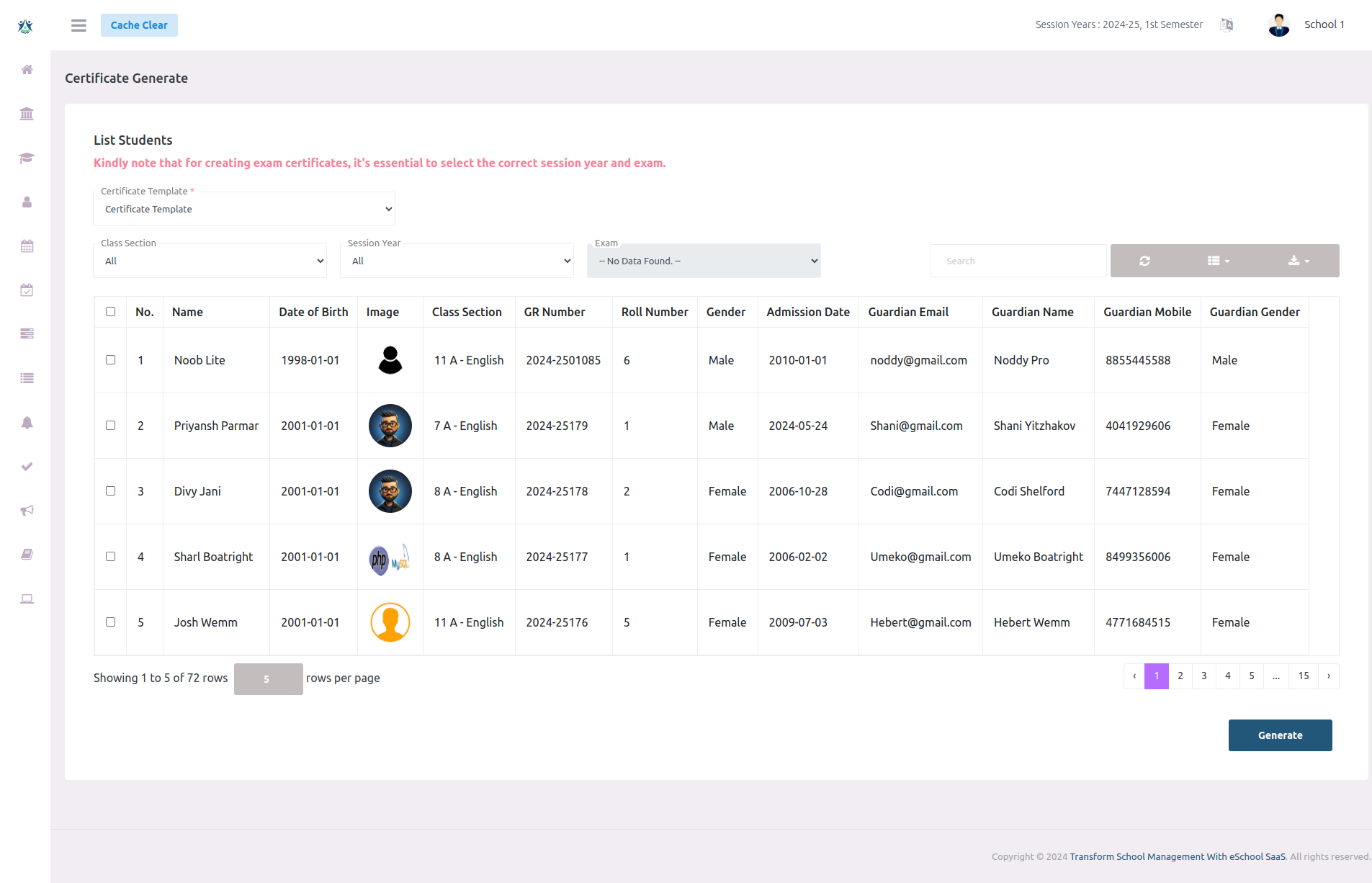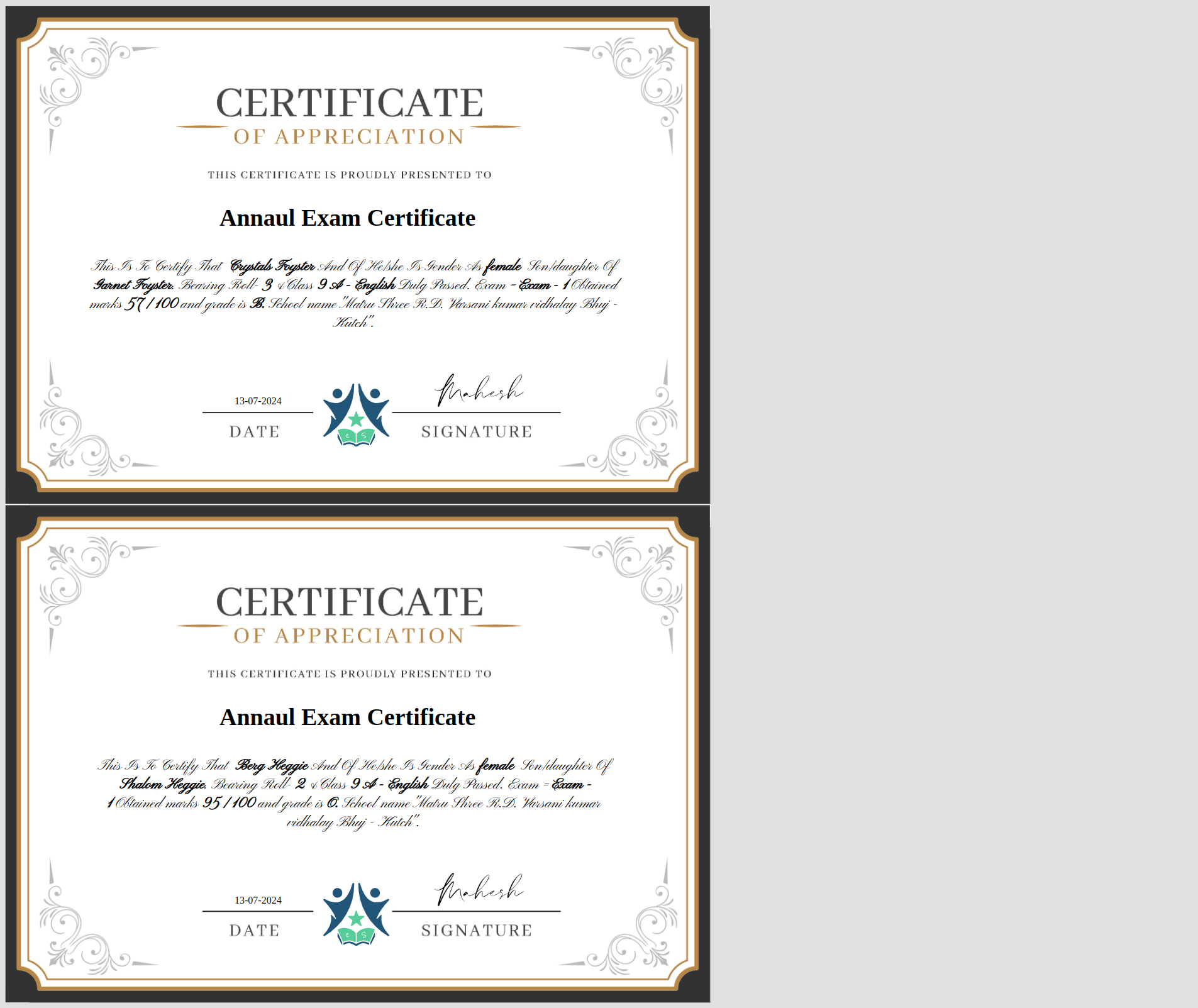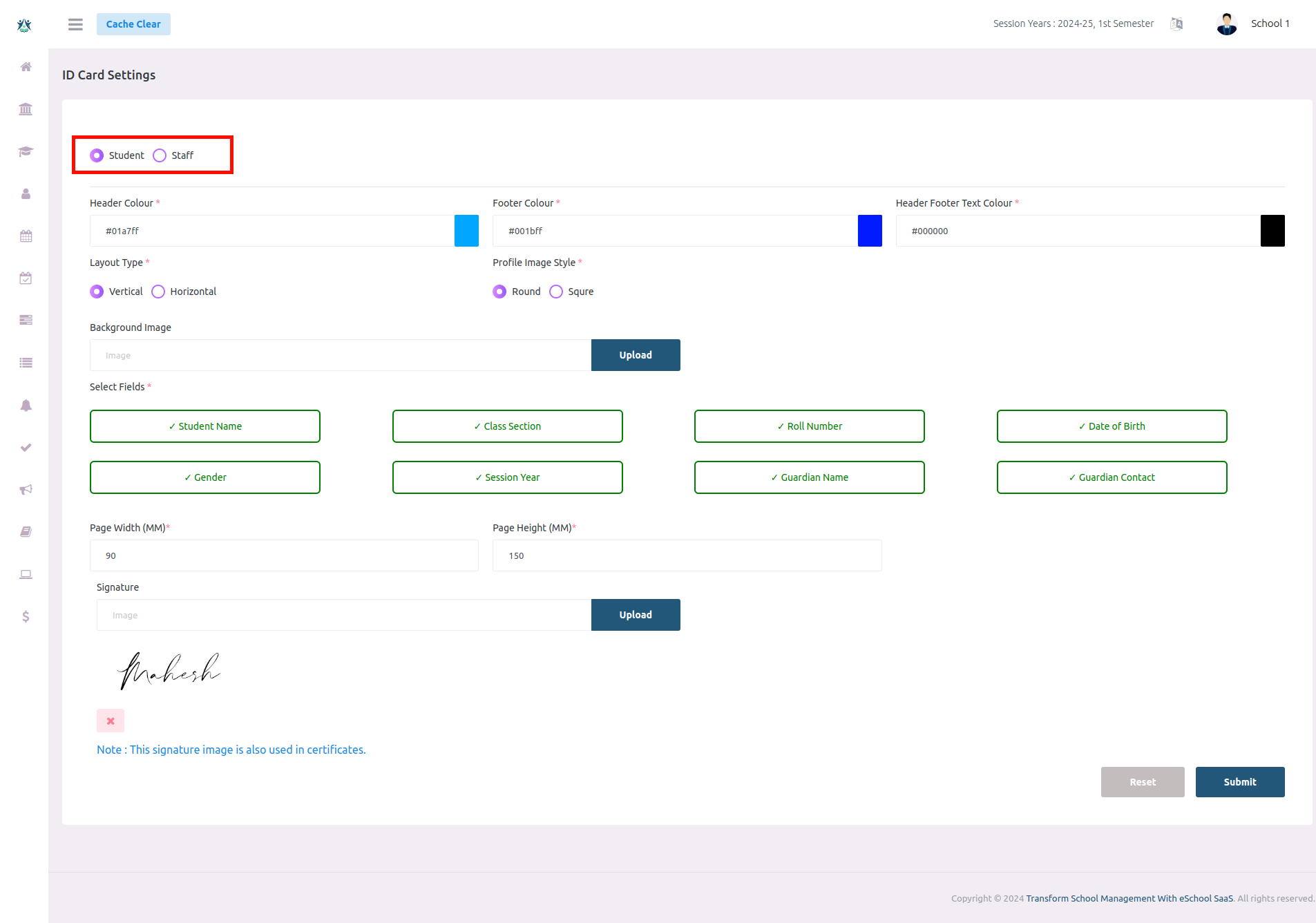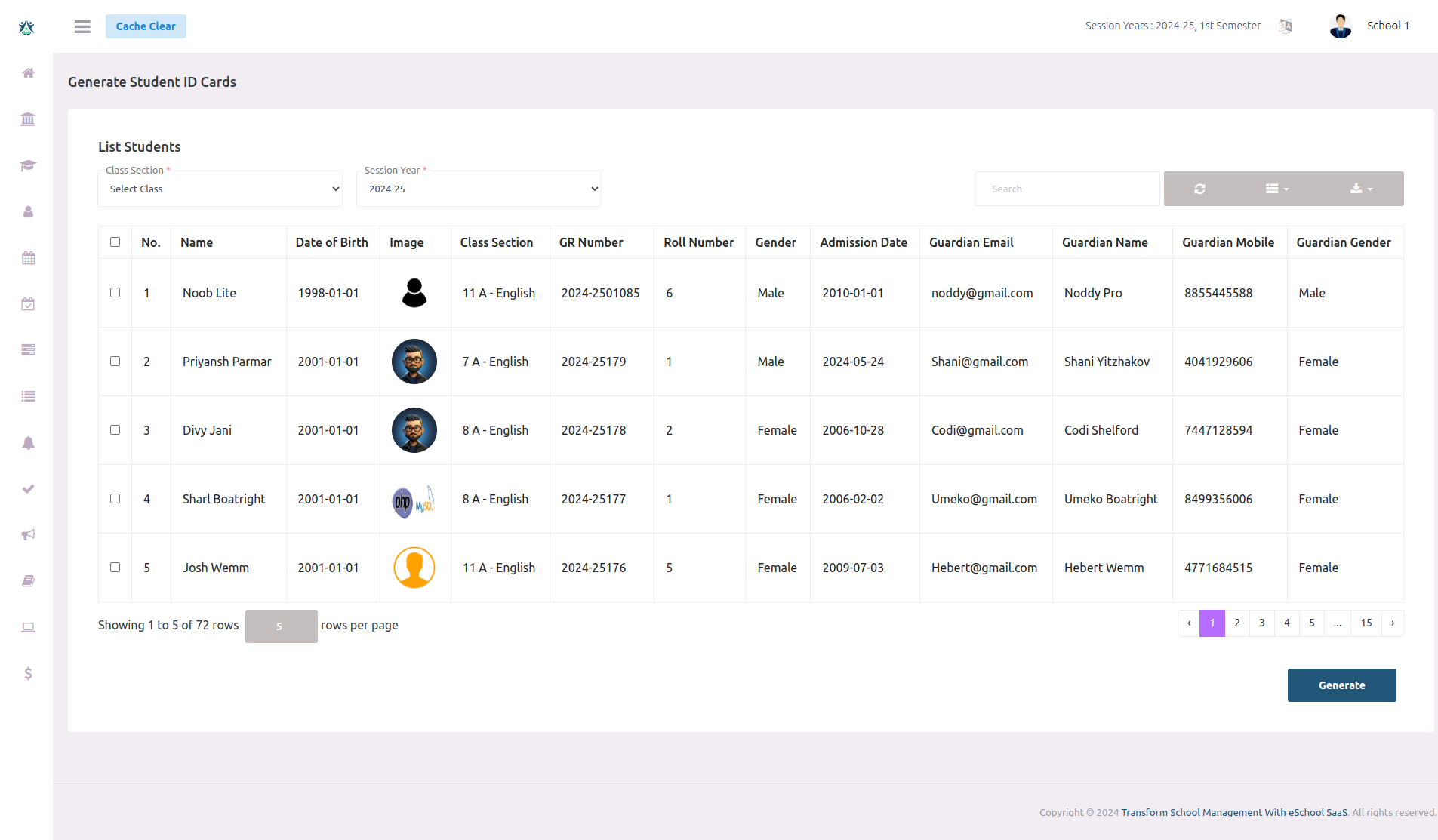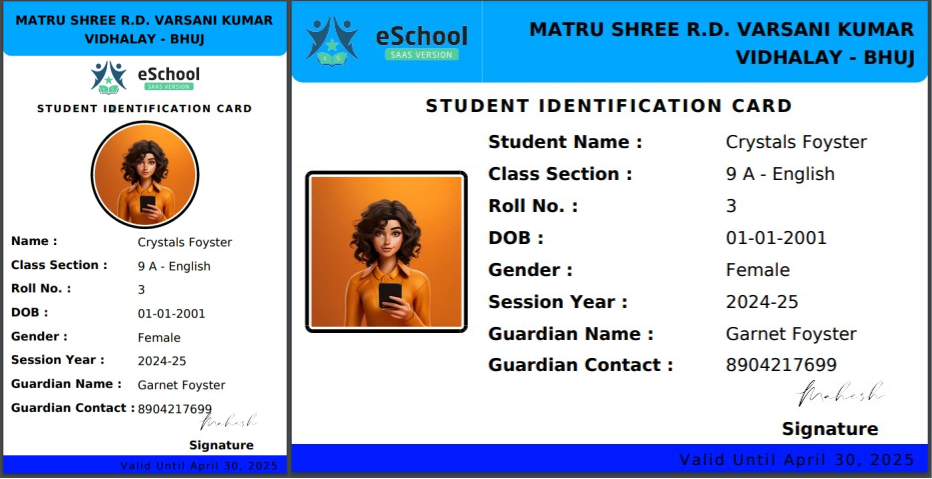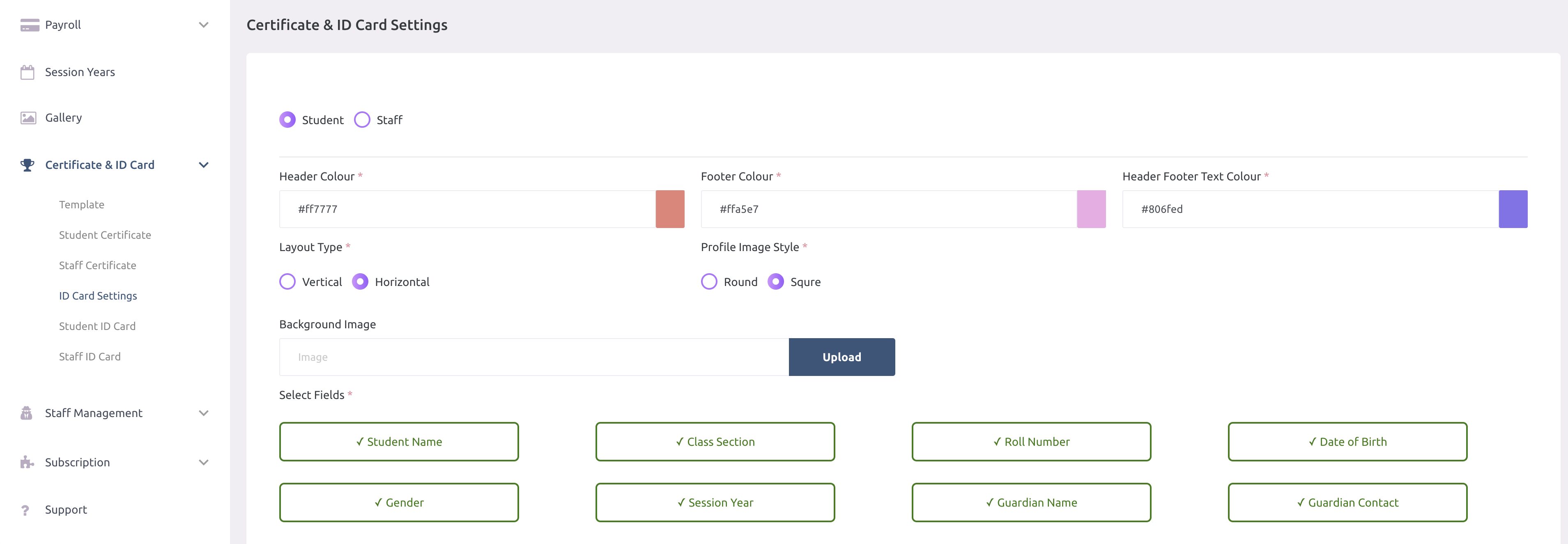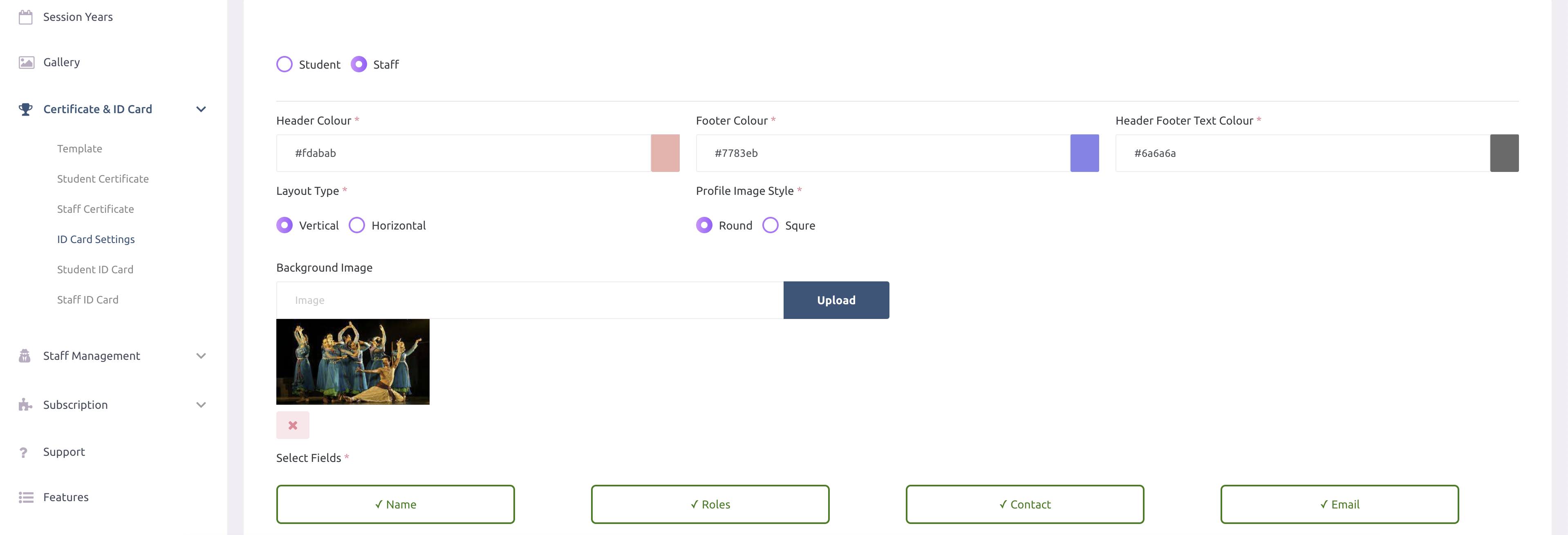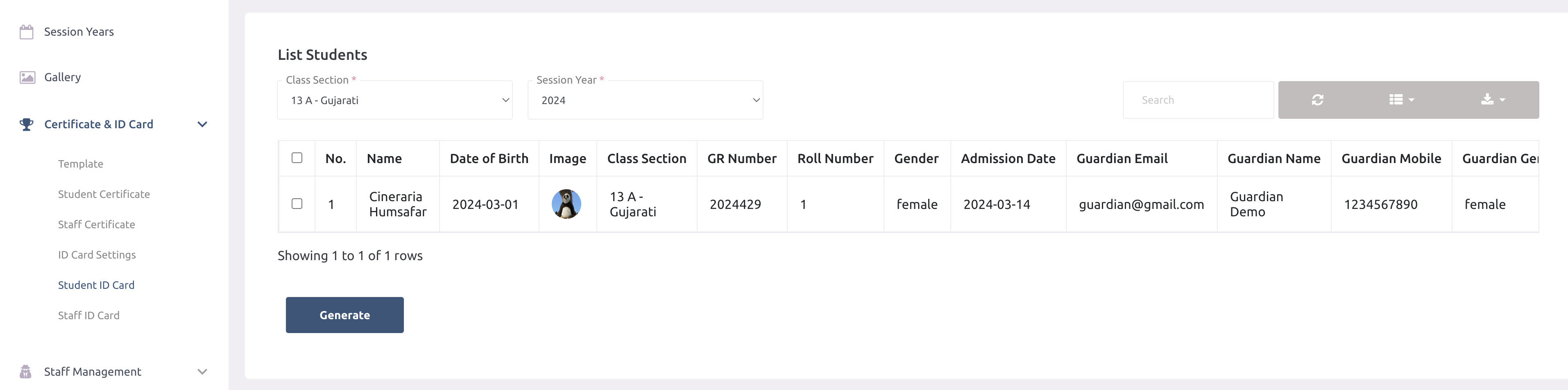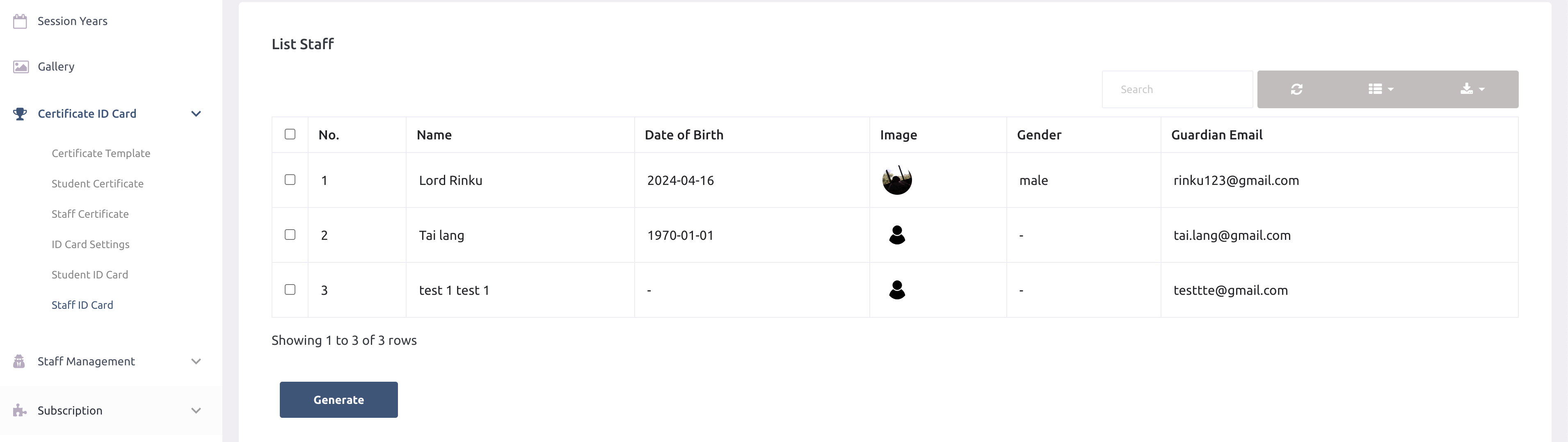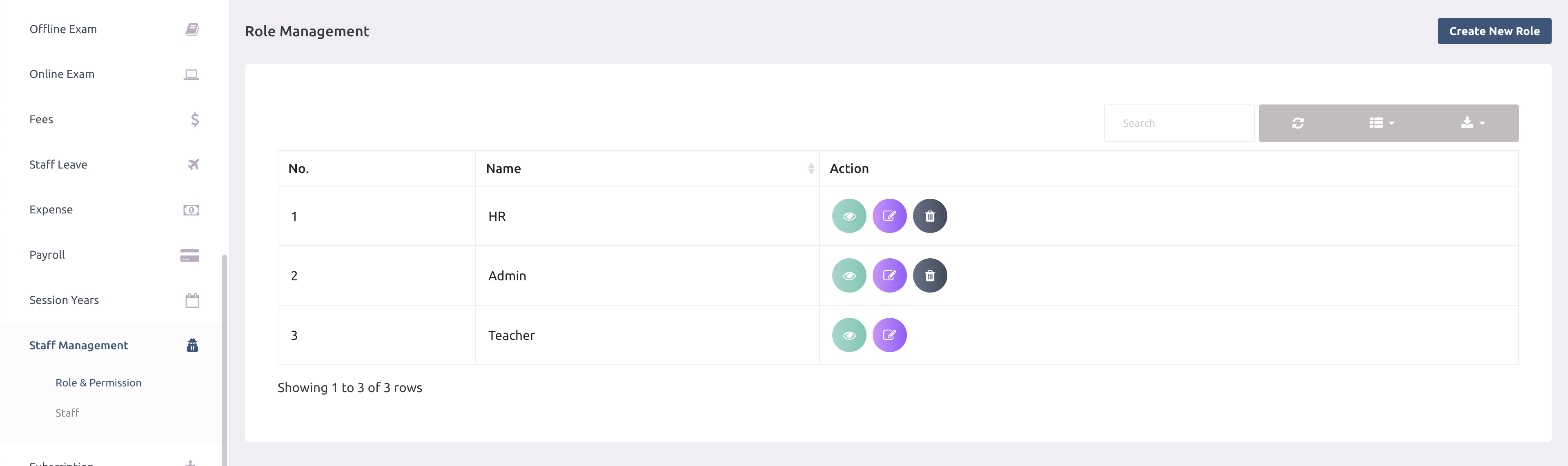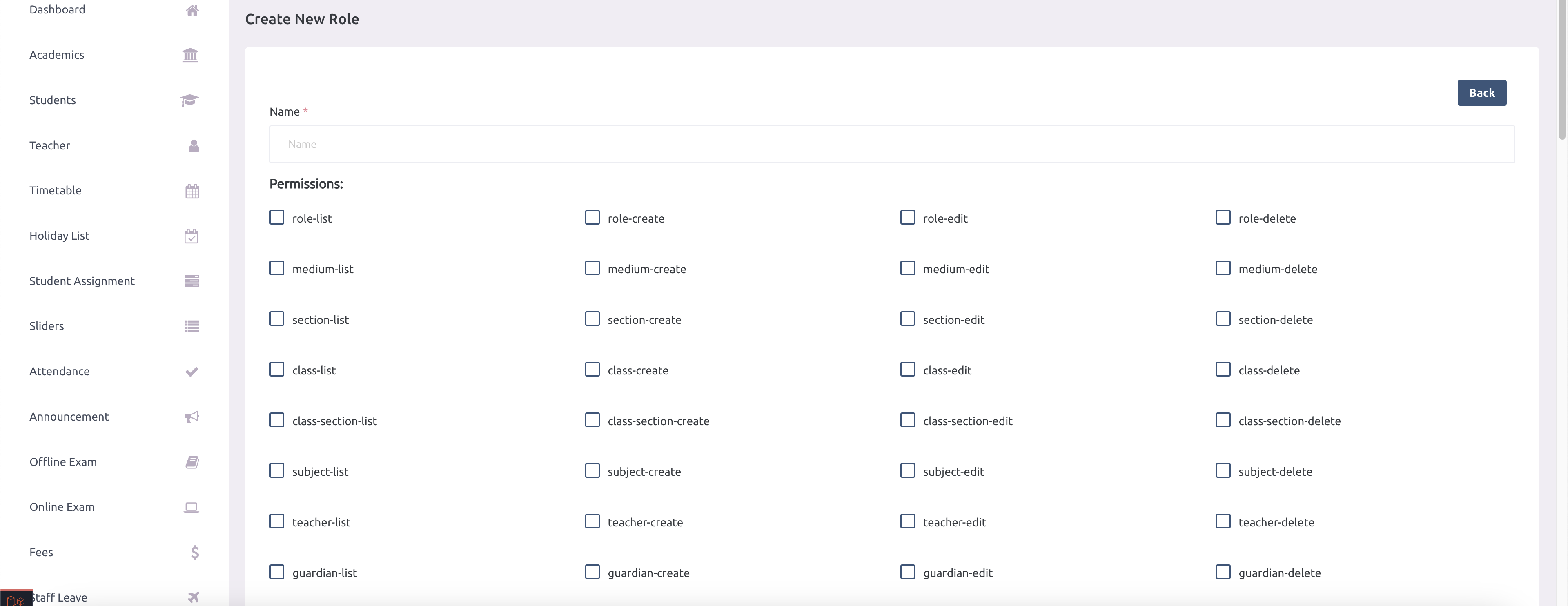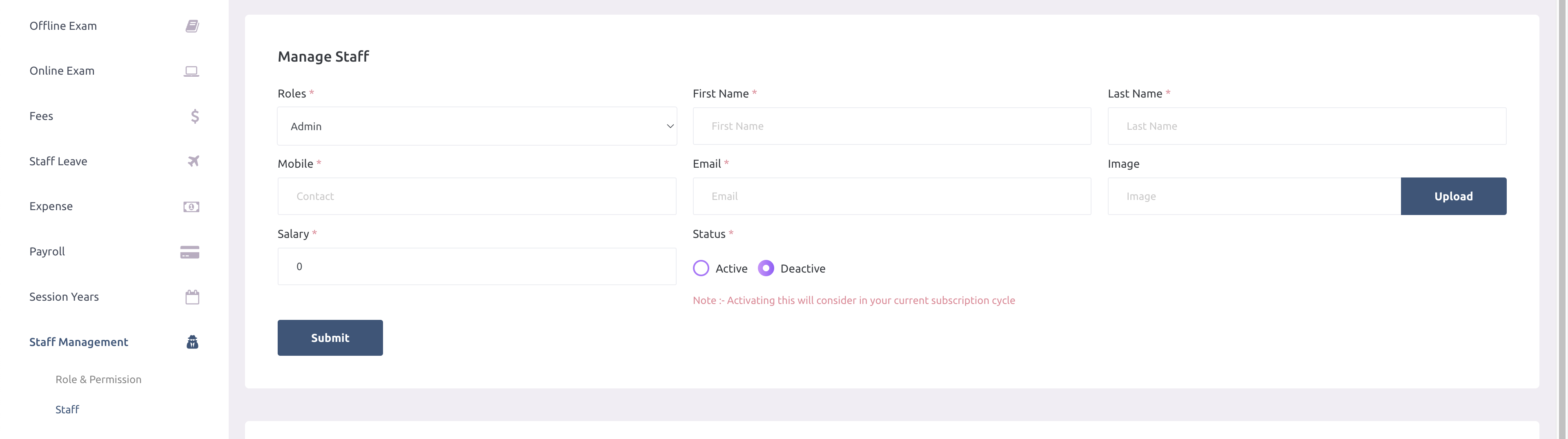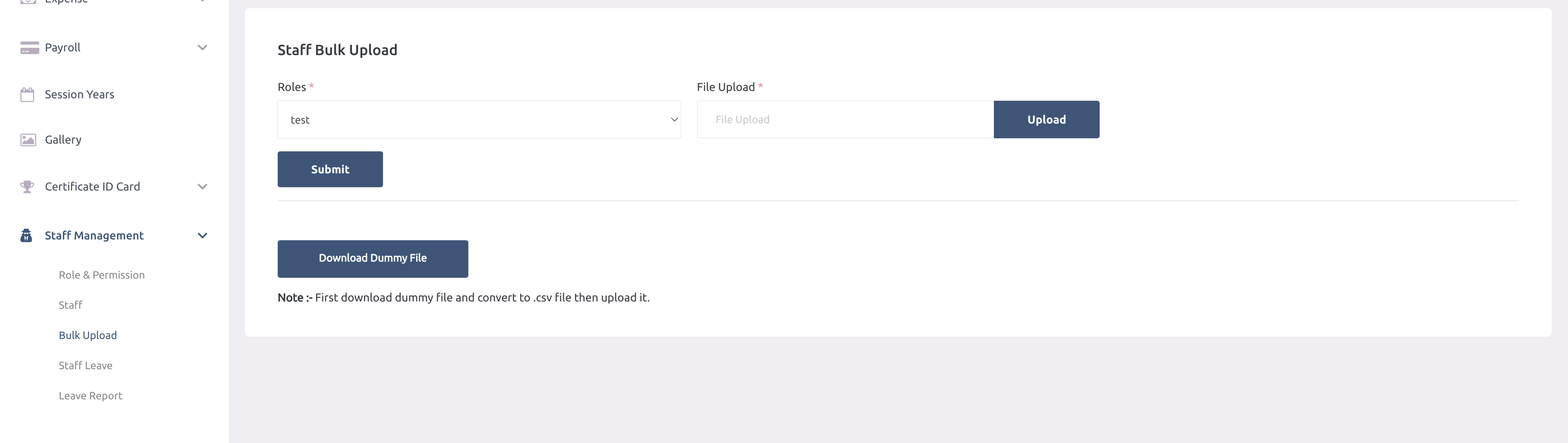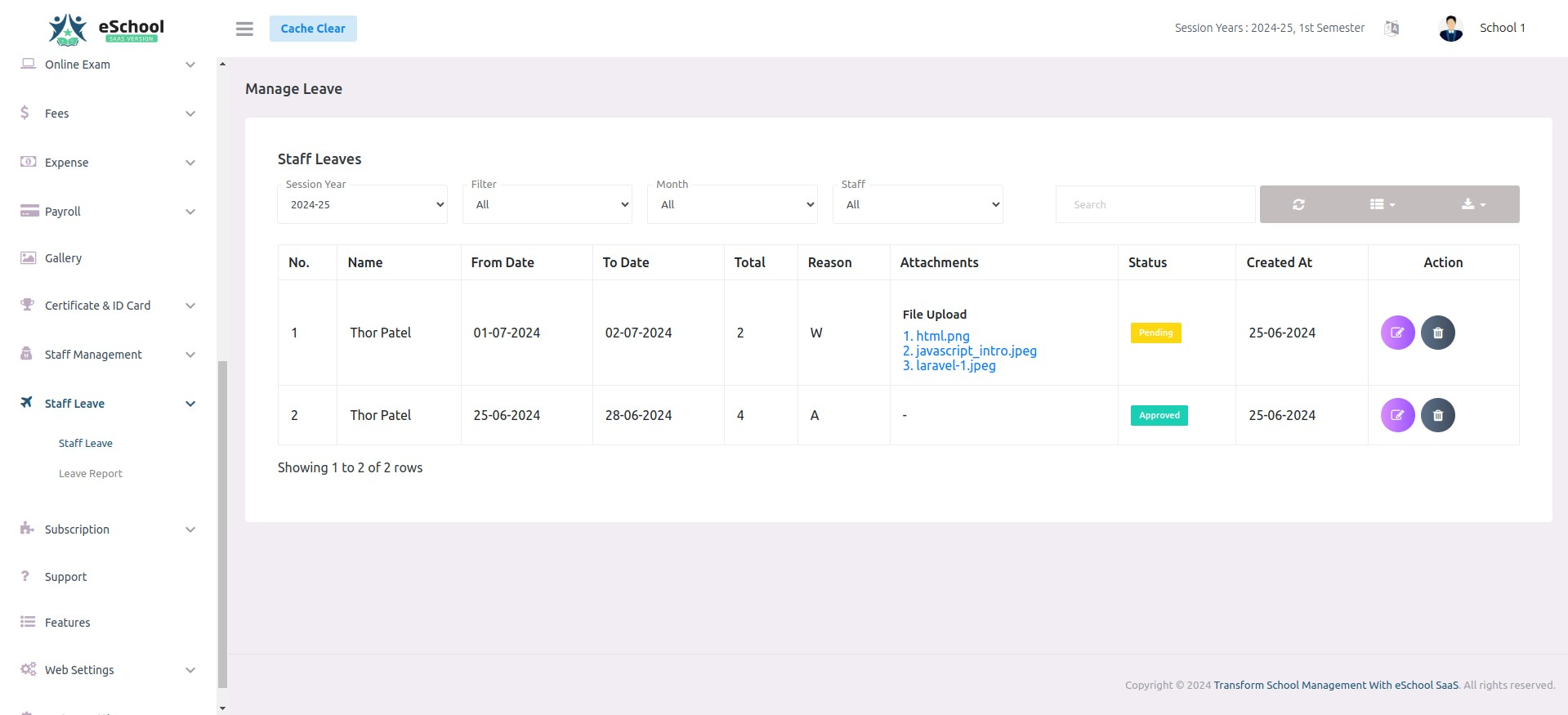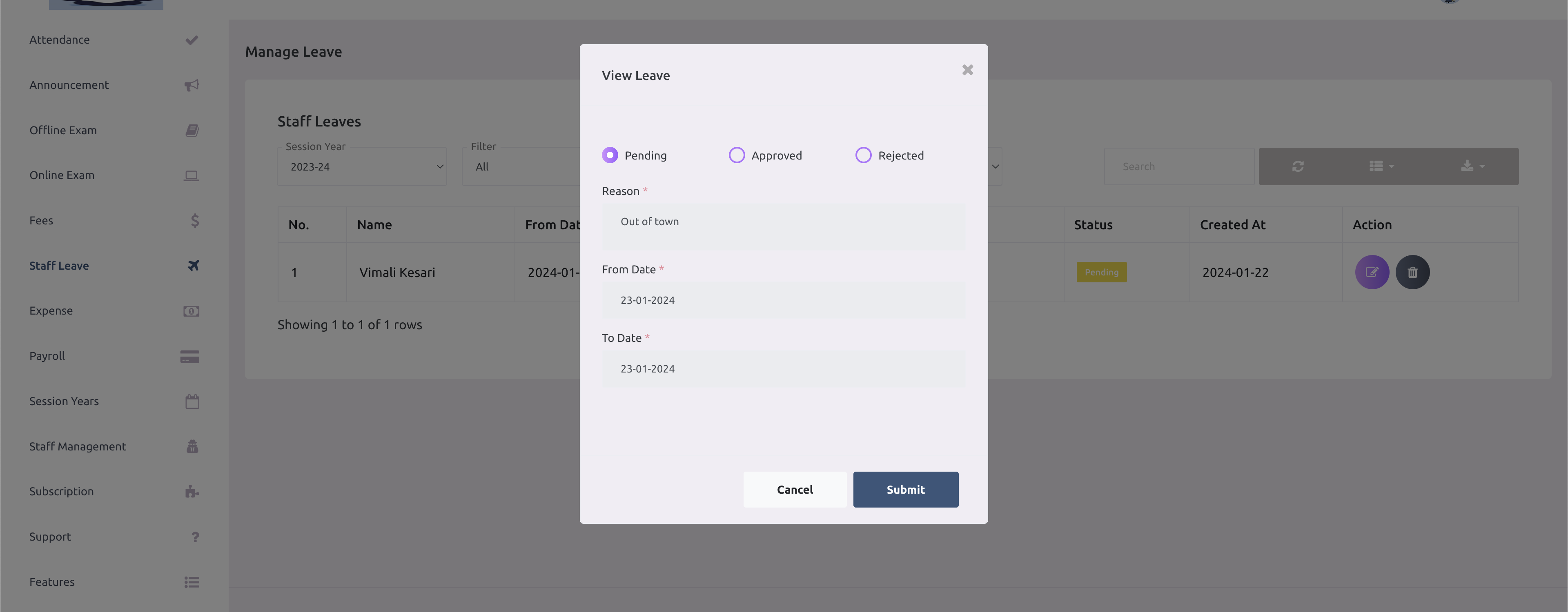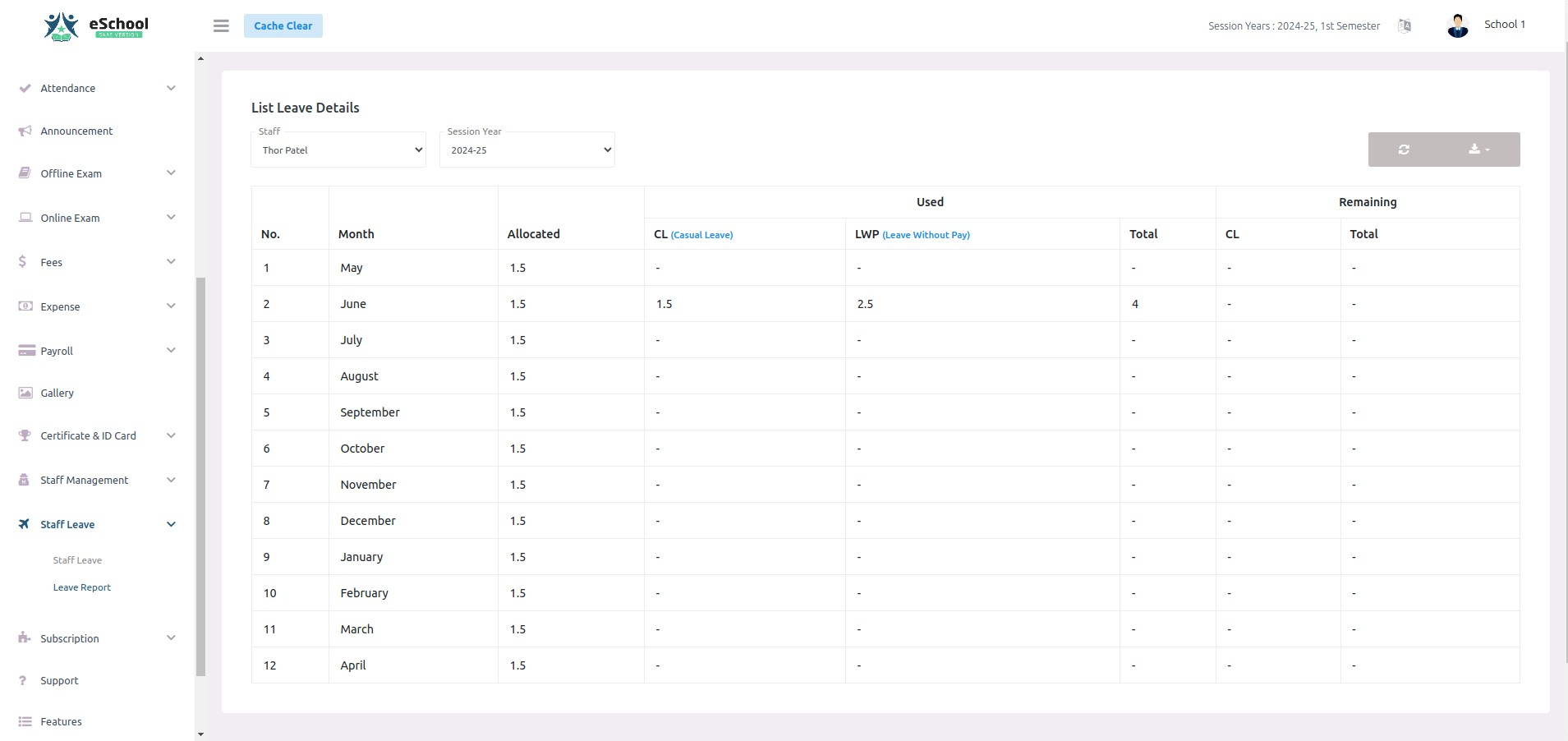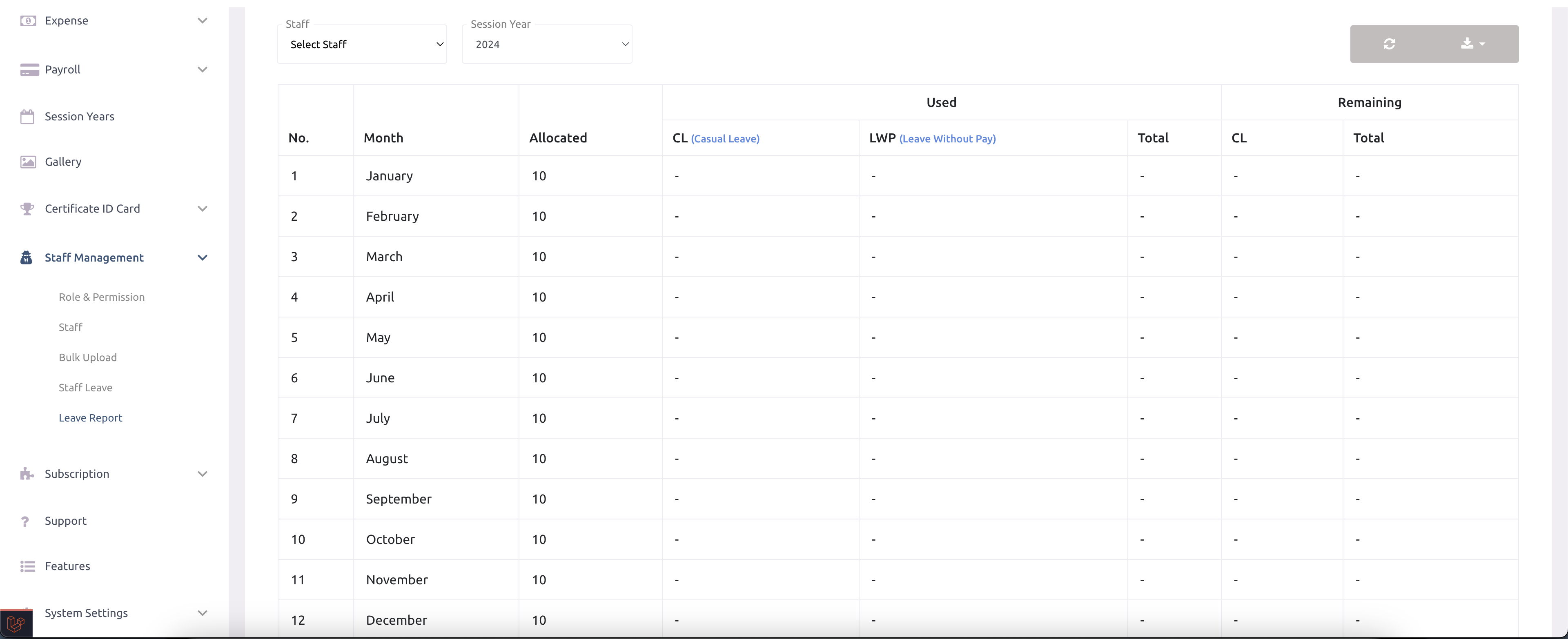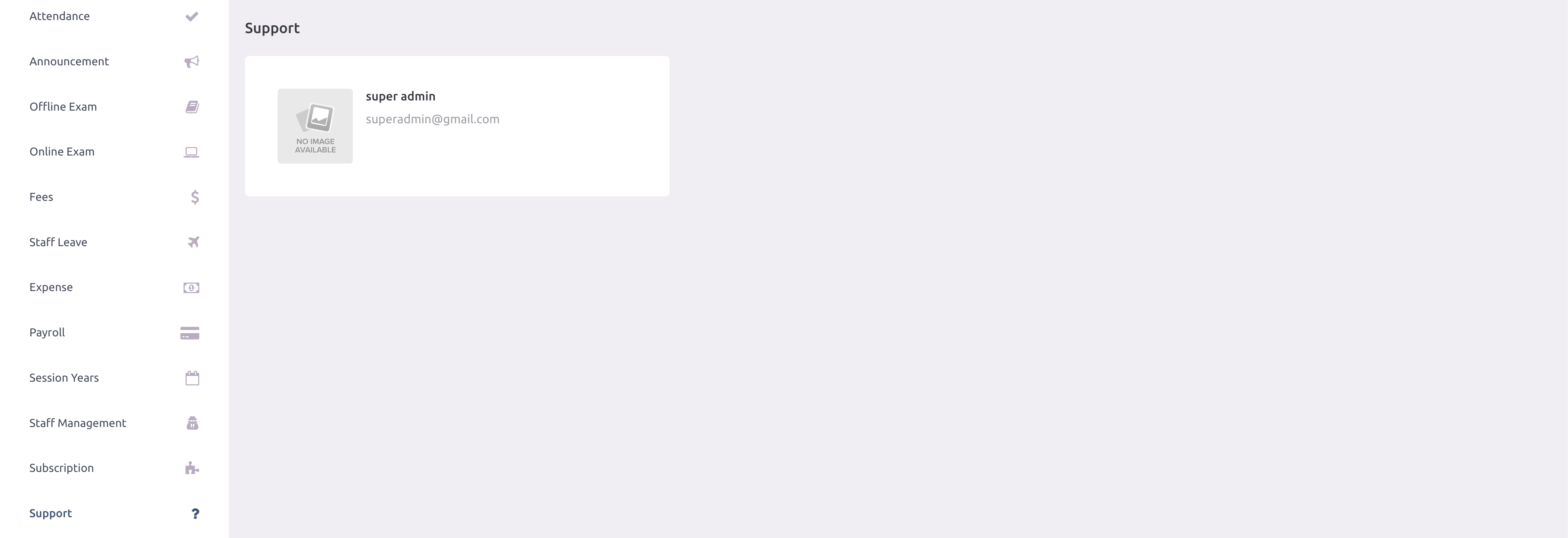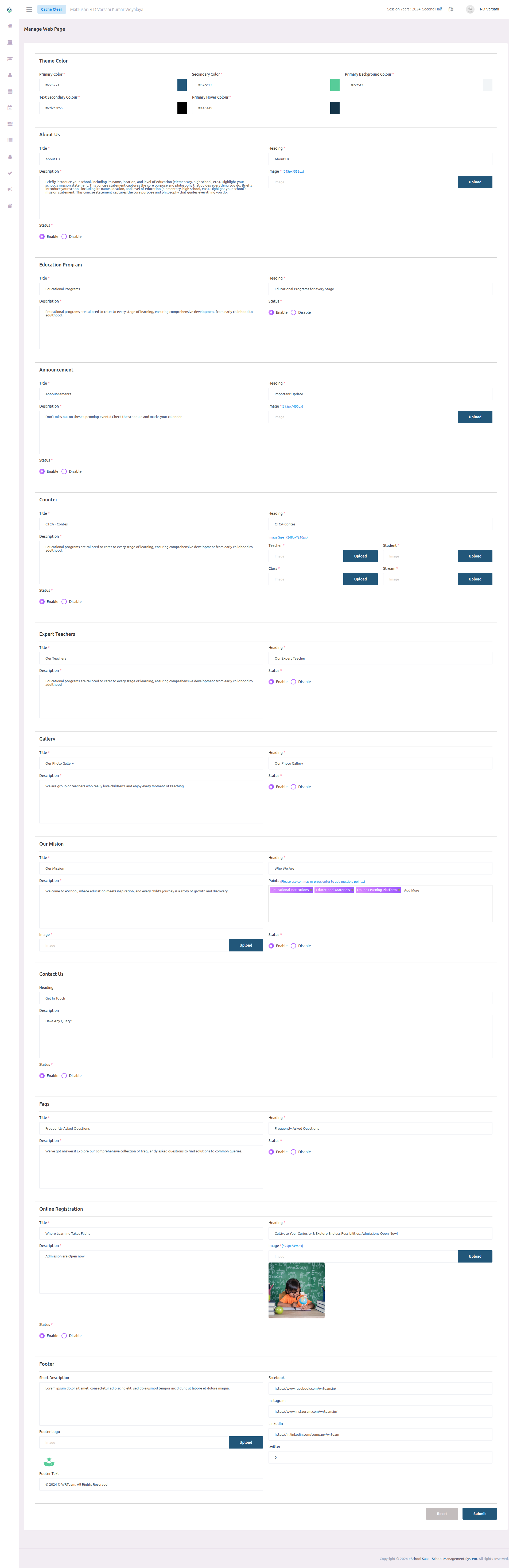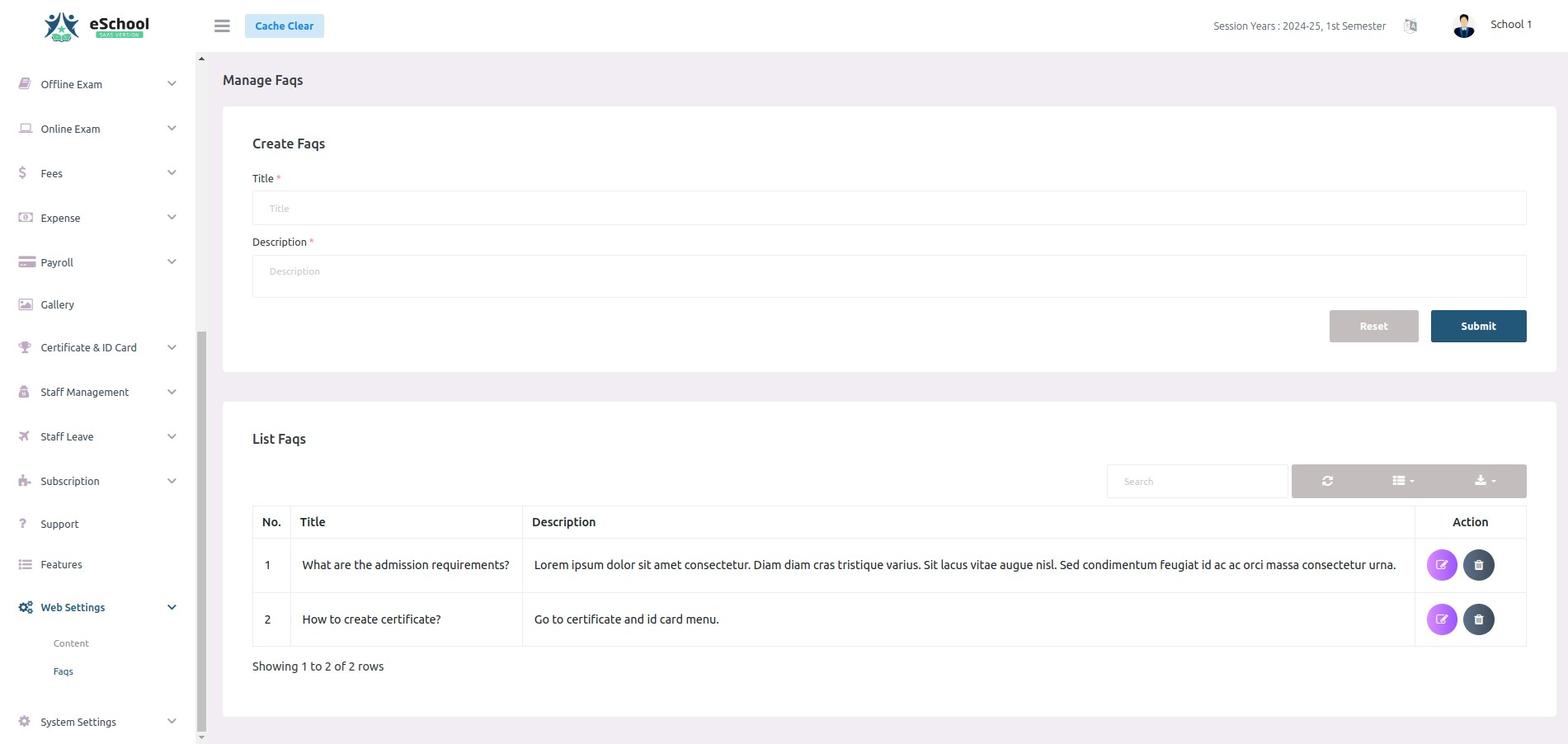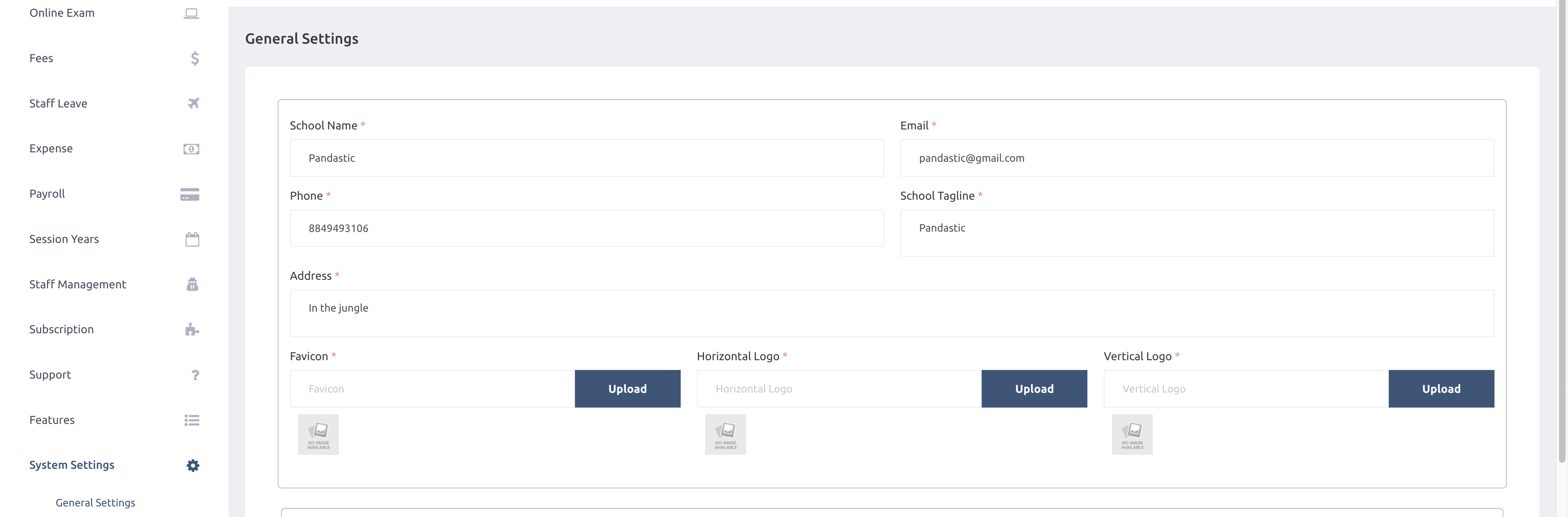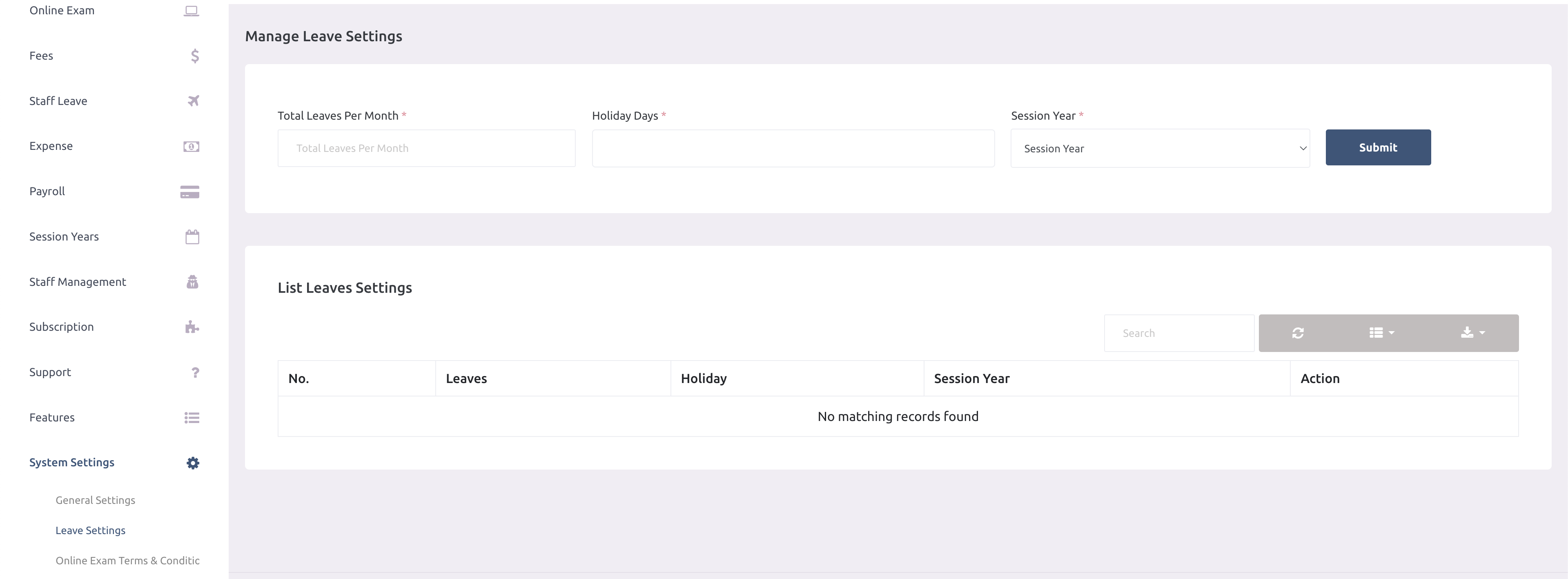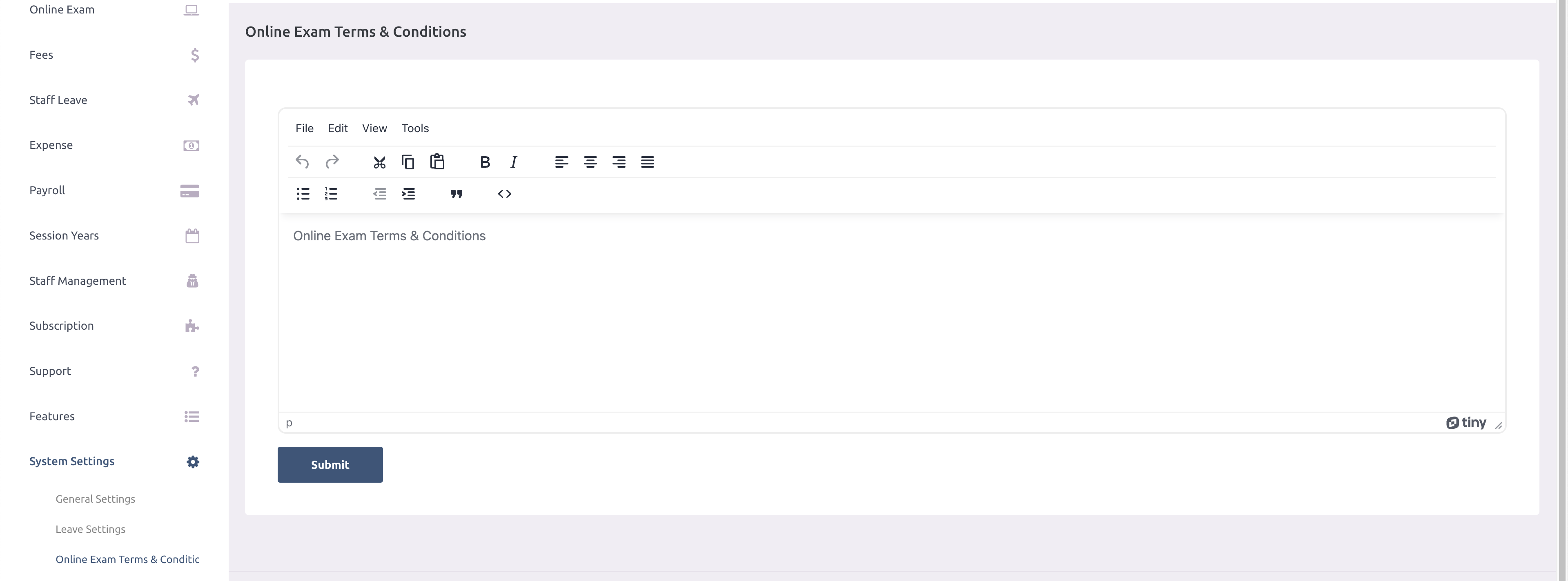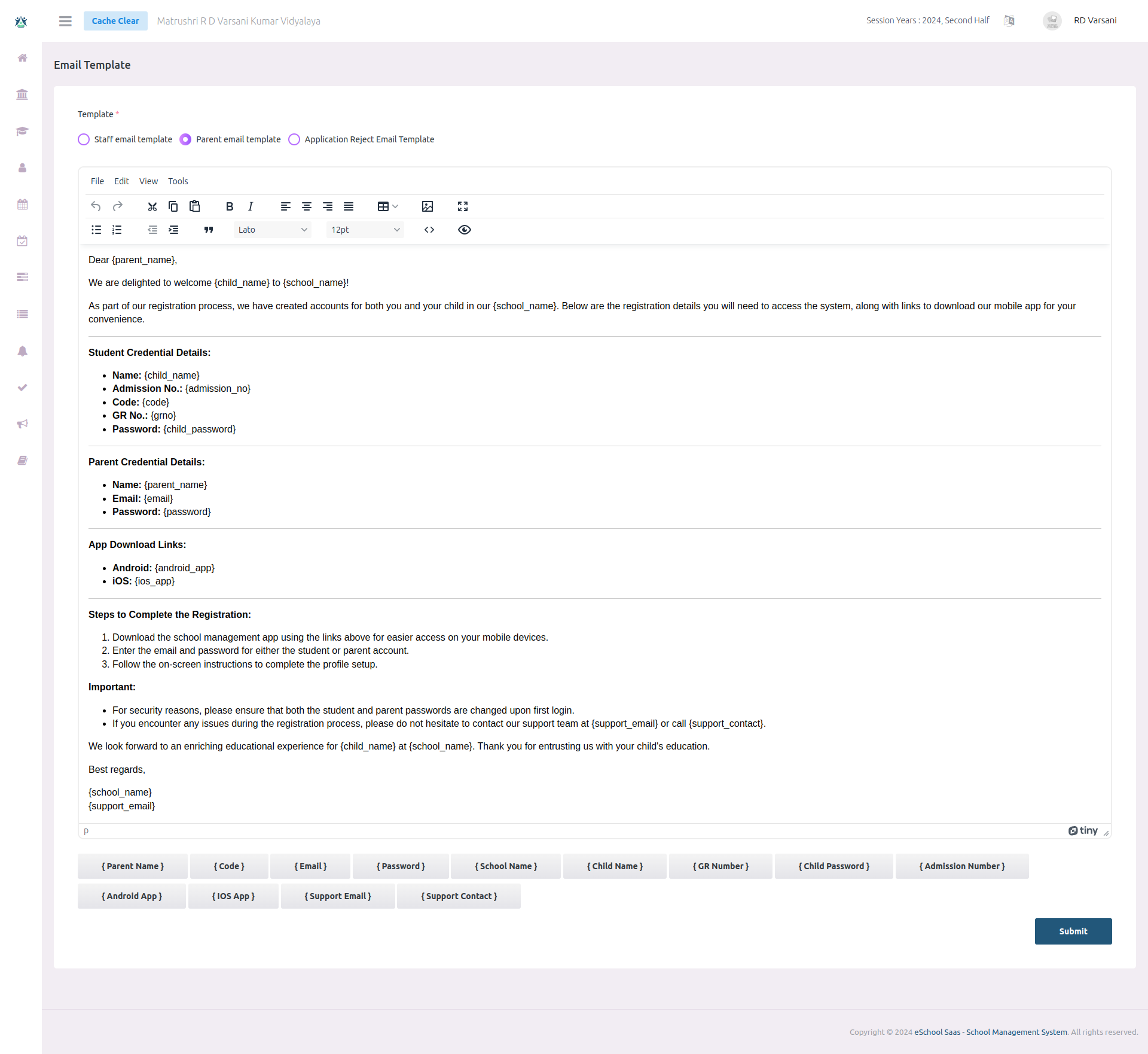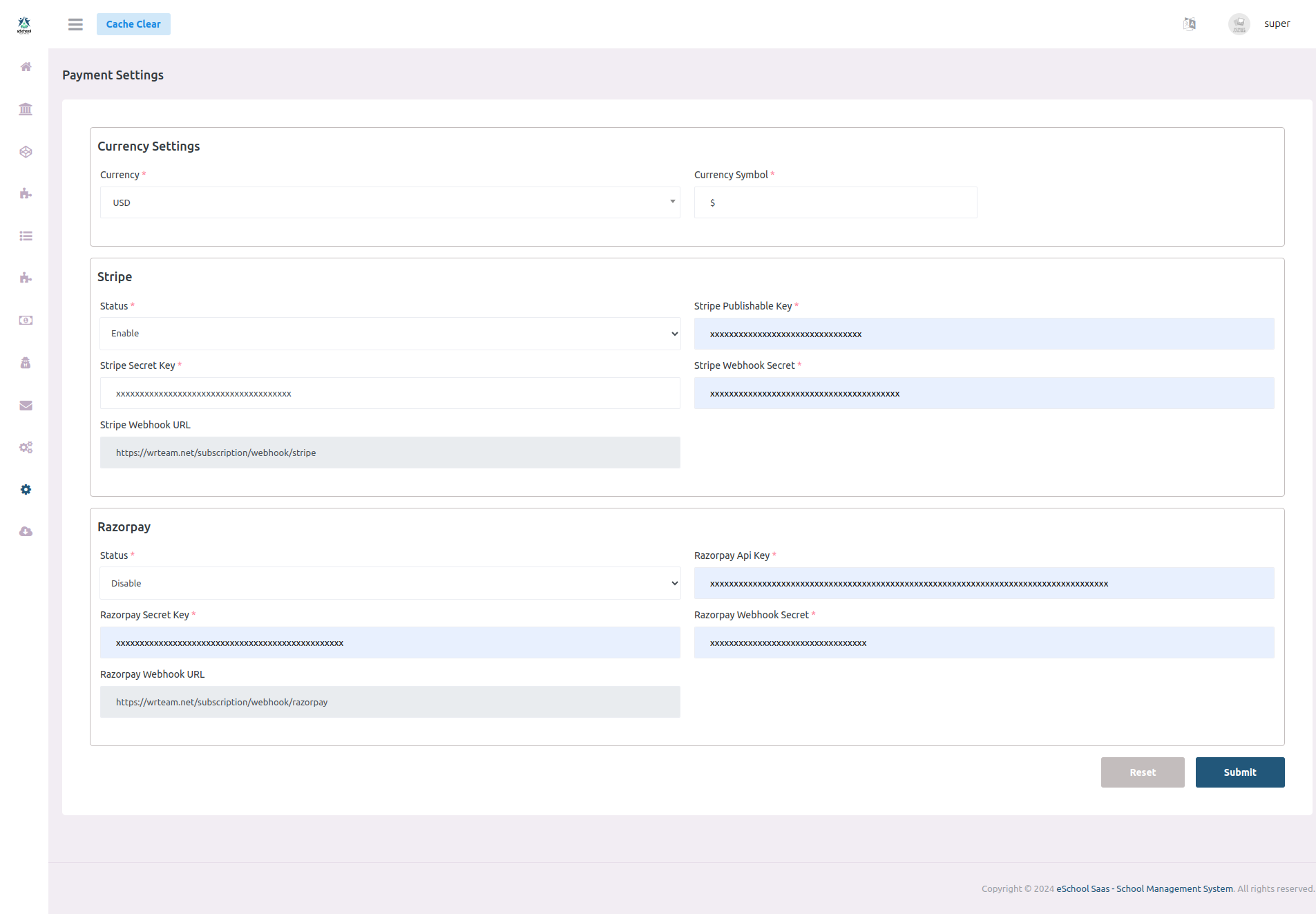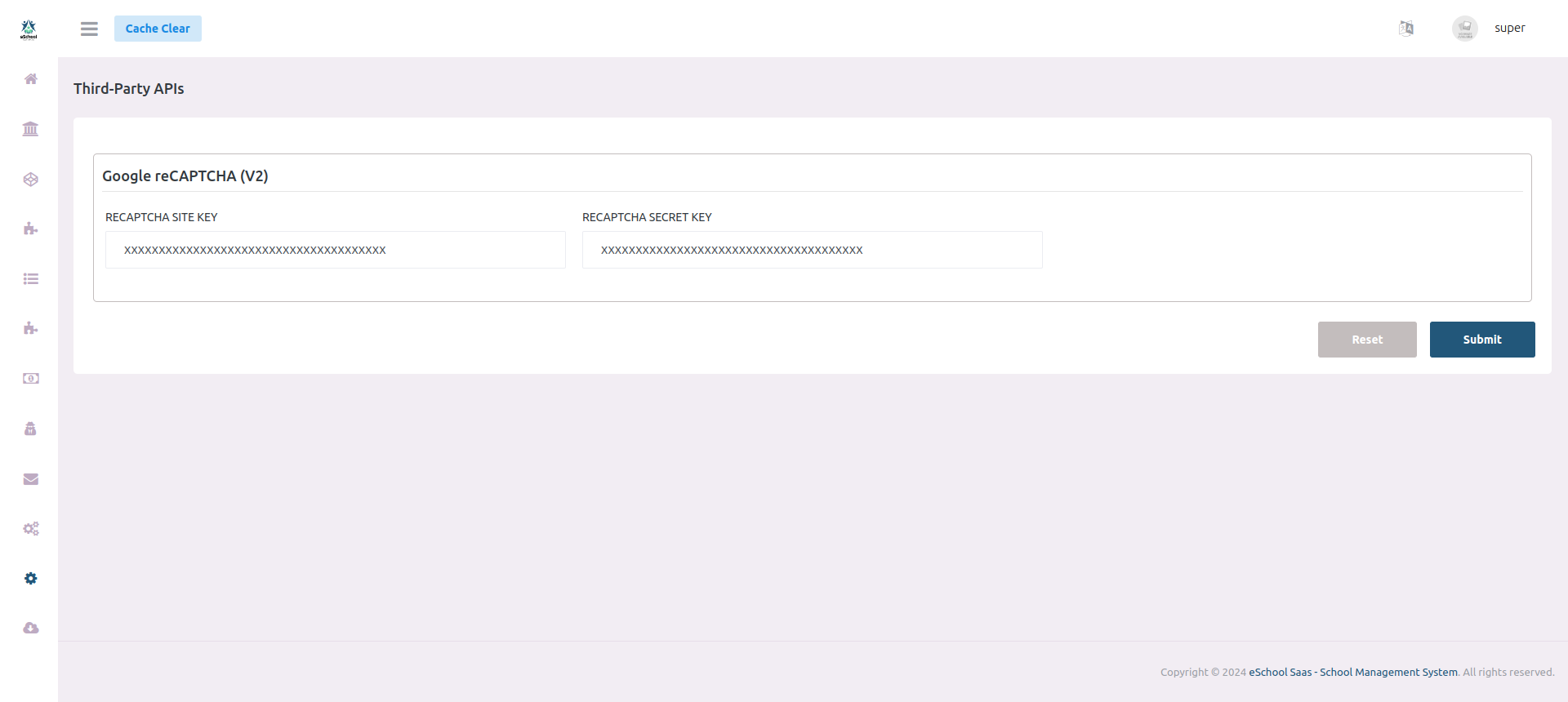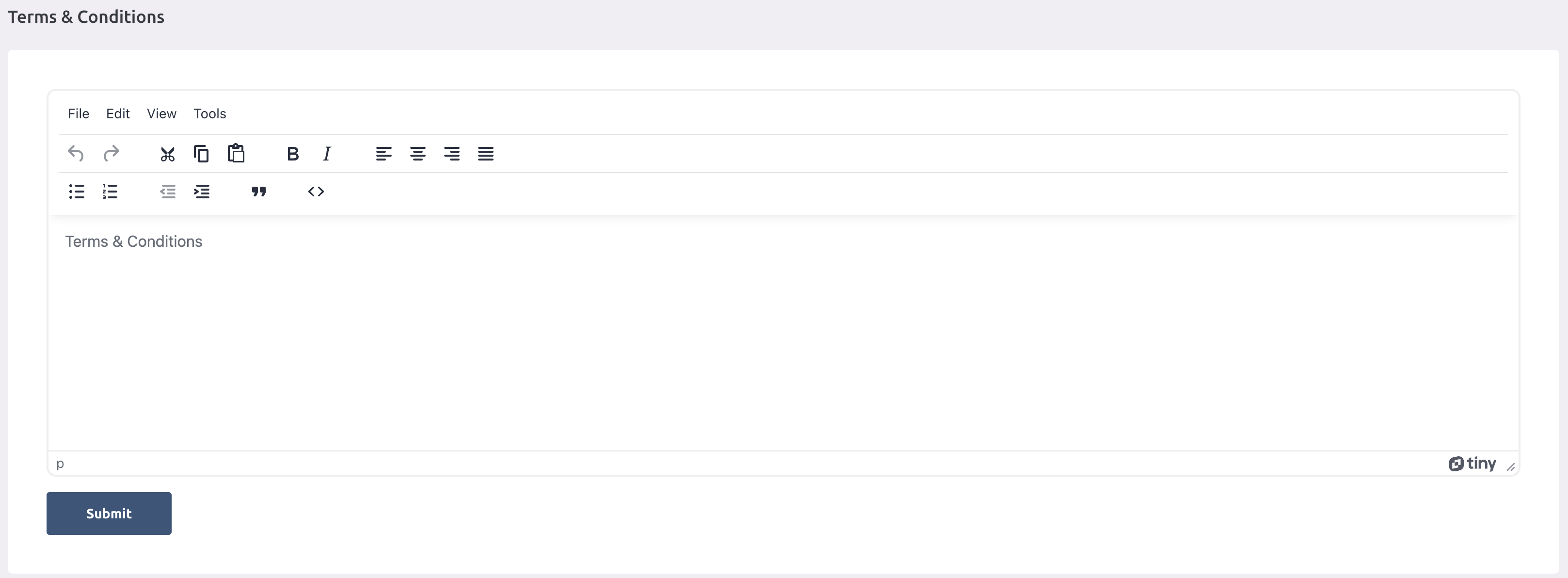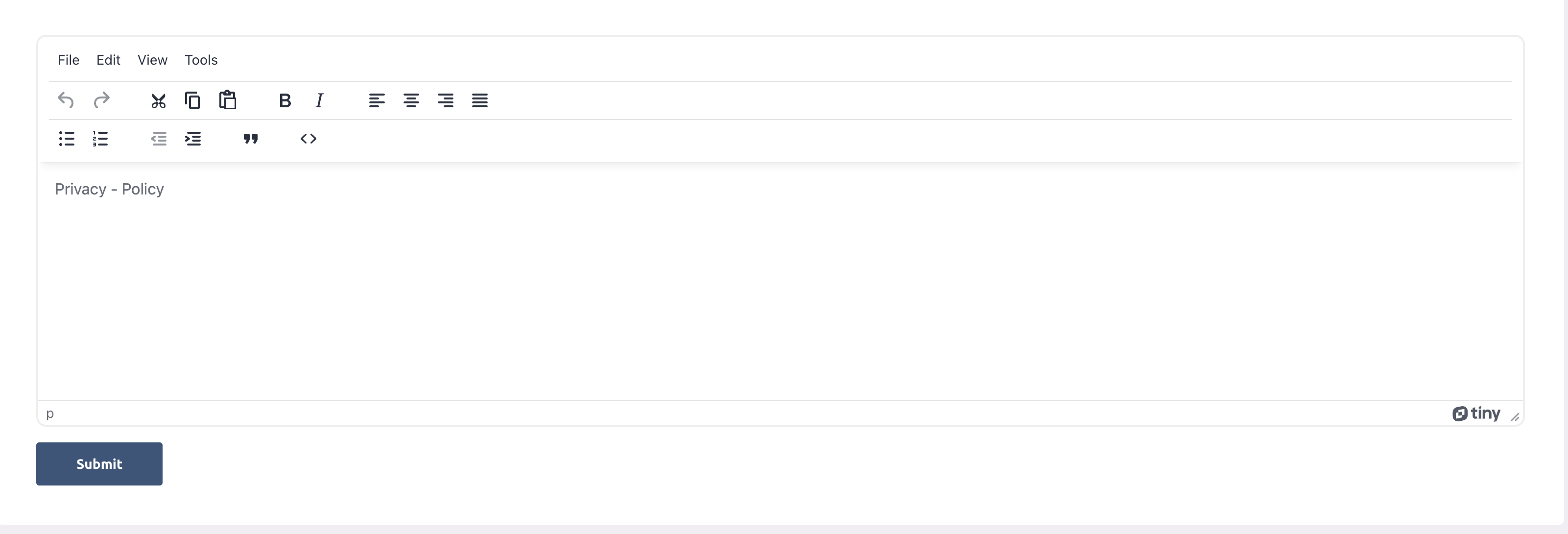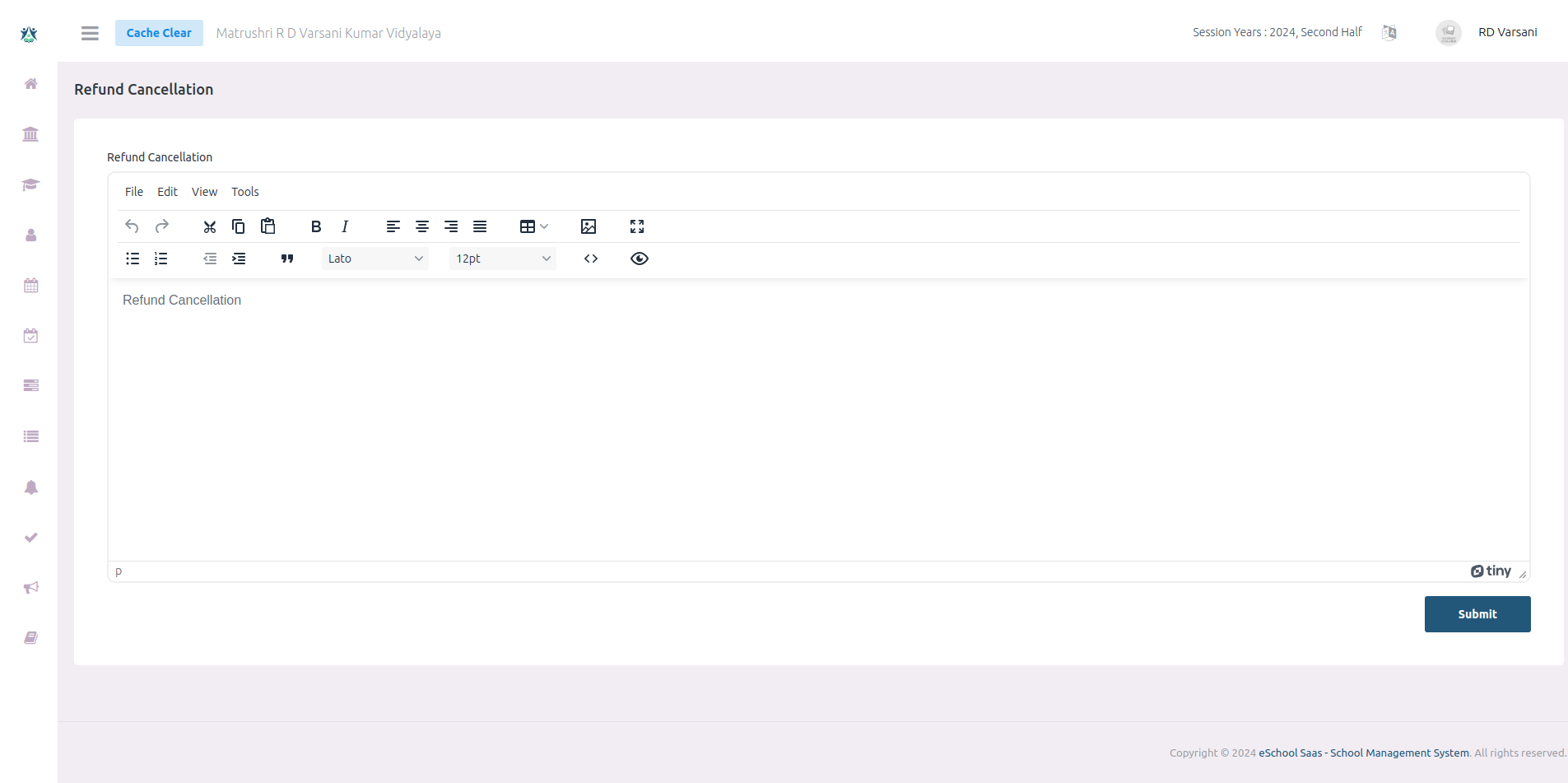E-school saas school admin guide
Documentation
By : WRTeam
Email :
wrteam.priyansh@gmail.com
Thank you for using e-School Saas.
In this document you will get to know more about school admin features and how the features
works with some of the guide.
All the fields marked with (*) are mandatory.
Any deleted data will be moved into the trashed first. From trashed school admin can restore
the data or delete it permanently.
Subscription
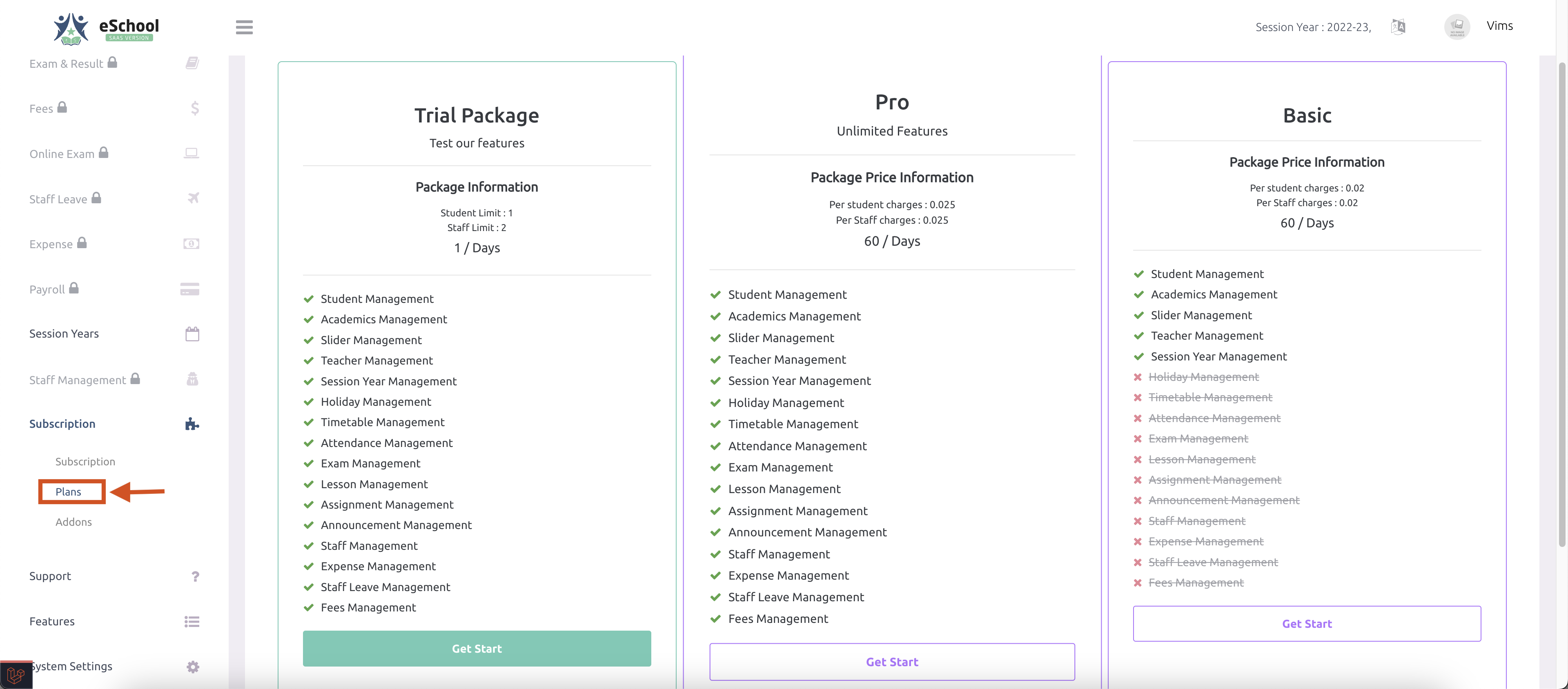
-
If school does not have any active package then they can buy package from
subscription->plans as shown in the image.
-
School admin can buy trial package if enable by super admin. Trial package can be only
bought once. If school has bought any other package then they can not buy trial package.
-
Once package is subscribed it can not be cancel. School's upcoming package will be same as
current package by default.
-
School admin can update current package. If school admin updates the current package then
new package will start immediately. School admin can cancel or update the upcoming plan
as well.
-
School admin will have allowed days set by super admin to pay the previous bills. If school
admin failed to pay the bills with in given time then school will be deactivated and any
active package of school will be canceled as well.
-
School admin can buy the add-ons if needed. Once add-on is added in the current cycle it
can not be canceled. Add-ons will be expire with the subscribed package.
Dashboard
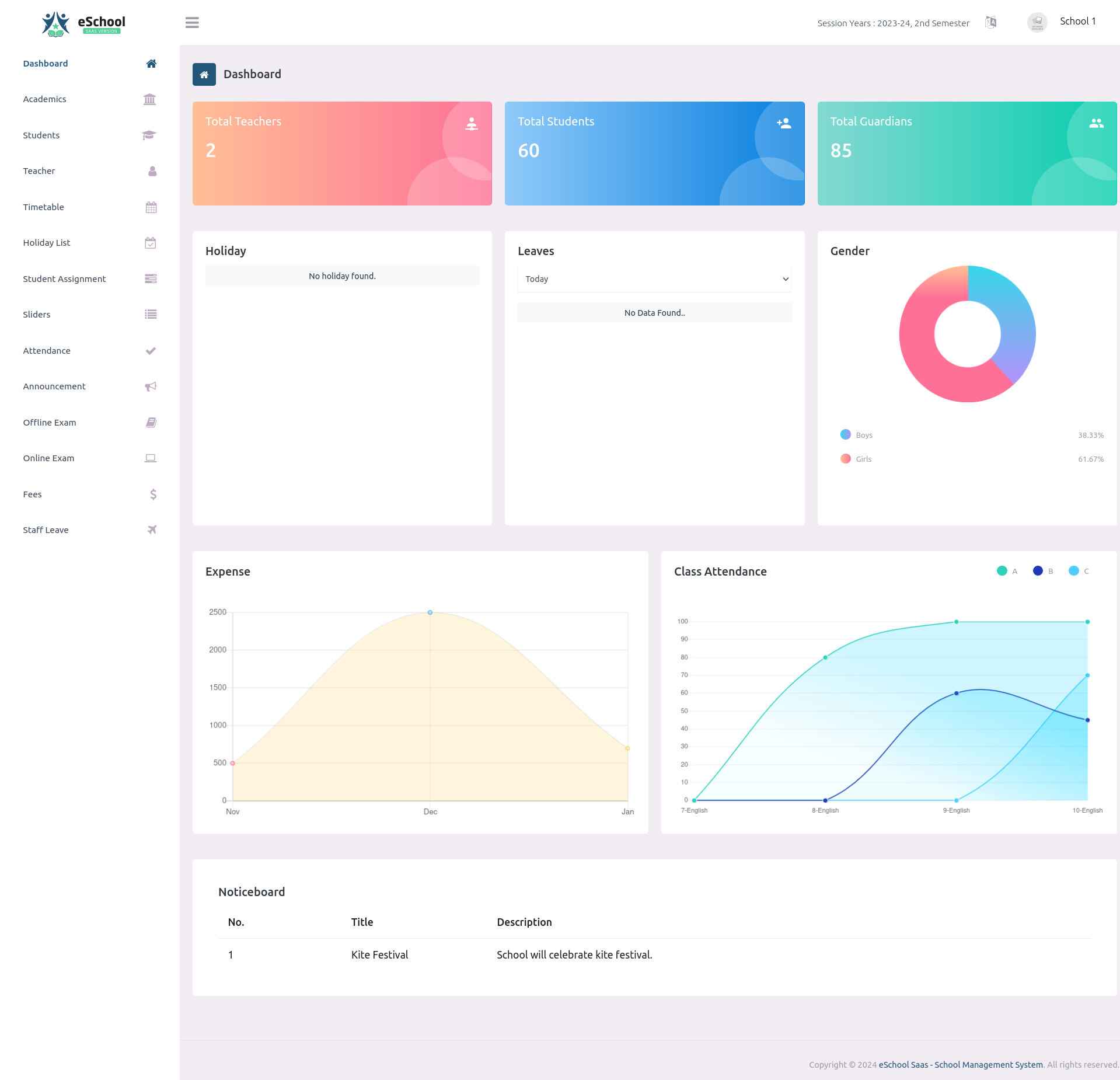
Medium
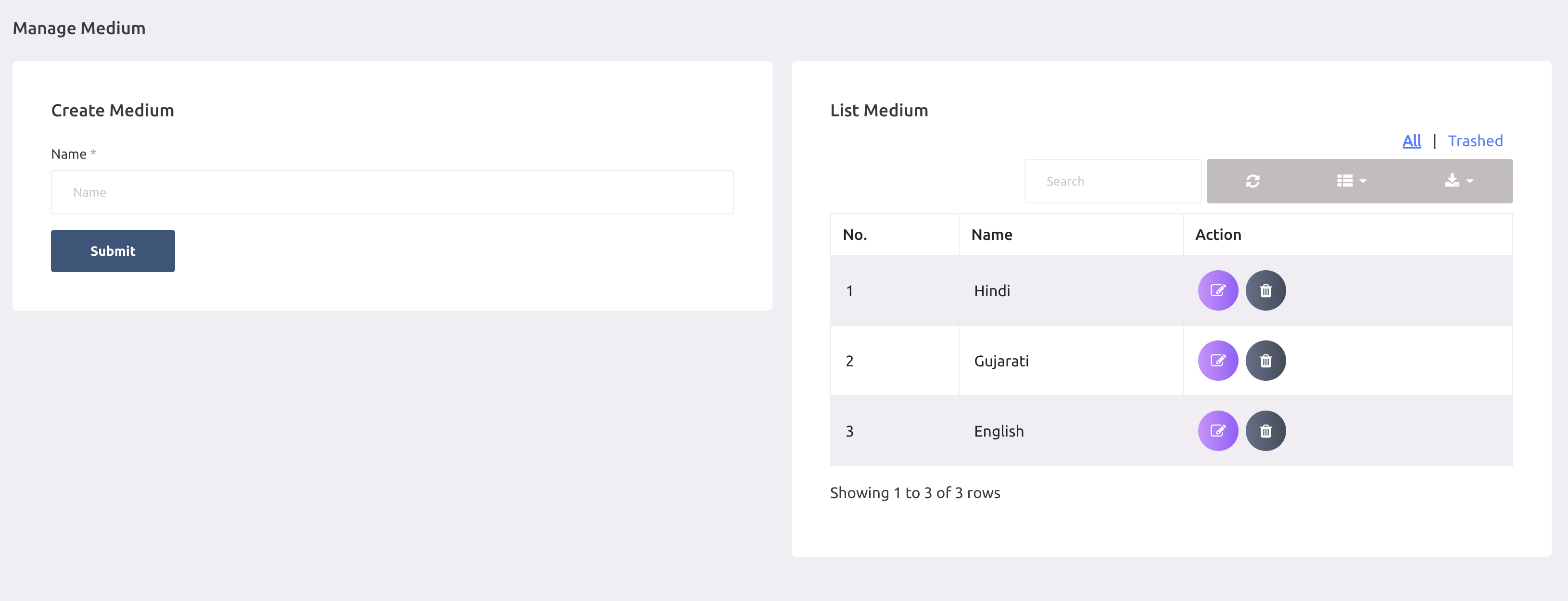
-
Medium here consider as language in teaching happens. School admin need to add at least one
medium value.
Section
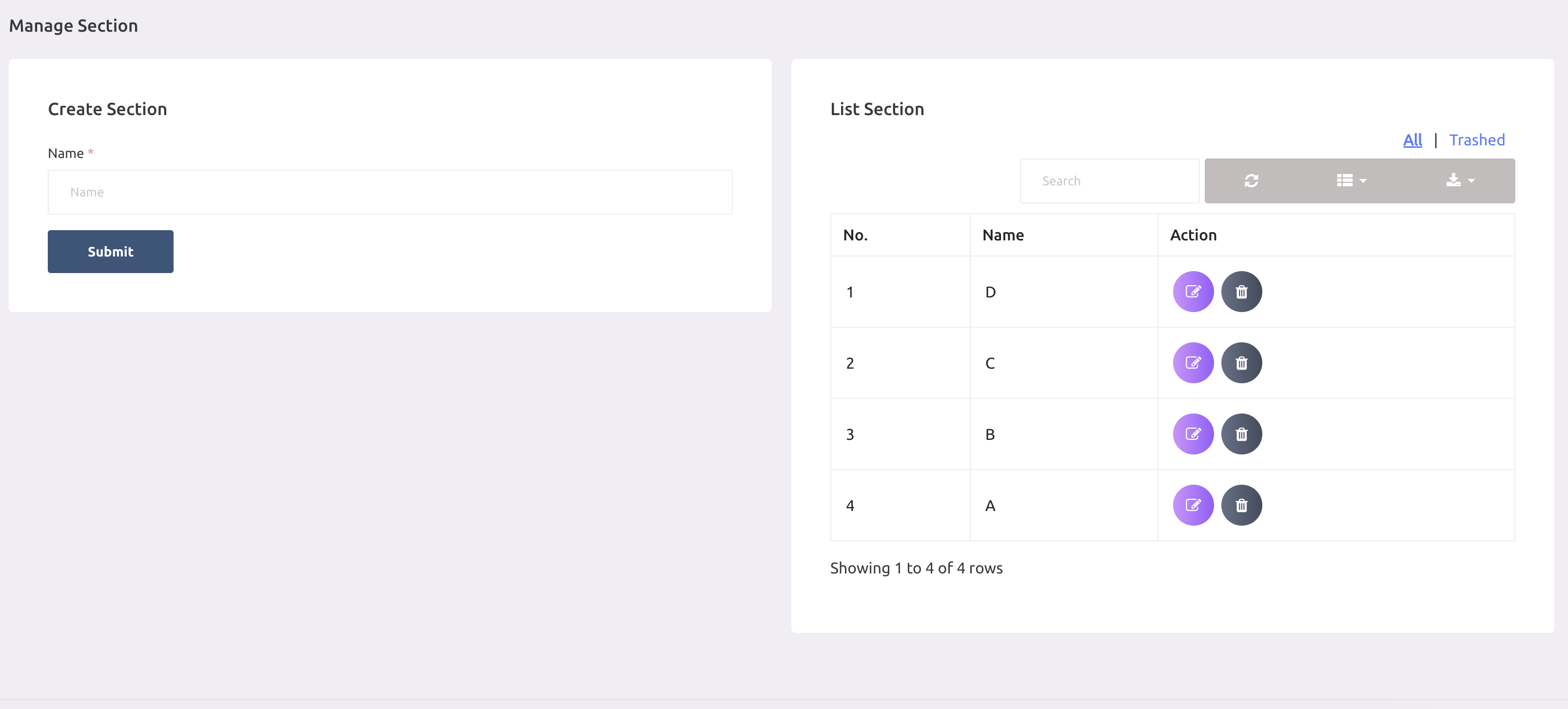
-
Section here consider as divison. School admin need to add at least one
section value.
Subject
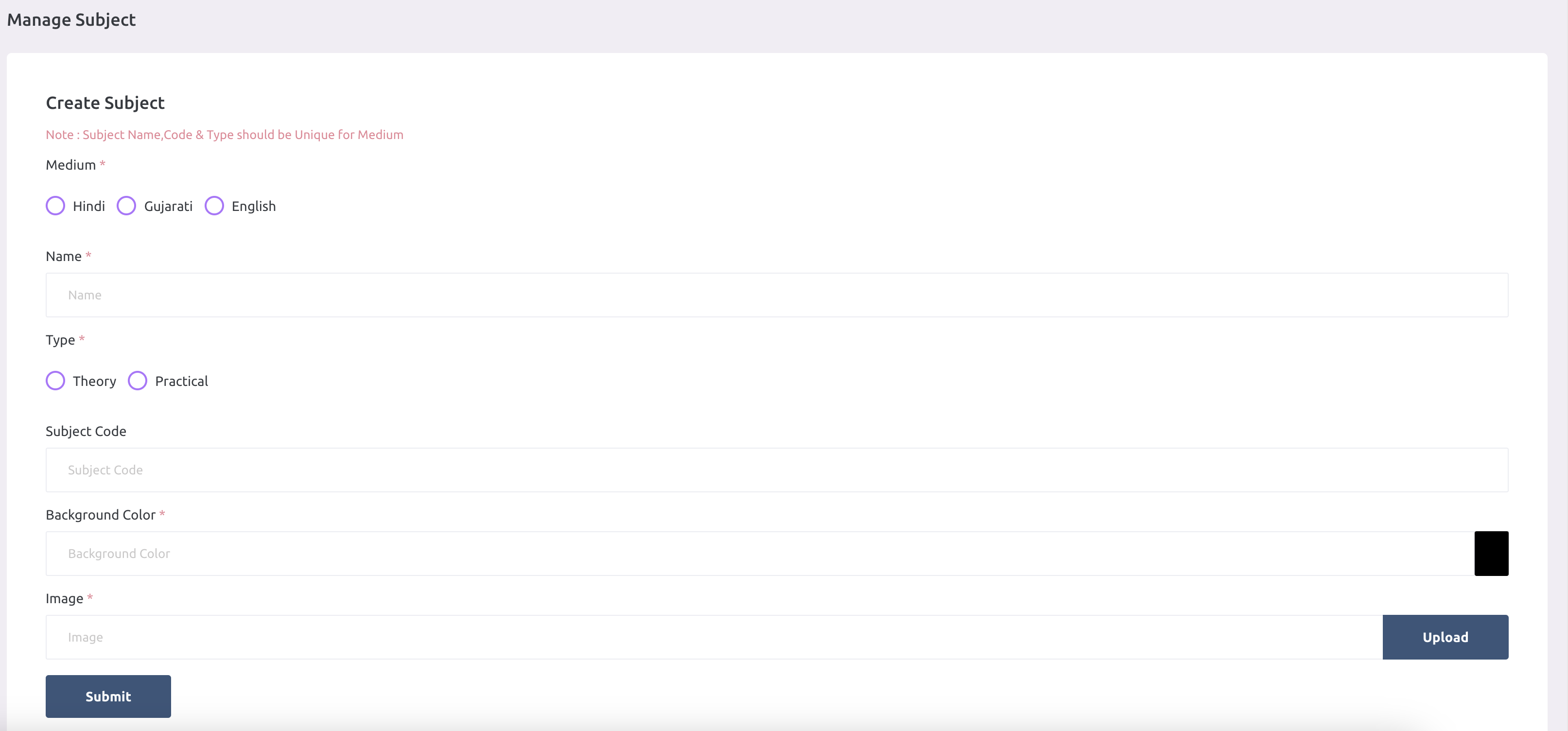
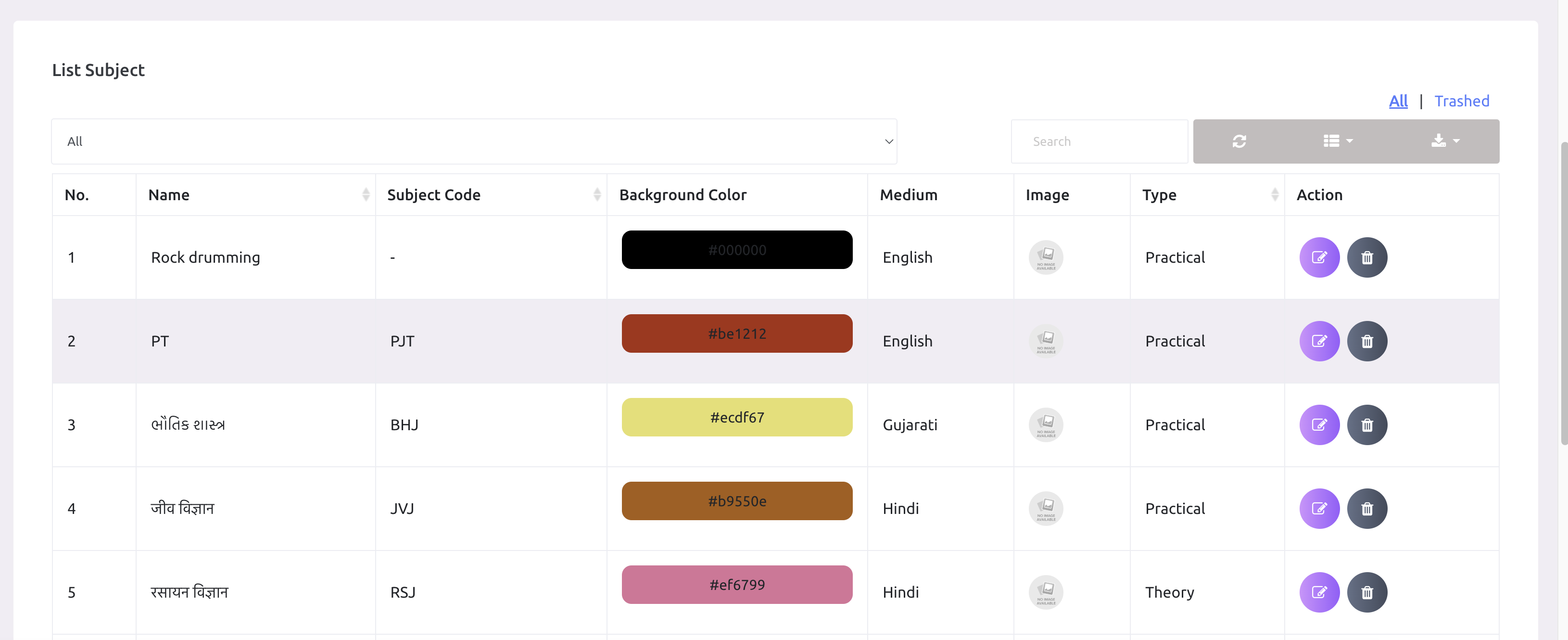
-
School admin can manage the subjects here. Here school admin should add the all the subjects
irrespective of class.
Semester
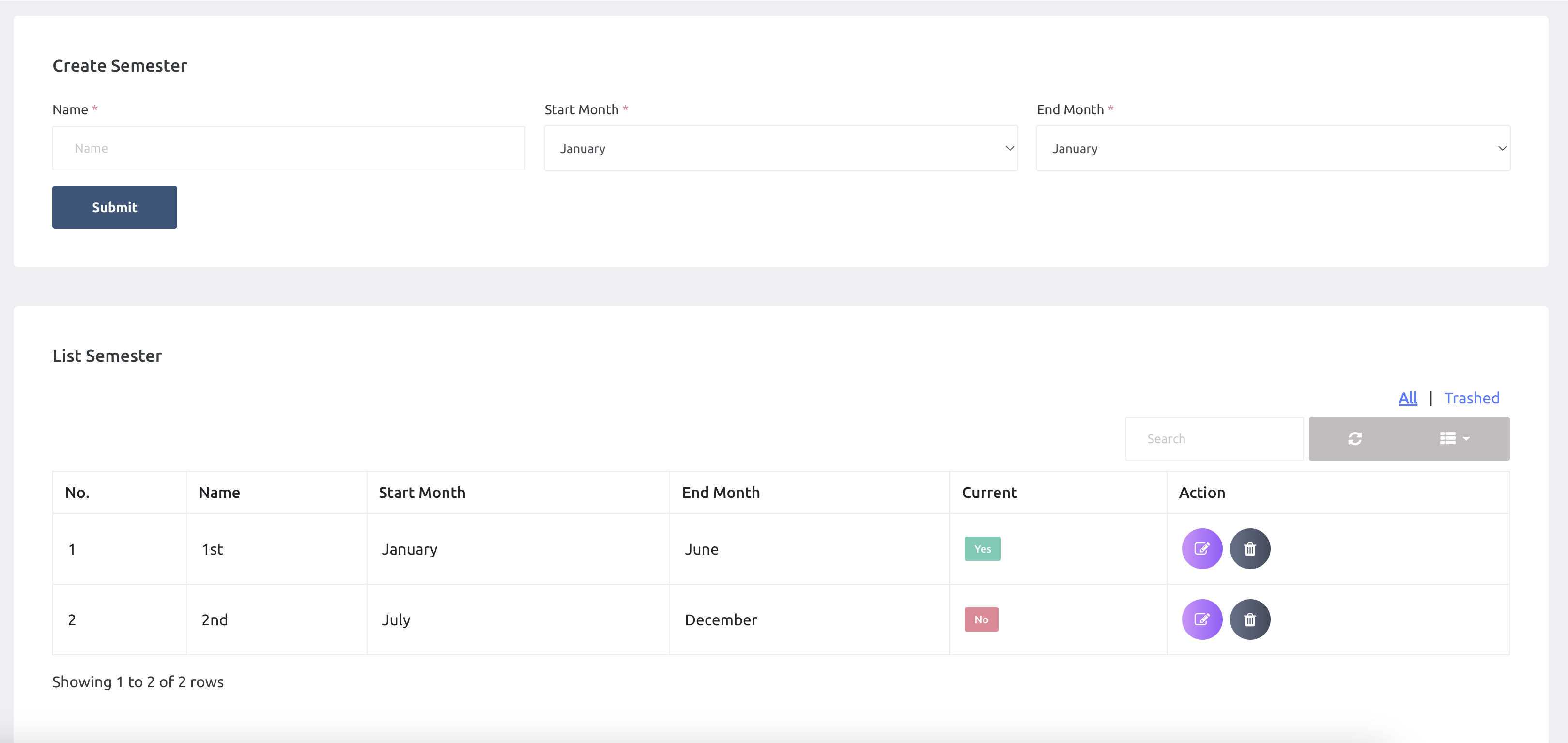
-
School admin can manage the semesters here. Month occupied in any one semester should not be
used in other semester.
-
Correct example : First semester(January-June) - Second semester(July-December)
-
Incorrect example : First semester(January-July) - Second semester(June-December). Here
month of june is added in both semesters that is not correct.
Streams
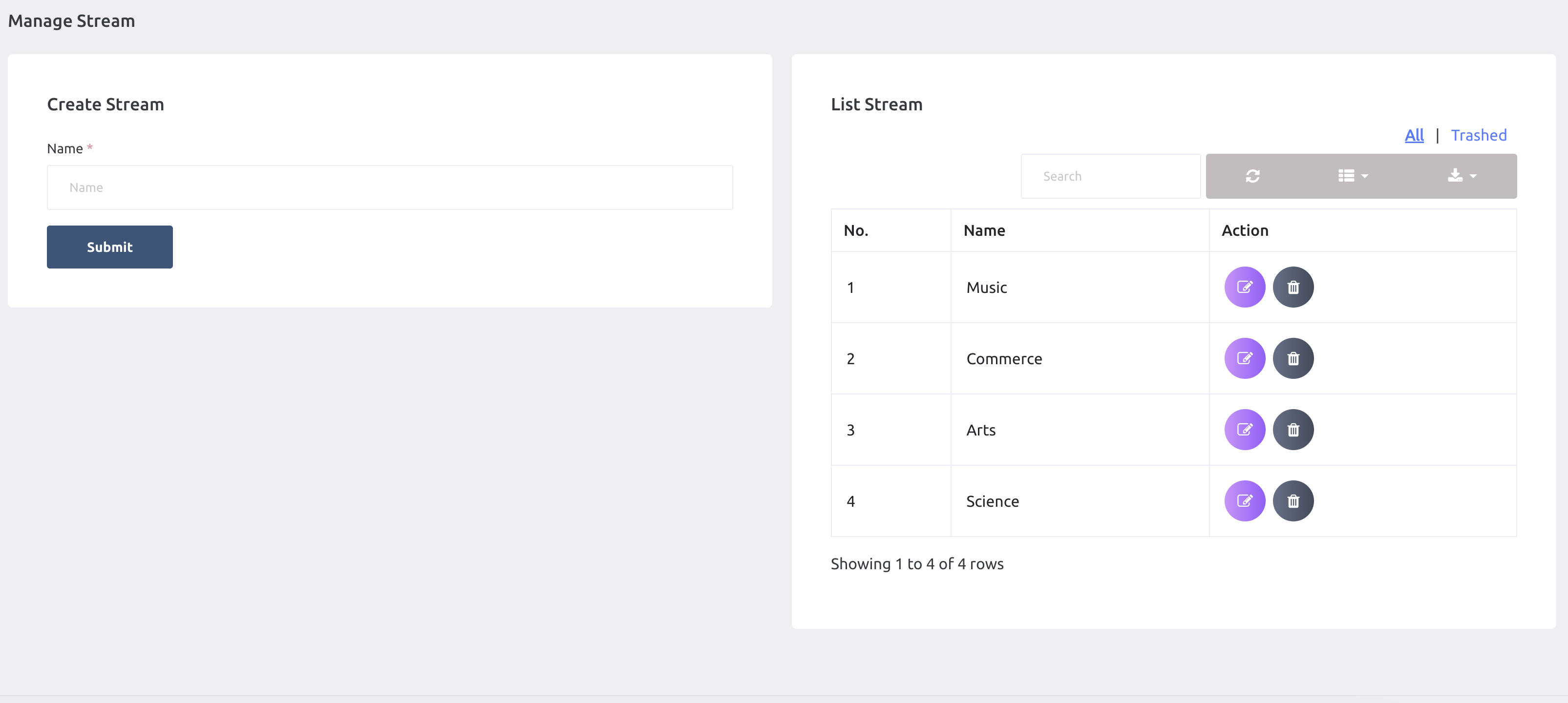
Shift
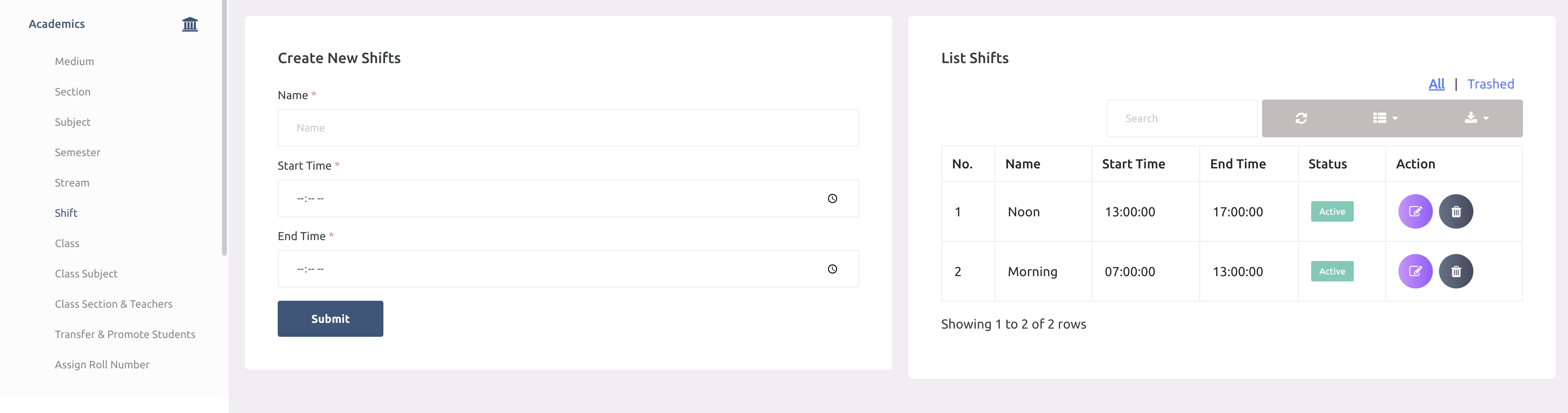
Class subject
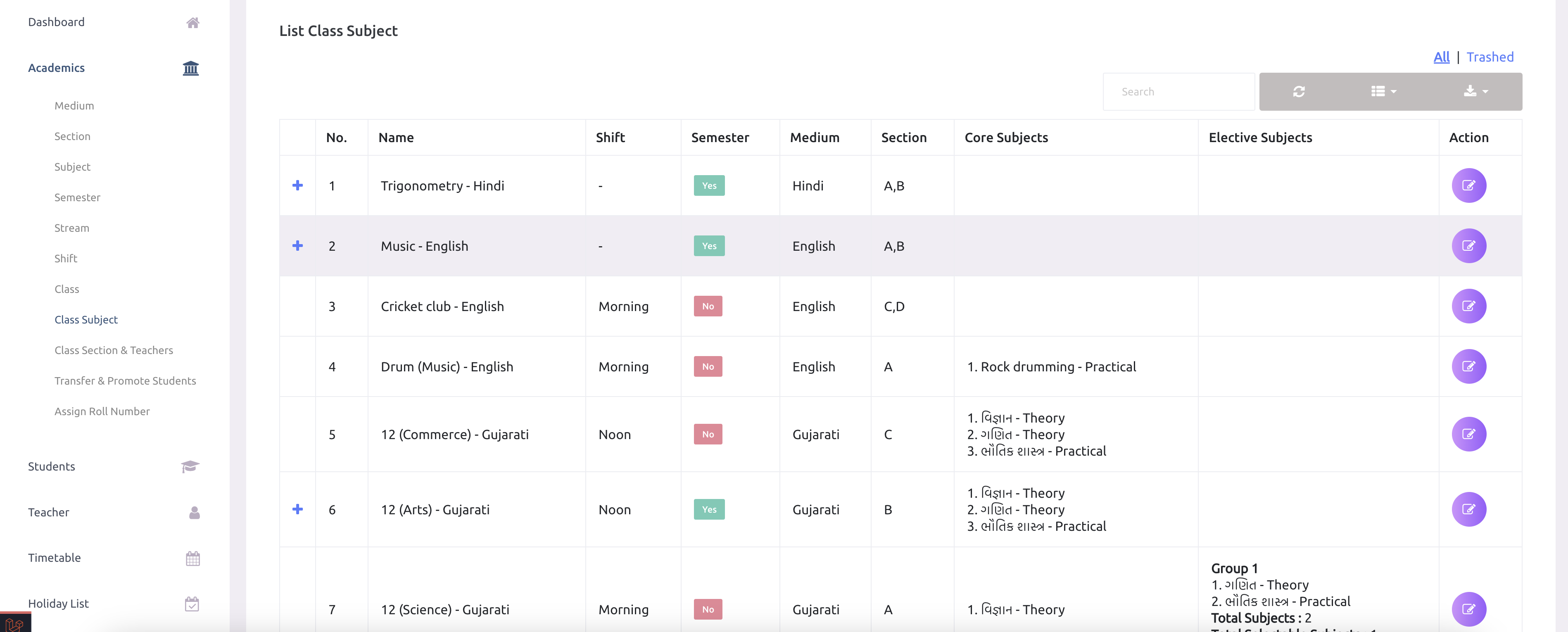
Assign subject to class
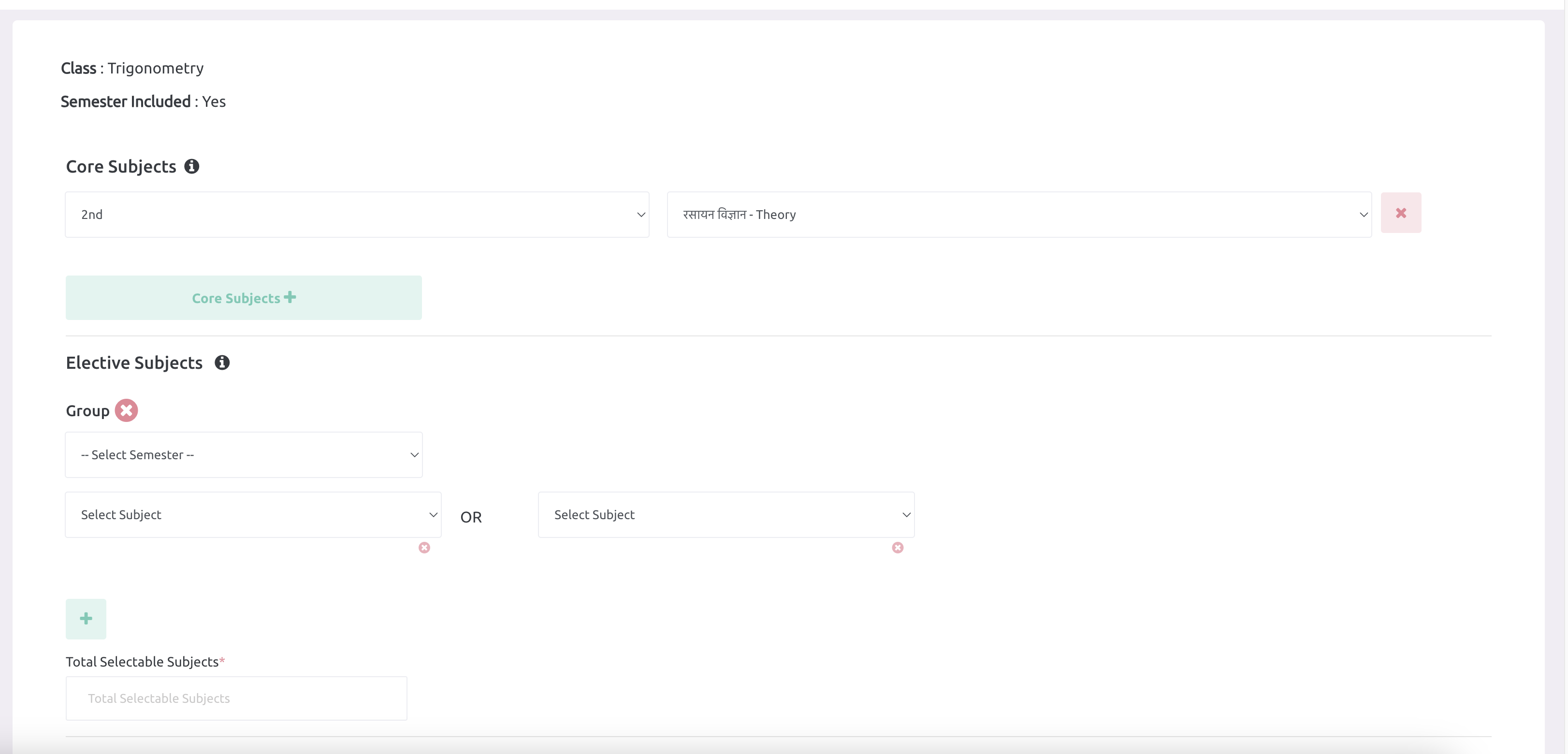
-
Here school admin can assign subjects to class. Class can have core and optional subjects.
Core subjects is compulsory subjects for students.
-
Subject that is part of the core group can't be part of optional group and it will same as
vice versa.
Class section and teachers
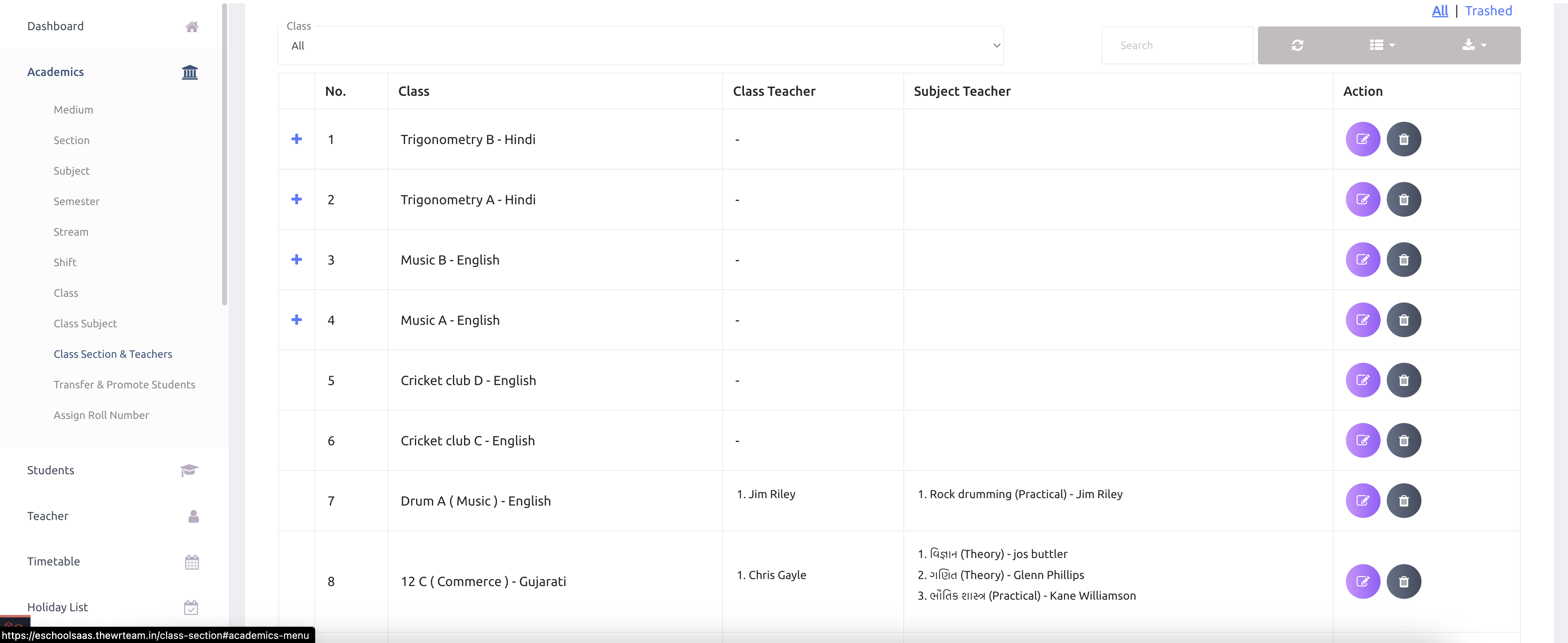
-
School admin can assgin class teacher or class subject teacher to any class. One class can
have multiple class teachers and class-subject can have multiple teachers.
Assign roll number
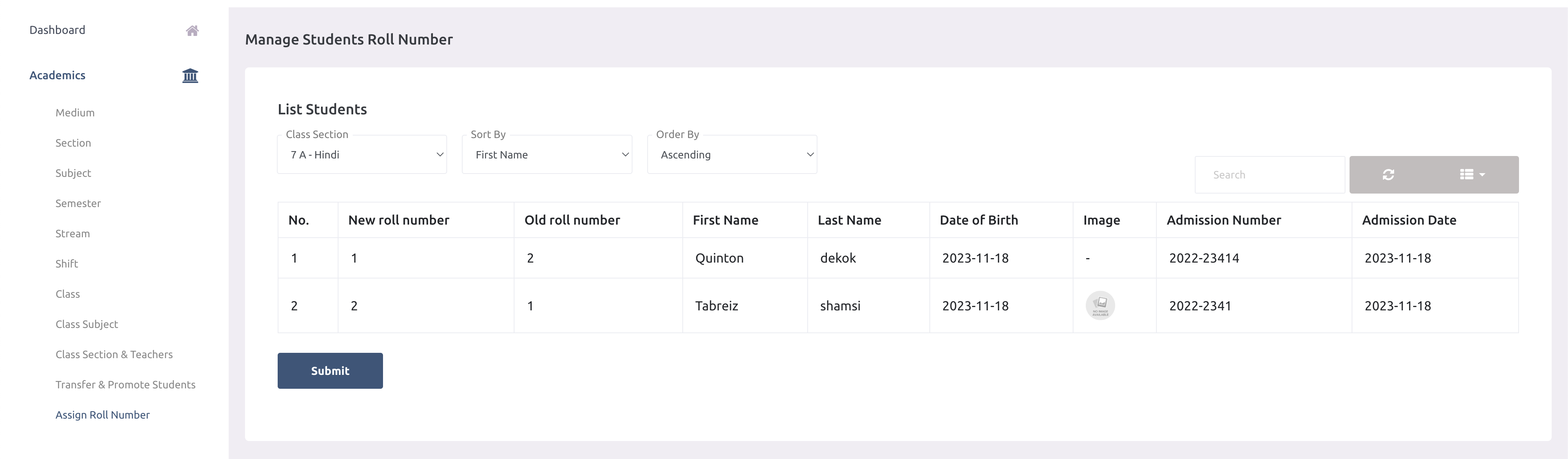
-
School admin can change the roll number based on first name or last name of student.
Students admission
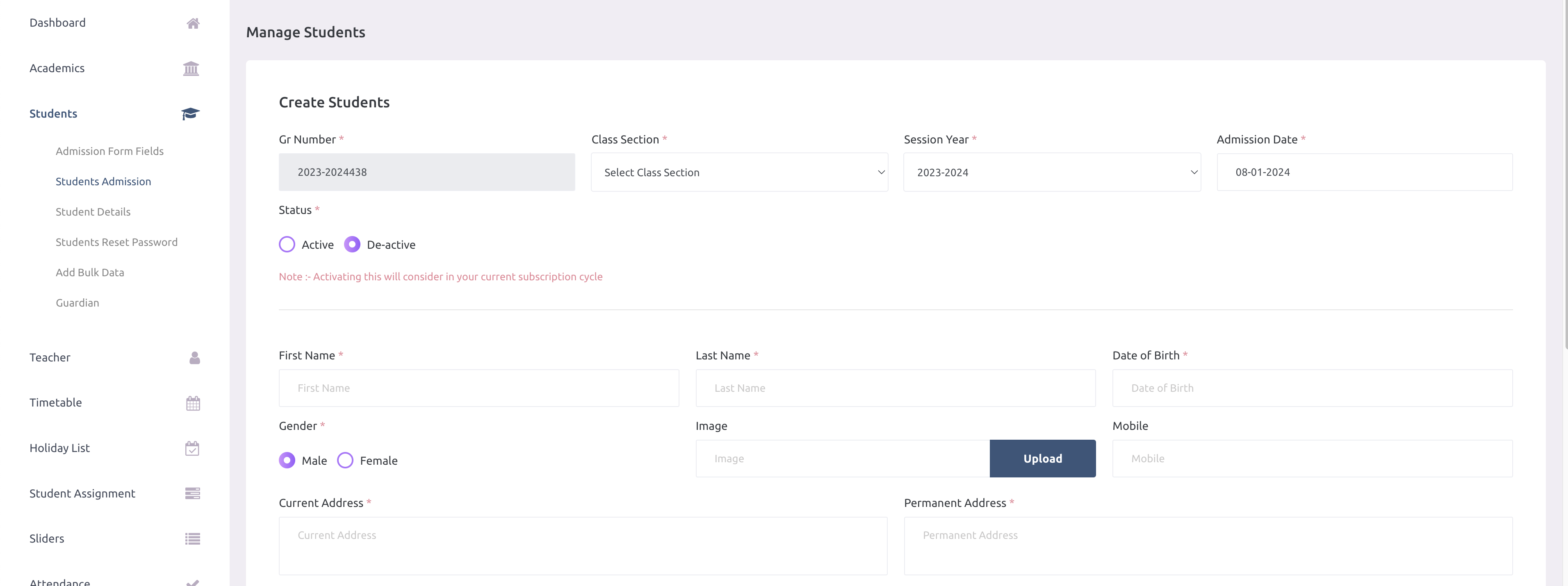
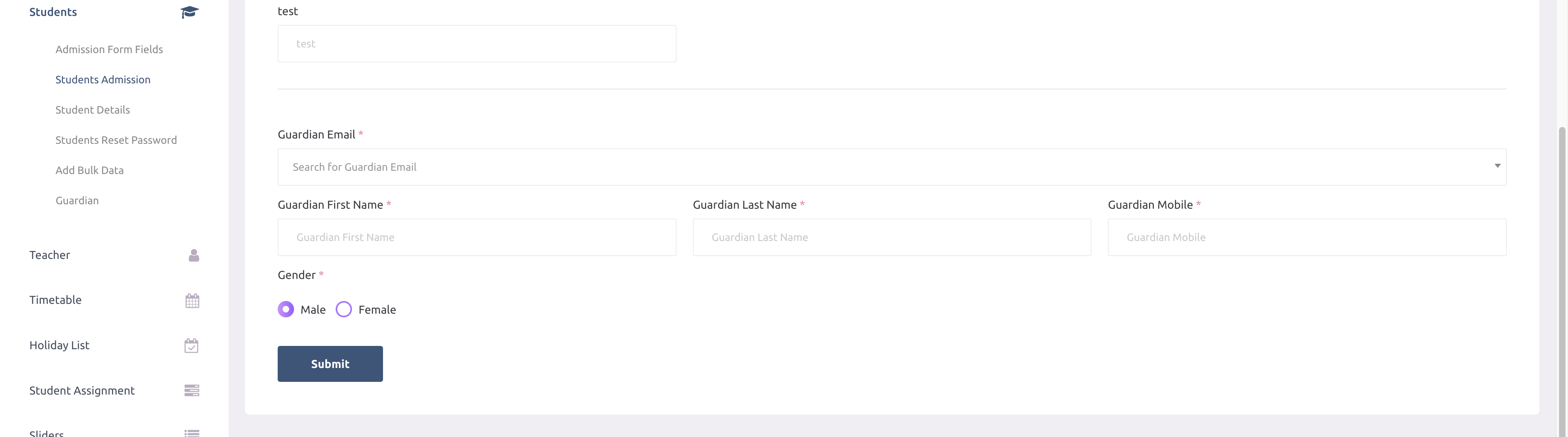
-
If school has any active package at the time of adding student then school admin can change
the status of student (active or de-active). If school don't have package then status of the
student will be consider as de-active by default.
-
At the time of adding new student, school admin can search the guardian by email and assign
to the newly added student. If there is no guardian with the searched email then school
admin can create the new guardian along with student.
Admission Inquiries
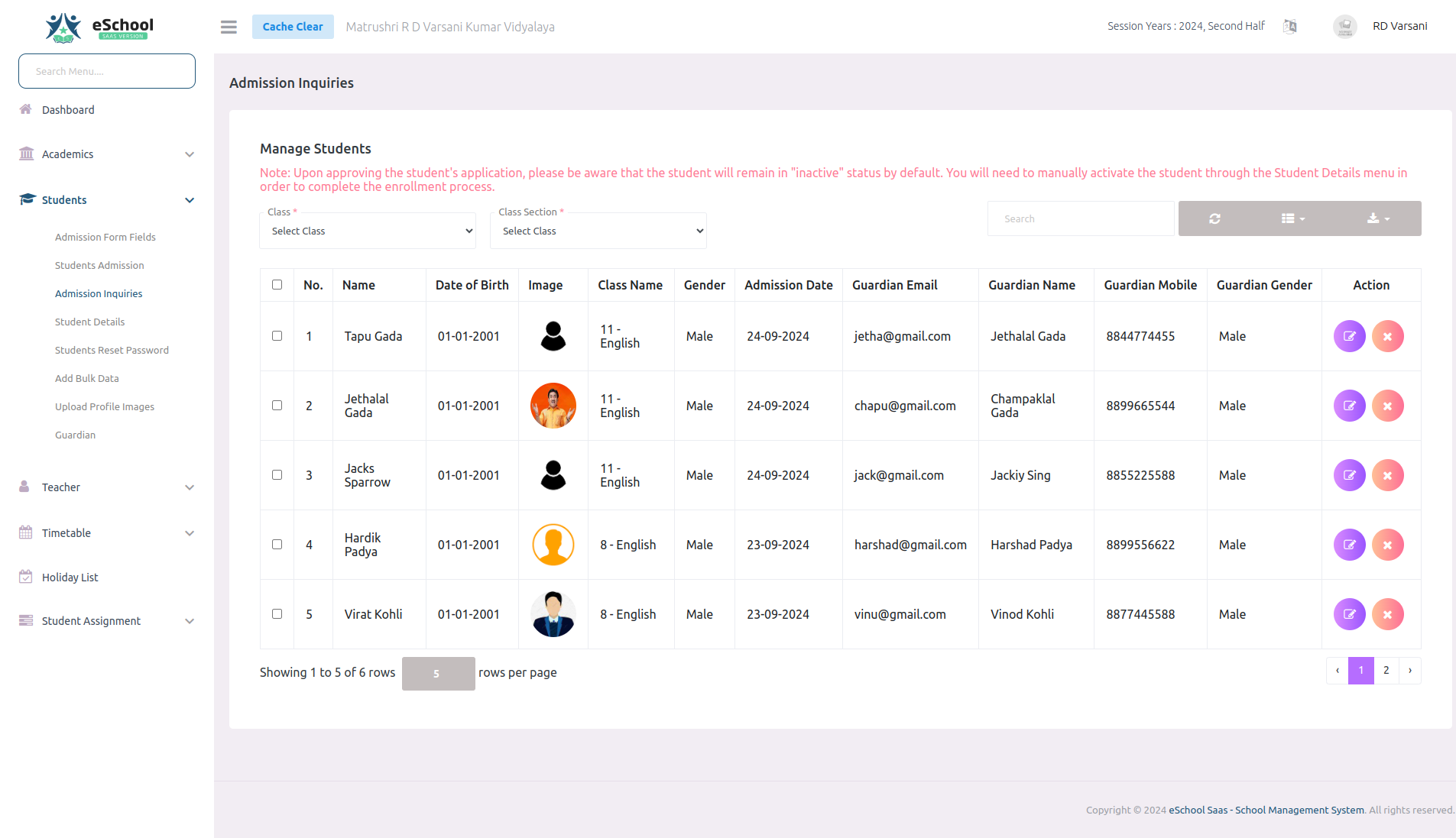
-
The online student inquiries section displays a list of student applications, allowing
admins to approve or reject each application. Admins can also send automated emails to
parents notifying them of the application status.
Student details
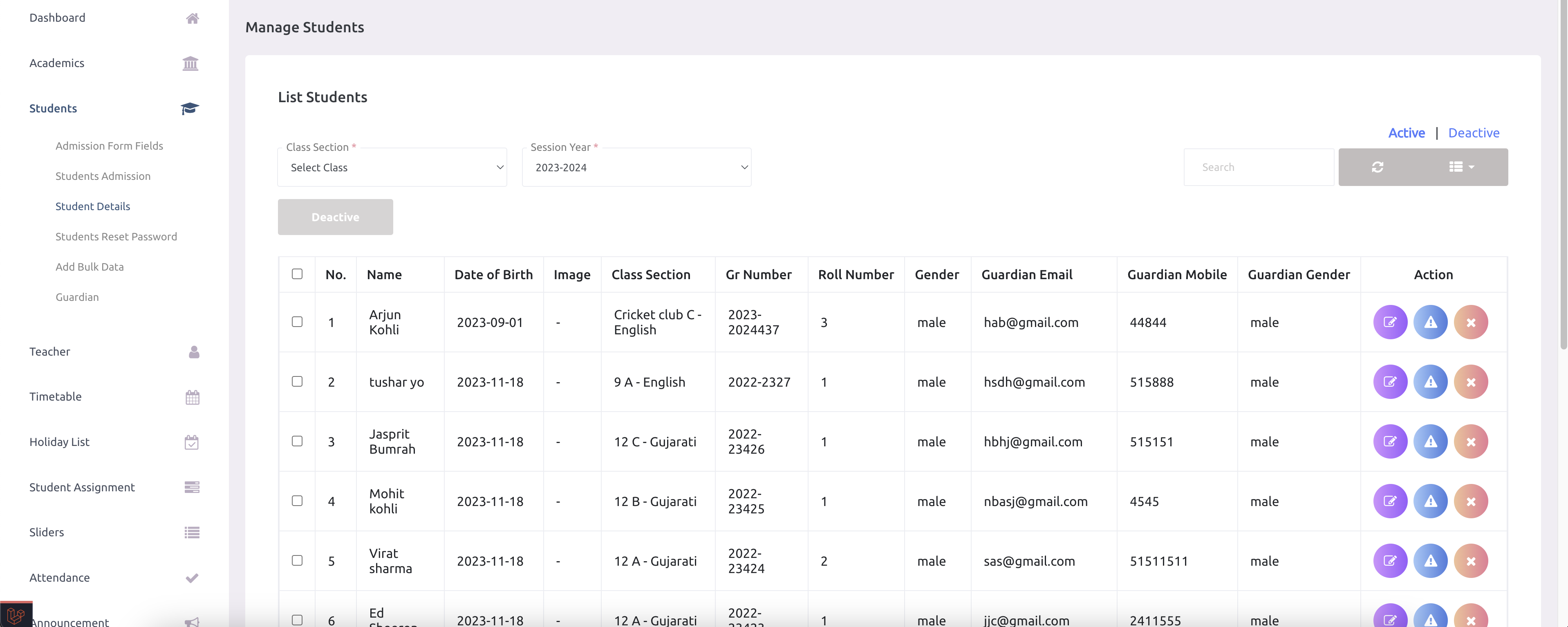
-
School admin can view all the students by class-section and session year vise.
-
School admin can only activate students if school has any active package. Once student is
activated it will added into the bill.
-
School admin can update or delete the student. If school admin delete the student it will be
removed permanently.
Students reset password
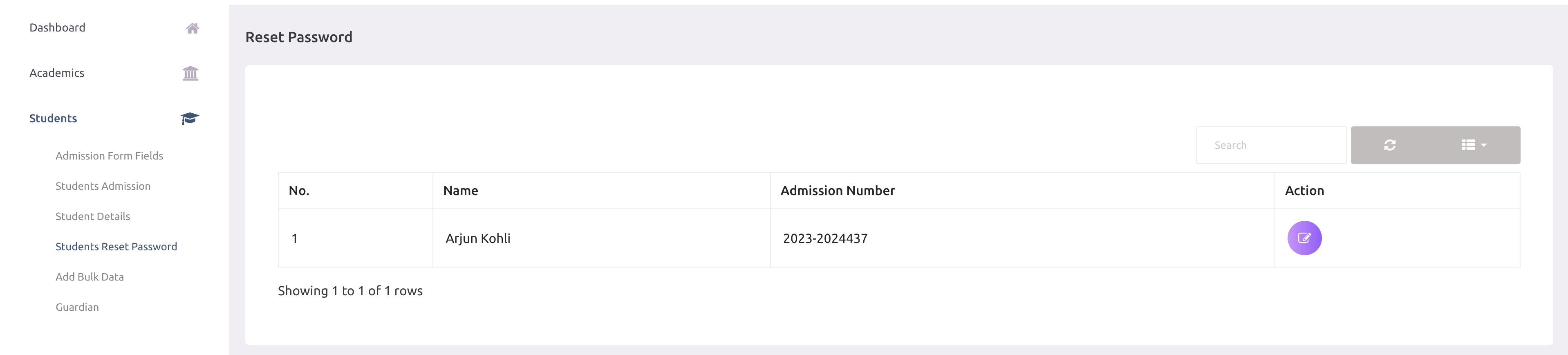
-
School admin can view all the reset password request and accept or reject it.
Add bulk student data
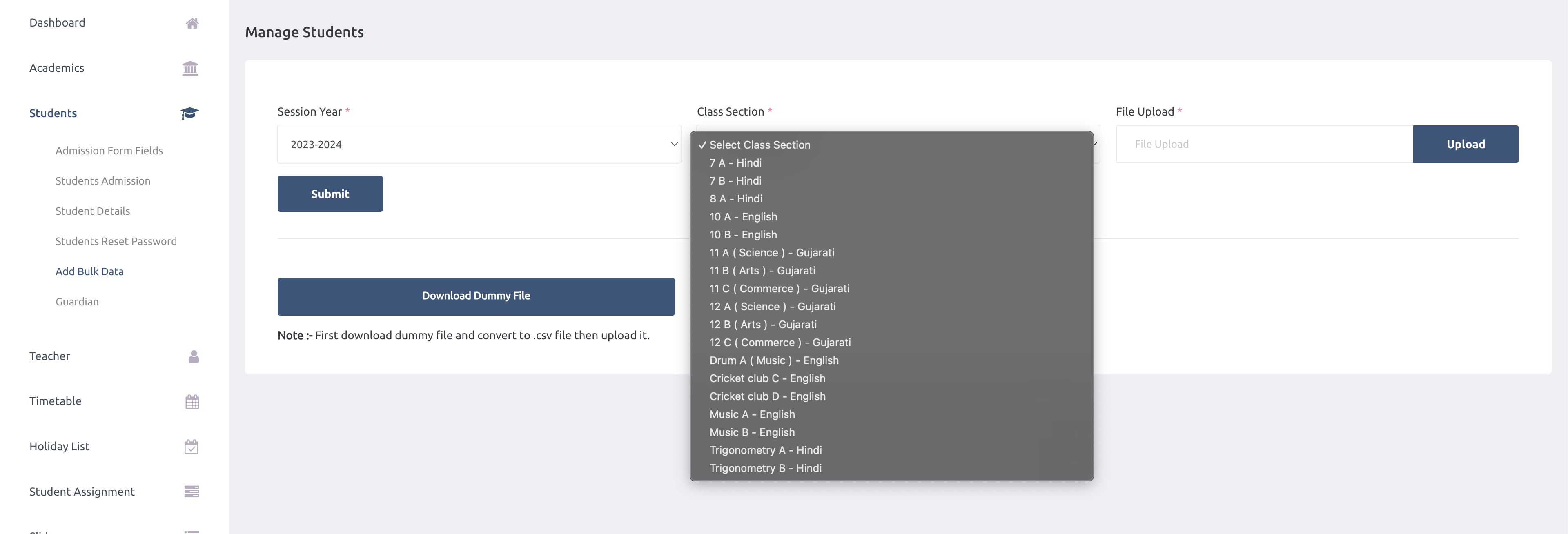
-
Please do not modify the dummy csv file content unless you want to do any modification.
Upload Profile Images
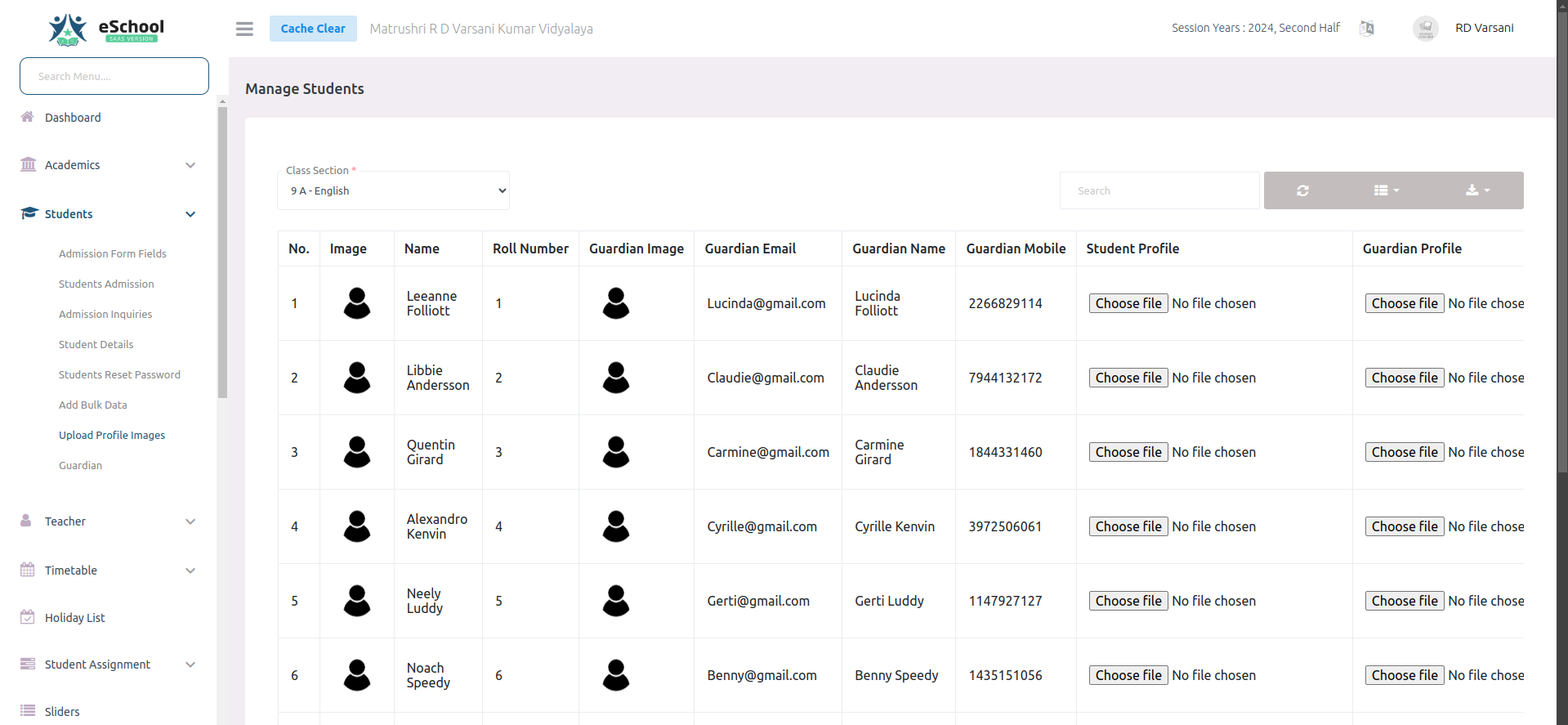
-
Admins can upload bulk profile images for students and parents, streamlining the process of
managing user profiles efficiently.
Guardian

Teachers
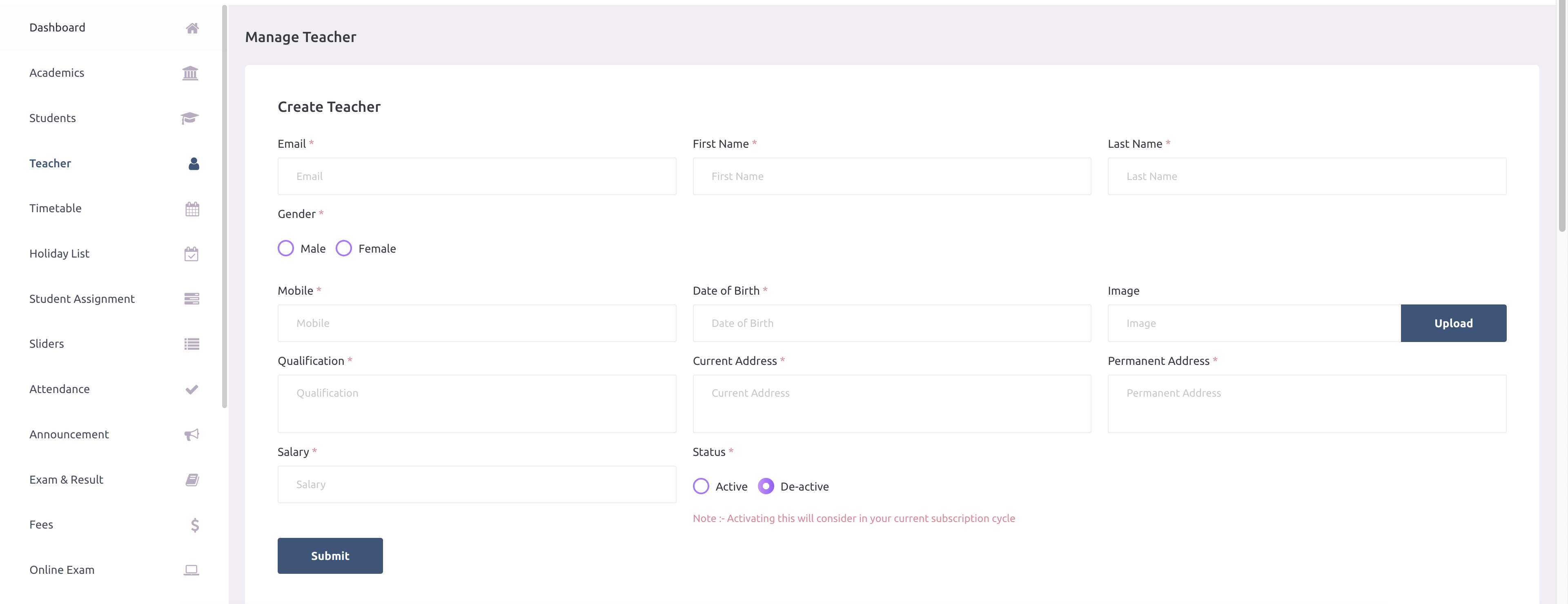
-
If school has any active package at the time of adding teacher then school admin can change
the status of teacher (active or de-active). If school don't have package then status of the
teacher will be consider as de-active by default.
-
School admin can only activate teachers if school has any active package. Once teacher is
activated it will added into the bill.
-
School admin can update or delete the teacher. If school admin delete the teacher it will be
removed permanently. School admin need to delete other data related to teacher before
deleting teacher.
-
Teacher can login using given email and password. mobilee of teacher will be default
passowrd.
-
Admins can manage teacher salaries by adding allowances or deductions, ensuring accurate
payroll adjustments for each staff member
Bulk Upload Teachers
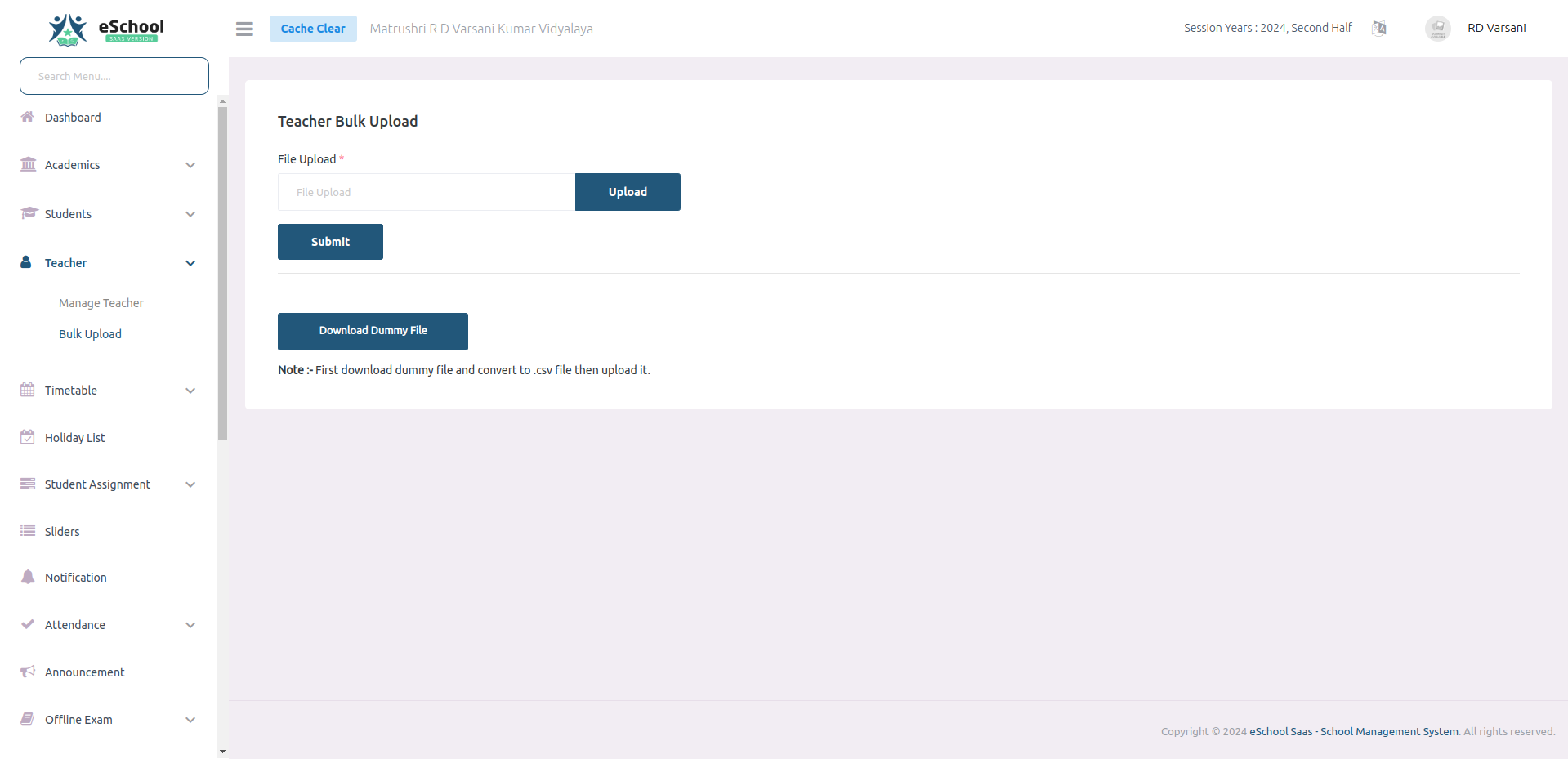
-
Admins can upload bulk teacher data using a CSV file, making it easy to add or update
multiple teacher profiles at once.
Bulk upload teachers
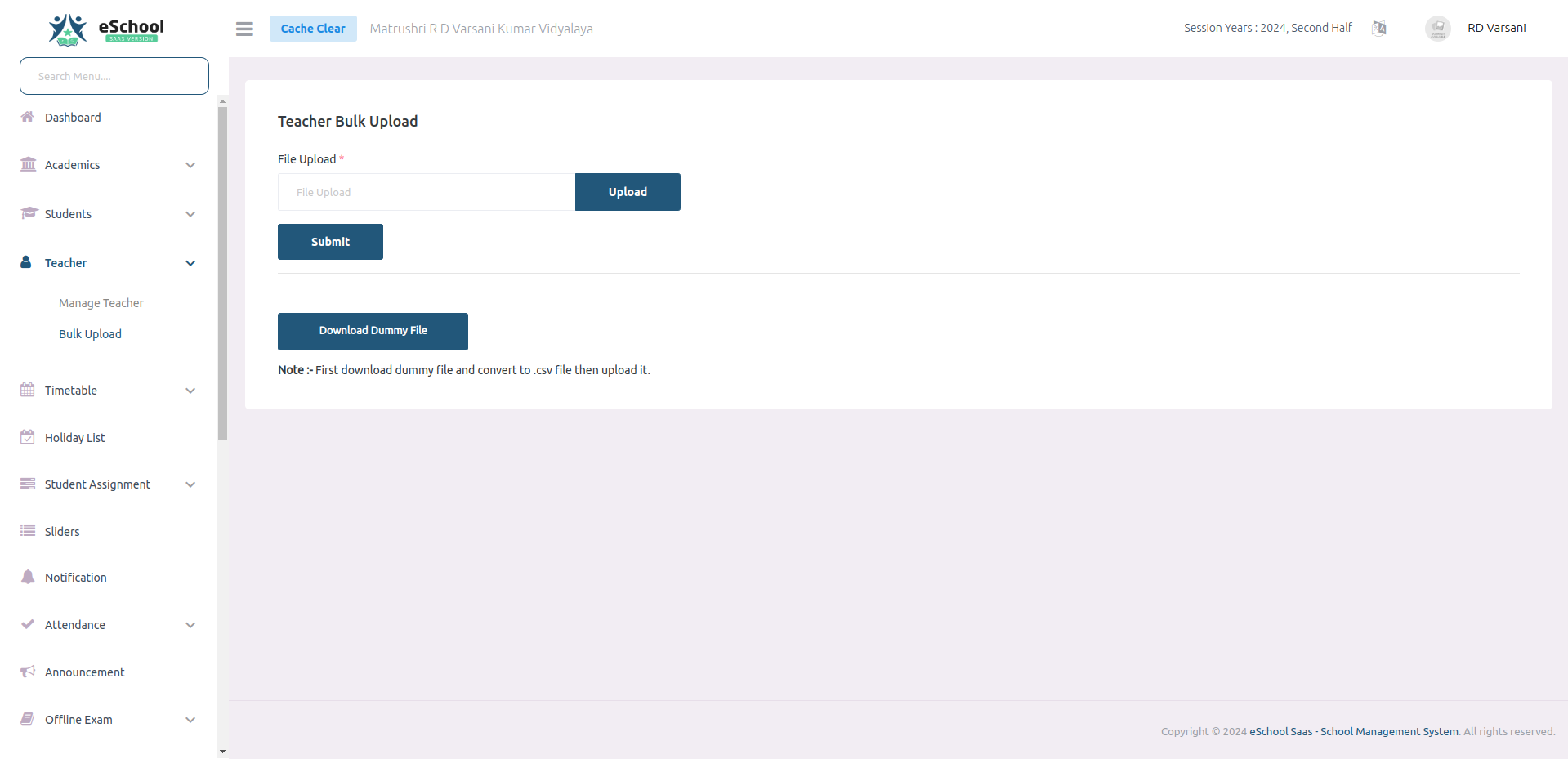
Holiday list
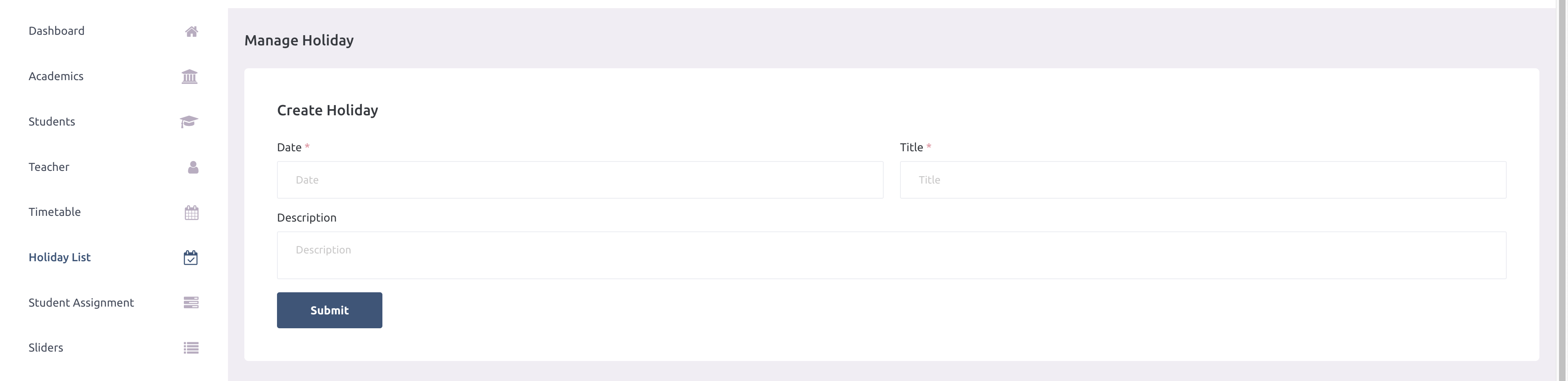
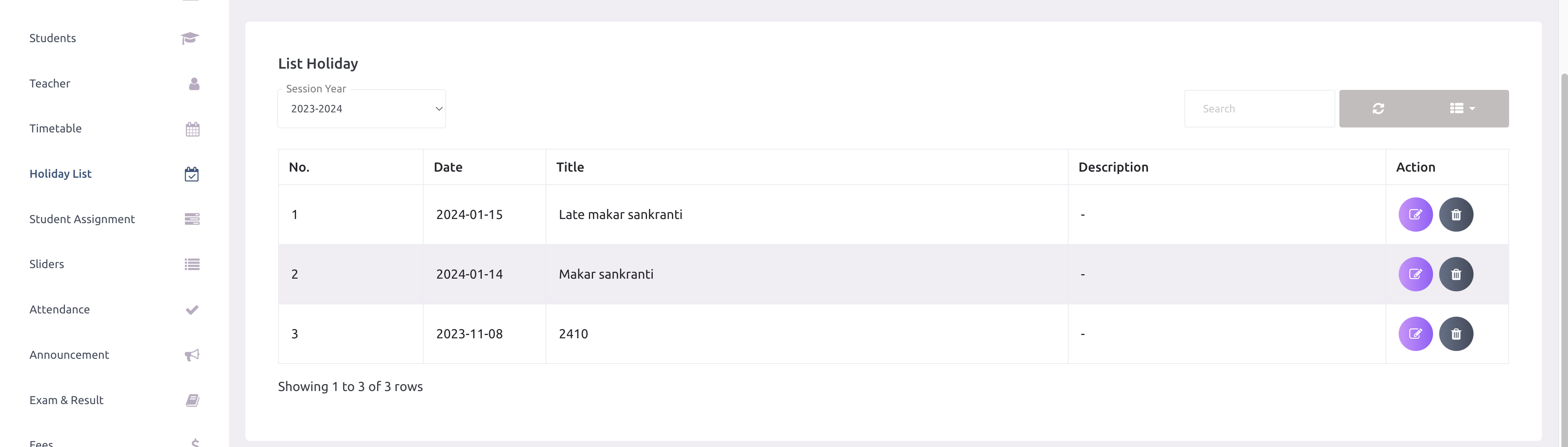
Student assignment
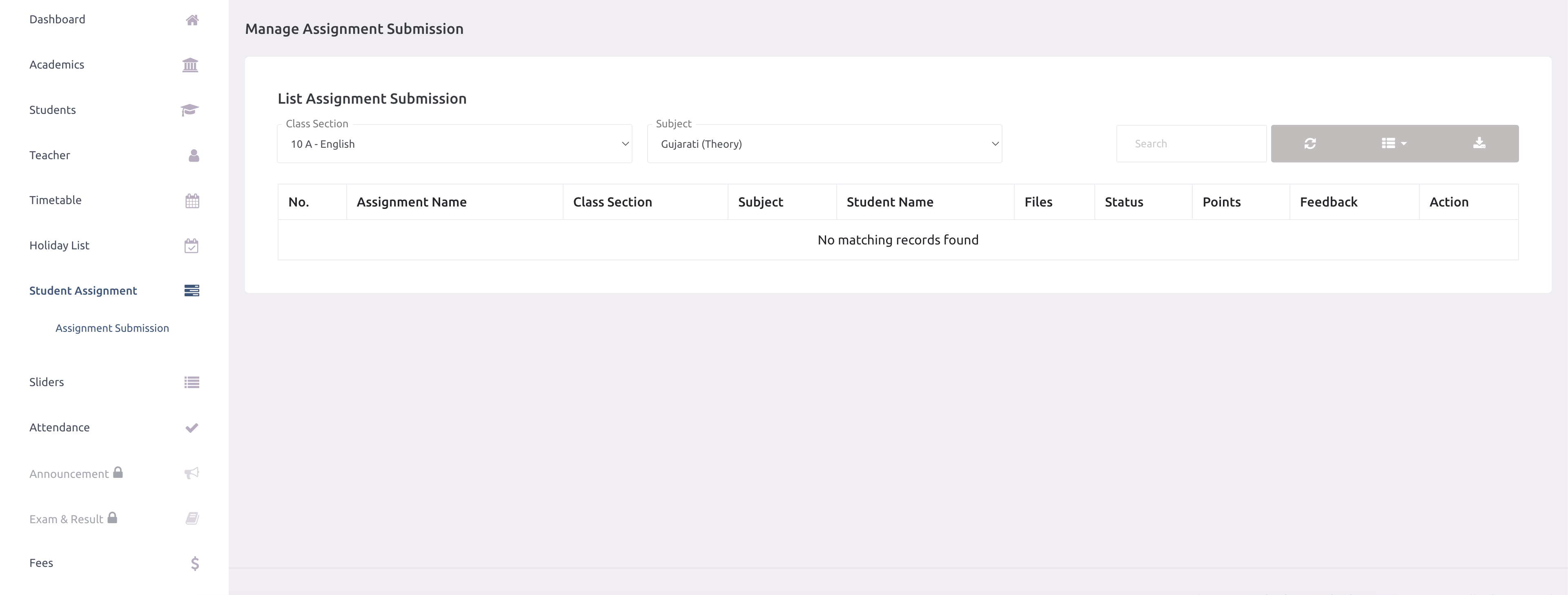
-
School admin can view all assignment submission but they can not reject or accept any
assignment submission.
Sliders
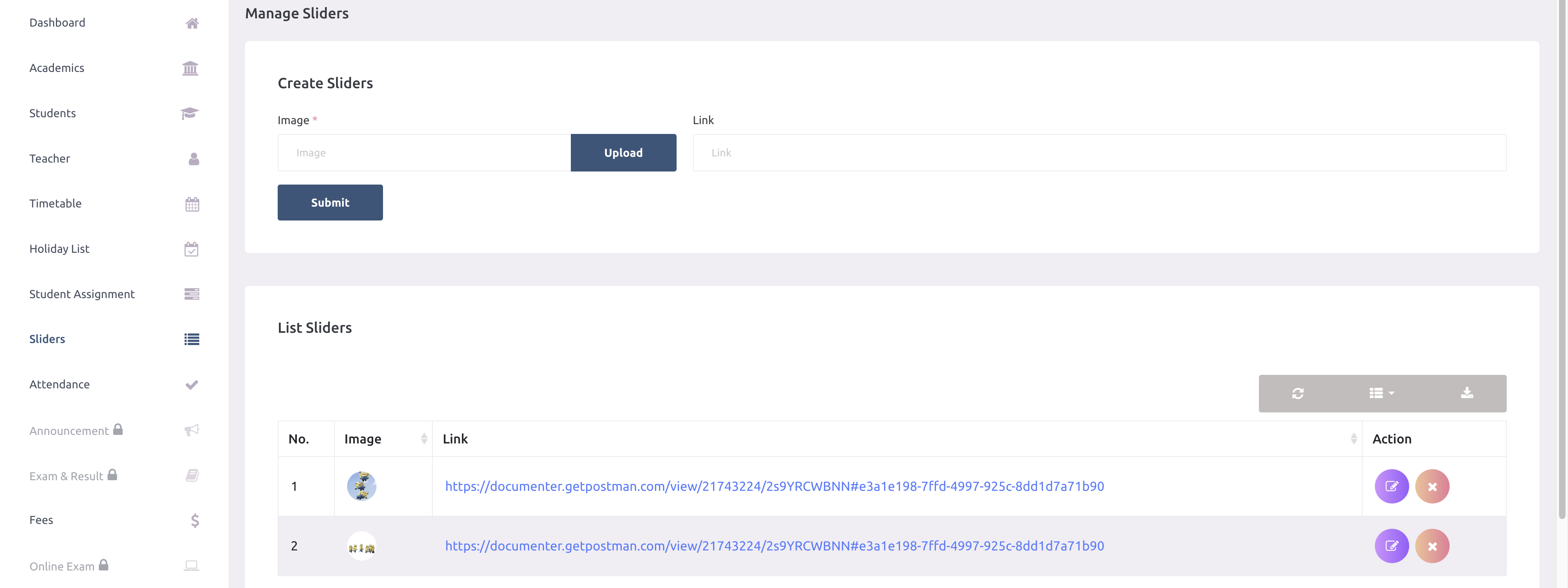
-
School admin can manage sliders here. Sliders will be shown in the parent/student
mobile app and school website.
Notification
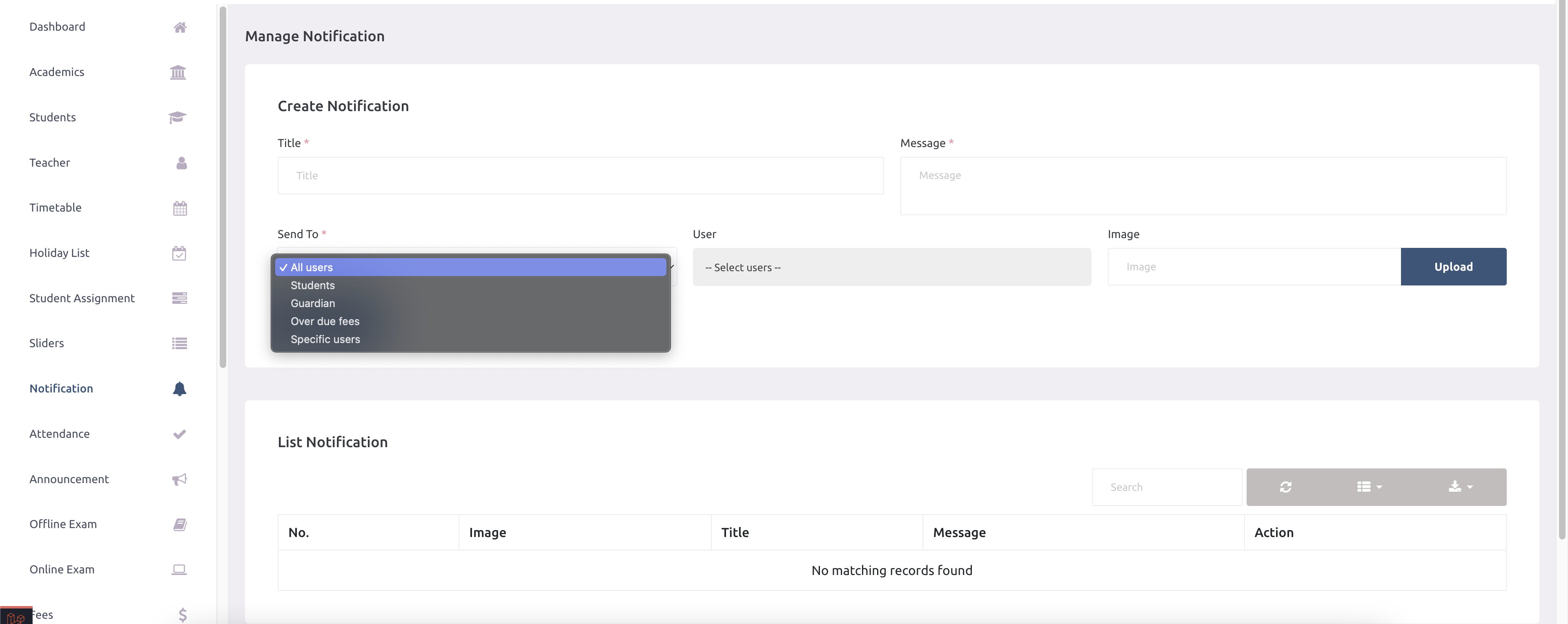
-
School admin can send the notificatons to specific users or all the users of the system.
Notification sent from here will not be added into the announcement or noticeboard.
Student attendance
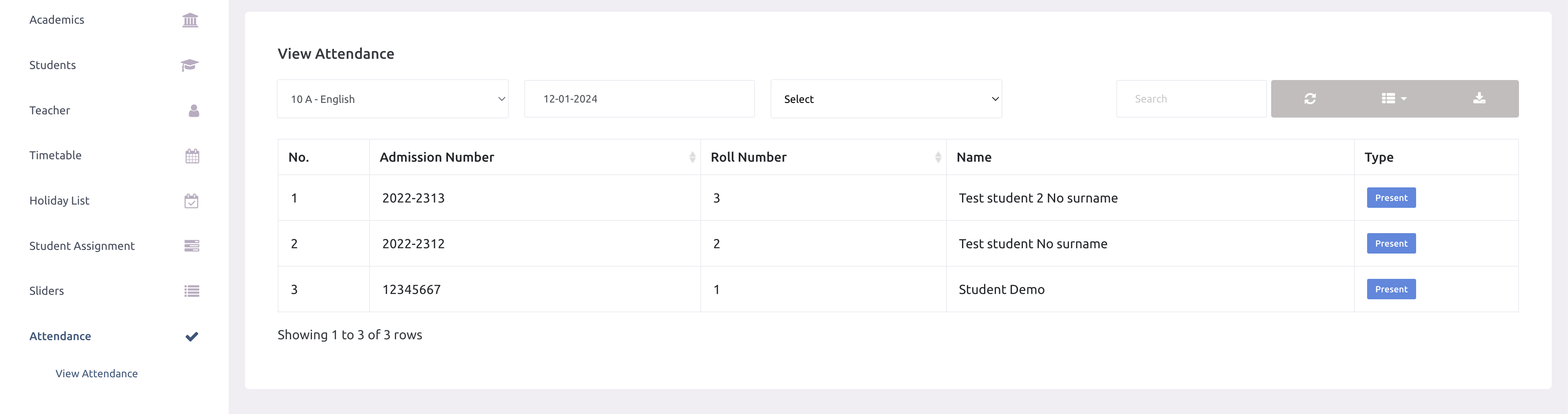
-
School admin can view attendance of the students here. Only class teacher can take the
attendance of the student.
Month Wise Student Attendance
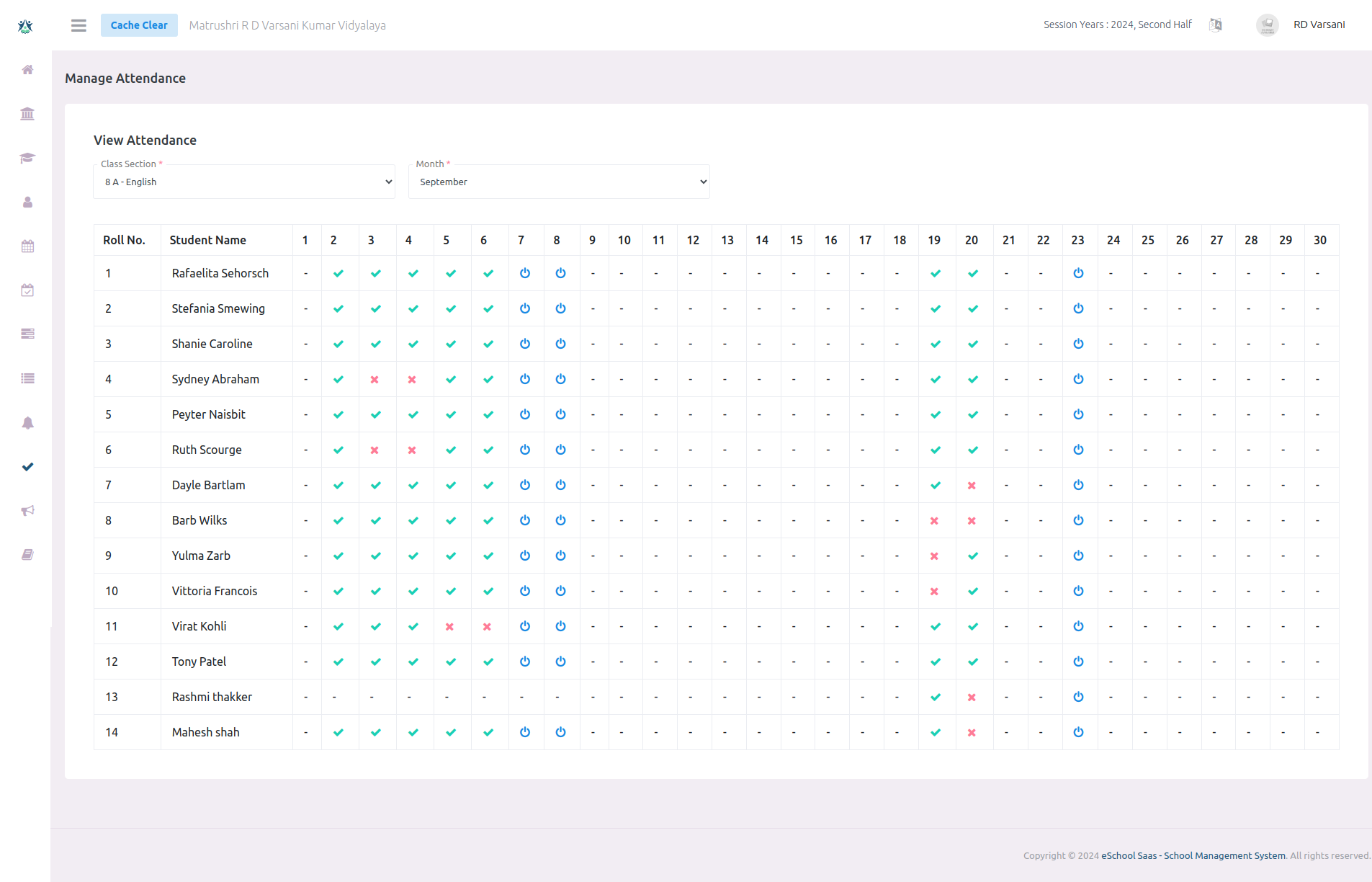
-
Admins can view month-wise class attendance reports, providing a detailed overview of each
class's attendance for the selected month.
Announcement
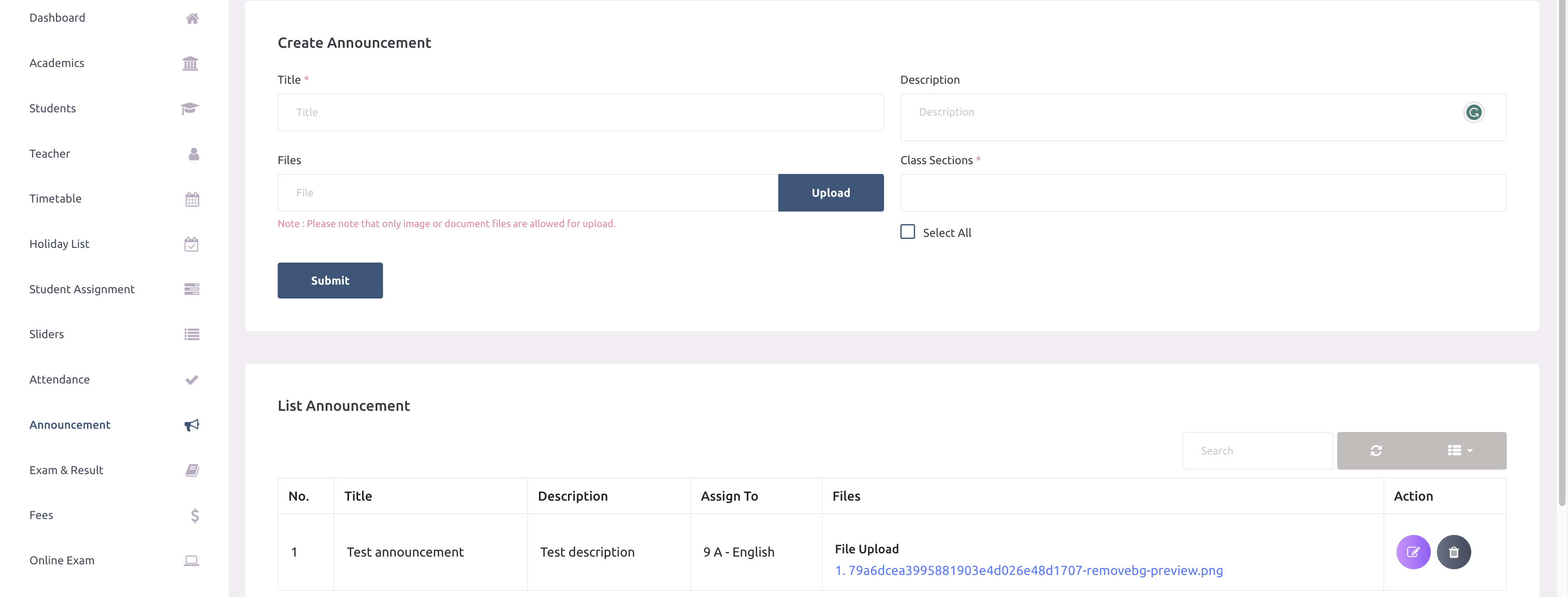
-
School admin can manage the announcements here. Announcement sent by admin here will be
shown in the noticeboard section of student/parent application.
Offline exam result
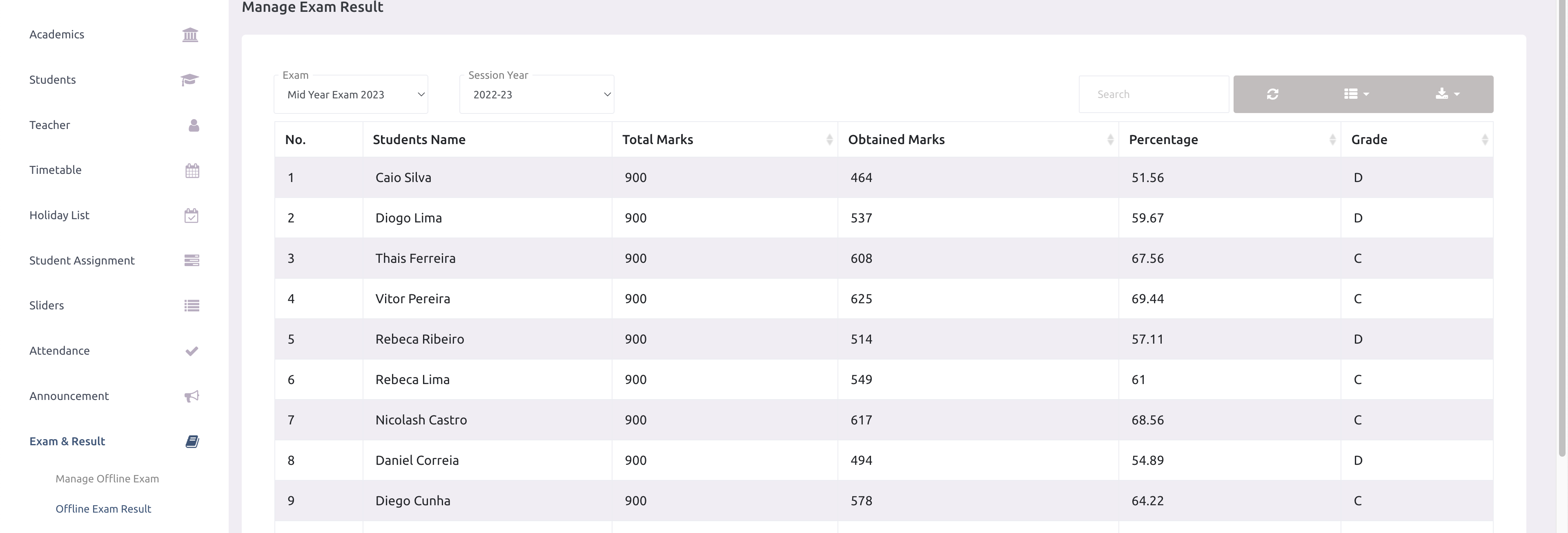
Exam grade
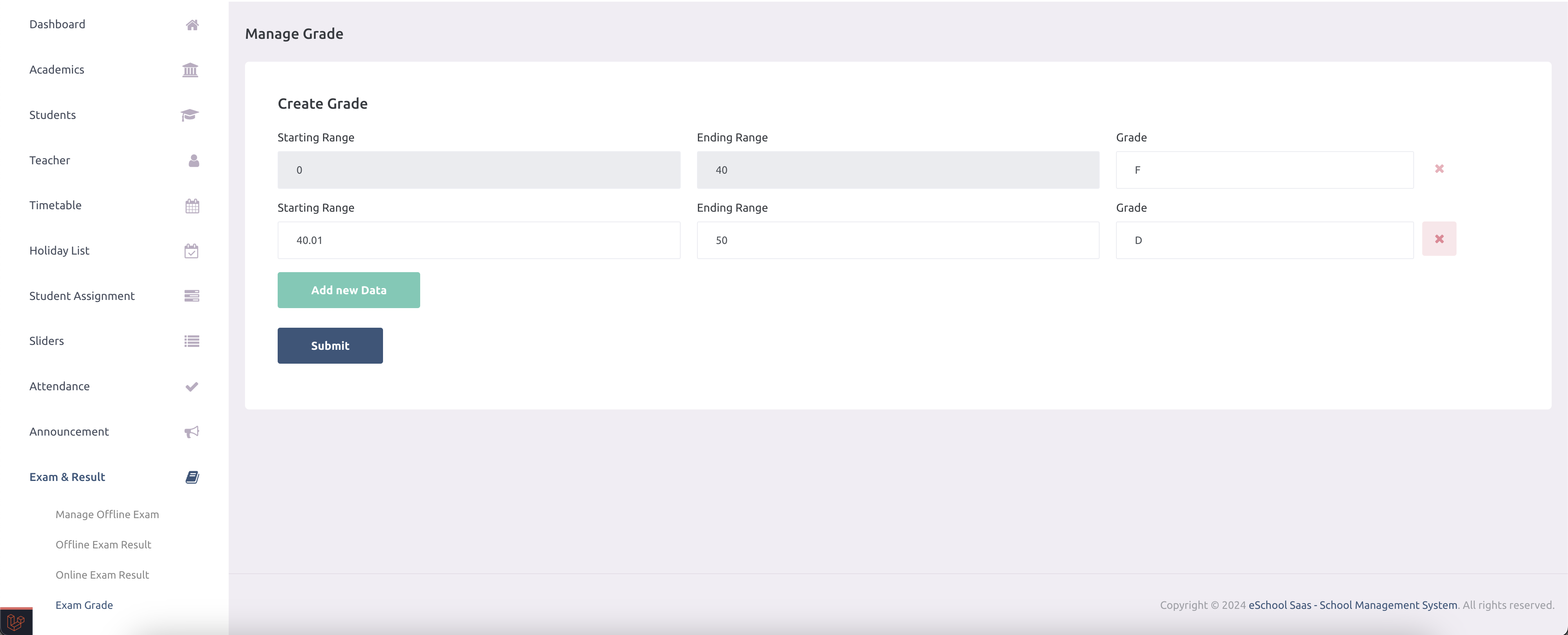
School admin need to enter the grade range starting from 0 to 100. School admin must create the
grade before any subject teacher submit the mark.
Manage questions
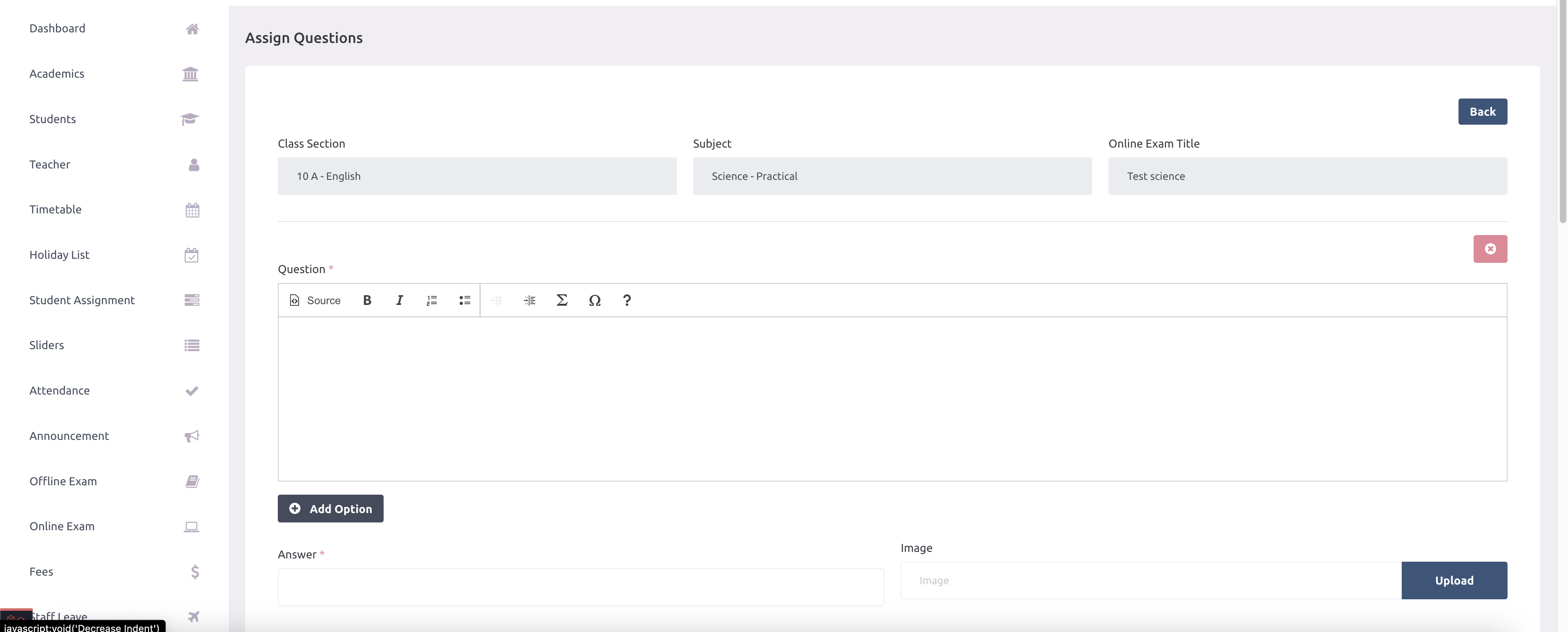
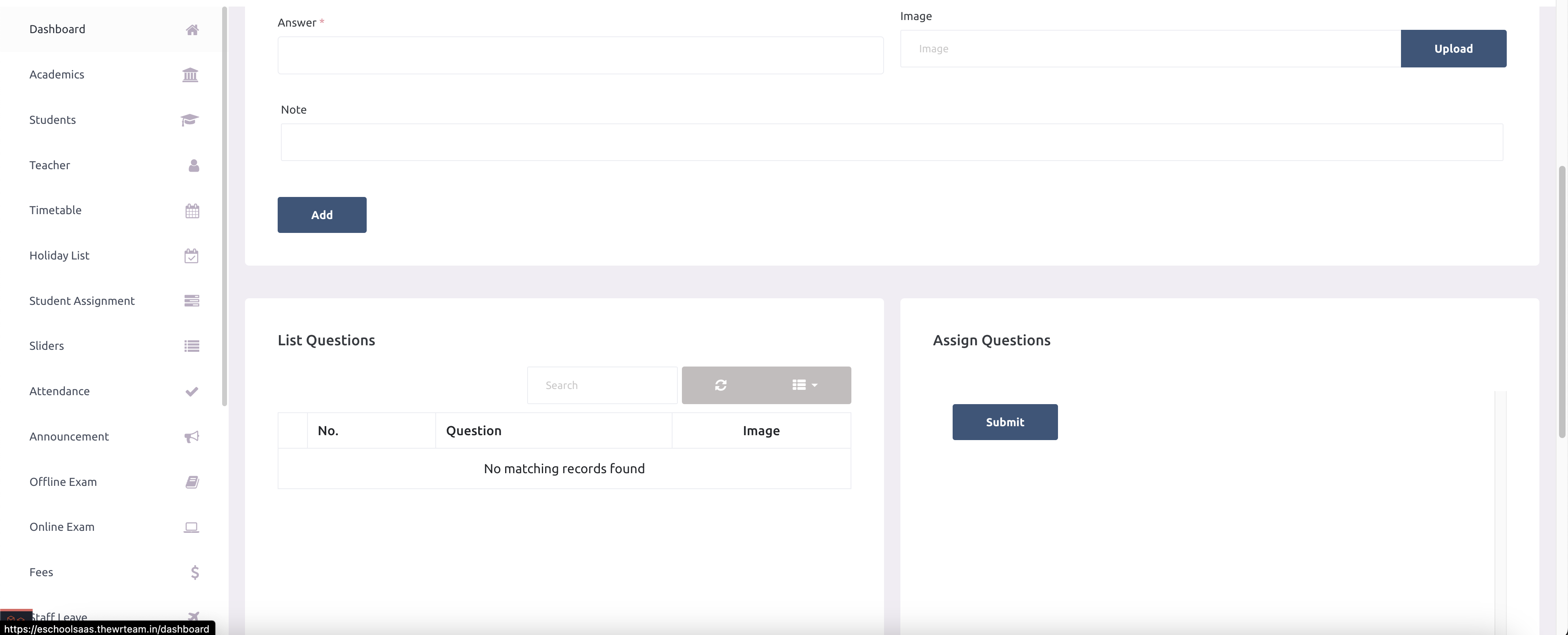
-
School admin can manage quesitons here.
Manage questions
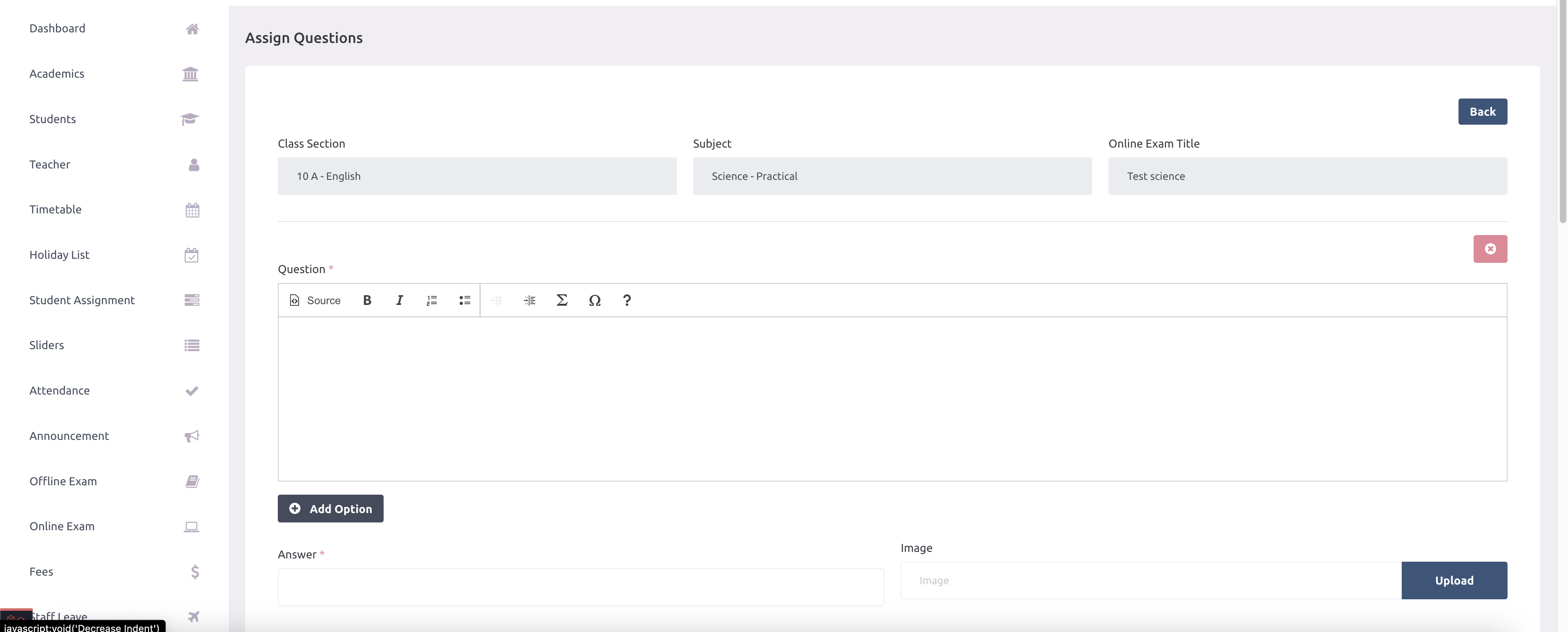
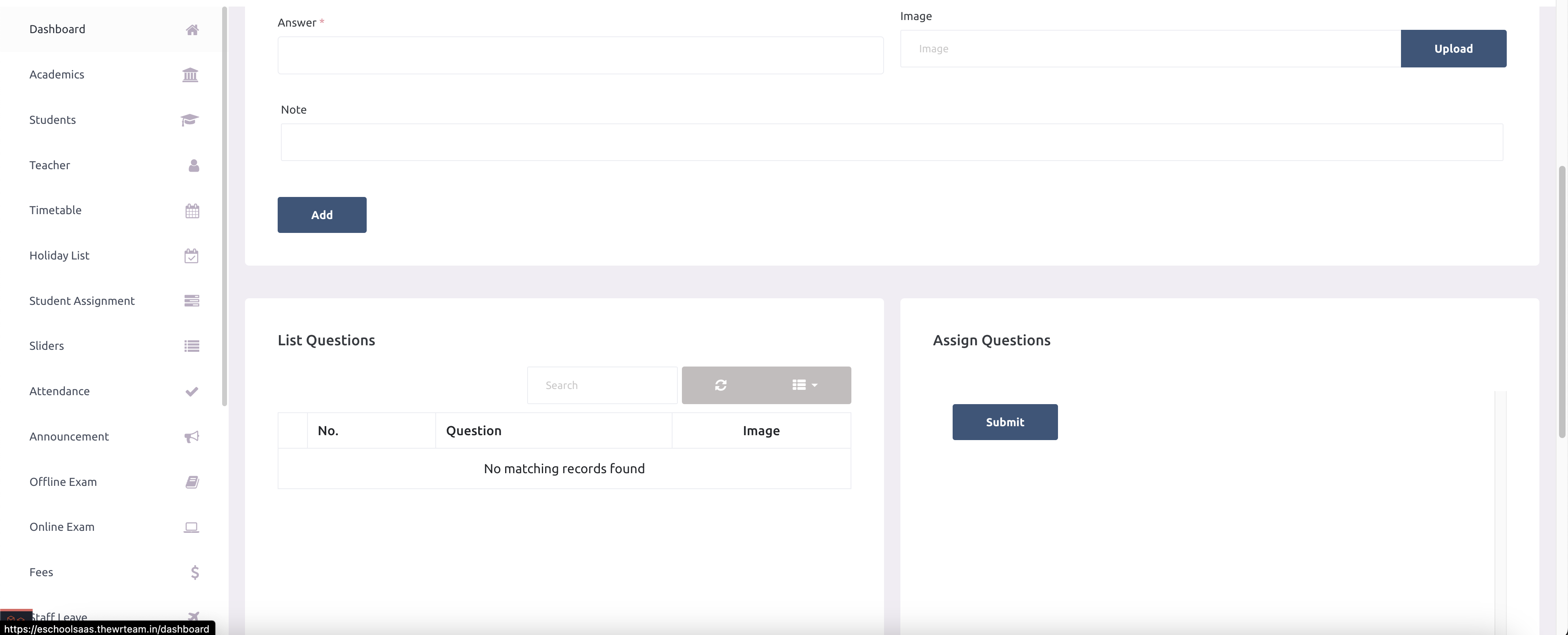
-
School admin can manage quesitons here.
Manage questions
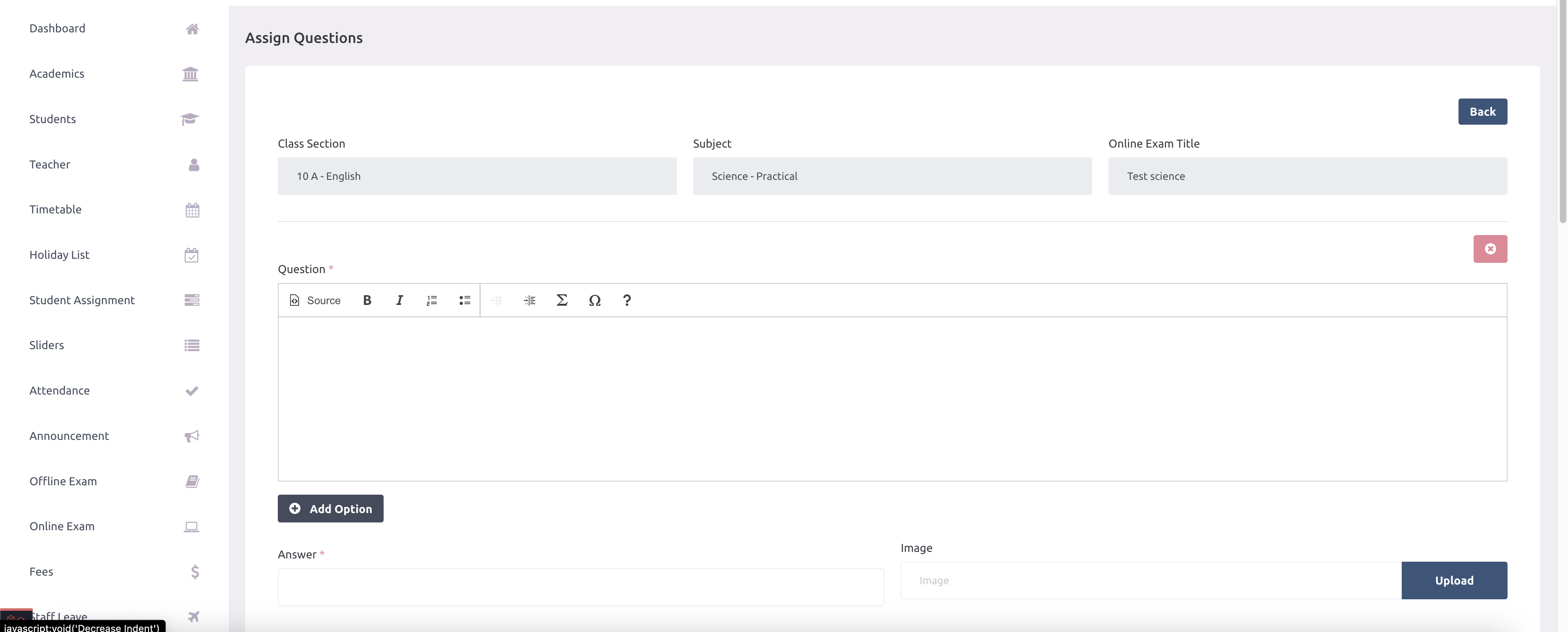
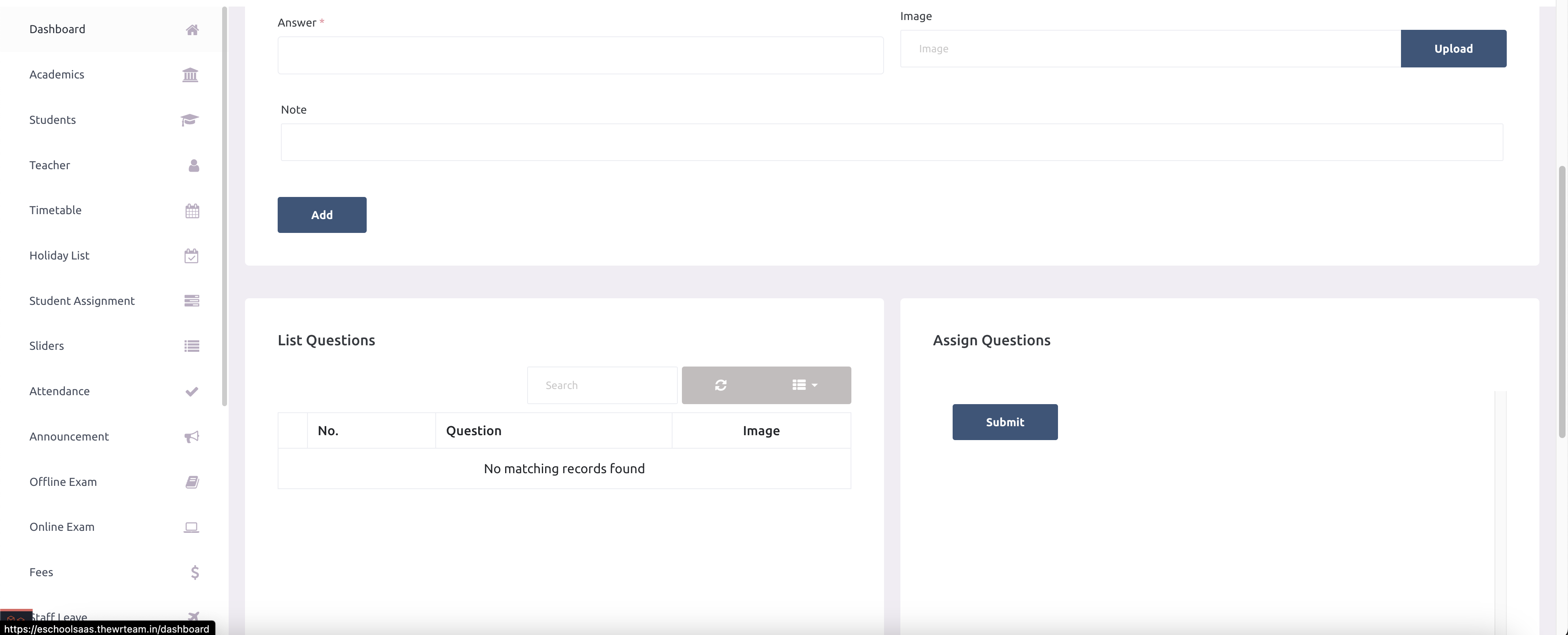
-
School admin can manage quesitons here.
Fees type
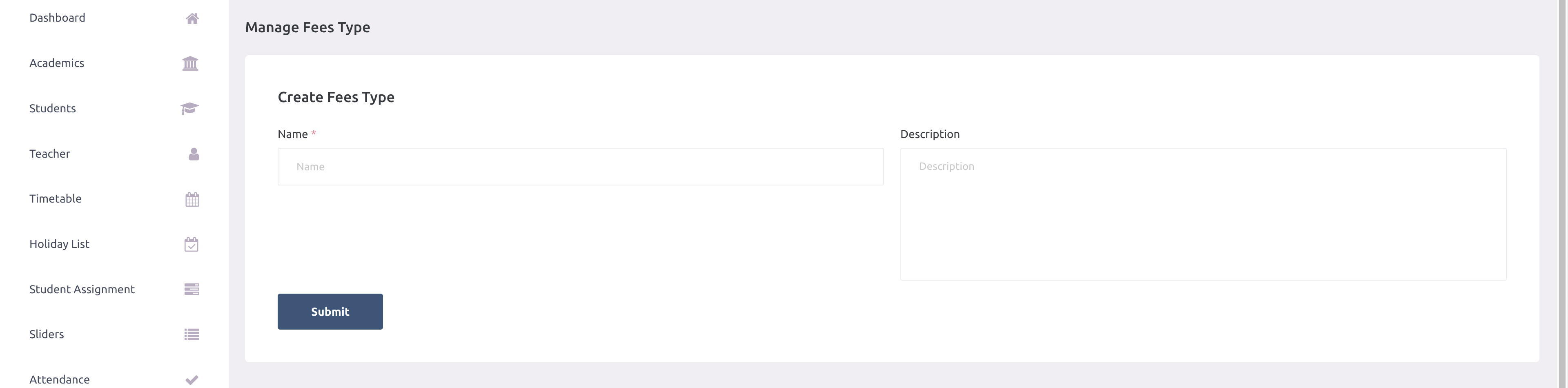
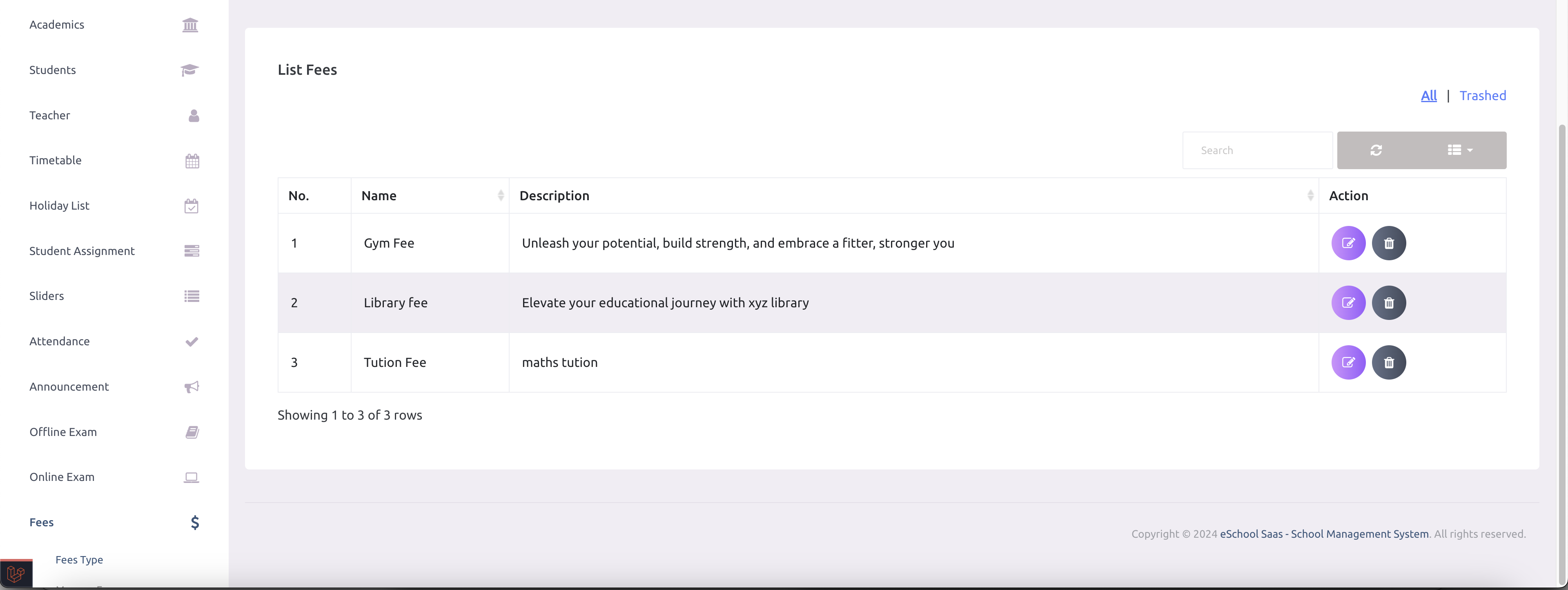
Fees transaction logs
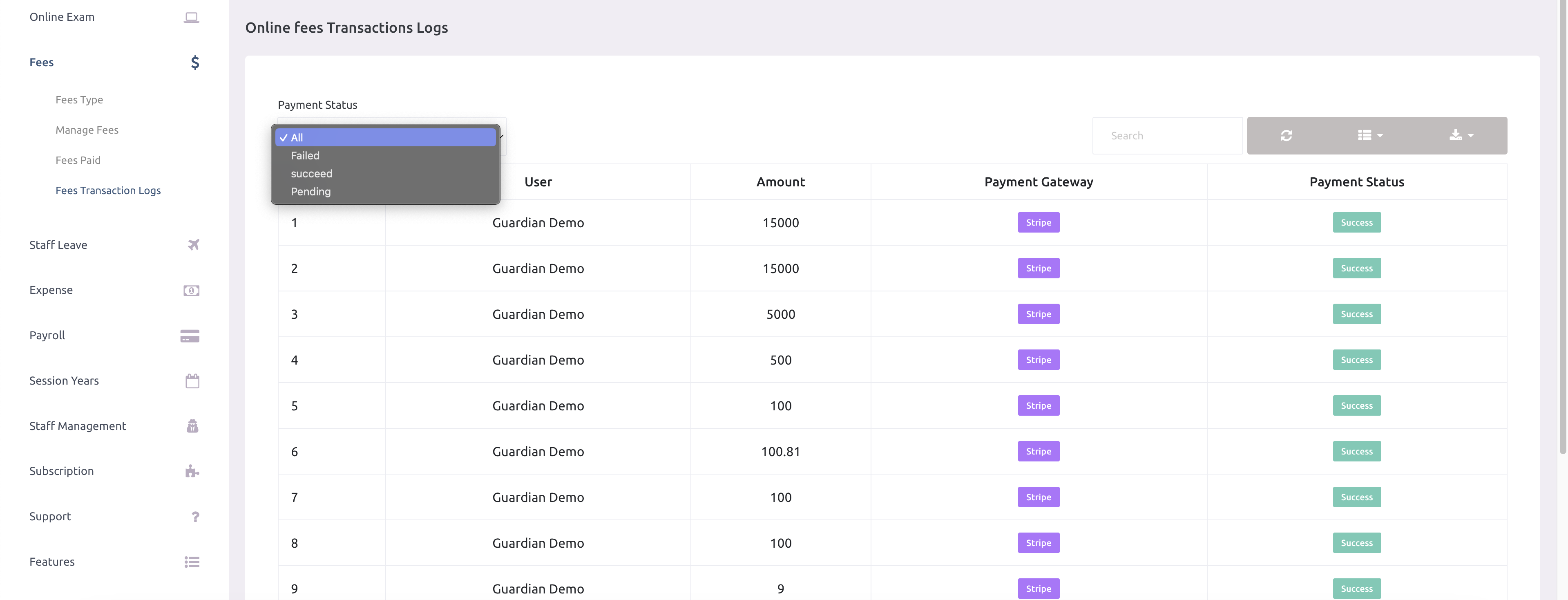
Manage expense category
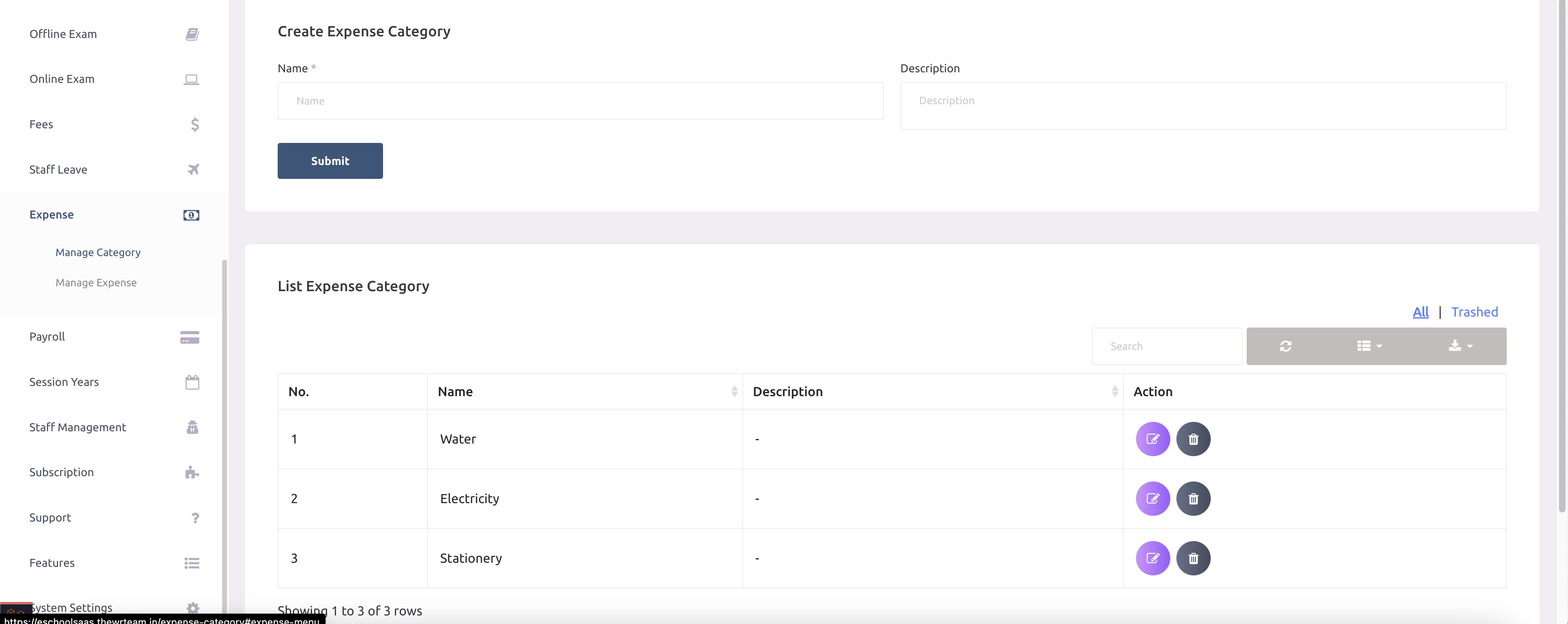
Manage expense
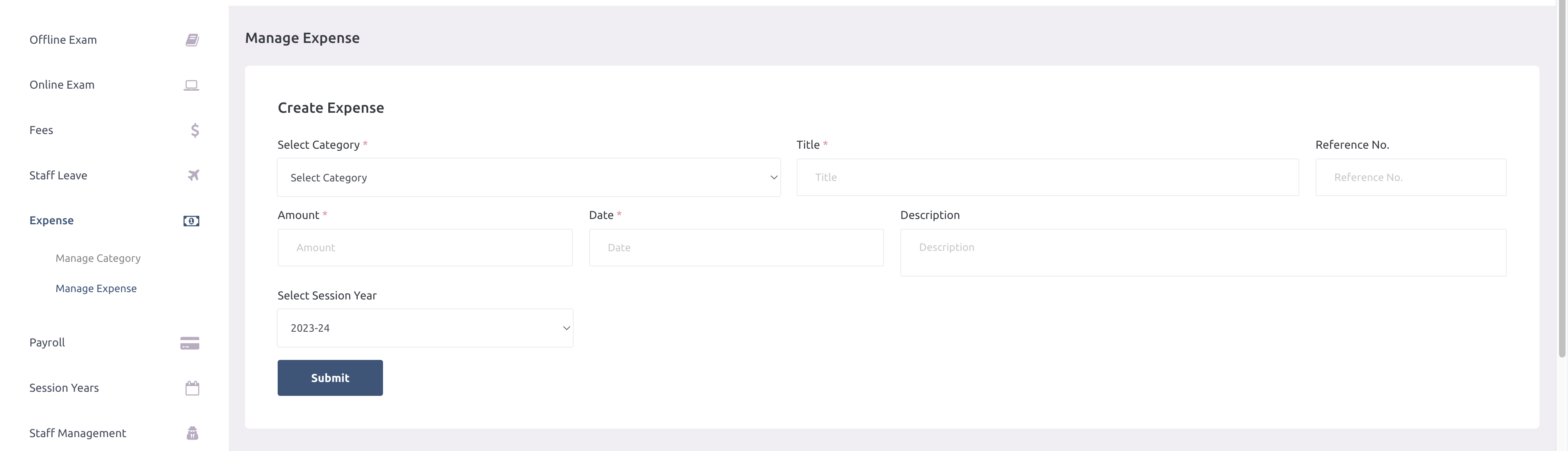
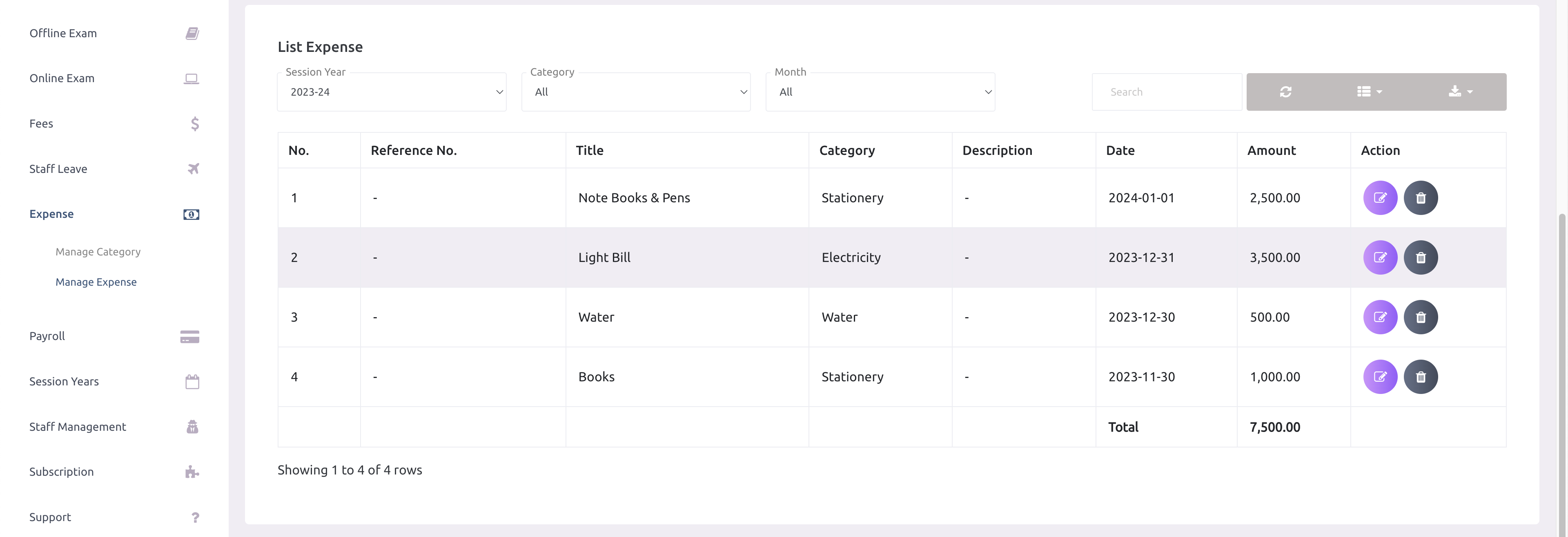
Payroll
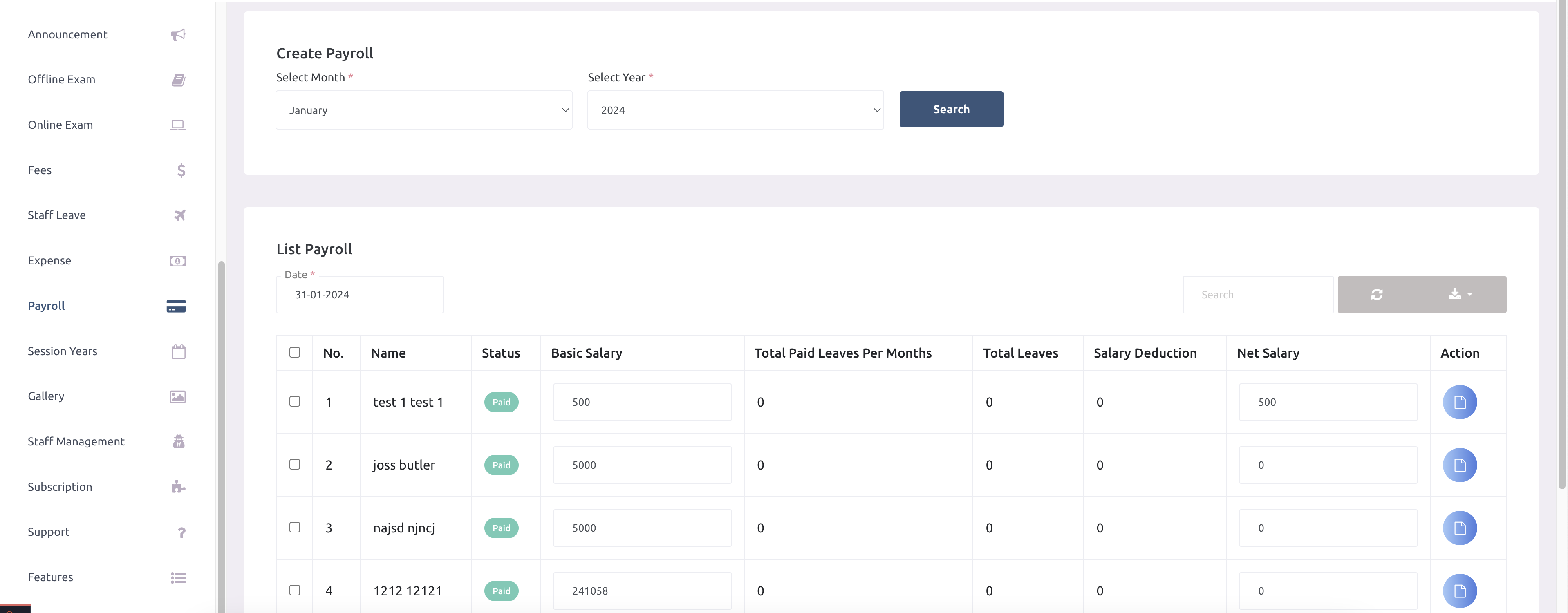
-
School admin can now download the salary slip of the employee.
Payroll Settings
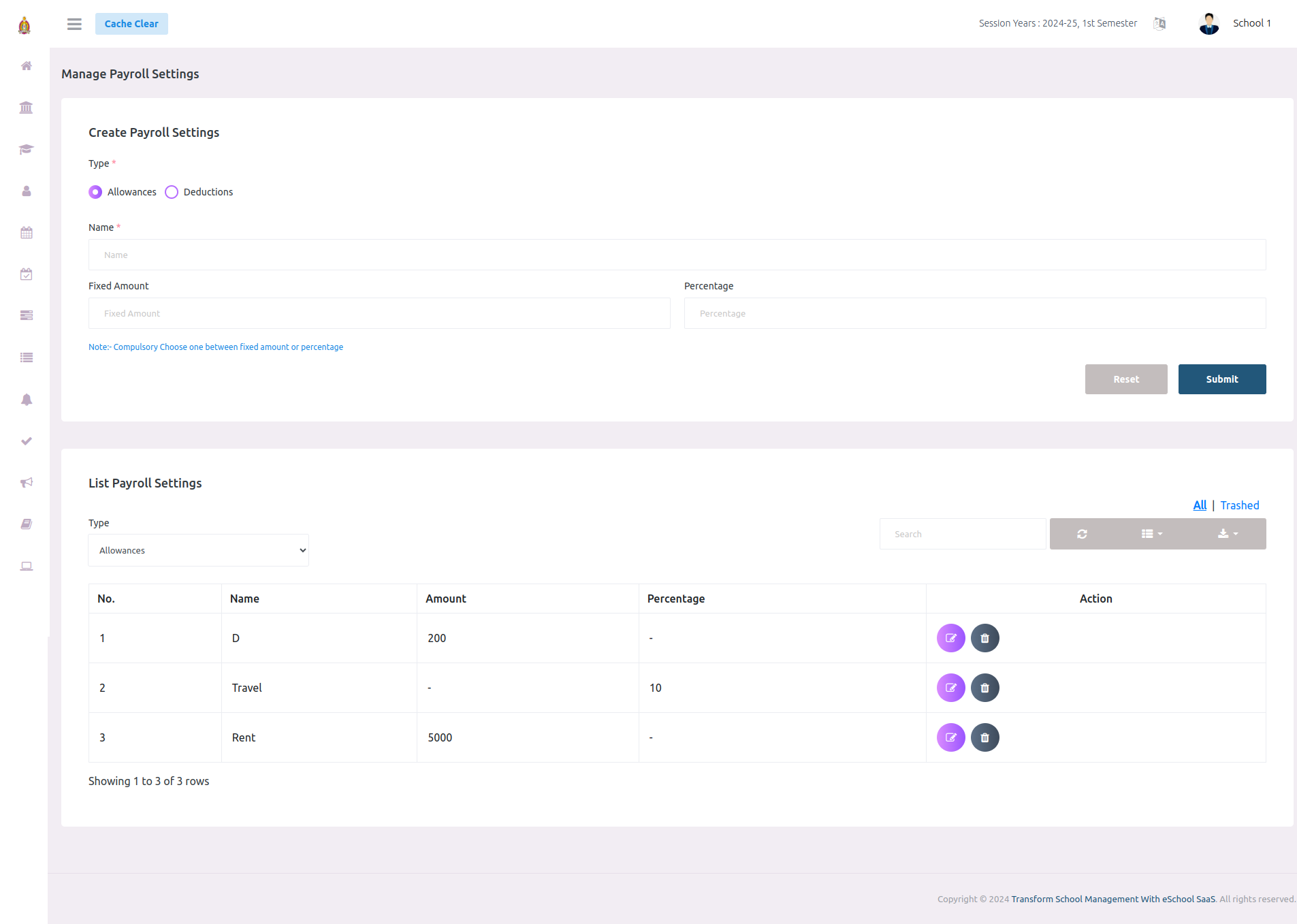
-
School admins can add staff allowances and deductions here, assign these payroll settings
during staff creation, and edit the salary structure for existing staff members.
Manage session years

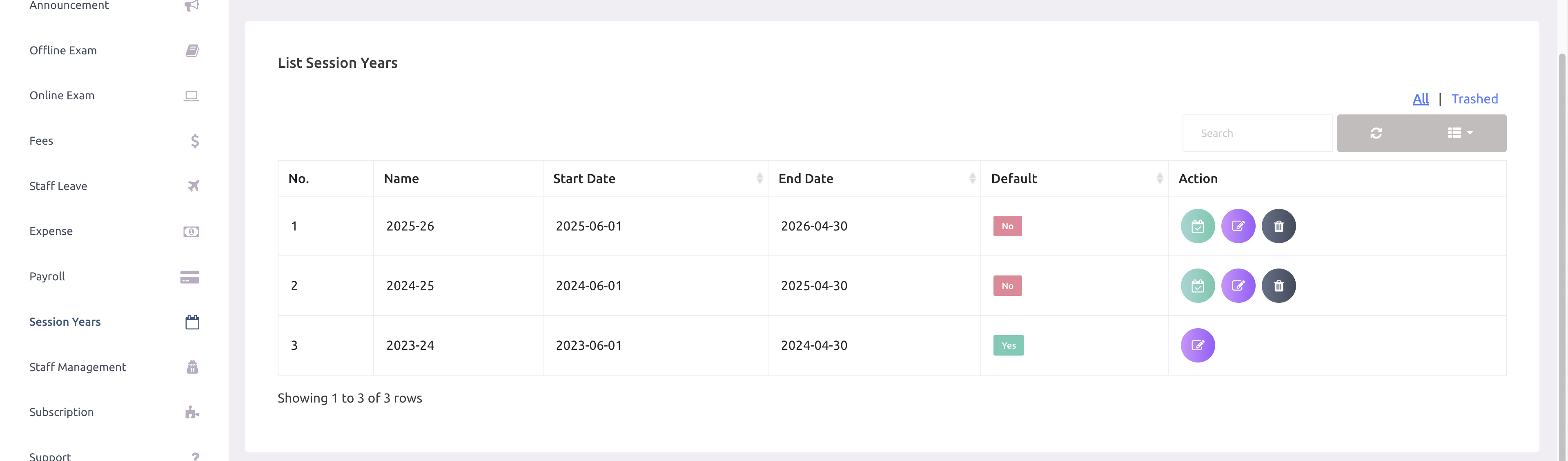
-
At a time only one session year can be activate. Active session will be consider as
current/default session year.
Manage session years

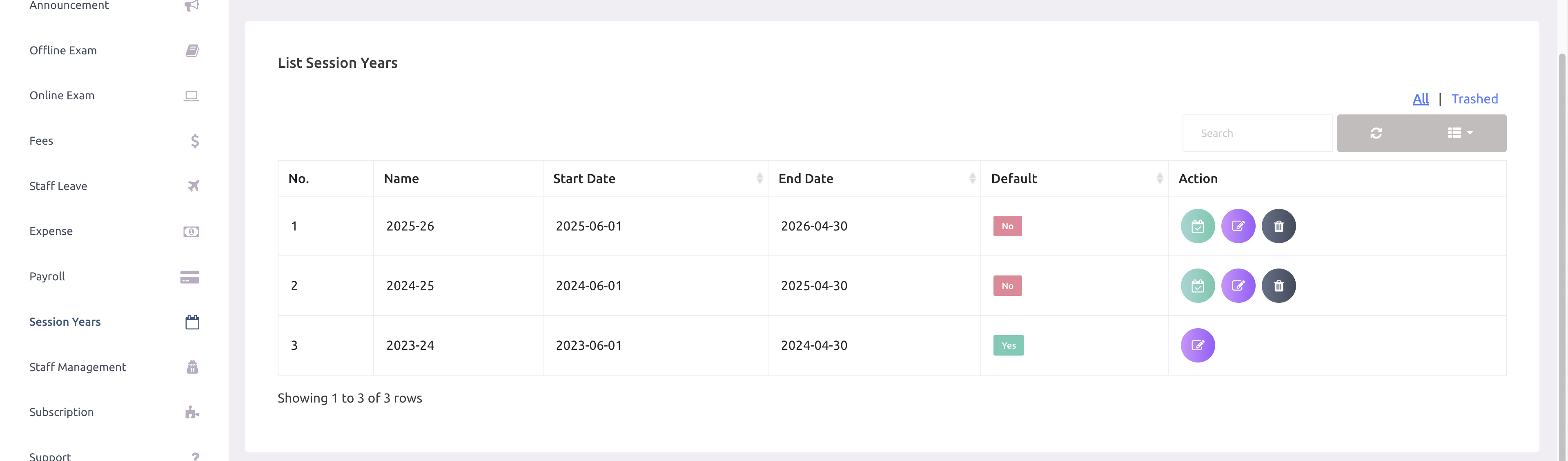
-
At a time only one session year can be activate. Active session will be consider as
current/default session year.
Gallery
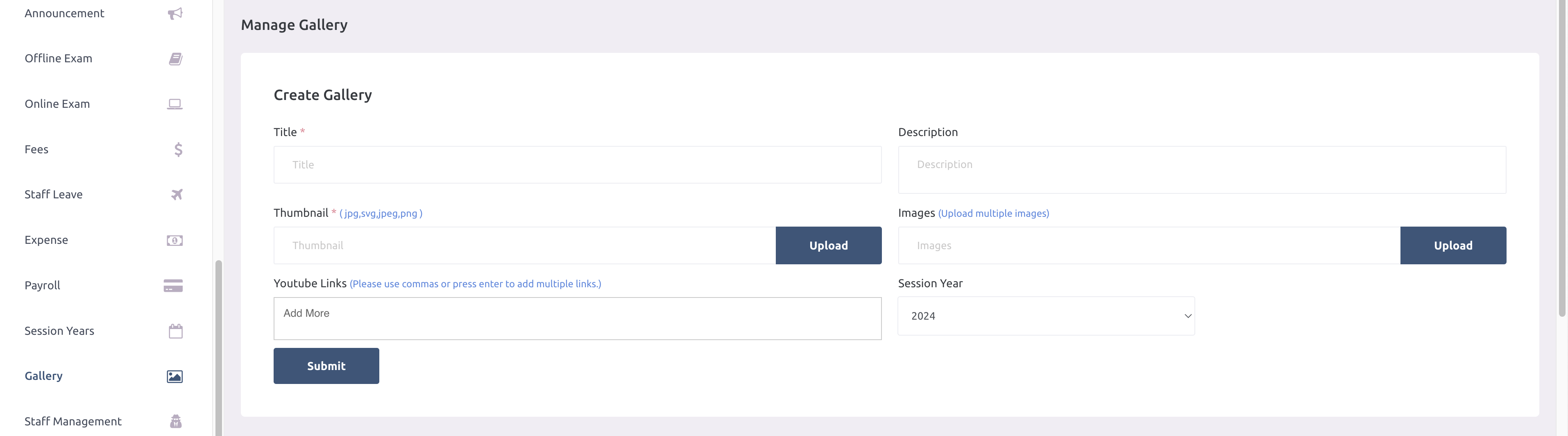
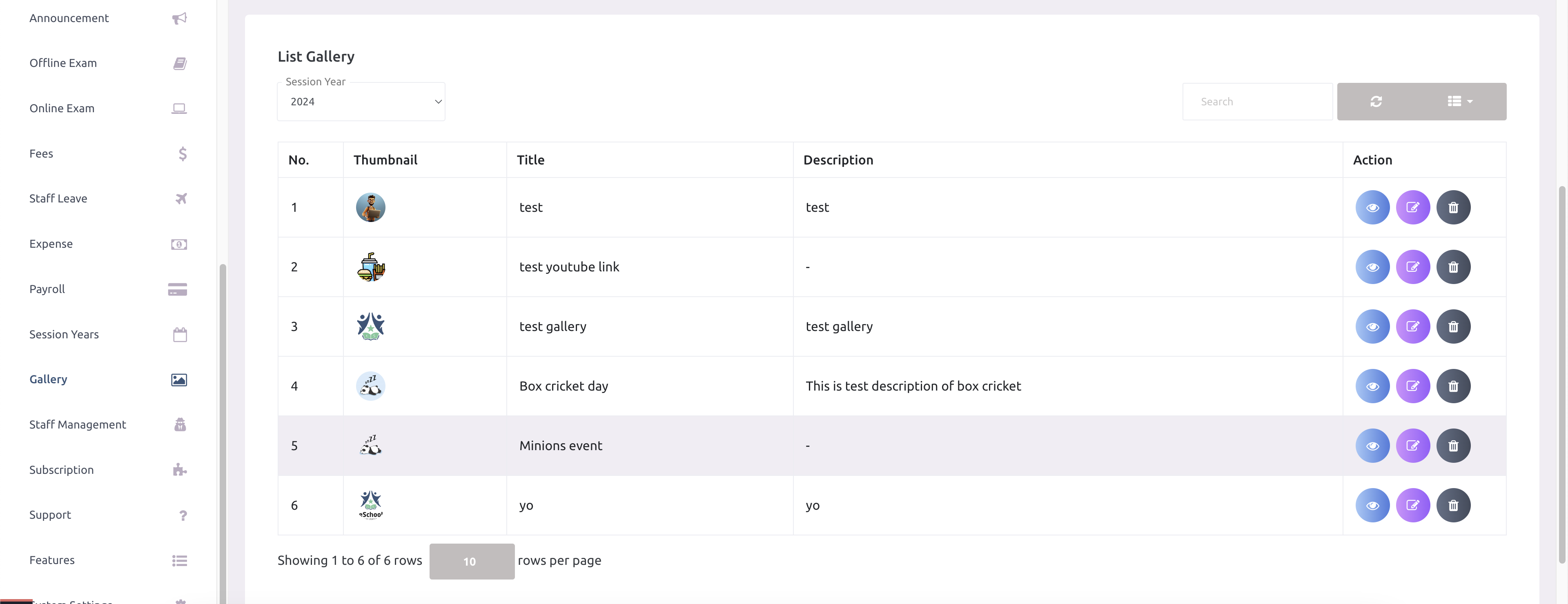
-
School admin can add the images and youtube videos in the gallery.
Student Certificate
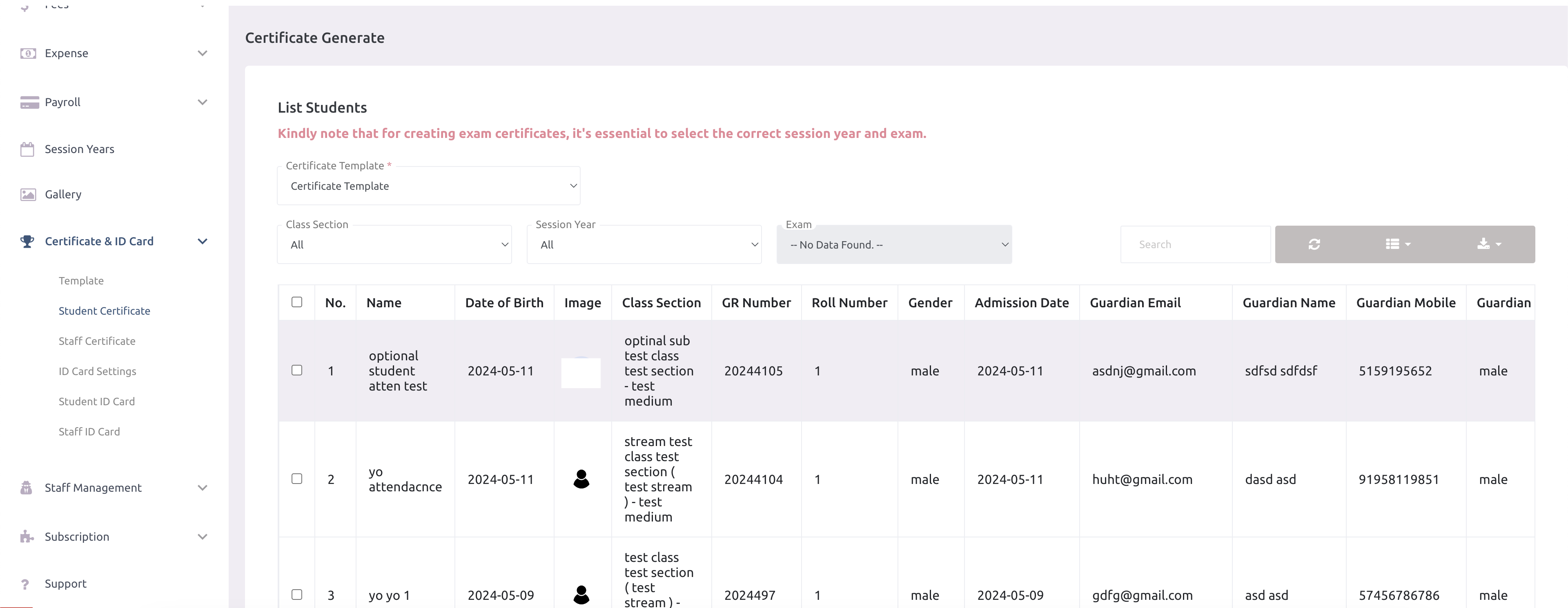
-
School admin can view all the student certificates here and can generate the certificate by
selecitng the students.
Staff Certificate
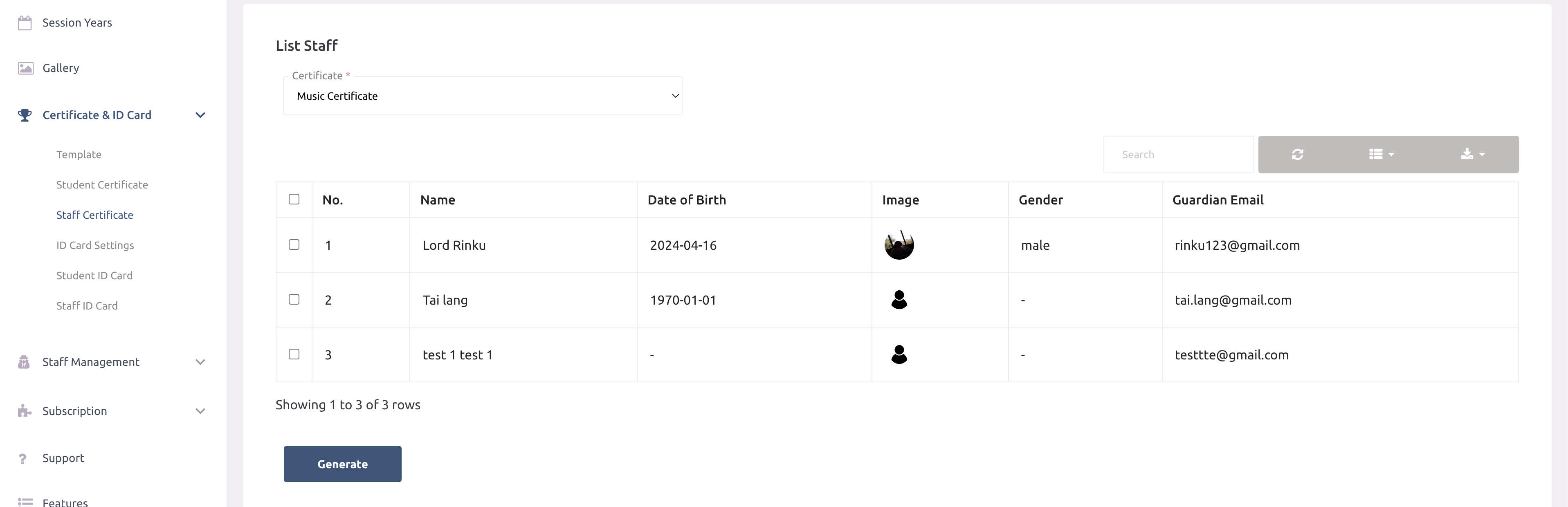
-
School admin can view all the staff certificates here and can generate the certificate by
selecitng the staffs.
Certificate Template
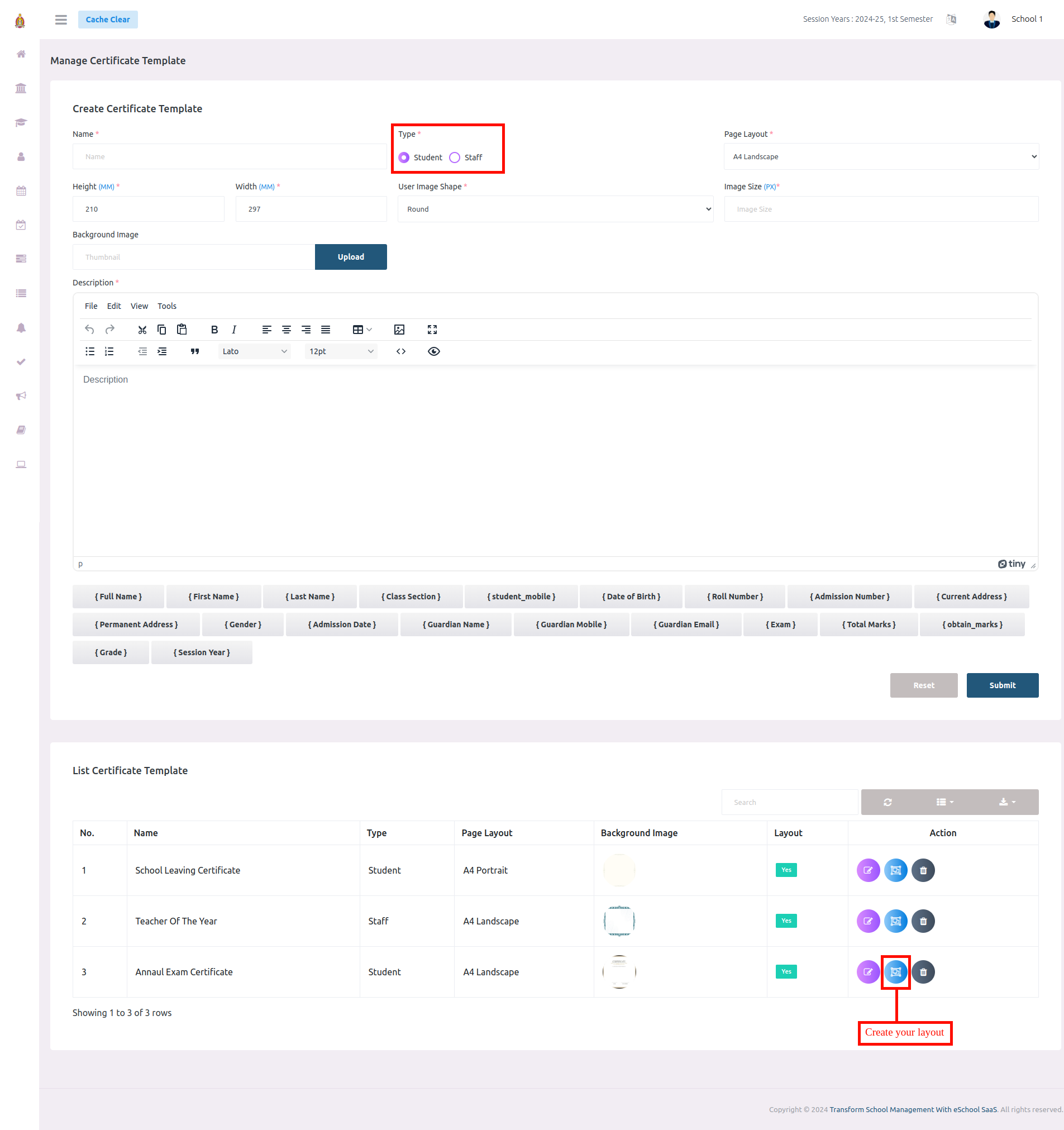
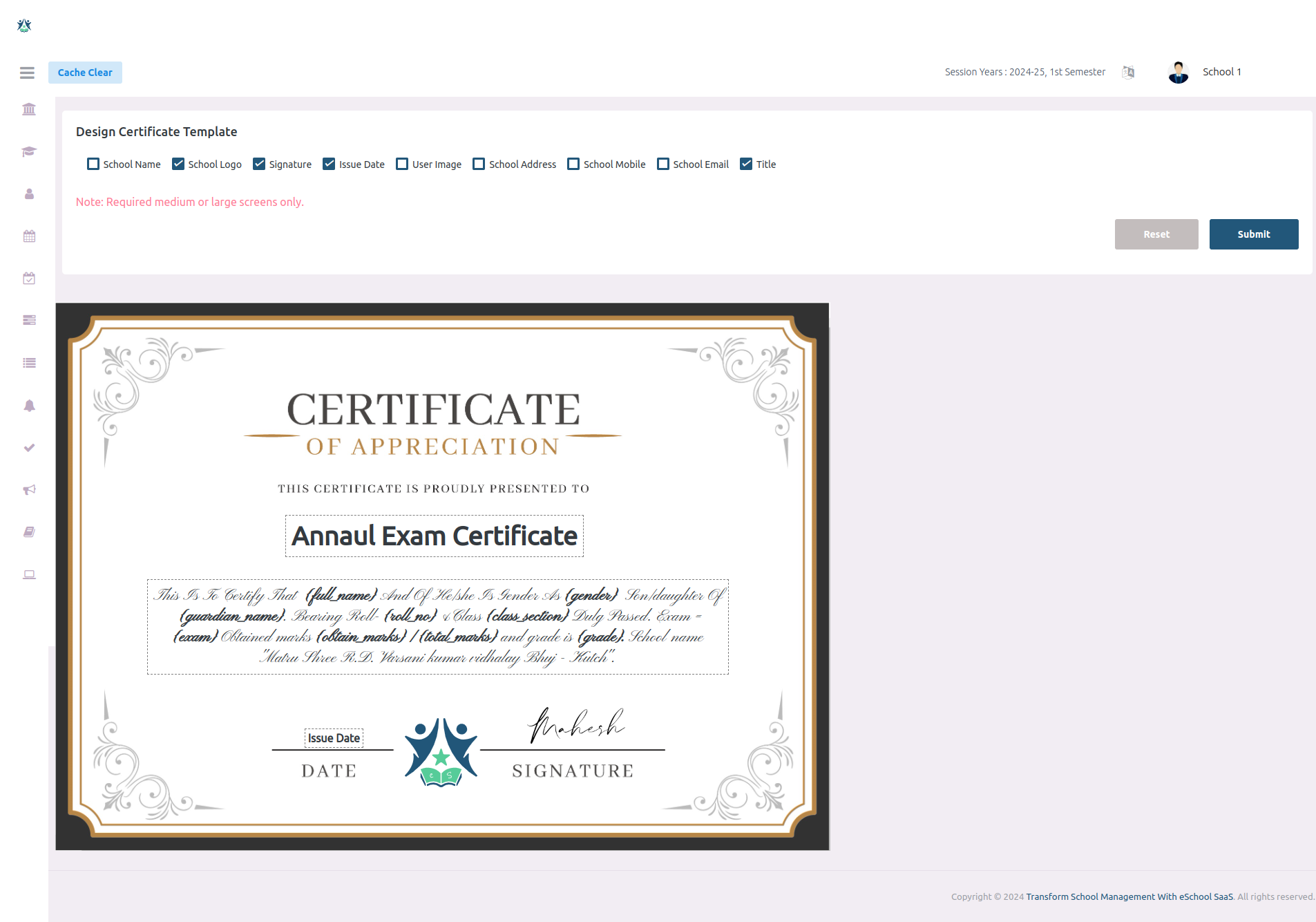
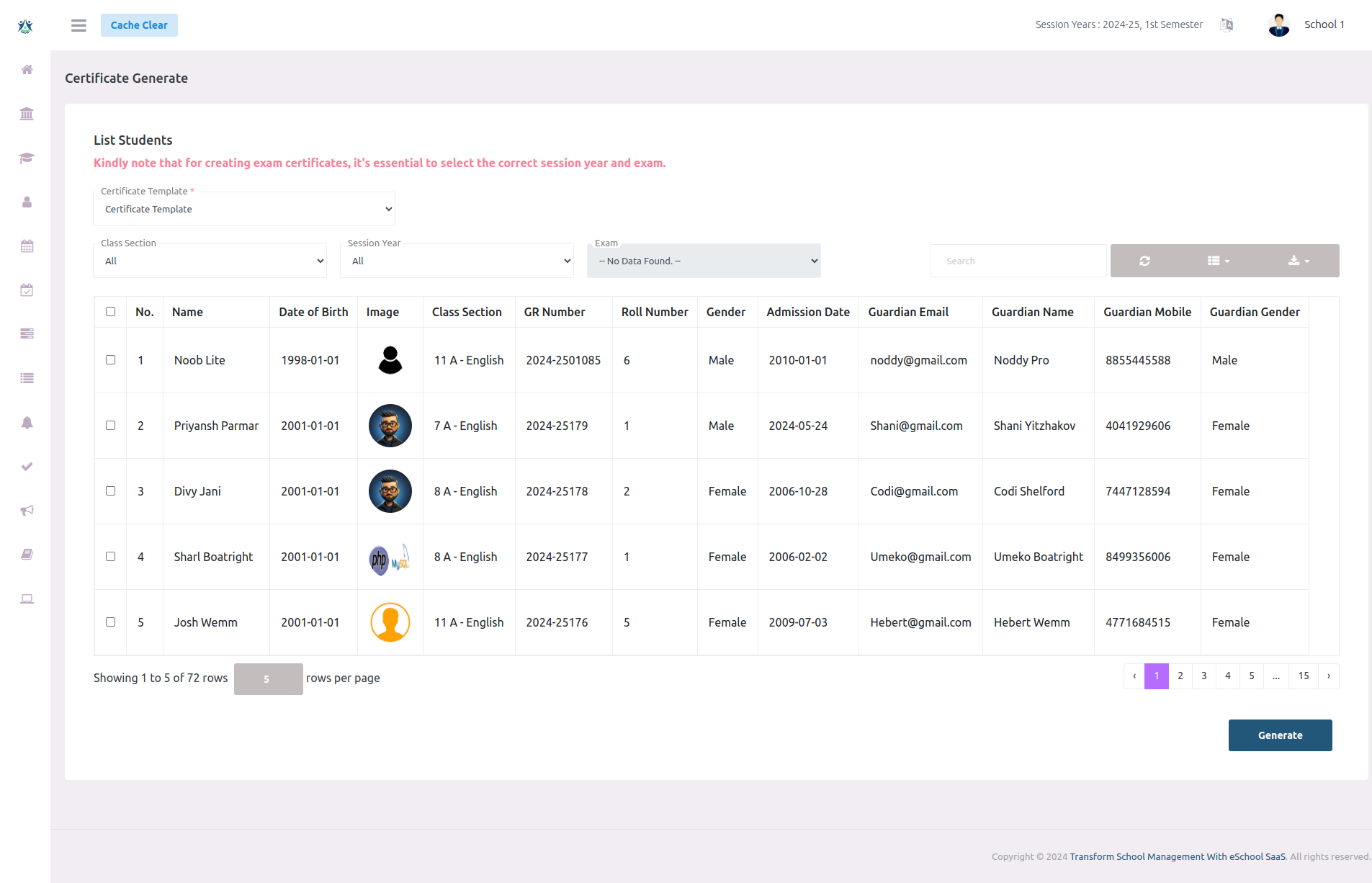
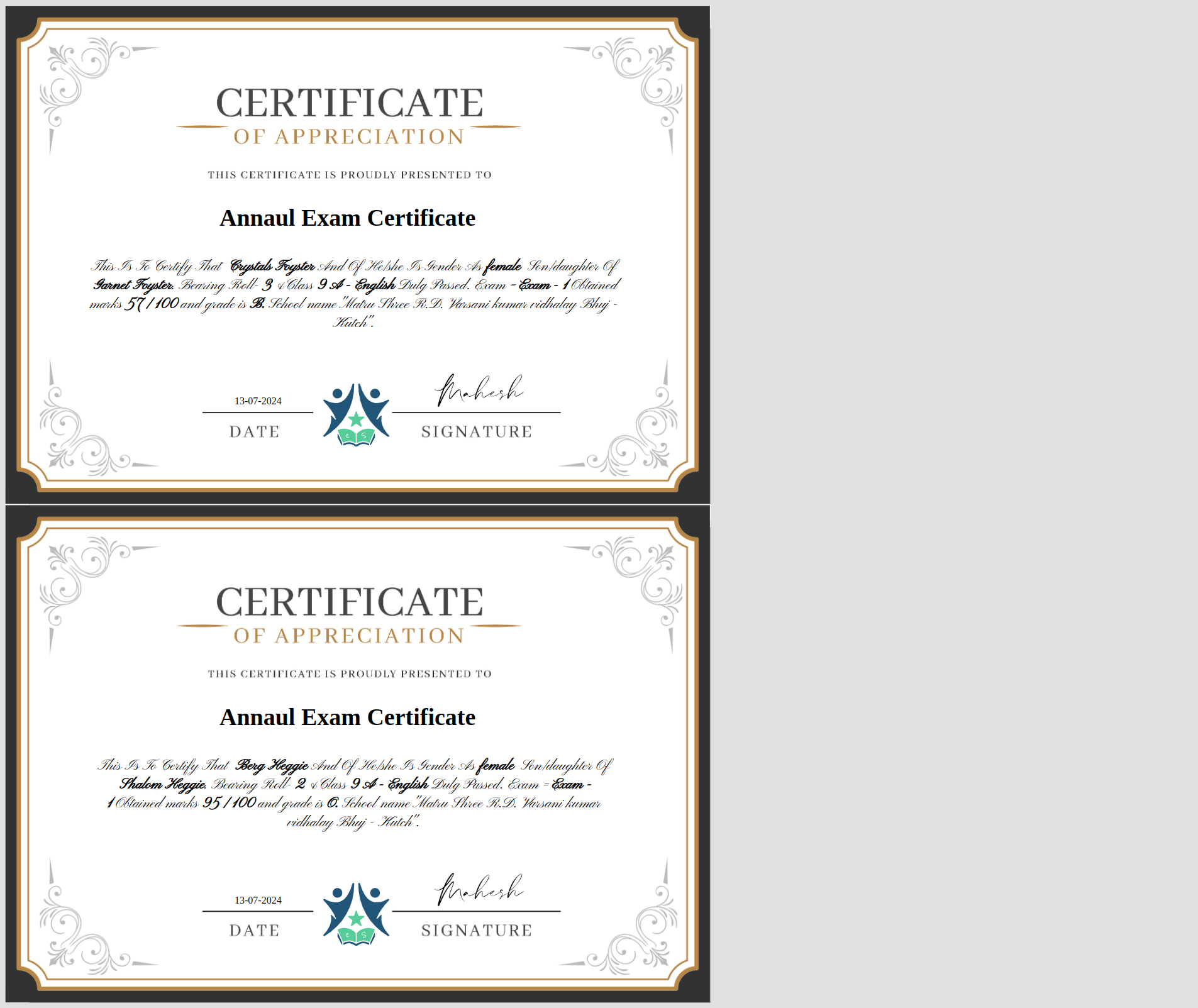
-
Select Certificate Type: Choose whether you want to create a
certificate for students or staff.
-
Fill Necessary Fields: Enter the required information such as name,
page layout, height, width, background image, and your description.
-
Include User Data: If you want to include user data in the certificate,
you can find this option below the description field. Simply click on it to include the
data in your certificate template.
-
Save the Certificate Template: After entering all the details, save
your certificate template.
-
Set Design Layout: Click on the layout button in the table action
column to set your design layout. Use the drag-and-drop feature to arrange elements as
desired and save the layout.
-
Generate Certificates: Navigate to the student or staff certificate
section, select the users for whom you want to generate certificates, and click the
generate button.
-
Note: If you want to generate student exam certificates, it is
compulsory to select the exam and filter from the session year.
Generate Student ID card
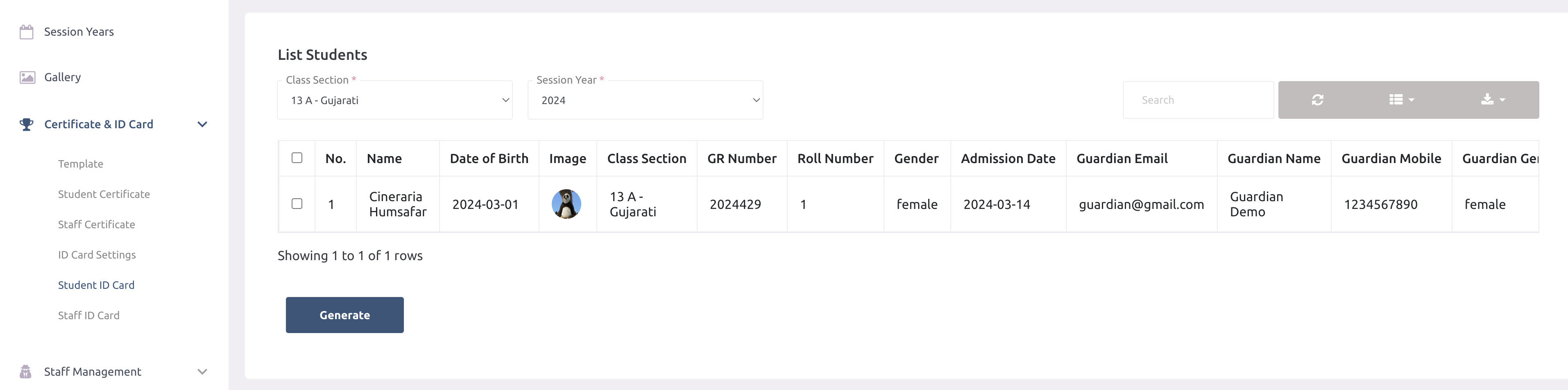
-
School admin can generate the id card of the students.
Generate Staff ID card
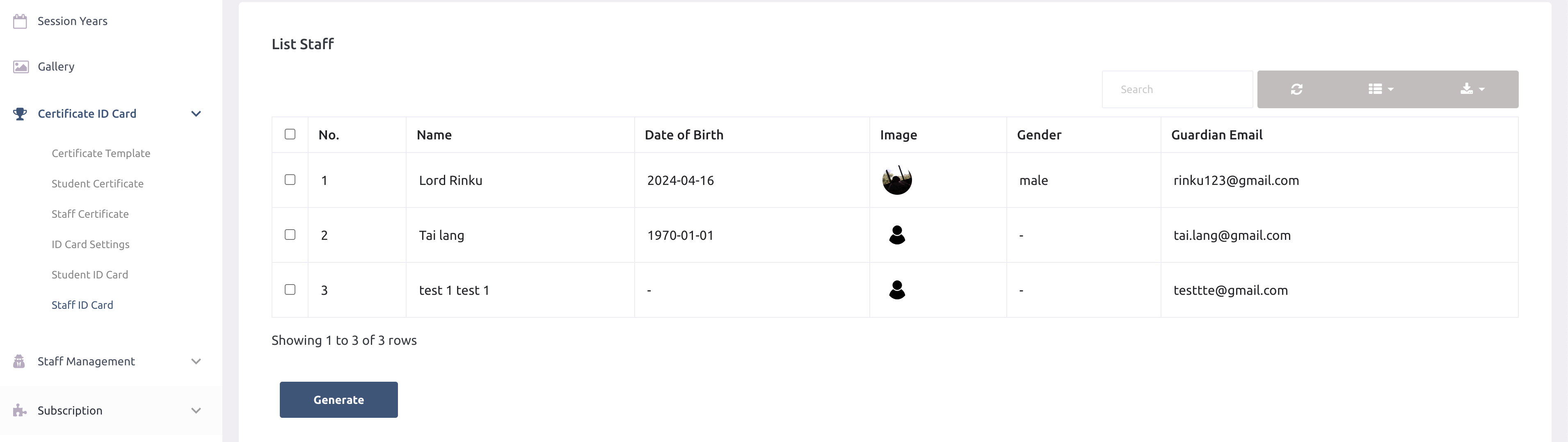
-
School admin can generate the id card of the staffs.
This layout allows users to customize ID cards by selecting specific fields, uploading background image,
and choosing colors and layout styles, ensuring a personalized design for both students and staff.
Role & Permission
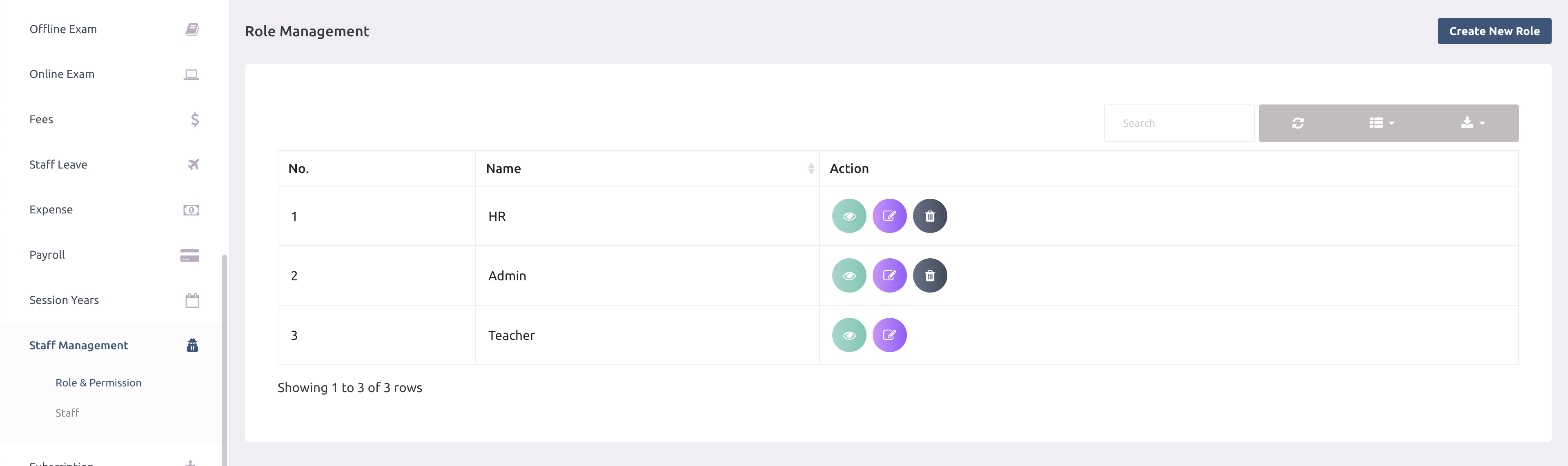
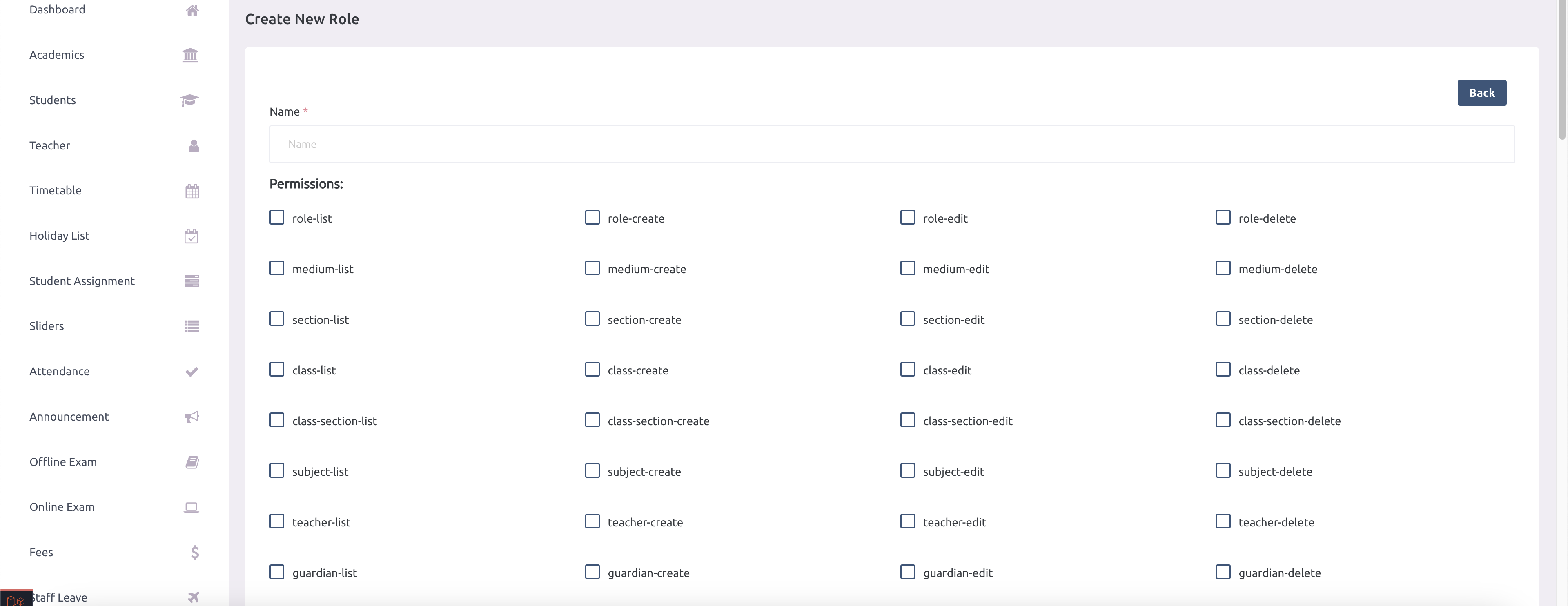
-
Following roles are reserved. Super Admin,School Admin,Teacher,Guardian,Student.
Staff
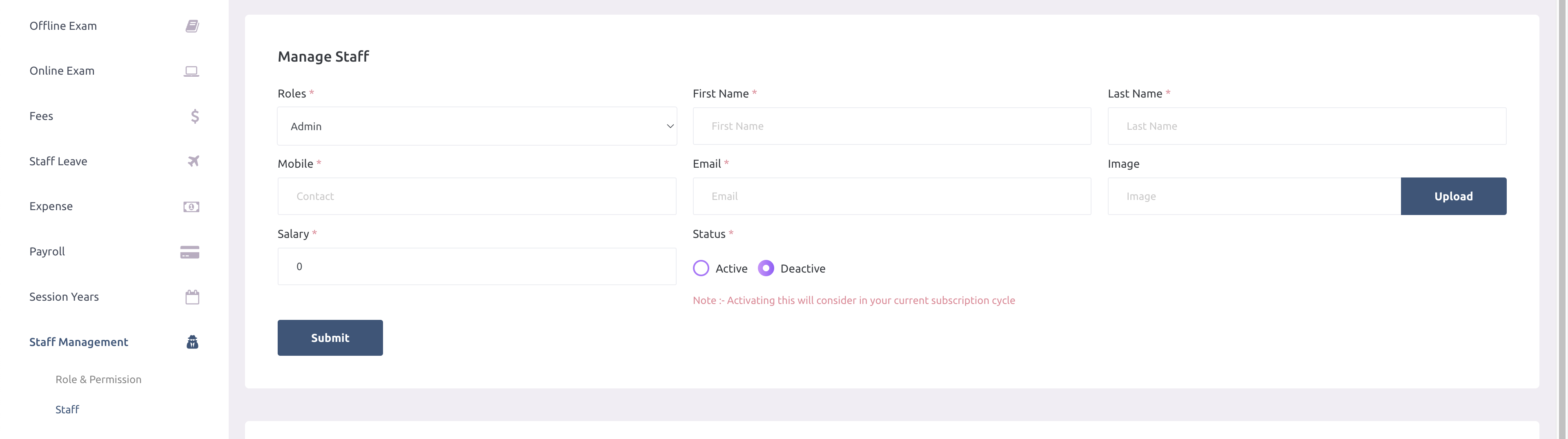
-
Default password of staff member is staff mobile number.
-
If school has any active package at the time of adding staff then school admin can change
the status of staff (active or de-active). If school don't have package then status of the
staff will be consider as de-active by default.
-
School admin can only activate staffs if school has any active package. Once staff is
activated it will added into the bill.
-
School admin can update or delete the staff. If school admin delete the staff it will be
removed permanently. School admin need to delete other data related to staff before
deleting staff.
Bulk upload staffs
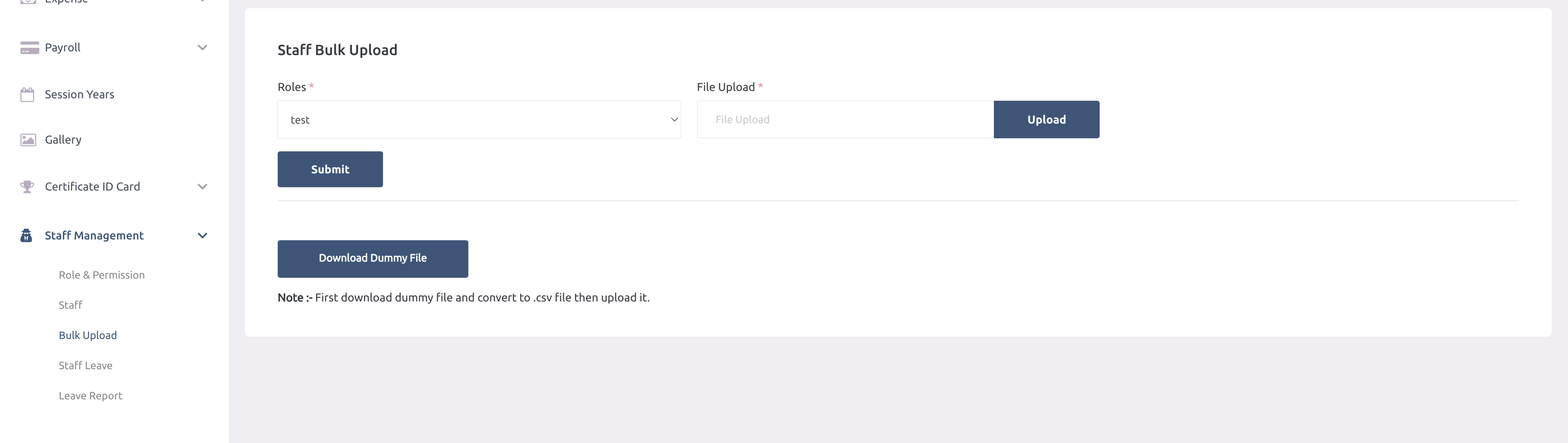
Effortlessly manage your school's staff with our bulk upload feature. Upload multiple staff
members at once using a CSV file, and easily assign roles to each member during the process.
Leave Report
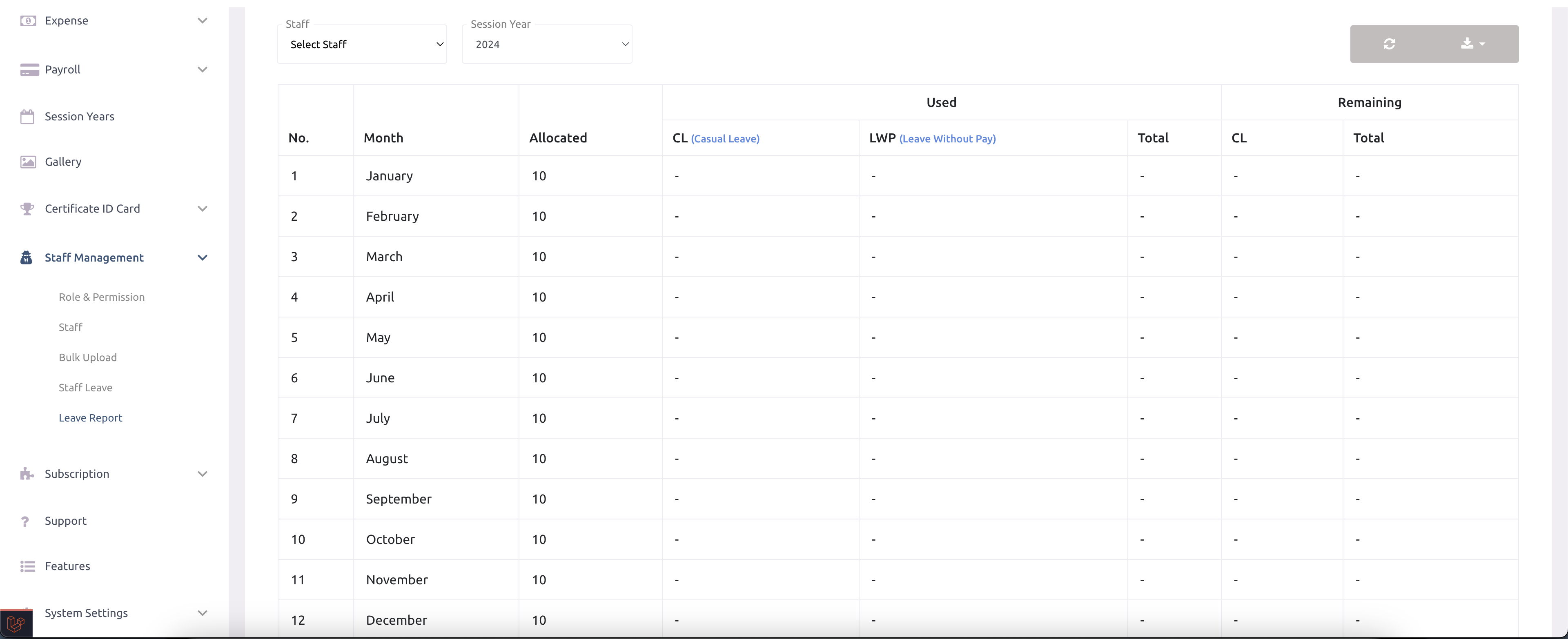
Support
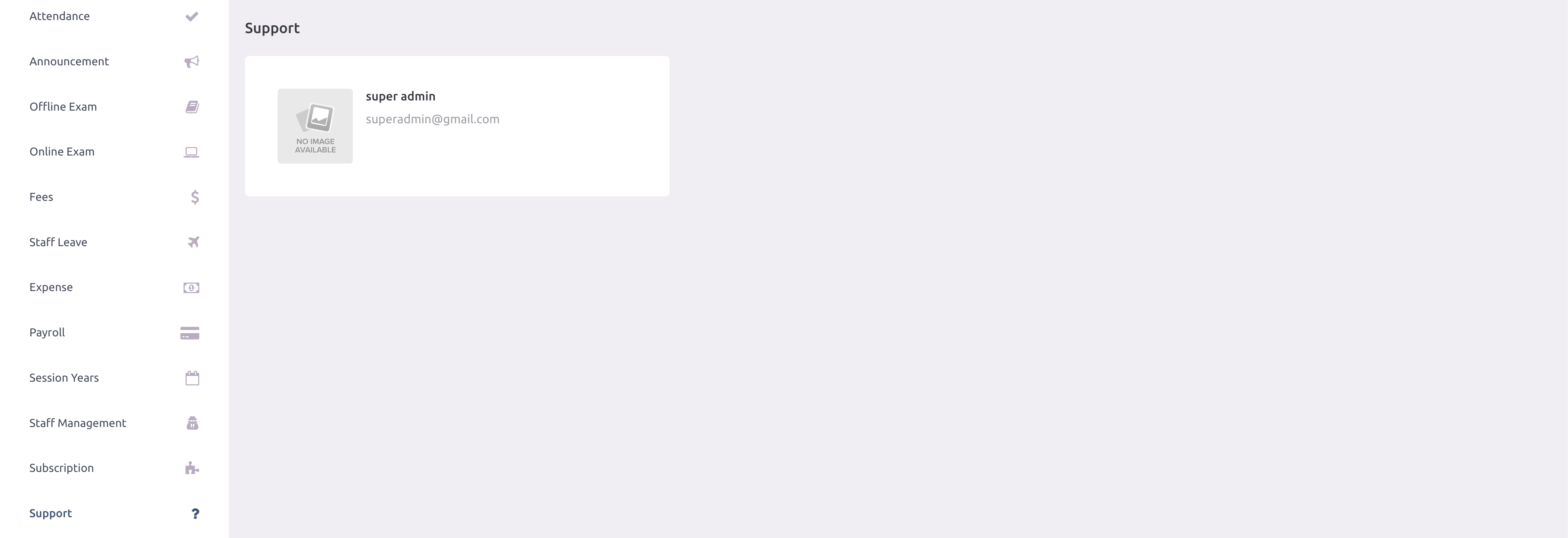
-
School admin can contact the support team assigned by super admin.
Content
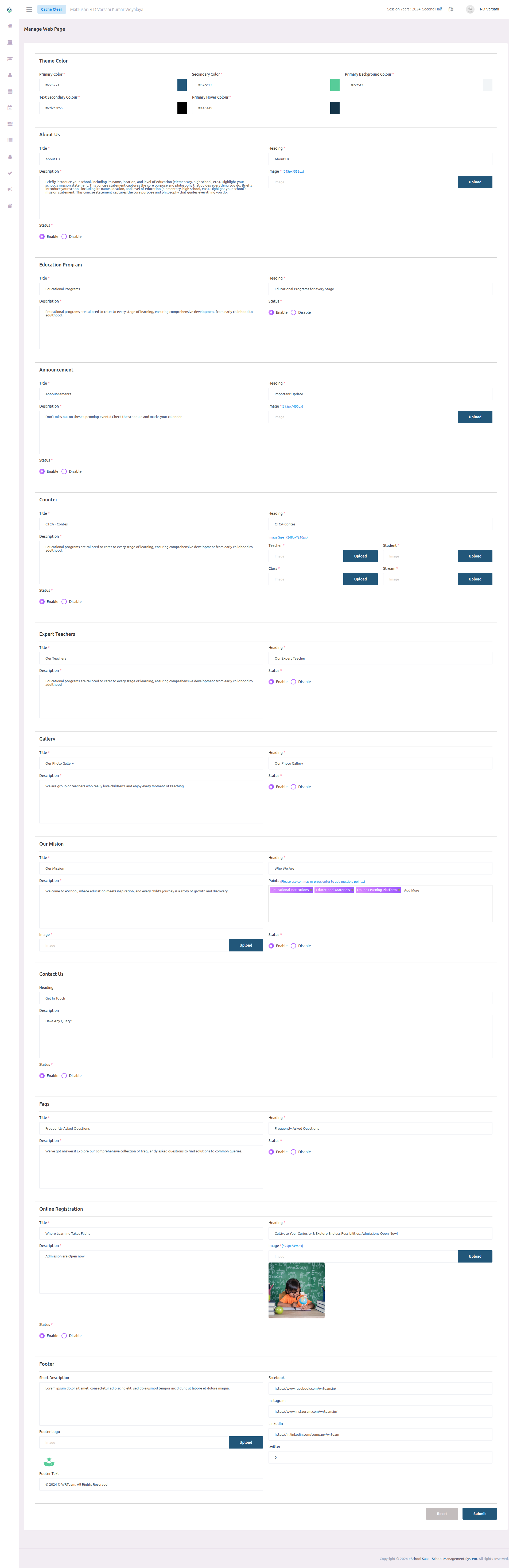
-
Empower school administrators to personalize their website's layout, colors, content, and
images effortlessly using our comprehensive admin panel.
FAQs
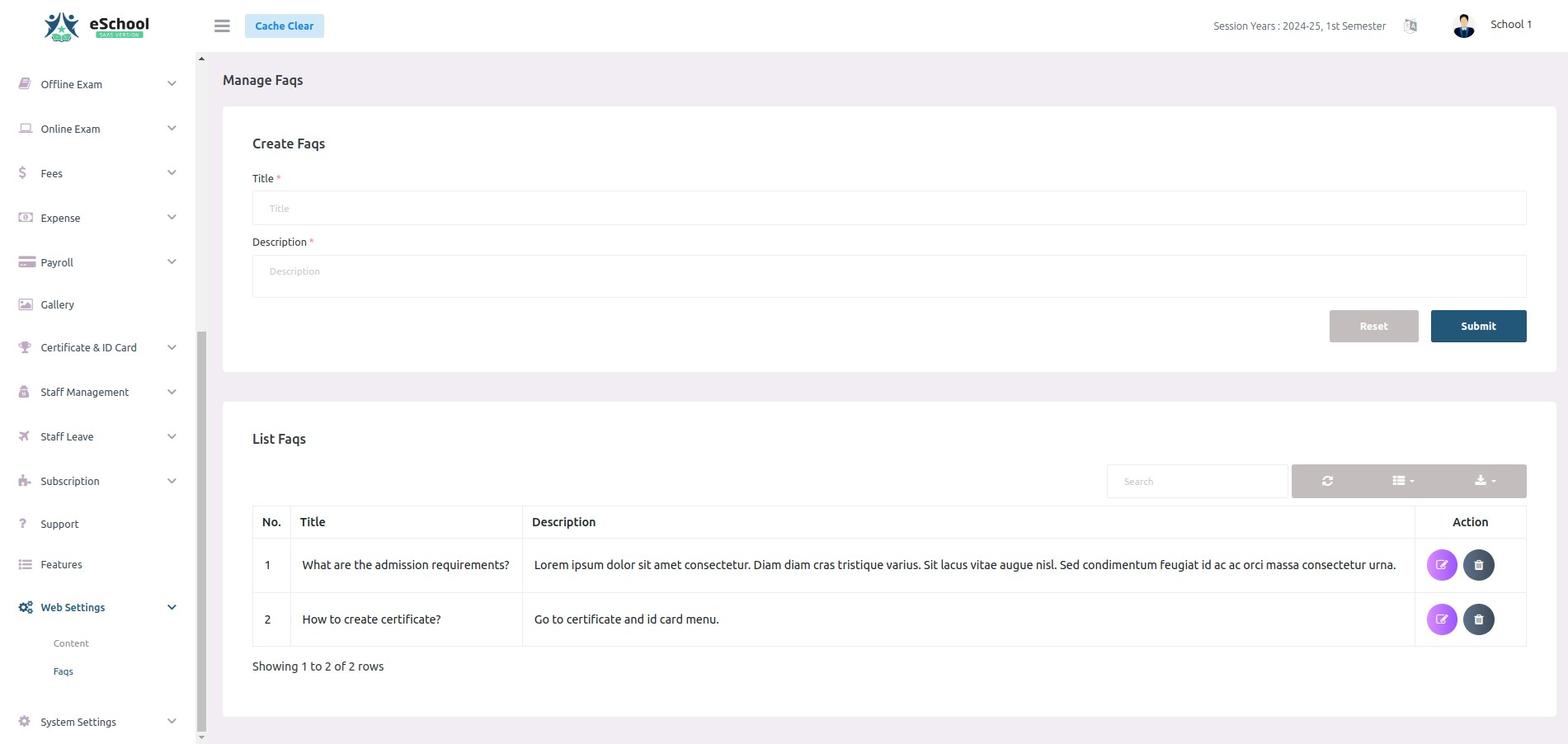
-
Enhance user experience by adding a section for frequently asked questions (FAQs) to provide
clear and helpful information.
General settings
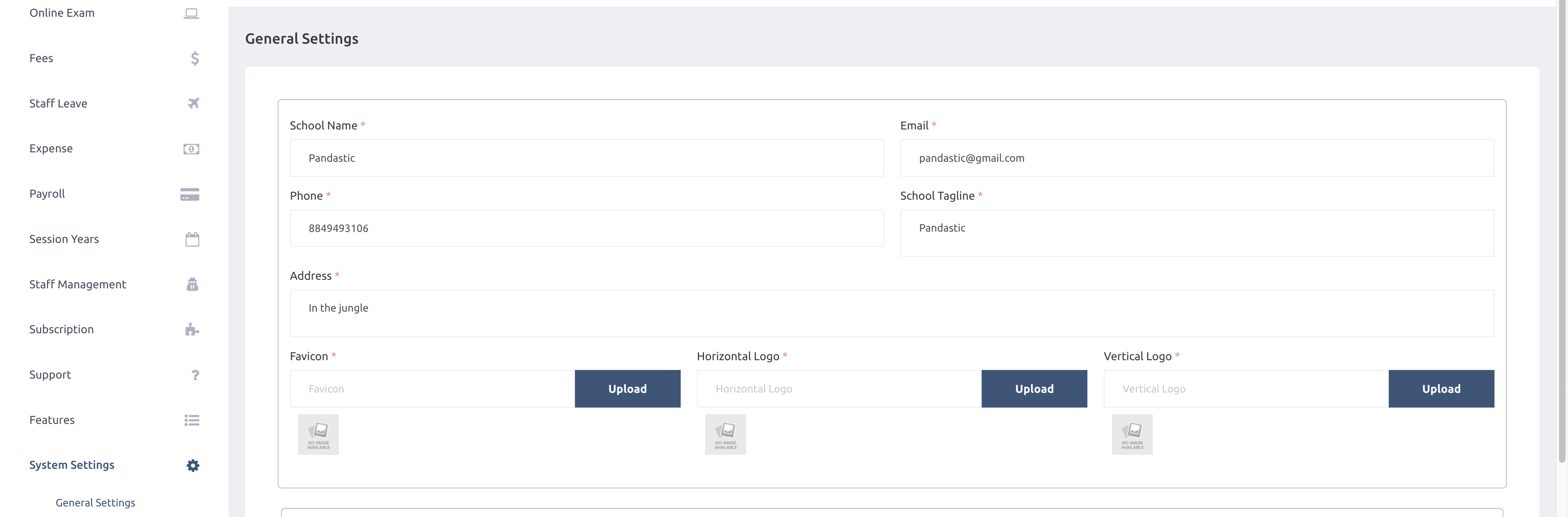

Leave settings
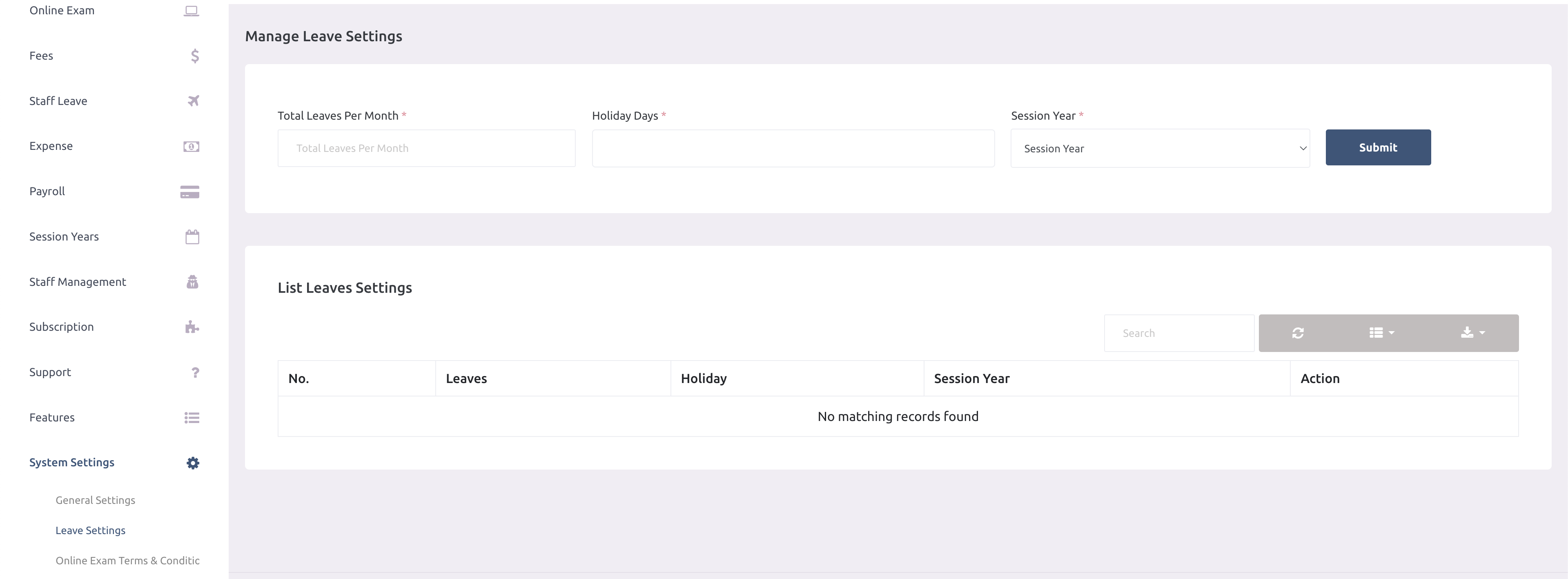
-
School admin must setup these details so staff can make leave requests.
Online exam terms and Condition
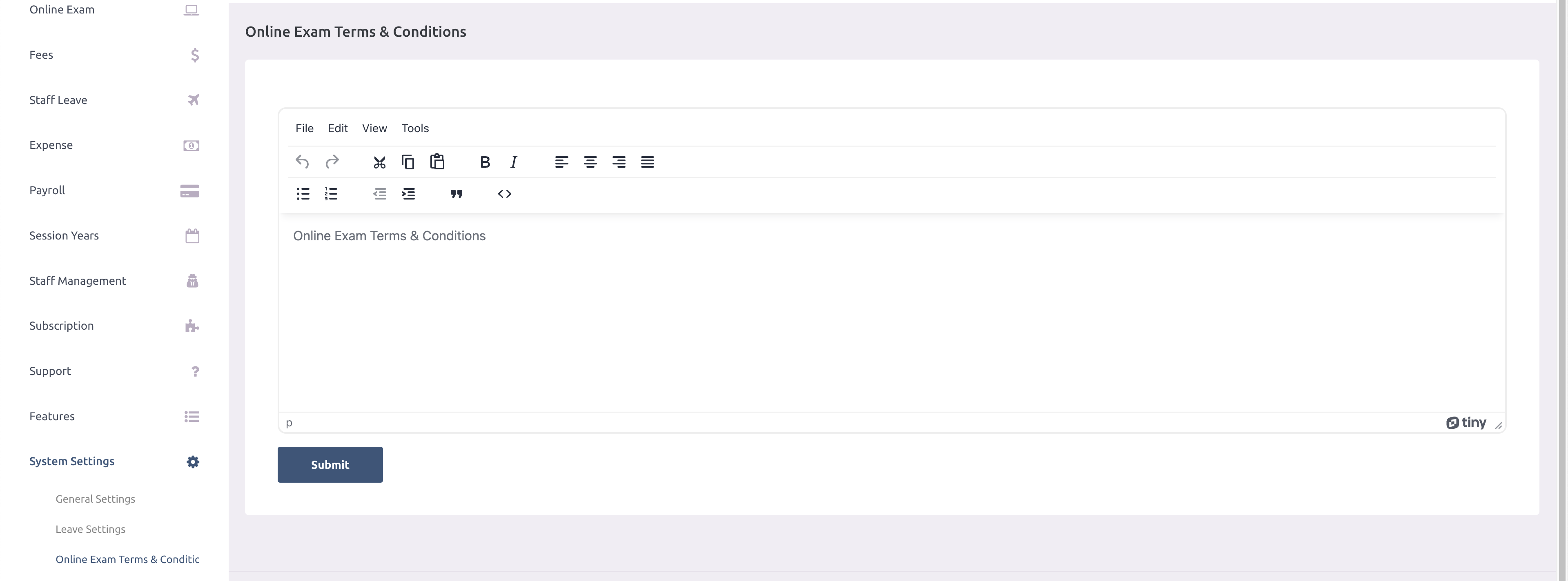
-
Students in the application before starting the online exam will see this terms and
condition.
Email Template
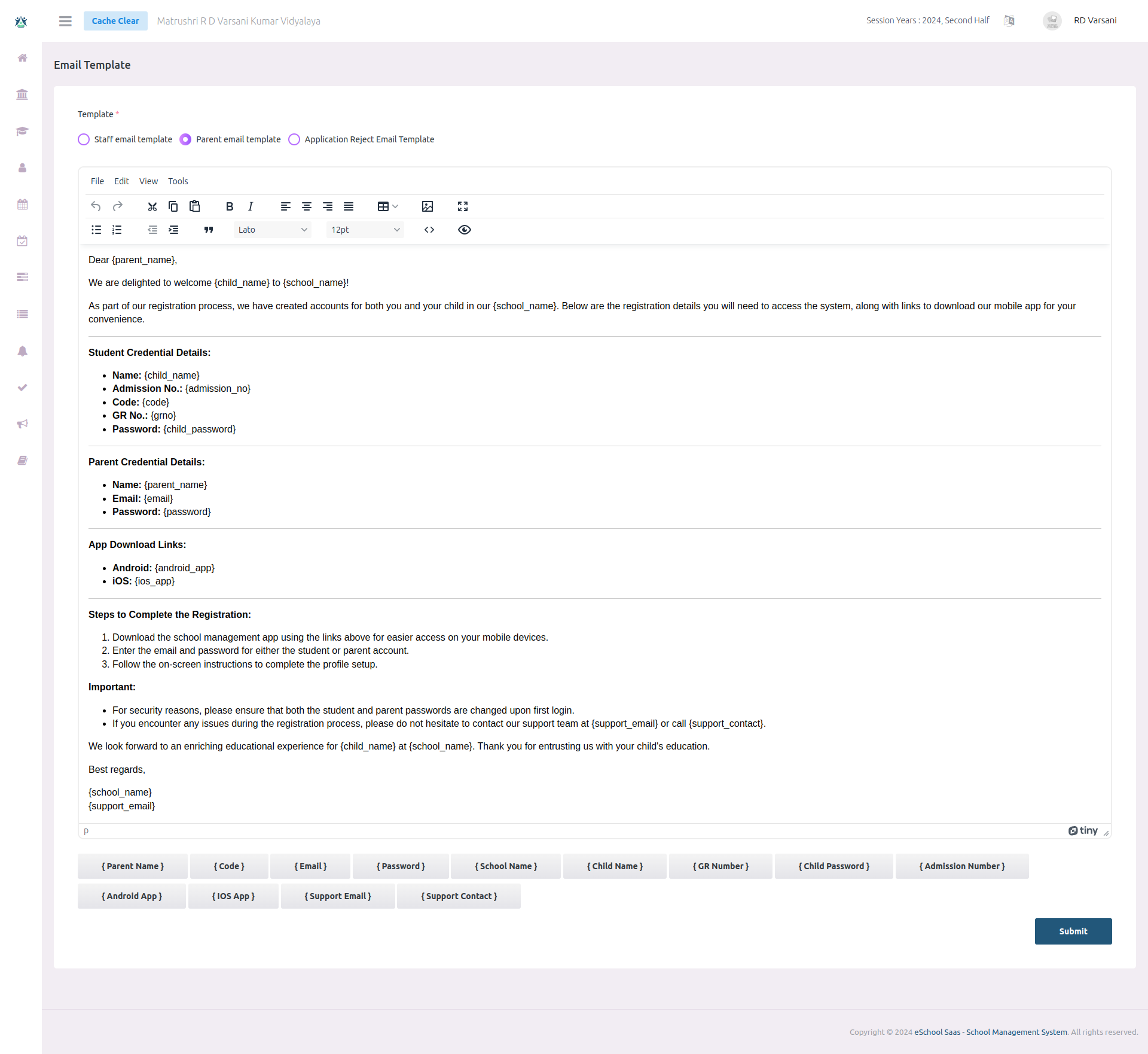
-
A school admin can create custom email templates for registering new students, staffs,
teachers. This template includes credentials, key information, and any additional notes. The
system will use the predefined format to send emails to new users, ensuring consistent
communication and easy access to important details.
Payment settings
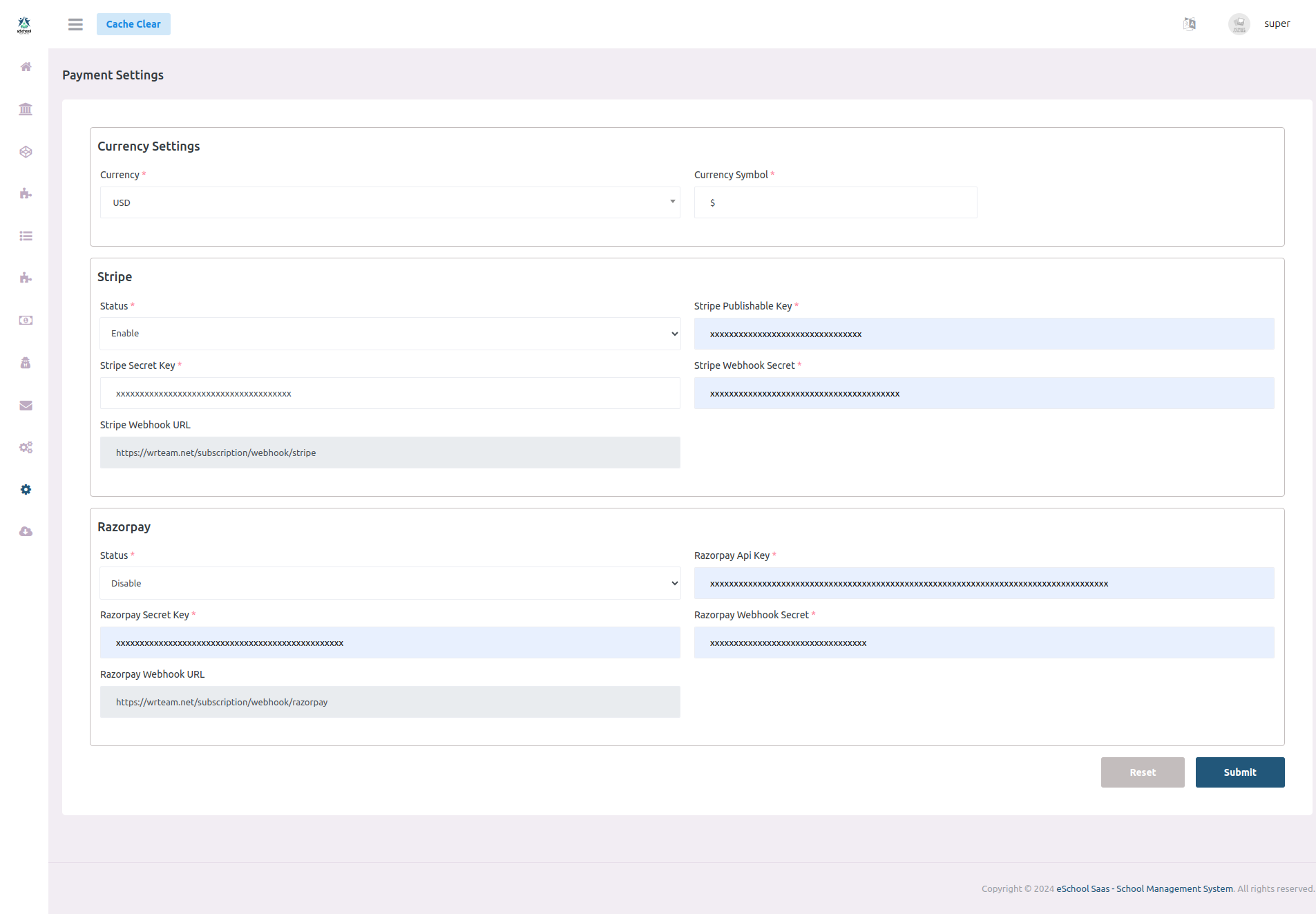
-
We offer two types of payment gateways: Stripe and Razorpay, allowing secure and flexible
payment processing for seamless transactions.
-
-
Third-Party APIs
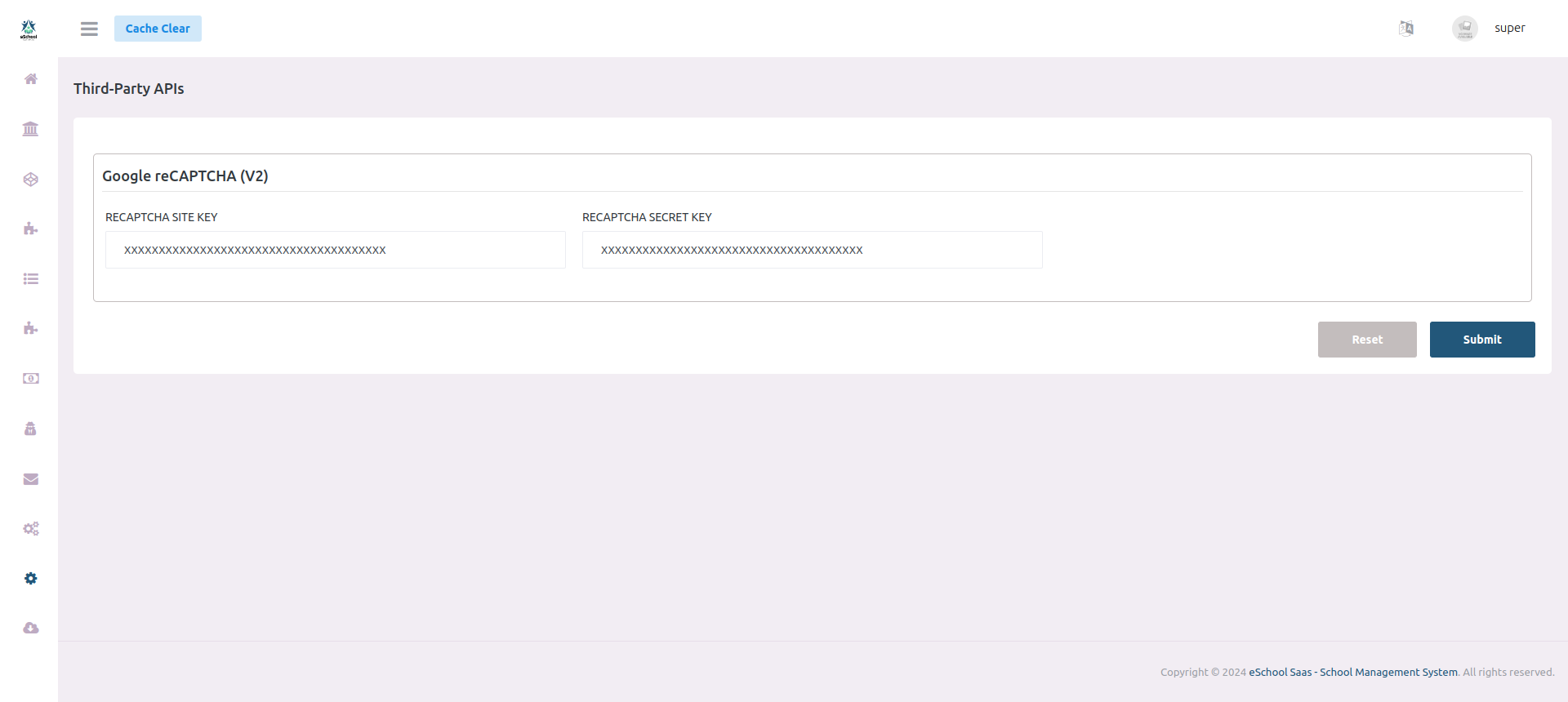
-
Implemented Google reCAPTCHA to enhance security by preventing automated submissions. This
adds an extra layer of protection for user interactions.
-
Online student admission form
-
Contact Us form
Terms and conditions
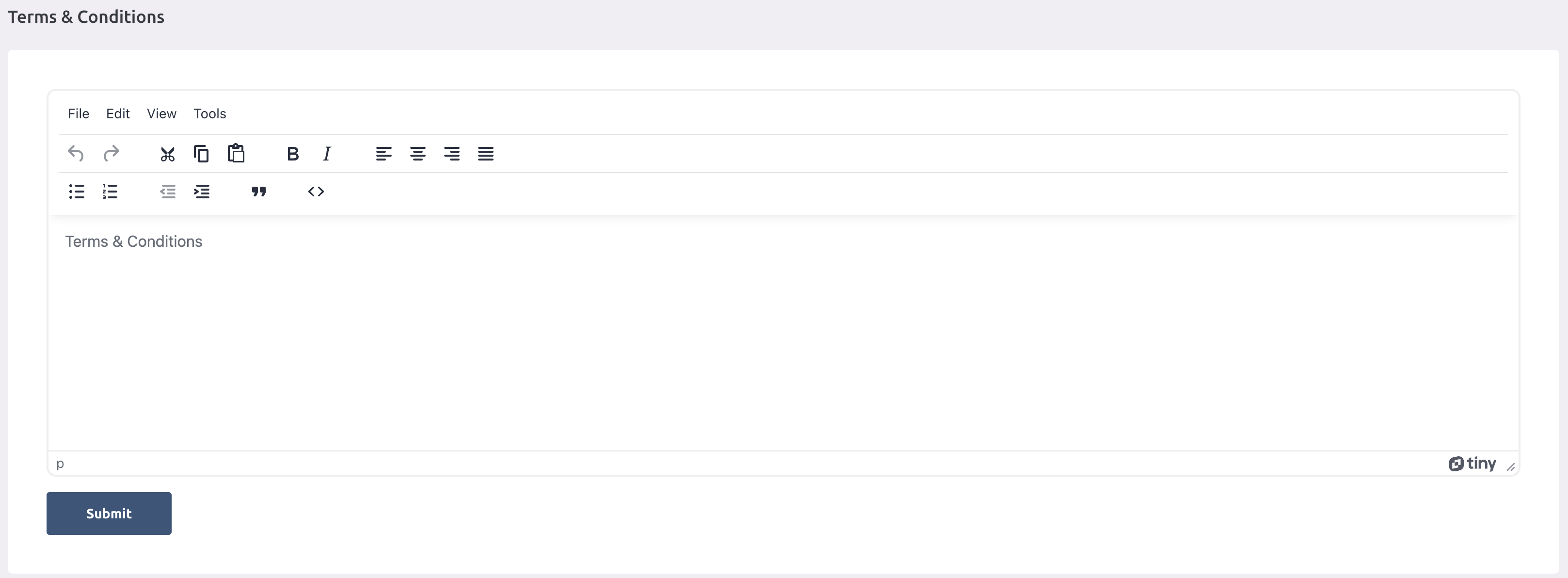
Privacy policy
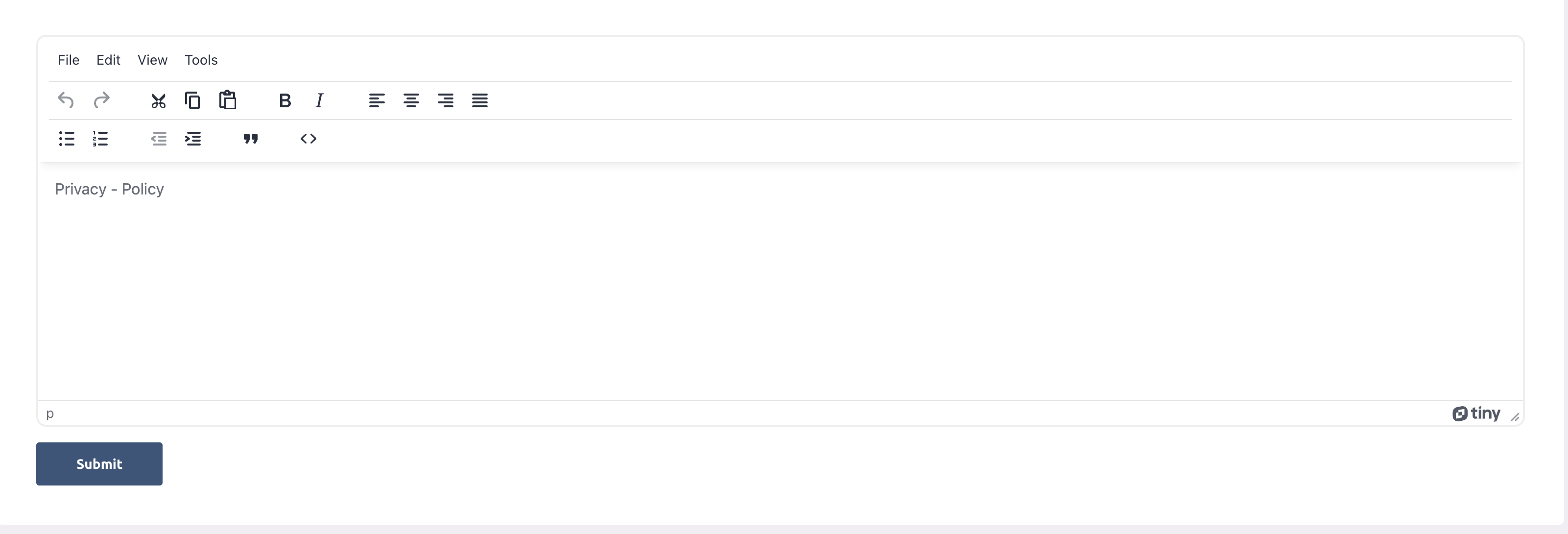
-
Use this (your-admin-panelurl/page/privacy-policy) to apple app store and google play store
at the time of deployment.
Refund Cancellation